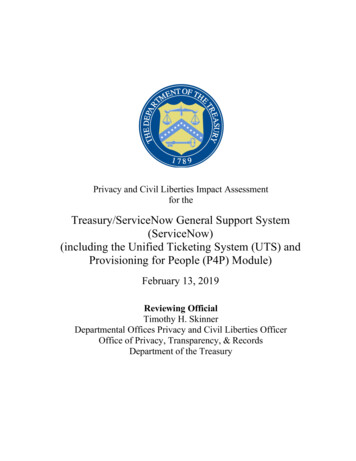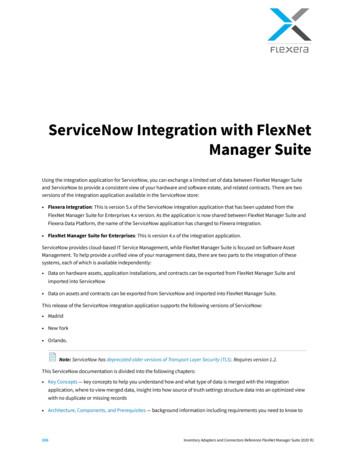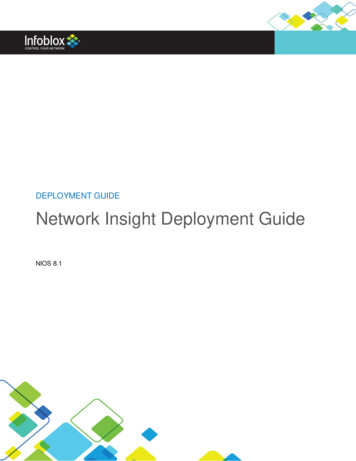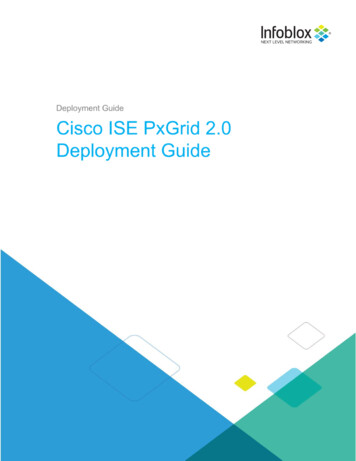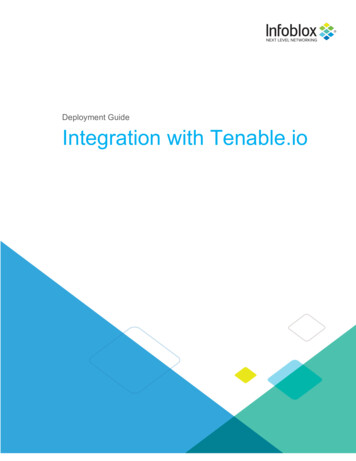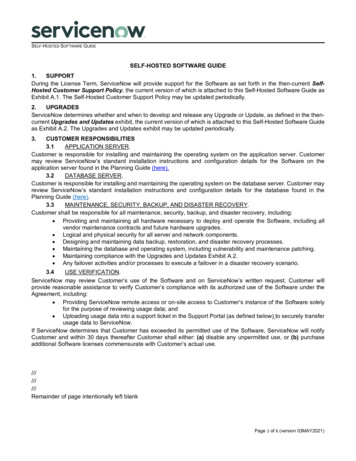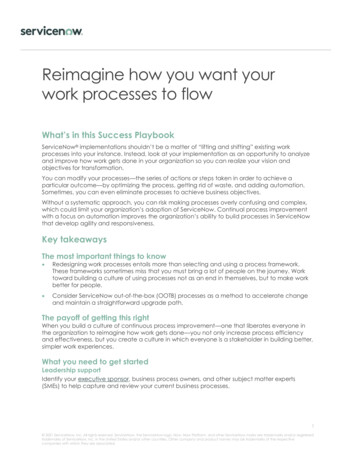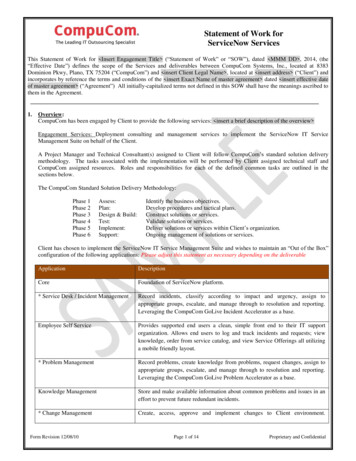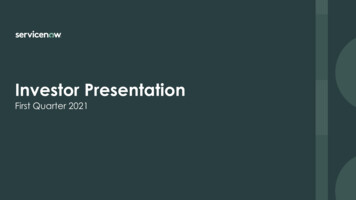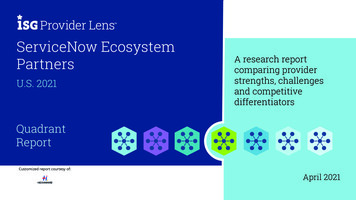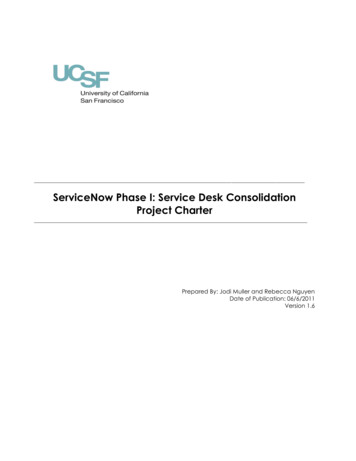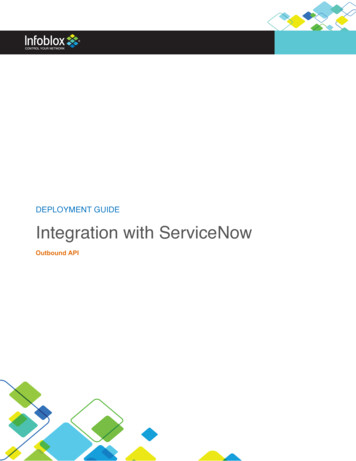
Transcription
DEPLOYMENT GUIDEIntegration with ServiceNowOutbound API 2018 Infoblox Inc. All rights reserved.Infoblox ServiceNow Integration Guide – April 2018Page 1 of 19
ContentsContents . 2Prerequisites . 3Known Limitations . 3Best Practices . 3Configuration . 4Workflow. 4Before you get Started. 4Download Templates from the Infoblox Community Web-Site . 4Create Extensible Attributes. 4Editing Instance Variables . 5Supported Notification. 5Adding Permissions . 5ServiceNow Configuration . 6Adding Categories and Subcategories . 6Adding and Removing Fields for Incidents . 7Adding and Removing Fields for Assets . 8Infoblox NIOS Configuration . 10Check if the Security Ecosystem License is Installed. 10Add/Upload Templates . 10Modifying Templates . 12Add a Rest API Endpoint. 13Add a Notification . 14Check the Configuration . 16Summary . 17Additional References . 17Annex . 18ServiceNow Incident Table Data Allocation . 18ServiceNow Asset Table Data Allocation . 18Infoblox Objects to ServiceNow Tables Association . 19 2018 Infoblox Inc. All rights reserved.Infoblox ServiceNow Integration Guide – April 2018Page 2 of 19
IntroductionInfoblox and ServiceNow: Modernizing the IT service management outlookConsolidating your on-premise IT tools to a modern, easy-to-use service management solution in the cloud by: Resolving Network Issues at light speed:Eliminate calls before they occur with self-service, proactively prevent issues by assessing product orservice health in real time, and engage the right resources to fix issues fast.Consumerize the Employee Network Experience:Provide a single place for network and security teams to quickly and easily get the services they need.Build Business network and security decisions at light speed:Automate processes and orchestrate actions across the network enterprise, reuse components andintegrations, and delegate application development with easy-to-use resources and drag-and-drop tools.Eliminate network Service Outages:Proactively identify network and security issues and pinpoint disruptions with automated remediation.PrerequisitesThe following are the prerequisites required for the integration using Outbound API notifications: Infoblox:o NIOS 8.2 or higher.o Security Ecosystem License.o Outbound API integration templates.o Prerequisites for the templates (e.g. configured and set extensible attributes. For more details, referto the Before you get started section.).o Pre-configured required services: DNS, DHCP, RPZ, Threat Analytics, Network Insight.o NIOS API user with the following permissions (access via API only):§ All Host – RW.§ All IPv4 DHCP Fixed Addresses/Reservations – RW.§ All IPv6 DHCP Fixed Addresses/Reservations – RW.§ All IPv4 Networks – RW.§ All IPv6 Networks – RW.ServiceNow:o Kingston Version or later.o Incident Management (For the SNOW Assets.json template).o CMDB (Configuration Management Database) (For the SNOW SIR.json template).o Security Operations (For the SNOW SIR.json template).Known LimitationsThe current templates support DNS Firewall(RPZ), Threat Insight (DNS Tunneling), Host IPv4, Host IPv6, Fixedaddress IPv4, Fixed address IPv6, Network IPv4 and Network IPv6 events only. If additional templates come outthey will be found on the community site.Best PracticesOutbound API templates can be found on the Infoblox community site on the partners integration page. Afterregistering an account, you can subscribe to the relevant groups and forums.For production systems, it is highly recommended to set the log level for an end-point to “Info” or higher(“Warning”, “Error”).Please refer to the Infoblox NIOS Administrator’s Guide about other best practices, limitations and any detailedinformation on how to develop notification templates. The NIOS Administrator’s Guide can be found through theHelp panel in your Infoblox GUI, or on the Infoblox Support portal. 2018 Infoblox Inc. All rights reserved.Infoblox ServiceNow Integration Guide – April 2018Page 3 of 19
ConfigurationWorkflow ServiceNow:1. Create an API user.2. Add categories and subcategories.3. Add Fields for assets and incidents.Infoblox:1. Install the Security Ecosystem license if it was not previously installed.2. Check that the necessary services and features, that include DNS, DHCP, RPZ and ThreatAnalytics, are properly configured and enabled,3. Create the required Extensible Attributes.4. Download (or create your own) notification templates (SNOW Security.json, SNOW Assets.jsonand SNOW SIR.json) from the Infoblox community web-site.5. Add the templates.6. Add a REST API Endpoint:7. Add Notifications.8. Emulate an event, check Rest API debug log and/or verify changes on the grid.Before you get StartedDownload Templates from the Infoblox Community Web-SiteOutbound API templates are an essential part of the configuration. Templates fully control the integration and stepsrequired to execute the outbound notifications. Detailed information on how to develop templates can be found inthe NIOS Administrator’s guide.Infoblox does not distribute any templates (out-of-the-box) with the NIOS releases. Templates are available on theInfoblox community web-site. Templates for the ServiceNow integration will be located in the “PartnersIntegrations”. You can find other templates posted in the “API & Integration” forum.Templates may require additional extensible attributes, parameters or WAPI credentials to be created or defined.The required configuration should be provided with a template. Don’t forget to apply any changes required by thetemplate before testing a notification.Create Extensible AttributesFor this integration, the following Extensible Attributes need to be created on the grid.Extensible AttributesDescriptionServiceNow LastIncidentSentAtProvides the last time an asset sent an incident to ServiceNow.ServiceNow Add IncidentTrue or False. Defines if an object should create an incident onServiceNow.ServiceNow Event IDProvides the Incident number of the last Incident sent toServiceNow.ServiceNow SYS IDProvides the unique ID of the asset on ServiceNow. 2018 Infoblox Inc. All rights reserved.Infoblox ServiceNow Integration Guide – April 2018Page 4 of 19
ServiceNow SyncTrue or False. Defines if and asset should be added to ServiceNowwhen created.ServiceNow SyncedAtInternal attribute. Provides the time that an asset was created onServiceNow.ServiceNow TableInternal attribute. Provides the ServiceNow table that an asset wasadded to.ServiceNow LocationCustom field. Determines the location field for the ServiceNowtable upon creation.Editing Instance VariablesServiceNow templates use an instance variable to adjust the templates’ behavior. Instance variables can be enteredthrough the grid GUI at “Grid” à “Ecosystem” à “Notification” and then selecting the notification you createdat “Edit” à “Templates”.Instance VariableSeverityDescription1, 2, or 3: Defines the severity of created incidents.Supported NotificationA notification can be considered as a "link" between a template, an endpoint and an event. In the notificationproperties, you define which event triggers the notification, which template is executed and with which API endpointNIOS will establish the connection to. The ServiceNow templates support a subset of available notifications (referto the limitations chapter in this guide for more details). In order to simplify the deployment, only create requirednotifications and use the relevant filters. It is highly recommended to configure deduplication for RPZ events andexclude a feed that is automatically populated by Threat Analytics.NotificationDescriptionDNS RPZDNS queries that are Malicious or unwanted.DNS TunnelingData exfiltration that occurs on the network.Object Change Fixed Address IPv4Added/Deleted fixed/reserved IPv4 objects.Object Change Fixed Address IPv6Added/Deleted fixed/reserved IPv6 objects.Object Change Host Address IPv4Added/Deleted Host IPv4 object.Object Change Host Address IPv6Added/Deleted Host IPv6 object.Object Change Network IPv4Added/Deleted IPv4 networks.Object Change Network IPv6Added/Deleted IPv6 networks.Adding PermissionsThe Infoblox and ServiceNow integration requires a few permissions for the integration to work. Navigate to“Administration” à “Administrators” and add a “Roles”, “Permissions”, “Groups” and “Admins” to 2018 Infoblox Inc. All rights reserved.Infoblox ServiceNow Integration Guide – April 2018Page 5 of 19
include permissions that are required for the integrations which can be found in the prerequisites. When creatinga new group, under the “Groups” tab, select the “API” interface under the “Allowed Interfaces” category. TheNIOS API user is required to have he following permissions (access via API only): All Host – RW.All IPv4 DHCP Fixed Addresses/Reservations – RW.All IPv6 DHCP Fixed Addresses/Reservations – RW.All IPv4 Networks – RW.All IPv6 Networks – RW.ServiceNow ConfigurationAdding Categories and Subcategories1. The ServiceNow endpoint configuration requires categories and subcategories that may not already becreated. In order to add a category and subcategories:Navigate to “Incidents” à “Create New”, then rightclick on “Category” and click Configure Choices.2. At the bottom enter “Network Security” and click the “Add” button.3. Click save to return to the “Incident New record” page. 2018 Infoblox Inc. All rights reserved.Infoblox ServiceNow Integration Guide – April 2018Page 6 of 19
4. Right click on Subcategory and click Configure Choices.5. At the bottom enter “DNS RPZ” then click the “Add” button, then enter “DNS TUNNEL” and click the“Add” button again.6. Click save to return to the save the results.Adding and Removing Fields for Incidents1. Navigate to “Incident” à “Create New” then right click on “Incident New record” and choose“Configure” à “Form Layout”. 2018 Infoblox Inc. All rights reserved.Infoblox ServiceNow Integration Guide – April 2018Page 7 of 19
2. Select the fields listed in the ServiceNow Incident Table under the “Annex”, then click the “ ” button toadd it to the “Selected” viewable fields.3. In the same window type “Location” in the Create new field form under name, then click the “Add” button.4. Once you have added the fields you would like to view, click “Save”.Adding and Removing Fields for Assets1. Navigate to “Network” à “Routers”à”New” then right click on “IP Router New record”, then choose“Configure” à “Form Layout”. 2018 Infoblox Inc. All rights reserved.Infoblox ServiceNow Integration Guide – April 2018Page 8 of 19
2. Select the fields listed in the ServiceNow Incident Table Data AllocationField NamePurposecategoryThe category to which the incident belongs.severity1, 2 or 3. Defines the severity of the created incident.sys idID automatically given to the incident.descriptionRepresentation of the incident.short descriptionA short Representation of the incident.subcategoryThe subcategory to which the incident belongs.opened atTime that the incident was opened.sys created byThe person who created the incident. Automatically decided by credentials.sys created onTime that the incident was created.sys updated byLast person to updated the incident. Automatically decided by credentials.numberThe Incident’s number/ID.sys updated onLast time the incident was updated.u locationThe location of the device that caused the incident.3.under the “Annex”, then click the “ ” button to add it to the “Selected” viewable fields. 2018 Infoblox Inc. All rights reserved.Infoblox ServiceNow Integration Guide – April 2018Page 9 of 19
4. In the same widow type “Location” in the Create new field form under name, then click the “Add” button.5. Once you have added the fields you would like to view, click “Save”.Infoblox NIOS ConfigurationCheck if the Security Ecosystem License is InstalledSecurity Ecosystem License is a “Grid Wide” License. Grid wide licenses activate services on all appliances in thesame Grid.In order to check if the license was installed navigate to “Grid” à “Licenses” à “Grid Wide”.Add/Upload TemplatesIn order to upload/add templates: 2018 Infoblox Inc. All rights reserved.Infoblox ServiceNow Integration Guide – April 2018Page 10 of 19
1. Navigate to “Grid” à “Ecosystem” à “Templates”, and click on “ ” or “ Add Template” then the “Addtemplate” window will open.2. Press the “select” button on the “Add template” window.3. If a template was previously uploaded, press “Yes” to overwrite the template.4. Pres the “Select” button on the “Upload” window. The standard file selection dialog will open.5. Select the file and press the “Upload” button on the “Upload” window.6. Press the “Add” button and the template will be added/uploaded.7. You can review the uploaded results in the syslog or by pressing the “View Results” button. 2018 Infoblox Inc. All rights reserved.Infoblox ServiceNow Integration Guide – April 2018Page 11 of 19
8. There is no difference between uploading session management and action templates.Modifying TemplatesNIOS provides the facility to modify the templates via the web-interface.1. Navigate to “Grid” à “Ecosystem” à “Templates”, and then press the gear icon next to the templateyou want to modify.2. Press the “Edit” button to open up the “Template” window. 2018 Infoblox Inc. All rights reserved.Infoblox ServiceNow Integration Guide – April 2018Page 12 of 19
The template editor is a simple interface for making changes to templates. It is recommended to only use thetemplate editor to make minor changes. You can also edit, cut and paste template snippets from a text editor ofyour choice.Note: You cannot delete a template if it is used by an endpoint or by a notification.Add a Rest API EndpointA “REST API Endpoint” is basically a remote system which should receive changes based on a notification and aconfigured template. A Grid, for example, can not only send notifications, it can also receive the notifications fromitself (e.g. for testing purposes).In order to add REST API Endpoints:1. Navigate to “Grid” à “Ecosystem” à “Outbound Endpoints” and press “ ” or “ Add REST APIEndpoint” buttons. The “Add REST API Endpoint Wizard” window will open.2. The URI and Name fields are required.3. Specify “Auth Username”, “Auth Password” (ServiceNow Web Service account credentials), “WAPIIntegration Username” and “WAPI Integration Password” (NIOS credentials).4. (Optional) For debug purposes only: Under “Session Management”, set “Log Level” to “Debug”. 2018 Infoblox Inc. All rights reserved.Infoblox ServiceNow Integration Guide – April 2018Page 13 of 19
When possible, it is recommended to send notifications from a Grid Master Candidate instead of from the GridMaster.Add a NotificationAn endpoint and a template must be added before you can add a notification.In order to add notifications:1. Navigate to “Grid” à “Ecosystem” à “Notification” and press “ ” or “ Add Notification Rule” thenthe “Add Notification Wizard” window will open.2. Specify the notification’s name and select an endpoint (Target), click “Next”. 2018 Infoblox Inc. All rights reserved.Infoblox ServiceNow Integration Guide – April 2018Page 14 of 19
3. Select an event type and define a filter. Note: For optimal performance, it is best practice to make thefilter as narrow as possible. Click “Next”.4. (For RPZ notifications only) Check “Enable RPZ event deduplication” and specify relevant parameters.Click “Next”.5. Select a relevant template and specify the template's parameters if any are required. Click “Save &Close”. 2018 Infoblox Inc. All rights reserved.Infoblox ServiceNow Integration Guide – April 2018Page 15 of 19
Check the ConfigurationYou can emulate an event for which a notification was added by going to “DashBoards” “Status” “Security” then on the “Dig Request” panel, fill in the “Domain Name to Query” text box and click the “PerformDig” button.When performing the dig request above, make sure that the “Domain Name to Query” is blocked by your RPZ.To check this, navigate to “Data Management” “DNS” “Response Policy Zone”. You can export a RPZfeed or check the content of a local RPZ.To check a debug log for an endpoint, go to “Grid” “Ecosystem” “Notification”, click on the gear wheeland select “View Debug Log”. 2018 Infoblox Inc. All rights reserved.Infoblox ServiceNow Integration Guide – April 2018Page 16 of 19
Depending on a browser, the debug log will be downloaded or opened in a new tab. You may need to check yourpopup blocker or download settings
o Pre-configured required services: DNS, DHCP, RPZ, Threat Analytics, Network Insight. o NIOS API user with the following permissions (access via API only): § All Host – RW. § All IPv4 DHCP Fixed Addresses/Reservations – RW. § All IPv6 DHCP Fixed Addresses/Reservations – RW. . Infoblox