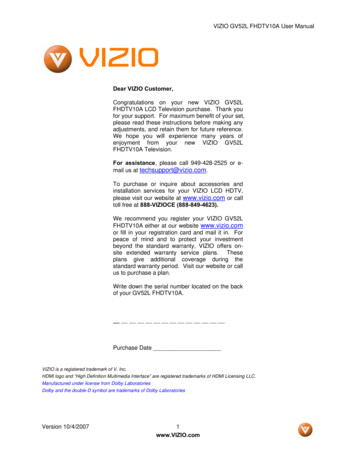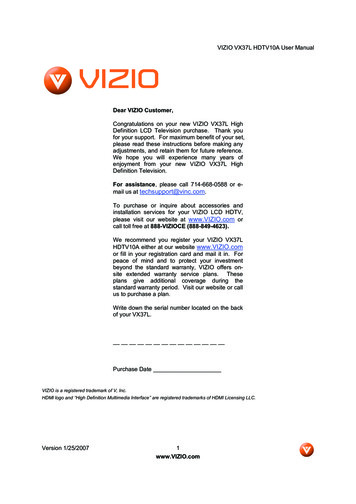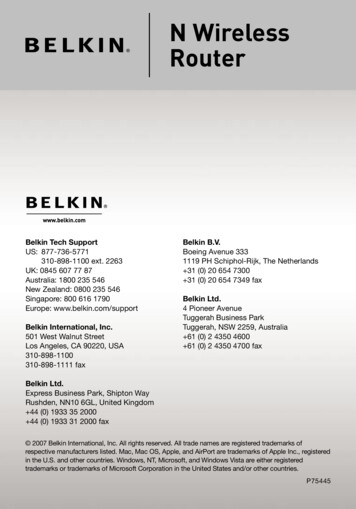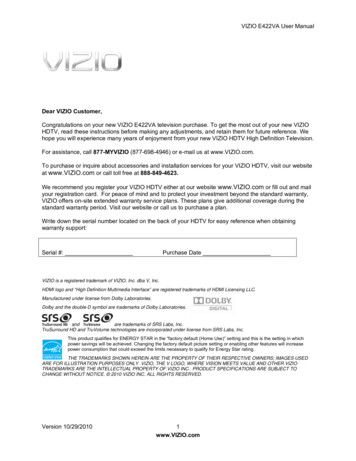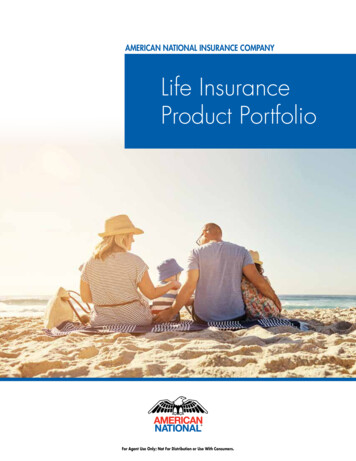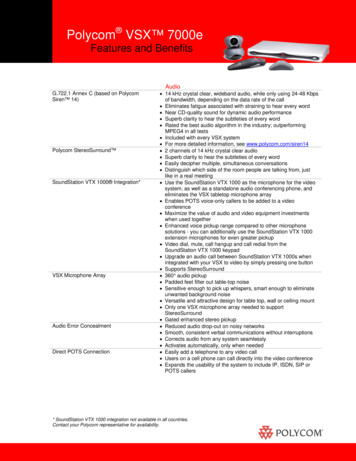Transcription
UNIVERSAL WIRELESSHD VIDEO & AUDIO KITXWH200 – QUICK START GUIDE
PACKAGE CONTENTSTransmitterReceiverRemote ControlWALL MOUNT TEMPLATE FOR RECEIVERWall Mounting Template1Quick Start GuidePower Adapter (2)HDMI Cable (2)
WELCOME!Thank you for choosing the VIZIO UniversalWireless HD Video & Audio Kit.Using this kit, you can wirelessly connectyour HDMI devices to your TV from anywherein the room, keeping your entertainmentarea looking clean. You no longer need tohide cabling behind walls or ceilings!Before you begin the first-time setup: Turn your TV and all HDMI devices off. Position your HDMI devices in the sameroom as the TV (up to 30 feet away). Ensure you have one HDMI cable for eachdevice you want to connect. Ensure there are available electrical outletsnear your devices and your TV. Read the important safety instructions onpage 14.2
FIRST-TIME SETUP1HDMI CableReceiver3TVConnect your TV to the receiver using an HDMI cable.For wall mounting instructions, see Wall Mounting the Receiver on page 9.
2Receiver3Remote ControlConnect a power adapter to the receiver as shown.Connect the power adapter to an electrical outlet.Pull the plastic tab from the battery compartmenton the remote control.4
4TransmitterHDMI CablesDVD/Blu-ray Player5Cable/Satellite BoxGame ConsoleConnect up to 4 HDMI devices to the transmitter using HDMI cables.(Devices shown are examples. Any HDMI devices can be connected.)Computer
5TransmitterConnect a power adapter to the transmitter as shown.Connect the power adapter to an electrical outlet.6Place the transmitter in a location where it is free fromobstructions. Face it toward the receiver.6
7Receiver8Wait for light to stop blinking.This may take up to 30 seconds.Transmitter7Check the transmitter and receiver power lights. If the lightsare blinking, move the transmitter for a better signal.Turn on your TV and change the display input to thereceiver’s port (HDMI-1 or HDMI-2, etc).
910Input SelectorPress the number thatmatches the transmitterHDMI input you wish toview. (Press 1 to viewthe HDMI 1 device, etc.)OR1423WiHDSourceInputTouch repeatedly to cyclethrough available devices.Use the INPUT SELECTOR button on the remote or the INPUTtouch control on the transmittter to display your device.Your TV displays the output from the selected device.8
WALL MOUNTING THE RECEIVER12WALL MOUNT TEMPLATE FOR RECEIVERPlace the included wall template on the wall where you wantto hang the receiver, then mark the points wherescrews must be fixed. (Screws not included.)9Fix the screws to the wall, then hang the reciever.
USING THE REMOTEPoint Remote at Receiver1Input SelectorPress the number thatmatches the transmitterHDMI input you wish toview. (Press 1 to view theHDMI 1 device, etc.)423WiHDSourcePower/StandbyPress to put transmitter andreceiver in or out of standbymode.WiHD SourcePress to display output froma 2nd WiHD transmitter. Thisbutton is only used when 2transmitters are used together.To replace the battery, gently pressdown on the battery cover and slideit away from the remote.Insert a new CR2032 battery.Slide the battery cover until it snapsback into place.10
TROUBLESHOOTING, FAQ, & TECHNICAL SUPPORTProducts are often returned due to a technical problem rather than a defectiveproduct. Our trained support personnel can often resolve the problem over thephone. For more information on service or repair after the warranty period,please contact our Support Department.Customer support and quality service are integral parts of VIZIO’s commitment toservice excellence. For technical assistance contact our VIZIO Technical SupportDepartment via email or phone. Please have your VIZIO model number, serialnumber, and date of purchase available before your call.The receiver is notresponding to thetransmitter.Can I use more thanone transmitter ifI have 5 or moreHDMI devices?11Phone:Fax:Email:Web:(877) 698-4946(949) 585-9563techsupport@vizio.comwww.VIZIO.comHours of operation:Monday - Friday: 6 am to 9 pm (PST)Saturday - Sunday: 8 am to 4pm (PST) Ensure your TV is set to display the HDMI input to which the receiver is connected. Ensure the transmitter is set to the proper HDMI port. The light below the active port will be on. Try to reposition the transmitter. Place it in an area free from obstructions, facing the receiver. Youmay need to place the transmitter closer to the receiver. Unplug the transmitter and receiver from the electrical outlet. Plug them back in. Press and hold the INPUT button on the front of the transmitter for 5 seconds. Wait until thepower lights on the transmitter and receiver stop blinking. This may take up to 30 seconds. Ensure your TV and HDMI devices are using the latest firmware from the manufacturer’s website. Yes. Connect a second transmitter in the same way as the first. Press and hold the INPUT buttonon the front of the new transmitter for 5 seconds. When the light next to the power port is solid(not blinking), the new transmitter is linked to the receiver. Use the WiHD Source button on theremote to switch the input source from one transmitter to another.
What do thelights below theHDMI ports on thetransmitter mean?The light next tothe power port isblinking.Are 3D moviesand 3D gamingsupported? If the light is solid (not blinking), the HDMI connection is good and the input is set to that port. If the light is blinking, check the cable for a secure connection. Ensure your device is on and isplaying content. Ensure your device is set to output to its HDMI port. The transmitter and receiver may not be positioned for the best connection. Move the transmitterto a new location. Ensure the transmitter and receiver are in areas free from obstructions. Do notplace the transmitter or receiver inside enclosures built from metal or other dense materials. When the light is solidly lit (stops blinking), the transmitter and receiver are linked. Yes, 3D is supported on 3D-capable TVs and devices. See your device’s user manual for details.I am having troublechanging inputs. Be sure to point the remote directly at the receiver when pressing the INPUT SELECTOR buttons.When you press the buttons, the light below the selected HDMI port should turn on. If the remotedoes not work, touch the INPUT control on the front of the receiver. Do not wear gloves whenusing this control. You may need to replace the battery in the remote. See Using the Remote on page 10.There is a delaywhen I changeinputs (1, 2, 3, 4). This is normal. When changing the input, you may experience a delay of up to 20 seconds beforethe picture is displayed on your TV.12
ONE-YEAR LIMITED WARRANTYON PARTS AND LABORCovers units purchased as new in United States and Puerto Rico OnlyVIZIO provides a warranty to the original purchaser of a new Product against defects inmaterials and workmanship for a period of one year of non-commercial usage and ninety(90) days of commercial use. If a Product covered by this warranty is determined to bedefective within the warranty period, VIZIO will either repair or replace the Product at its soleoption and discretion. To obtain warranty service, contact VIZIO Technical Support via email:TechSupport@VIZIO.com or via phone at 877 MY VIZIO (877.698.4946) from 6:00AM to9:00PM Monday through Friday and 8:00AM to 4:00PM Saturday and Sunday, Pacific Time,or visit www.VIZIO.com. PRE-AUTHORIZATION MUST BE OBTAINED BEFORE SENDING ANYPRODUCT TO A VIZIO SERVICE CENTER. Proof of purchase in the form of a purchase receiptor copy thereof is required to show that a Product is within the warranty period.Parts and LaborThere will be no charge for parts or labor during the warranty period. Replacement parts andProducts may be new or recertified at VIZIO’s option and sole discretion. Replacement partsand Products are warranted for the remaining portion of the original warranty or for ninety(90) days from warranty service or replacement, whichever is greater.Type of ServiceDefective Products must be sent to a VIZIO service center to obtain warranty service.VIZIO is not responsible for transportation costs to the service center, but VIZIO will coverreturn shipping to the customer. PRE-AUTHORIZATION IS REQUIRED BEFORE SENDING ANYPRODUCT TO A VIZIO SERVICE CENTER FOR WARRANTY SERVICE. Product returns to VIZIO’sservice centers must utilize either the original carton box and shipping material or packagingthat affords an equal degree of protection. VIZIO Technical Support will provide instructionsfor packing and shipping the covered Product to the VIZIO service center.Limitations and ExclusionsVIZIO’s one-year limited warranty only covers defects in materials and workmanship. Thiswarranty does not cover, for example: cosmetic damage, normal wear and tear, improperoperation, improper voltage supply or power surges, signal issues, damages from shipping,acts of God, any type of customer misuse, modifications or adjustments, as well asinstallation and set-up issues or any repairs attempted by anyone other than by a VIZIOauthorized service center. Products with unreadable or removed serial numbers, or requiringroutine maintenance are not covered. This one year limited warranty does not cover Productssold “AS IS”, “FACTORY RECERTIFIED”, or by a non-authorized reseller.13THERE ARE NO EXPRESS WARRANTIES OTHER THAN THOSE LISTED OR DESCRIBED ABOVE.ANY IMPLIED WARRANTIES, INCLUDING ANY IMPLIED WARRANTY OF MERCHANTABILITY ANDFITNESS FOR A PARTICULAR PURPOSE, SHALL BE LIMITED IN DURATION TO THE PERIOD OFTIME SET FORTH ABOVE. VIZIO’S TOTAL LIABILITY FOR ANY AND ALL LOSSES AND DAMAGESRESULTING FROM ANY CAUSE WHATSOEVER INCLUDING VIZIO’S NEGLIGENCE, ALLEGEDDAMAGE, OR DEFECTIVE GOODS, WHETHER SUCH DEFECTS ARE DISCOVERABLE ORLATENT, SHALL IN NO EVENT EXCEED THE PURCHASE PRICE OF THE PRODUCT. VIZIO SHALLNOT BE RESPONSIBLE FOR LOSS OF USE, LOSS OF INFORMATION OR DATA, COMMERCIALLOSS, LOST REVENUE OR LOST PROFITS, OR OTHER INCIDENTAL OR CONSEQUENTIALDAMAGES. SOME STATES DO NOT ALLOW LIMITATIONS ON HOW LONG AN IMPLIEDWARRANTY LASTS OR THE EXCLUSION OF INCIDENTAL OR CONSEQUENTIAL DAMAGES, SOTHE ABOVE LIMITATIONS OR EXCLUSIONS MAY NOT APPLY TO YOU. THIS WARRANTY GIVESYOU SPECIFIC LEGAL RIGHTS, AND YOU MAY ALSO HAVE OTHER RIGHTS, WHICH VARY FROMSTATE TO STATE. THIS WARRANTY IS SUBJECT TO CHANGE WITHOUT NOTICE.CHECK www.VIZIO.com FOR THE MOST CURRENT VERSION.SPECIFICATIONSRF Frequency: 60 GHzBandwidth: HRP - 1.76 GHzLRP - 92 MHzMax Throughput: 4 GbpsRange: Up to 65 feet (Line of Sight)Up to 30 feet (Non-Line of Sight)Supported 2D Resolutions: 480i, 480p, 720p, 1080i, 1080p,VGA, XGA, SXGA, WSXGA Supported 2D Refresh Rates: 23.976/24 Hz, 59.94/60 Hz3D Video Mode Compatibility: 720p 50/59.94 Hz, 1080p 23.98/24 Hz,Sensio, RealDAudio Mode Support: 2-8ch LPCM, 32-192 KHz,Dolby Digital 5.1 @ 44.1 / 48 / 96 KHz,DTS 5.1 @ 44.1 / 48 / 96 KHzHDMI Support: HDMI 1.4a (3D) with CEC
LEGAL NOTICESFCC Class B Radio Interference StatementThis equipment has been tested and found to comply with the limits for a Class B digital device,pursuant to Part 15 of the FCC Rules. These limits are designed to provide reasonable protectionagainst harmful interference in a residential installation. This equipment generates, uses and canradiate radio frequency energy, and if not installed and used in accordance with the instructions,may cause harmful interference to radio communications. However, there is no guarantee thatinterference will not occur in a particular installation. If this equipment does cause harmfulinterference to radio or television reception, which can be determined by turning the equipment offand on, the user is encouraged to try to correct the interference by one or more of the followingmeasures:1. Reorient or relocate the receiving antenna.2. Increase the separation between the equipment and receiver.3. Connect the equipment into an outlet on a circuit different from that to which the receiver isconnected.4. Consult the dealer or an experienced radio/TV technician for help.3. The manufacturer is not responsible for any radio or TV interference caused by unauthorizedmodification to this equipment. It is the responsibility of the user to correct such interference.FCC Radiation Exposure StatementThis equipment complies with FCC radiation exposure limits set forth for an uncontrolledenvironment. This equipment should be installed and operated with minimum distance 20cmbetween the radiator & your body.IC StatementOperation is subject to the following two conditions: (1) this device may not cause interference,and (2) this device must accept any interference, including interference that may cause undesiredoperation of the device.IC Radiation Exposure StatementThis equipment complies with IC RSS-102 radiation exposure limits set forth for an uncontrolledenvironment. This equipment should be installed and operated with minimum distance 20cmbetween the radiator & your body.This device complies with Part 15 of the FCC Rules. Operation is subject to the following twoconditions: (1) this device may not cause harmful interference, and (2) this device must acceptany interference received, including interference that may cause undesired operation.HDMI, the HDMI logo and High-Definition Multimedia Interface aretrademarks or registered trademarks of HDMI Licensing LLC.Notice1. Any changes or modifications not expressly approved by the party responsible for compliancecould void the user’s authority to operate the equipment.2. Shielded interface cables and AC power cord, if any, must be used in order to comply with theemission limits.WiHD and WiHD logo are trademarks licensed for use by WirelessHD,LLC.IMPORTANT SAFETY INSTRUCTIONS Heed all warnings. Follow all instructions. Clean only with a dry cloth. Do not block any ventilation openings. Install in accordance with the accompanying instructionsand/or wall mounting template. Only use accessories specified by VIZIO. Do not install near any heat sources such as radiators, heat registers, stoves, or other heatgenerating devices (including amplifiers). To reduce the risk of fire or electric shock, do not use near water or expose to rain or moisture.Your device should not be exposed to dripping or splashing. Protect the power cord from being walked on or pinched, particularly at plugs, and where theyexit from your player. Unplug your device during lighting storms or when unused for long periods. Refer all servicing to qualified service personnel. Servicing is required when your device has beendamaged in any way, such as when the power supply cord or plug is damaged, when liquid hasbeen spilled or objects have fallen into your device, when your device has been exposed to rain ormoisture, or when your device does not operate normally or has been dropped. Do not place items with flames, such as candles, on or near your device. Dispose of batteries according to local hazardous waste regulations.14
TRADEMARKS SHOWN ARE THE PROPERTY OF THEIR RESPECTIVE OWNERS. IMAGES USED ARE FOR ILLUSTRATION PURPOSES ONLY. VIZIO, THE V LOGO, WHERE VISION MEETS VALUE,AND OTHER VIZIO TRADEMARKS ARE THE INTELLECTUAL PROPERTY OF VIZIO INC. PRODUCT FEATURES AND SPECIFICATIONS ARE SUBJECT TO CHANGE WITHOUT NOTICE. 2010 VIZIO INC. ALL RIGHTS RESERVED.101207ST-NC
If the light is blinking, check the cable for a secure connection. Ensure your device is on and is playing content. Ensure your device is set to output to its HDMI port. . Sensio, RealD Audio Mode Support: 2-8ch LPCM, 32-192 KHz, Dolby Digital 5.1 @ 44.1 / 48 / 96 KHz, DTS 5.1 @ 44.1 / 48 / 96 KHz HDMI Support: HDMI 1.4a (3D) with CEC 13.