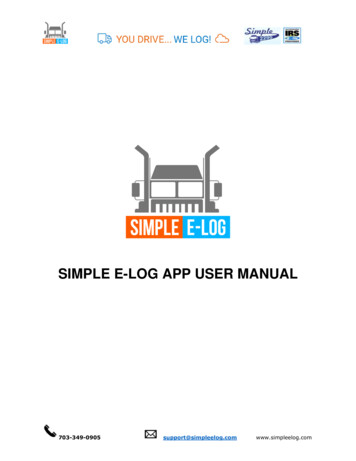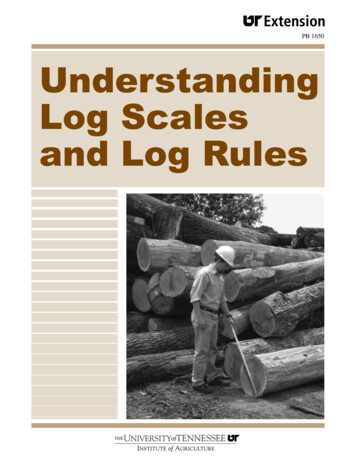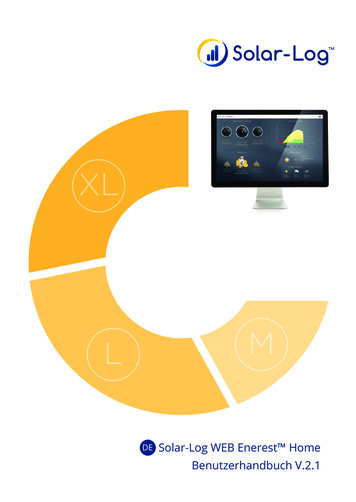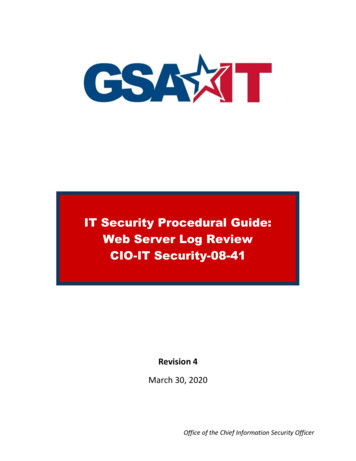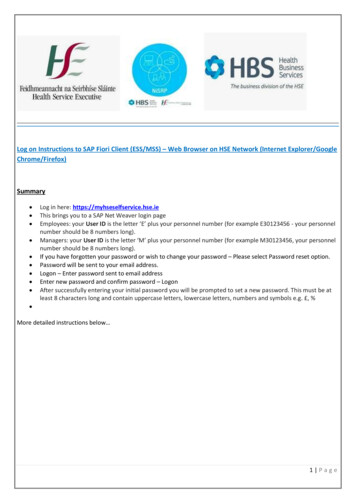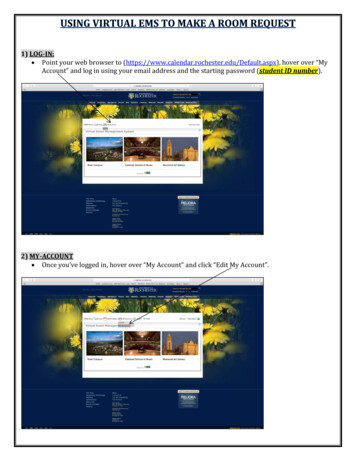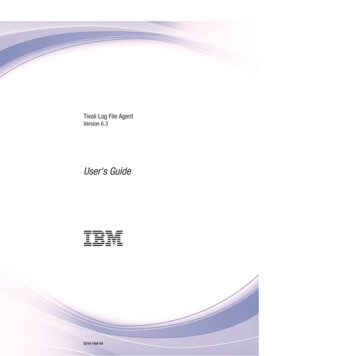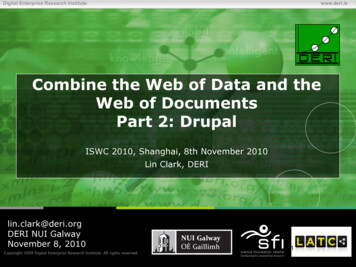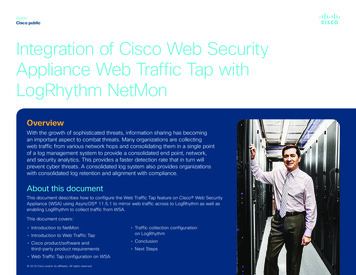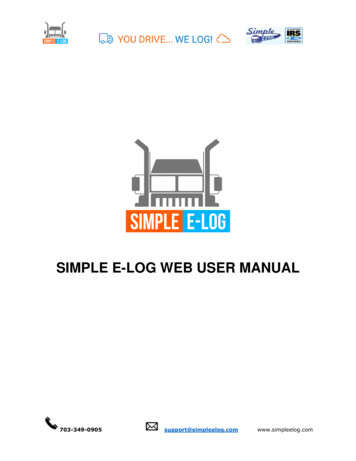
Transcription
SIMPLE E-LOG WEB USER elog.com
CONTENTS1. Registration . 31.1 Login . 42. Dashboard . 53. Setting Details . 53.1 Edit Profile . 53.2 ELD Settings . 73.3 DVIR Accessories . 74. ELD. 84.1 My ELD . 84.2 My Accessories . 85. My Driver. 95.1 Add Driver. 96 My Trips . 116.1 My Fleet . 116.2 My Loads . 126.3. My Shipper . 147. Reports. 167.1 Driver Logs . 167.2 Trip Sheets . 167.3 Track VIN Location . 177.4 Event Latitude & Longitude Details. 187.5 DVIR – Report . .com
1. Registration Type in http://www.simpleelog.com/On the top right click blue button “Register here”Enter the mandatory field needed for registration as seen below. Register as an Individuals or eelog.com
Fill out the formType exactly same way verification code/captcha code(right hand side mix ofalphabets and numbers)Agree on terms on conditionClick on green option tab to “Create an account”1.1 Login Log in to account by using above given email address and leelog.com
2. Dashboard In Dashboard page, it shows your Business name at top right and below on thatshows your profile, Driver details, Driver Logs, ELDs and Trip Details.ELD dashboard has no of ELD’s purchased, driver details and load details.Driver Log’s chart display is available.3. Setting DetailsIn setting details you can edit your business profile, ELD settings and DVIR Accessories list details.3.1 Edit Profile By clicking on edit profile option on the left-hand side company details can be edited(If leelog.com
Truck details can be edited(added/deleted) Once the information is edited and you had ensured it’s right hit on green comwww.simpleelog.com
3.2 ELD Settings In ELD Setting Menu, Vehicle duration can be tracked, enter in minutes the requiredtime-frame you need to track it downPre/post DVIR (Daily Vehicle Inspection Report) is a mandate. Hit on the green option “Update” once the time is mentioned.3.3 DVIR Accessories In DVIR Accessories, shows you mandate truck accessories list (i.e. you can find 52listed accessories details).Add needed accessories by clicking on Add accessories options on the simpleelog.com
4. ELDIn ELD, You can see purchased or you can buy ELD and Accessories details.4.1 My ELD ELD purchased details are displayed. You can search you ELD status by clicking search and have to enter your referenceno. or Invoice no. You can also buy more ELD by clicking at top right Buy ELD button.Enter no of ELD’s you want to buy, Coupon code (if any) and type of subscriptionplan.4.2 My Accessories Purchased accessories details can be viewed as shown elog.com
You can search you accessories status by clicking search and have to enter yourreference no. or Invoice no.5. My DriverIn My Driver shows your driver details with Driver login ID, Driver name, Driver Email, Mobile No.,License number, License expiry date, State of Issue, Status and action.5.1 Add DriverIn top right you can add multiple drivers in My Driver log.com
Lists of driver’s added displayed as seen belowYou can search your driver details by clicking eelog.com
6 My TripsIn My Trips you can see the details of fleet, Loads and Shippers details.6.1 My Fleet Fleet details such as VIN numbers, plate number and truck number can be added You can add multiple fleet by clicking at top right in My Fleet log.com
6.2 My Loads My Load shows your trip details such as Trip number, Date, Load type, Source,Destination, Vehicle type and actions ( In action tab you can print, edit and deleteyour trip sheet). Add load sheet details like origin, destination, select drive name, vehicle type, loadtype and trailer eelog.com
Click Add Consignment to enter consignment information, add shipper information,consignee information and elog.com
6.3. My Shipper My shipper menu shows the shipper information with details like shipper name, City,State, Zip Code and Action (In action tab you can print, edit and delete your shipperdetails)Add Shipper information like shipper name, address, zip code, city, select state andsaved.Shipper details can be viewed as seen elog.com
om
7. ReportsIn the report’s menu you can able to see your Driver logs, trip sheets details, TrackVIN Location, Lat-long details, DVIR reports.7.1 Driver Logs By Clicking Driver Logs, You can able see to your driver logs by selecting your drivername, type of view (List view & Chart View), Date and submit.Shows the logs with details like Date & Time, VIN, ELD SSID, Location, Odometer,Event type, Origin and Day log.7.2 Trip Sheets By Clicking Trip sheets, trip details such as Trip number, Date, Load type, Source,Destination, Vehicle type and actions ( In action tab you can print, edit and deleteyour trip sheet).You can also download your trip sheet in PDF and Excel by click at top rightdownload eelog.com
7.3 Track VIN Location Here you can track your VIN location and it eelog.com
7.4 Event Latitude & Longitude Details7.5 DVIR – Report In DVIR-Report you can able to see your DVIR report status like Submitted date,Odometer reading, Vehicle location, type of trip (Pre/Post), Remark, Trailer, SelectedAccessories names, Defect Status and Action (In action tab you can print, edit anddelete your trip eelog.com
4.1 My ELD ELD purchased details are displayed. You can search you ELD status by clicking search and have to enter your reference no. or Invoice no. You can also buy more ELD by clicking at top right Buy ELD button. Enter no of ELD’s you want to buy, Coupon code (