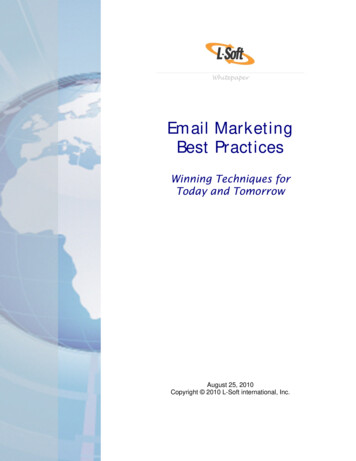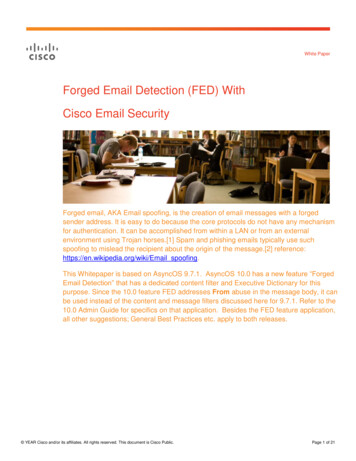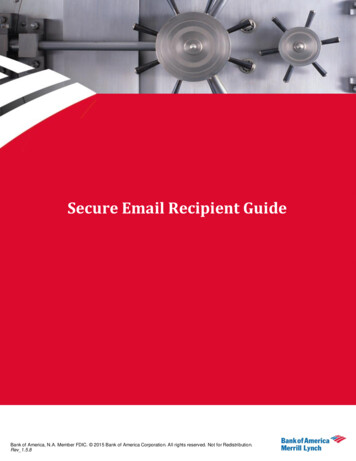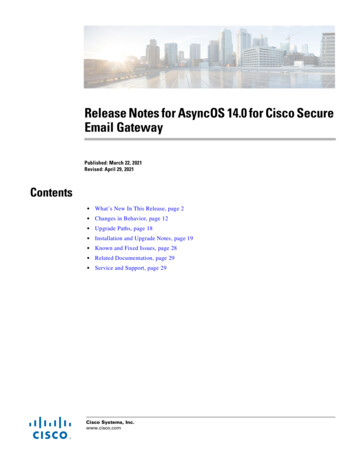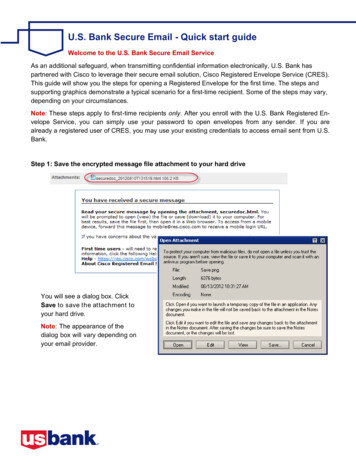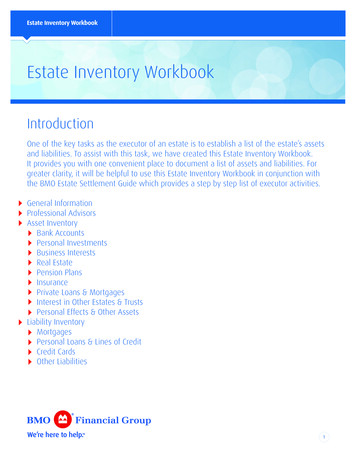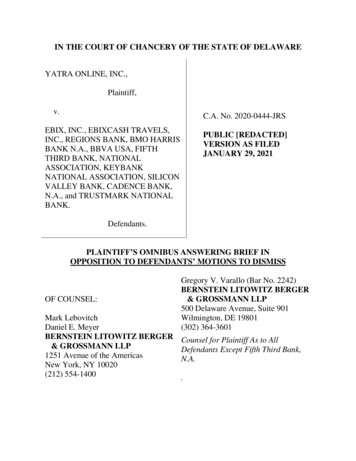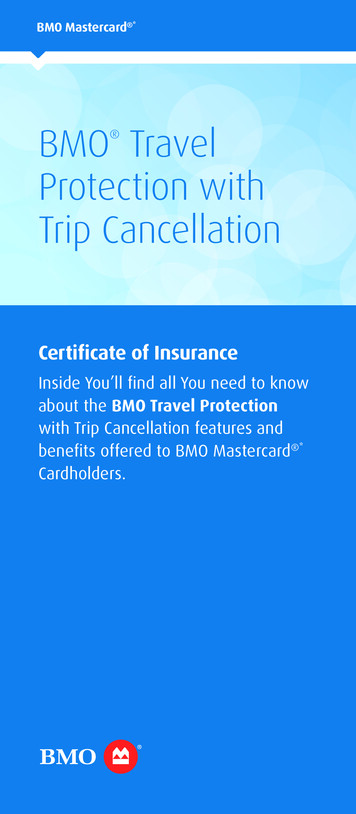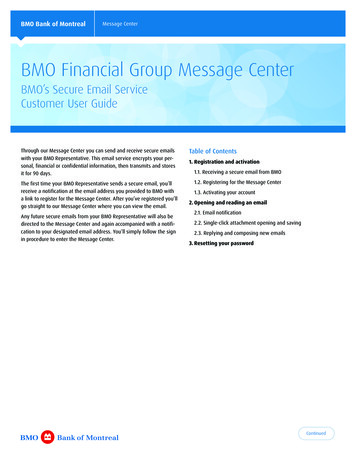
Transcription
BMO Bank of MontrealMessage CenterBMO Financial Group Message CenterBMO’s Secure Email ServiceCustomer User GuideThrough our Message Center you can send and receive secure emailswith your BMO Representative. This email service encrypts your personal, financial or confidential information, then transmits and storesit for 90 days.The first time your BMO Representative sends a secure email, you’llreceive a notification at the email address you provided to BMO witha link to register for the Message Center. After you’ve registered you’llgo straight to our Message Center where you can view the email.Any future secure emails from your BMO Representative will also bedirected to the Message Center and again accompanied with a notification to your designated email address. You’ll simply follow the signin procedure to enter the Message Center.Table of Contents1. Registration and activation1.1. Receiving a secure email from BMO1.2. Registering for the Message Center1.3. Activating your account2. Opening and reading an email2.1. Email notification2.2. Single-click attachment opening and saving2.3. Replying and composing new emails3. Resetting your passwordContinued
1. Registration and activation1.1 Receiving a secure emailfrom BMOYou will receive this notification emailfrom BMO inviting you to register for theMessage Center.Do not reply to this notification email.To ensure your data is properly protected,you will need to first register and thenview the secure email via our onlineMessage Center.To register, select Open Message.Any future secure emails from your BMORepresentative will be accompanied witha notification sent to your designatedemail address.1.2 Registering for theMessage CenterRegistration can be done from a desktop,laptop, smartphone or tablet.The registration process is simple and easyto follow. Your email address is pre-populated. Select your language preference from thedrop down menu. Then create a password, which must havea minimum of 8 characters consistingof at least one uppercase character, onelowercase character and one number. Next, re-enter your password andselect Register.Continued
You’ll see this message indicating a confirmation email has been sent to the emailaddress being registered.1.3. Activating your accountSelect Activate to complete the registration.You’ll be directed back to the Sign In pageafter selecting Continue.You’re now ready to sign in and view yoursecure email.Continued
2. Using the Message Center2.1. Opening a secure emailA notification that you’ve received a secureemail will be sent to the email address youprovided to BMO. Select Open Message.You’ll be directed to the Message CenterSign In page. Enter your email address,password and select Sign In.You’ll then be taken to your Message Centerinbox where you can view your emails.2.2. Opening and savingattachmentsIf your email has an attachment, select itonce and a pop-up box will prompt you withtwo options: Open SaveSelect Open to view the document or Saveto view it later.Continued
2.3. Replying to and composingnew emailsSecure email exchanges are limited to you,your BMO representative and the individualscopied on the email.You can use Reply All to send a secureemail within the Message Center thatcontains a non-BMO email address.However you can’t forward or copy to anon-BMO email address that was not on theoriginal email.After you send an email, a Message sentnotification appears.NOTEPlease do not reply to notification emailsfrom your regular inbox. In order for an emailto remain secure you must reply from withinthe Message Center.Any emails you send from that inbox won’tbe encrypted, which could put your personalinformation at risk.Any new emails, including attachments,you send to a BMO email address from theMessage Center are auto matically encryptedby the bank’s security systems. Attachmentscan be up to 30MB in size.Continued
3. Resetting your passwordIf you forget your password, select Resetat the bottom of the Message CenterSign In page.You’ll be prompted to reset your password.The reset process is simple and easyto follow. Enter your email address. Create a new password, which must havea minimum of 8 characters consistingof at least one uppercase character, onelowercase character and one number. Re-enter your new password andselect Reset.The Account Change Confirmation messagewill be displayed and a confirmation emailwill be sent to the email address that BMOhas on file.Select the link in the confirmation email tofinish changing your password.Need assistance?If you need additional assistance usingthe Message Center, visit Secure Emailsat bmo.com/security or contact yourBMO Representative.
directed to the Message Center and again accompanied with a notifi-cation to your designated email address. You’ll simply follow the sign in procedure to enter the Message Center. Table of Contents 1. Registration and activation 1.1. Receiving a secure email from BMO 1.2. Registering for the