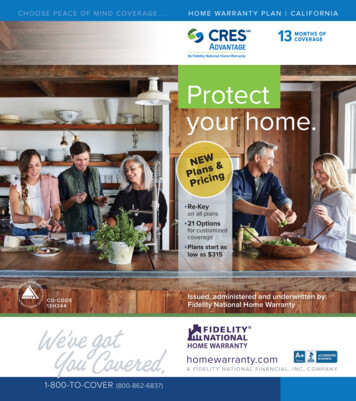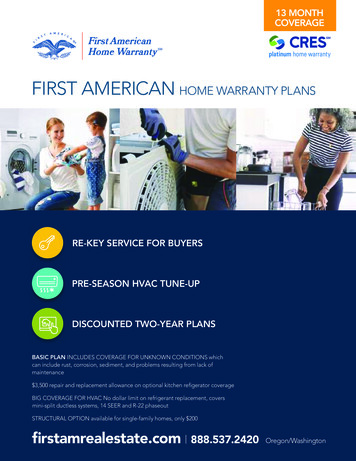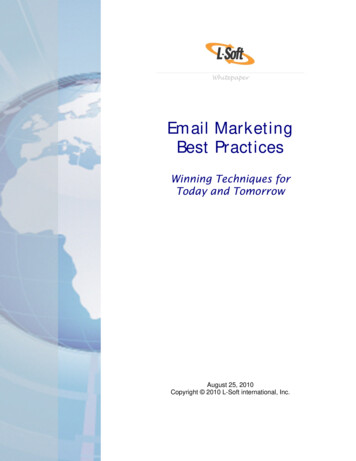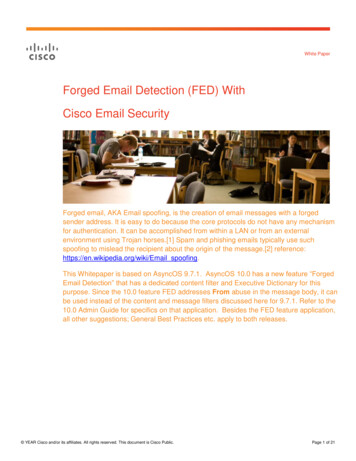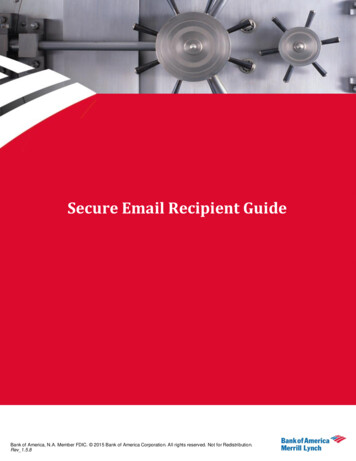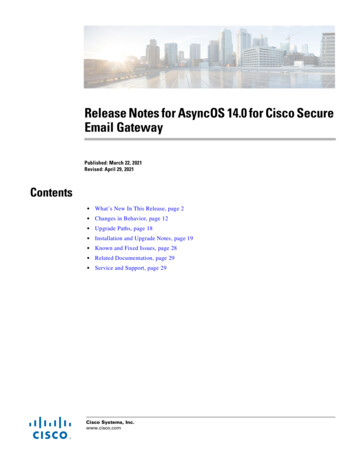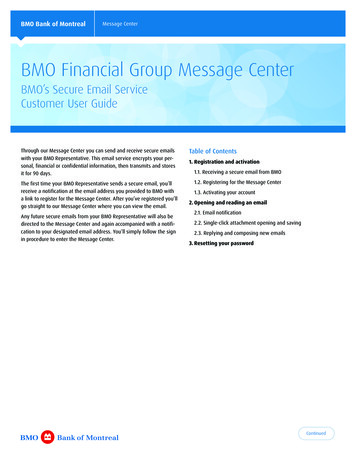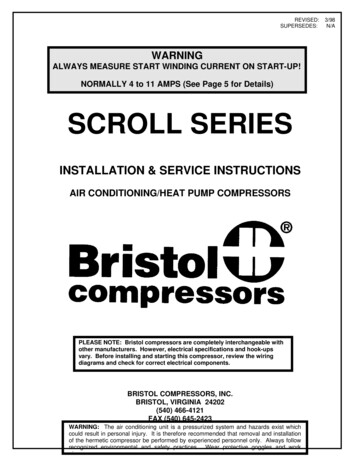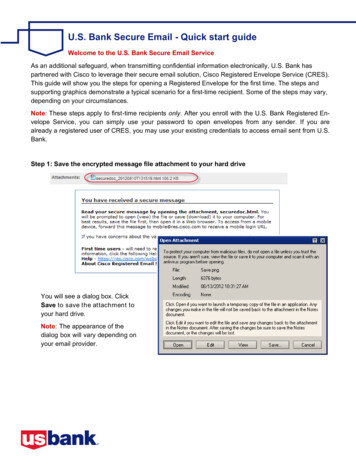
Transcription
U.S. Bank Secure Email - Quick start guideWelcome to the U.S. Bank Secure Email ServiceAs an additional safeguard, when transmitting confidential information electronically, U.S. Bank haspartnered with Cisco to leverage their secure email solution, Cisco Registered Envelope Service (CRES).This guide will show you the steps for opening a Registered Envelope for the first time. The steps andsupporting graphics demonstrate a typical scenario for a first-time recipient. Some of the steps may vary,depending on your circumstances.Note: These steps apply to first-time recipients only. After you enroll with the U.S. Bank Registered Envelope Service, you can simply use your password to open envelopes from any sender. If you arealready a registered user of CRES, you may use your existing credentials to access email sent from U.S.Bank.Step 1: Save the encrypted message file attachment to your hard driveYou will see a dialog box. ClickSave to save the attachment toyour hard drive.Note: The appearance of thedialog box will vary depending onyour email provider.
U.S. Bank Secure Email - Quick start guide (continued)Step 2: Open the attached file in a web browserOpen the attached file (securedoc date time.html where date and time represent the time stampappended at the time the mail was sent) in a web browser, such as Internet Explorer or Mozilla Firefox.The registered envelope is displayed.Step 3: Click the Register button to enroll with the serviceClick the Register button on the Registered Envelope to enroll with Cisco Registered Envelope Service.The New User Registration page displays.Note: If accessing from a corporateemail account, your company may haveconfigured single-sign-on (SAML)authentication for you to use with theCisco Registered Envelope Service. Inthis case, the new user registration is ashortened registration and only requeststhat you enter the portal Language, FirstName, and Last Name. Personalsecurity phrases are not required forSAML authentication. Please contactyour company’s support group to see ifSAML is available to you.
U.S. Bank Secure Email - Quick start guide (continued)New User Registration form with CRES AuthenticationThe table below describes the information required on the CRES Registration page.FieldValueLanguageOptional. Select a language for your CRES account from thedropdown menu. By default, the registration page will appear inEnglish, but you can choose from English, French, German, Spanish,Portuguese, or Japanese.First NameRequired. Enter your first name or the first name of the CRESuser account.Last NameRequired. Enter your last name or the last name of the CRES useraccount.PasswordRequired. Enter a password for the account. (The passwordshould be at least six characters long, and it should contain both numbers and letters).Note: If you forget your password, you can reset it by providingcorrect answers to the security questions. If your company hasconfigured a single-sign-on (SAML) login for you to use with the CiscoRegistered Envelope Service, you will need to contact yourcompany’s support group to obtain or reset your password.
U.S. Bank Secure Email - Quick start guide (continued)FieldValuePersonal Security PhraseRequired. Enter a personal security phrase. A Personal SecurityPhrase helps protect you from password phishing threats. Duringregistration, you can specify a short Personal Security Phrase that isknown only to you and the service. The Personal Security Phraseappears when you click the password field on Registered Envelopesthat you receive. If you do not see your Personal Security Phrase,click the "More Info" link for additional information.Note: If you have not selected ‘Remember me on this computer,’then the Personal Security Phrase will not be displayed.Enable Personal Security PhraseOptional. Select this checkbox to enable your Personal SecurityPhrase.Security QuestionsRequired. Select three security questions, enter and confirmyour answers to the questions. These security questions are used toreset your password if your forget it.Complete the online registration form and click the Register button at the bottomof the page to create a user account. After doing so, the following confirmationpage is displayed.Note: You may need to set up more than one user account if you receiveRegistered Envelopes at multiple email addresses. You need a separate useraccount for each email address.
U.S. Bank Secure Email - Quick start guide (continued)Step 4: Activate your Cisco Registered Envelope Service accountCheck your email for an activation message from the service. The headline in your email will look similar tothis:If the email is not in your inbox, check the spam or junk email folder in case the activation message wasfiltered. The following example shows a typical activation message.In the activation message, click the link to activate your user account.The following confirmation page is displayed.Step 5: View the Registered Envelope again and enter your passwordReturn to the Registered Envelope. The Register button is replaced with an Open button. Enter the password for your Cisco Registered Envelope Service user account and click the Open button.
U.S. Bank Secure Email - Quick start guide (continued)CRES recipient supportCRES recipient support is available 24 hours a day on weekdays. The CRES support team’s ServiceLevel Objective (SLO) is to provide a written response to recipients within 24 hours.For the best support experience possible we recommend that you first check the FAQ page to find youranswer. If you cannot resolve the issue using the FAQ page you should send contact CRES support. Ifyour issue is urgent, obtain support via Instant Messenger or if non urgent, send an email to CRESSupport. You should follow these three simple guidelines for getting CRES end-user support:1. First, use the ‘Frequently Asked Questions’ webpage - This FAQ webpage has beencreated to help you solve common registration and envelope opening questions. The URL is:http://res.cisco.com/websafe/help?topic FAQ2. Second, contact CRES Recipient Support via email - Any issue that is not resolved by theCRES FAQ page should be emailed to CRES support (mailto:support@res.cisco.com). Youcan expect to receive a response within 24 business hours of submitting your email.3. Between the hours of 6 a.m. and 6 p.m. PST you can also obtain support via InstantMessenger by accessing the Instant Messenger Chat link available at: https://res.cisco.com/websafe/help?topic ContactSupport.
partnered with Cisco to leverage their secure email solution, Cisco Registered Envelope Service (CRES). This guide will show you the steps for opening a Registered Envelope for the first time. The steps and supporting graphics demonstrate a typical scenari