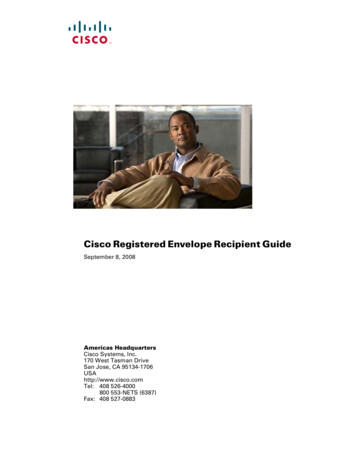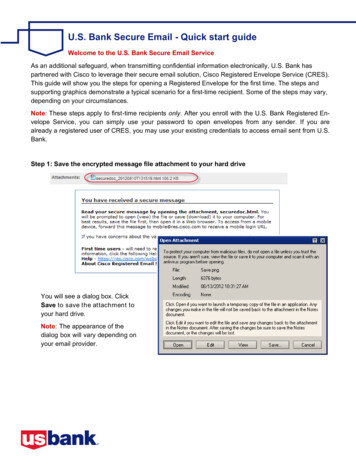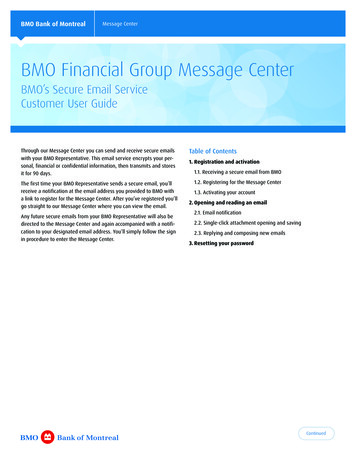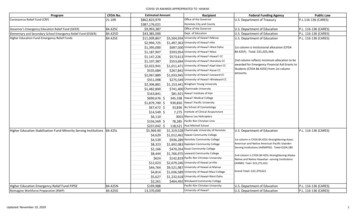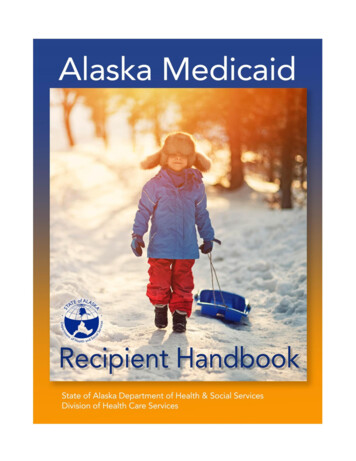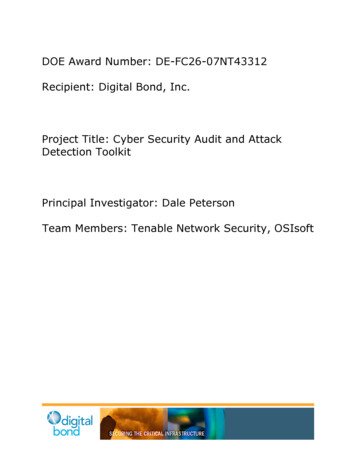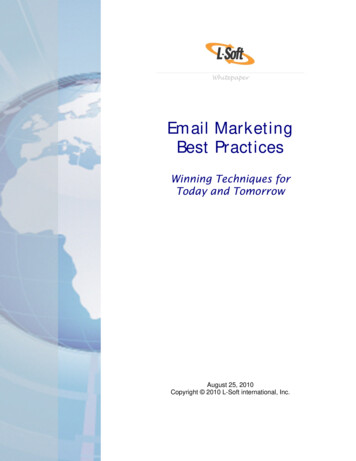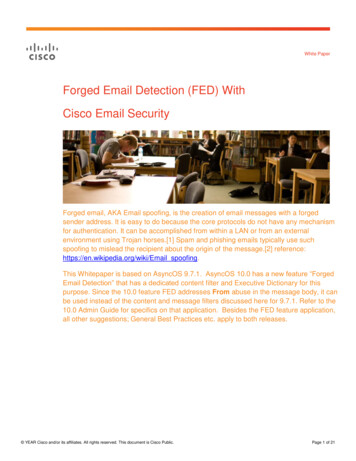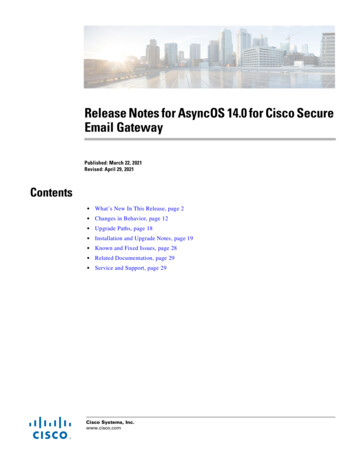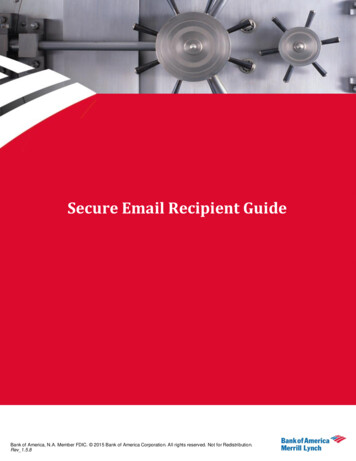
Transcription
Secure Email Recipient GuideBank of America, N.A. Member FDIC. 2015 Bank of America Corporation. All rights reserved. Not for Redistribution.Rev 1.5.8
ContentsHow to open your first Encrypted Message . . 3Step-by-Step Guide to Opening Your First Envelope . 3Step One:. 3Step Two: . 4Step Three: . 4Step Four: . 5Step Five: . 6How do I send a Secure Reply? . 7Step One:. 7Step Two: . 7Step Three: . 7Step Four: . 8How do I initiate a secure message to Bank of America? . 9Step One:. 9Step Two: . 9How do I open a secure message using a Mobile Device? . 9Step One:. 9Step Two: . 10Step Three: . 10Step Four: . 10Frequently Asked Questions. 11What is a Secure Email Envelope? . 11Why do I have to register to open a Secure Email? . 11Which password do I enter on a Secure Email? . 11What happens if I forget my password? . 11Why do I see an OPEN ONLINE button instead of an OPEN button on the envelope? . 12Why can’t I open a Secure Email forwarded to me by someone else? . 12What is the securedoc.html file that is attached to the notification Email message, and is itsafe to open that file? . 12What is a Personal Security Phrase? . 12Can an outside party initiate a secure message before enrolling with Secure Email? . 12How long will my Bank of America Secure Email account remain active? . 13How long will my message remain available for viewing? . 13Configuring Your Web Browser . 13How do I stop a pop-up blocker from blocking a secure message? . 13How do I enable cookies in my web browser? . 13How do I Install/Update Java? . 14How do I enable JavaScript in my web browser? . 14How do I enable Java in my browser? . 14Troubleshooting . 15What should I do after opening the securedoc.html file displays “Reasons you may be seeingthis text:” message and the Password field or OPEN field is not available? . 15What should I do if the Registered Envelope is not properly displayed when I open thesecuredoc.html file? For example, file contains garbage text or HTML markup (such as !-or -- ), or the OPEN button is missing from the envelope? . 15How to open a Secure Message using Microsoft Outlook Web Access (OWA)? . 15Error Message: "To open this message, your account must first be activated." . 16Error Message: "Incorrect password. Please try again." . 16Error Message: "UNKNOWN COMMAND" during registration. . 16Error Message: "System Unavailable". 16Tips for Opening Envelopes . 16Opening Envelopes When You Are a BCC Recipient . 17External Website to Secure Messaging IronPort/PostX Recipient Guides. Error! Bookmarknot defined.2Bank of America, N.A. Member FDIC. 2015 Bank of America Corporation. All rights reserved. Not for Redistribution.Rev 1.5.8
Contacting Customer Support. 17How to open your first Encrypted Message .Before you can open secure messages, you need to set up a user account with the Bank ofAmerica Secure Email Service.This process will allow you to create a personal password as well a challenge question andresponse that you can use to reset your password in case it has been forgotten.Note: The file attachment includes software to decrypt the encrypted message when you enterthe password for your user account. In some cases, the included software cannot decrypt themessage. For best results, ensure current version of Java is installed and Java Script enable.For more information, see, “How do I Install/Update Java?” in the “Configuring Your WebBrowser” section.Step-by-Step Guide to Opening Your First EnvelopeNOTE: These steps apply to first-time recipients only. After you enroll with the Bank ofAmerica Secure Email Service, you can use your password to open envelopes from any sender.Step One:When you receive a Secure Email, open the message so that you see the notification messageand the securedoc.html file. Depending on the sender, the notification message may vary.Note: Your experience will vary depending on your chosen Email program and operating system.If using a webmail provider like Gmail, Hotmail, or Yahoo – do not attempt to open a “preview”version of the message. For best results, download the attachment using the appropriate link andopen.3Bank of America, N.A. Member FDIC. 2015 Bank of America Corporation. All rights reserved. Not for Redistribution.Rev 1.5.8
Figure 1: Secure Email Envelope Notification MessageStep Two:Note: For Mobile Device Recipients, See “How do I open a secure message using a mobiledevice?”.Open the securedoc.html file to view the Secure Email Envelope.Depending on your security settings or email program you may also see the following dialog boxas shown in Figure 2 and may vary in appearance.Figure 2: The SecureDoc.html Mail Attachment Security WindowPlease select Open in order to display the Secure Email Envelope as shown in Figure 4.Depending on your browser and Java version, you may receive “Do you want to run thisapplication?” message as shown in Figure 3.Figure 3: Do you wan to run this application? Security WindowClick Run to continue.Step Three:4Bank of America, N.A. Member FDIC. 2015 Bank of America Corporation. All rights reserved. Not for Redistribution.Rev 1.5.8
Click the REGISTER button on the Secure Email Envelope to enroll with the Bank of AmericaSecure Email service.Figure 4: The Secure Email EnvelopeSince this is the first time opening a Secure Email message, you will be taken directly to theregistration page shown in Figure 5.Step Four:Complete the online registration form and click the REGISTER button at the bottom of the page tocreate a user account.Note: When registering a shared email account, ensure all authorized users are informed of thecredentials for accessing the secure email and Challenge Question response used to reset thepassword.Figure 5: The Secure Email New User Registration pageAfter you complete the NEW USER REGISTRATION form and click Register, the followingconfirmation page, Figure 6, displays. Follow instructions to exit.5Bank of America, N.A. Member FDIC. 2015 Bank of America Corporation. All rights reserved. Not for Redistribution.Rev 1.5.8
Figure 6: The Secure Email New User Registration Confirmation pageStep Five:To View the Secure Email Message:1. Return to Secure Message Envelope displayed in your browser or return to emailmessage and Open the securedoc.html file attachment to view the Secure EmailEnvelope as in Step One above.2. Enter your newly created Password.3. Click OPEN.The decrypted message is displayed in the browser window.You have completed your registration and opened your first Secure EmailMessage!Once registered, you can now open any Secure Email message from Bank of Americausing just your password.6Bank of America, N.A. Member FDIC. 2015 Bank of America Corporation. All rights reserved. Not for Redistribution.Rev 1.5.8
After you open a Secure Email Envelope, you can click Reply to send a Secure Replymessage back to the original sender. When available, clicking ReplyAll sends a SecureReply message to the sender and other recipients on the original email.Note: All Secure Emails do not provide the Reply or ReplyAll option.How do I send a Secure Reply?Step One:When you receive a Secure Email, download and open the attached securedoc.html file: Enteryour password and then click OPEN.Step Two:Read the message as usual, and when ready to reply – click Reply or ReplyAllStep Three:Compose your response in the resulting window. Add attachments using the Attachmentsbutton if appropriate. When ready to send, click the Send button.7Bank of America, N.A. Member FDIC. 2015 Bank of America Corporation. All rights reserved. Not for Redistribution.Rev 1.5.8
Step Four:Once you see the following window, your response will have been sent securely (usingencryption) back to your correspondent.8Bank of America, N.A. Member FDIC. 2015 Bank of America Corporation. All rights reserved. Not for Redistribution.Rev 1.5.8
How do I initiate a secure message to Bank of America?Step One:Point your web browser at https://securemail.bankofamerica.com/websafe (Note: Save toFavorites). Fill in your Email Address and Password, then click Login.Step Two:Compose your message using the Compose Message window, entering recipients, a subject, andmessage body. Include attachments if appropriate. Click Send when ready, and your messagewill be sent securely (using encryption).How do I open a secure message using a Mobile Device?Step One:9Bank of America, N.A. Member FDIC. 2015 Bank of America Corporation. All rights reserved. Not for Redistribution.Rev 1.5.8
To open a secure message using a mobile device (Smartphone, Tablet) requires forwarding themessage, including the securedoc.html file, to mds@bankofamerica.com.Step Two:Receive and open the Reply email from mds@bankofamerica.com. Link within email is active foreight (8) hours.Step Three:Click on link provided in the reply email as show in Step Two to open the Mobile Device ServiceFor Secure Email in a browser and follow instructions.Note: If you are not already registered, click Open, follow instructions to access the NEW USERREGISTRATION site. Complete registration as shown in Figure 5 and return to above page.Step Four:On the Mobile Device Service For Secure Email page, enter your password and click Openbutton to display the Secure Message.10Bank of America, N.A. Member FDIC. 2015 Bank of America Corporation. All rights reserved. Not for Redistribution.Rev 1.5.8
Frequently Asked QuestionsWhat is a Secure Email Envelope?A Secure Email Envelope is a type of encrypted Email message. To ensure privacy, you shouldnever send sensitive information through standard Email, where it is susceptible to unauthorizedaccess. Secure Email Envelopes use encryption to protect sensitive Email messages so that youcan send and receive them safely across the Internet.The Bank of America Secure Email Service delivers Secure Email Envelopes directly to therecipient's Email inbox in any standard Email system. Then, the recipient can use a web browserto open the envelope. No special software is required.Why do I have to register to open a Secure Email?Every Secure Email Envelope is password-protected. When you register, you create thepassword that you use to open the Secure Email messages that you receive.Note — When you register, you create a user account for a single Email address. If you havemultiple Email addresses, you need to register each address separately.Which password do I enter on a Secure Email?The first time you receive a Secure Email, you are asked to register with the Bank of AmericaSecure Email Service to create a user account. Use the password that you create duringregistration to open all Registered Envelopes that you receive.What happens if I forget my password?If you forget your password:1. Click the Forgot Password link on a Secure Email or got wdForgot.action, to reset yourpassword.2. On the FORGOT PASSWORD page, enter your email address and click Continue3. On the PASSWORD CHALLENGE QUESTION page, enter the answer (not casesensitive) to the Password Challenge Question created during registration and clickContinue4. On the ENTER NEW PASSWORD page, enter the new password (between 8 and 40letters and numbers) in New Password and Confirm Password fields and click Continue5. PASSWORD SUCCESSFULLY UPDATED message displays6. Your new password is now active and available to open secure messages11Bank of America, N.A. Member FDIC. 2015 Bank of America Corporation. All rights reserved. Not for Redistribution.Rev 1.5.8
Why do I see an OPEN ONLINE button instead of an OPEN button on theenvelope?When Java is not enabled for some browsers, the OPEN ONLINE button replaces the OPENbutton. To open the secure message, enter your password and click the OPEN ONLINE buttonto access the secure message.Why can’t I open a Secure Email forwarded to me by someone else?Only those recipients originally included in the To:, CC: or BCC: fields can open a Secure Email.What is the securedoc.html file that is attached to the notification Emailmessage, and is it safe to open that file?The attached file named securedoc.html contains the encrypted message that you have received.It also includes the information necessary to decrypt the message after your password has beenverified.To read the encrypted message, complete the following steps:1. Double-click securedoc.html to download the file to your computer.2. Select whether to open the file or save it to your hard drive. Opening the file displays theattachment in a new browser window.3. When you are finished reading the attached file, close the browser window.To protect your computer from viruses, it is recommended that you install an antivirus softwareprogram from a reputable company, and use the program to scan all Email attachments.Download files only from known senders. If you have questions about the validity of the message,contact the sender before opening an attachment.What is a Personal Security Phrase?A Personal Security Phrase helps protects you from password phishing threats. When youregister with Cisco Registered Envelope Service, you specify a short Personal Security Phrasethat is known only to you and the service. The Personal Security Phrase appears on RegisteredEnvelopes that you receive. The phrase appears when you click the password field. If you do notsee your Personal Security Phrase, click the link for more information.Note — If you have not selected "Remember me on this computer," then the Personal SecurityPhrase will not be displayed.If you have received a message unexpectedly and you think the message might be fraudulent,contact the sender before opening the attachment.Can an outside party initiate a secure message before enrolling withSecure Email?No. Part of keeping Bank of America's Secure Email solution secure involves controlling who hasaccess to the system. The system is "closed" to the outside world, and only by being invited toregister (by someone inside Bank of America) and completing enrollment, can you begin usingSecure Email.12Bank of America, N.A. Member FDIC. 2015 Bank of America Corporation. All rights reserved. Not for Redistribution.Rev 1.5.8
How long will my Bank of America Secure Email account remain active?Your account will remain active for the duration that you continue to do business with Bank ofAmerica.How long will my message remain available for viewing?Bank of America Secure Emails will remain available for you to decrypt for a period of 90 days. Ifyou require access to the encrypted content for longer than that period, you will need to locallysave the message content before the 90 days is up.Configuring Your Web BrowserHow do I stop a pop-up blocker from blocking a secure message?To disable the pop-up blocker in Internet Explorer:Enter your password in the Registered Envelope, and click Open.1. After decryption, the following pop-up blocker message appears in the browser: "Pop-upblocked. To see this pop-up or additional options, click here."2. Click the pop-up blocker message.3. Click the option to temporarily allow pop-ups.4. Re-enter your password in the envelope, and click Open.5. A new browser window displays the content of the secure message.To disable the pop-up blocker in Firefox:1. Enter your password into the Registered Envelope, and click Open.2. After decryption, the following pop-up blocker message appears in the browser: "Firefoxprevented this site from opening a pop-up window. Click here for options."3. Click the pop-up blocker message.4. Select the "Allow pop-ups for" option to allow pop-ups for the Secure Envelope.5. Re-enter your password in the envelope, and click Open.6. A new browser window displays the content of the secure message.How do I enable cookies in my web browser?To use some features of Cisco Registered Envelope Service, including the Personal SecurityPhrase, you may need to enable cookies in your web browser.To enable cookies in Internet Explorer:1. On the menu bar, select Tools Internet Options.2. Clic
If using a webmail provider like Gmail, Hotmail, or Yahoo – do not attempt to open a “preview” version of the message. For best results, download the attachment using the appropriate link and open.