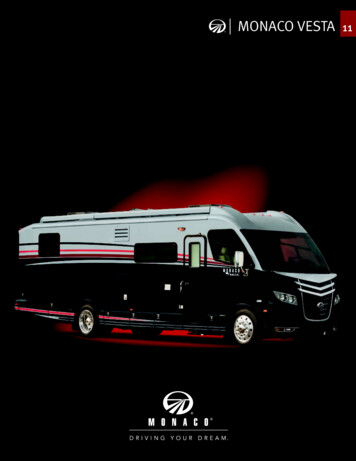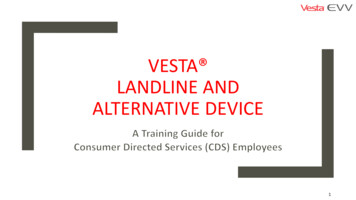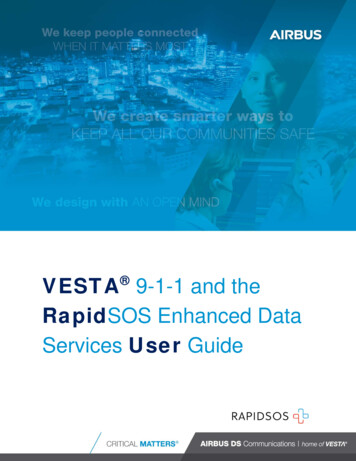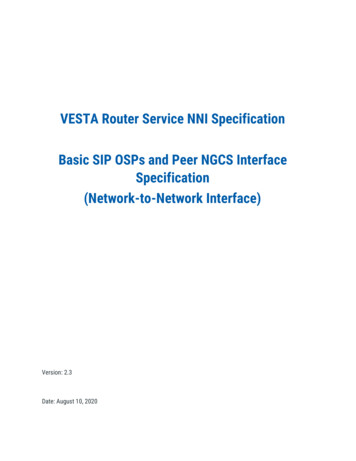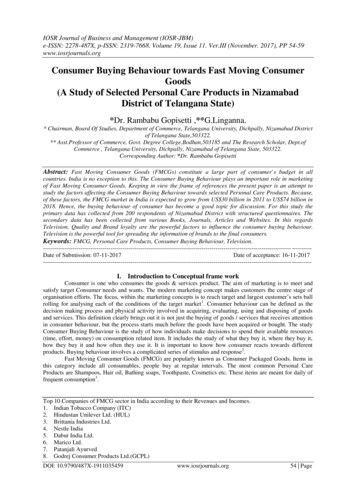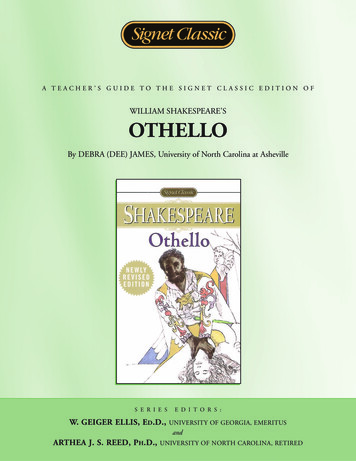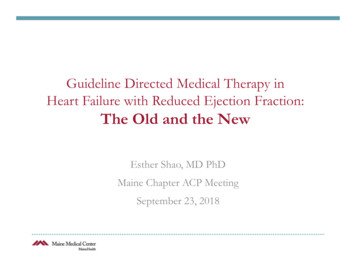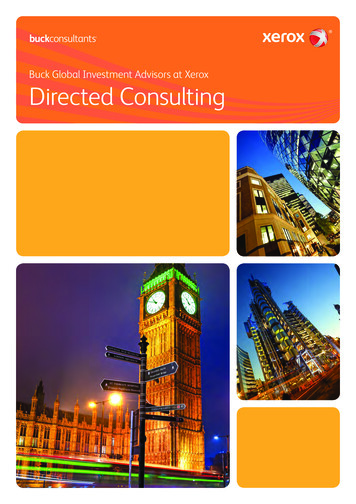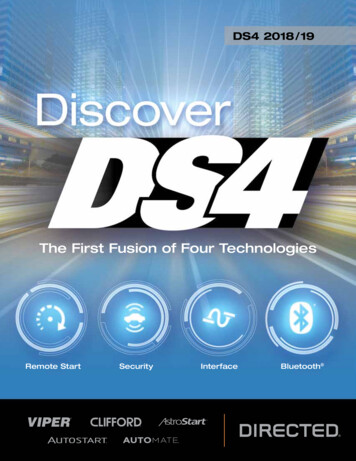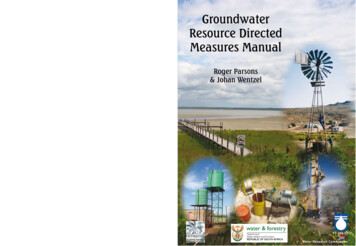Transcription
Vesta Consumer Directed Verification (CDV)Vesta CDV User Guide V 1.1 3.26.20
ContentsINTRODUCTION .2VESTA EVV ROLES .2ACCESSING VESTA CDV .4LOGGING IN TO VESTA CDV .4NAVIGATING VESTA CDV .5HOME .5MY PROFILE .5USER INFORMATION . 5Update Profile. 6Changing Password . 6Toggle Accessibility . 6PROVIDER INFORMATION. 6HHSC Form 1722 . 7ELIGIBILITY . 7SERVICES . 7CDS EMPLOYEES. 8CDS EMPLOYEE VISIT VERIFICATION METHODS .8LANDLINE TELEPHONE . 9ALTERNATIVE DEVICE . 9VESTA MOBILE APPLICATION . 9SHIFT CRITERIA TO AUTO-LINK A VISIT (WHEN USING A SCHEDULE). 10EXCEPTIONS . 10VISIT MAINTENANCE . 11MY VISITS . 11VISIT MAINTENANCE RESPONSIBILITIES . 12HHSC FORM 1722 OPTION 1 . 12VISIT VERIFICATION . 13APPROVING A VISIT – VESTA CDV . 13VISIT MAINTENANCE. 13CREATE VISIT. 14HOW TO CREATE A VISIT. 15FMSA VISIT REVIEW . 15VISIT MEMOS . 151722 OPTION 2 . 16CDS EMPLOYER APPROVING TIME WORKED – NO VISIT MAINTENANCE . 16FMSA VISIT MAINTENANCE . 16CDS EMPLOYER APPROVING TIME WORKED – AFTER VISIT MAINTENANCE . 161722 OPTION 3 . 17REPORTS. 18VESTA CDV REPORTING . 18Generating a CDV Report . 18The following steps demonstrate how to request a report from Vesta CDV. . 18TMHP EVV PORTAL REPORTING . 19GENERATING A TMHP EVV PORTAL REPORT . 19Vesta CDV User Guide V 1.1 8.201
TRAINING . 20CUSTOMER SUPPORT . 20IntroductionWelcome to Vesta CDV!Vesta was launched in 1996 as a comprehensive compliance management system for Texas community careprovider agencies. In 2015, Vesta was one of five Electronic Visit Verification (EVV) Vendors awarded acontract by the Texas Health and Human Services Commission (HHSC). Today, Vesta EVV is the most widelyused EVV system and Medicaid software management program in the State of Texas.Vesta Consumer Directed Verification (CDV) is an easy solution for CDS employers to manage, verify, andapprove time worked for a Consumer Directed Services (CDS) member. Vesta CDV application operates 100percent in a browser environment and is accessible from anywhere through an internet connection. Vesta CDVmay be accessed from any device running an operating system.The following pages provide a detailed view of Vesta CDV and how efficiently the system fulfills the TexasHHSC EVV compliance requirements.The Vesta Training team is focused on sharing resources with users accessing Vesta CDV so that they may havethe knowledge and know-how to navigate and fully utilize the Vesta EVV software system. Vesta EVV is acompliance-oriented system and will assist users in meeting their goals. Training tools, documentation, and aLIVE Customer Support center are available to field questions, provide guidance, and offer support to VestaEVV users.Vesta EVV RolesCDS MemberCDS EmployeeCDS EmployerFinancialManagementServicesAgency Eligible for MedicaidReceives services covered by EVVAssigned an EVV Member ID by VestaDelivers services to membersClocks in to start a service visit and clocks out to end a service visitAssigned an EVV IDMay choose to allow use of smartphone for EVV Mobile ApplicationProvides training and supervision to CDS employeesDocuments CDS employer’s EVV participation choice on Form 1722, Employer'sSelection for Electronic Visit VerificationSelects what visit verification method will be used by CDS employees to clock inand clock outManages EVV visits in Vesta Consumer Directed Verification (CDV) when applicableProvides EVV policy training to CDS employersManages CDS member, CDS employer, Designated Representative (DR) and CDSemployee profile data in the EVV systemRequired to use EVV for validating service delivery in EVV-relevant programsVesta CDV User Guide V 1.1 8.202
(FMSA) Vesta EVVUser Vesta EVVAdministrativeUser Payer UsersEVVAggregatorVesta EVVCustomerSupportSpecialistsVesta ecialistsThird Party Will have claims matched against EVV visit data before payment is processedFMSA staff who use Vesta EVV for:o CDS Member Profile Managemento CDS Employee/Employer Profile Managemento Authorization Managemento Payer Profile Managemento Visit Verify Visit Maintenanceo Vesta EVV ReportingFMSA staff with Administrative User Roleo Adds user accounts to Vesta for accesso Creates user roles and assigns to userso Edits user accounts as neededo Resets user passwords as neededo Deletes user accounts within 24 hours of terminationo Acts as a primary contact for Vesta EVV SupportTexas Health and Human Services Commission (HHSC)Texas Medicaid & Healthcare Partnership (TMHP)Managed care organizations (MCO)o Aetna Better Health (ABH)o Amerigroup (AGP)o Blue Cross Blue Shield (BCBS)o Children’s Medical Center Health Plan (CMCH)o Cigna Health Spring (CHS)o Community First Health (CFH)o Cook Children’s Health Plan (CCHP)o Driscoll Children’s Health Plano Molina Healthcare of Texas (MOL)o Superior Health Plan (SHP)o Texas Children’s Health Plan (TCHP)o United Health Group (UHG)Used for monitoring EVV system dataAccepts or rejects EVV visits from EVV vendor each nightCompares incoming service claims against EVV visit dataForwards accepted visits and claims to payers for adjudicationMaintains standard reports for FMSAsAvailable from 7:00 a.m. to 8:00 p.m., Central Time (CT)After hours support messages logged after 8:00 p.m. (CT)CDS Customer Support toll-free number: 877-329-3574Contact: support@vestaevv.comConduct weekly live online webinar trainingsConduct live regional Vesta Tour of Texas workshopsManage alternative device orders for FMSAsAssign and activate alternative devices for CDS membersProcess and ship alternative devices to CDS employersReceive damaged or inoperable alternative devicesProvide support for alternative devicesImplement third-party system integrationVesta CDV User Guide V 1.1 8.203
SupportSpecialistsDataLogicManagementandLeadership Provide support for third-party system interfacingContact: interfacesupport@vesta.netAvailable for meetings with FMSAs and CDS employers to discuss escalated issuesManage customer support escalationsParticipate in state EVV workgroup meetingsContact information:o 1605 West Tyler Avenue, Harlingen, Texas 78550o 956-412-1424o www.vestaevv.comAccessing Vesta CDVVesta Consumer Directed Verification (CDV) operates 100 percent in a browser environment and is accessiblefrom any internet web browser with an internet connection. Vesta CDV can be accessed from any personalcomputer, tablet, or smartphone connected to the internet.Logging in to Vesta CDV1. CDS employers will go to the Vesta website https://cdv.vestaevv.com.2. From the Sign In page, enter the Username and Password.Usernames and Passwords are initiated by the FMSA. If you have not received user credentials, contact yourFMSA. Password resets can only be completed via the Forgot Password? link or by reaching out to the FMSAAdministrator.3. Select Login.a. If the password is not available or remembered by the user, click Forgot Password? (The emailaddress entered must be associated with the username.)b. An email will be sent to the user with a link to reset the password.Vesta CDV User Guide V 1.1 8.204
Navigating Vesta CDVVesta CDV is composed of the following sections for CDS employers to manage CDV data. Home My Profile My Visits Create Visits Reports Alternative Devices TrainingsHomeThe Home section contains important information for all CDS employers and designated representatives.Information in the Home section is updated on a regular basis and users are encouraged to review the latestnews and publications regularly.My ProfileThe My Profile section contains important information necessary for EVV processes. Details include MemberEVV IDs, CDS Employee EVV IDs and Mobile App PIN, and EVV toll-free numbers.Note: If the CDS employer is assigned to multiple CDS members, they must select each CDS member to view thecomplete profile.User InformationThe User Information section contains the CDS employer’s username, email, and Member EVV ID. The CDSemployee will reference the EVV ID when clocking in and clocking out for the CDS member.Vesta CDV User Guide V 1.1 8.205
Note: A CDS employer who is not the member must select the CDS member to view CDS member eligibility,services, and CDS employees assigned to the member.Update Profile1. Select Update Profile to update the following items:a. Usernameb. Emailc. Phone2. Address/City/State/Zip Code3. Select Confirm to save the changes. Selecting CANCEL would cancel changes and keep the current userinformation.Changing Password1. Under User Information, select Change Password.2. Enter the new password and then confirm the new password.3. Select Confirm to save the change. An email will be sent indicating the password changed. SelectCancel to cancel the change.Toggle AccessibilityThe Toggle Accessibility option enables visual cues for users who may have difficulty perceiving colordifferences.1. Click Toggle Accessibility to turn accessibility on or off.Vesta CDV meets the WCAG 2.1 A & AA certification as certified by Criterion 508 Solutions, Inc., a companythat specializes in website accessibility.Provider InformationVesta CDV User Guide V 1.1 8.206
The Provider Information section contains the FMSA Agency ID. The CDS employer will be asked to providethis ID when calling customer support so the FMSA can be identified and the call may be documentedaccordingly.The CDS employee will use the EVV toll-free phone numbers (English or Spanish) displayed in this section tocall when clocking in and clocking out from the landline or using an alternative device. The CDS employerneeds to provide the EVV toll-free phone number to their CDS employee(s) when conducting employeetraining on how to use the landline or alternative device.HHSC Form 1722HHSC Form 1722, Employer's Selection for Electronic Visit Verification Responsibilities documents the CDSemployer’s choice of EVV responsibilities. The CDS employer will choose the appropriate EVV responsibilityoption that best meets their needs and the FMSA documents the option selected in their Vesta System.EligibilityThe Eligibility Section contains the CDS member’s eligibility information provided daily from TMHP (ifapplicable). Any discrepancies should be reported to the FMSA.ServicesServices contains the authorized services for the CDS member. This authorization information is managed bythe FMSA.Vesta CDV User Guide V 1.1 8.207
CDS EmployeesCDS employees contains all CDS employees assigned to the CDS member. This information is also managed bythe FMSA. This section contains the Employee’s EVV ID and their Vesta Mobile PIN.CDS Employee Visit Verification MethodsVesta EVV provides three dependable and user-friendly solutions to verify visits and comply with the HHSCEVV requirements. A CDS employee may use more than one visit verification method for a single visit. Forexample, a visit may start at the member’s home where the CDS employee used the landline telephone toclock in but ended in the community where the CDS employee used the Vesta Mobile Application to clock out.Landline TelephoneThe Vesta Landline Telephone Interactive Voice Response (IVR) system provides a quick and reliable way forCDS employees to verify their visit using the member’s home landline telephone. Each FMSA and the FMSA’sCDS employers are assigned a Vesta toll-free number for both English and Spanish (other languages areavailable upon request).Alternative DeviceAlternative devices are small electronic devices that allow CDS employees to validate their visits when themember does not have a home landline or is not using the Vesta Mobile Application.Vesta Mobile ApplicationThe Vesta Mobile Application makes it easy for CDS employees to log their visits using a smartphone,especially while out in the community. The Vesta Mobile Application is free to download and available foriPhone and Android devices.Vesta CDV User Guide V 1.1 8.208
Landline TelephoneThe landline method uses the member’s Caller ID to electronically verify service delivery.From the member’s landline telephone, the CDS employee must call the assigned toll-free number and entertheir employee EVV ID at the start and end of the shift. The system will advise the employee the time of theclock in and time of the clock out so the visit hour(s) can be documented.The FMSA is responsible for documenting the CDS member’s landline telephone number in Vesta EVV.Alternative DeviceThe alternative device is provided a
the FMSA. This section contains the Employee’s EVV ID and their Vesta Mobile PIN. CDS Employee Visit Verification Methods Vesta EVV provides three dependable and user-friendly solutions to verify visits and comply with the HHSC EVV requirements. A CDS employee may use more t