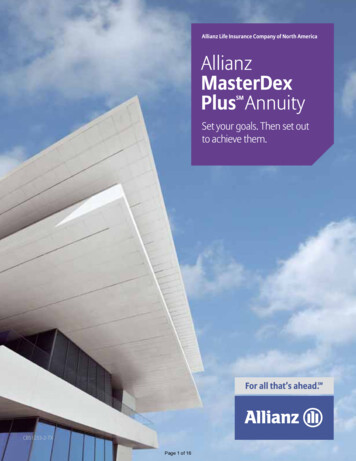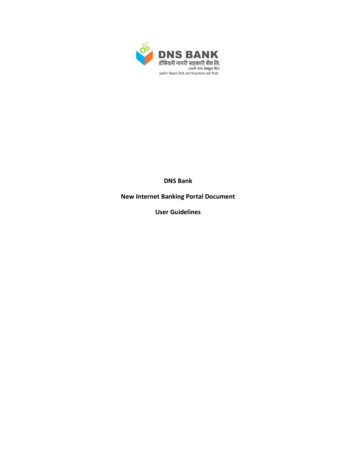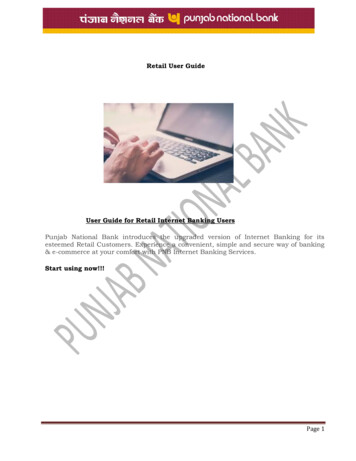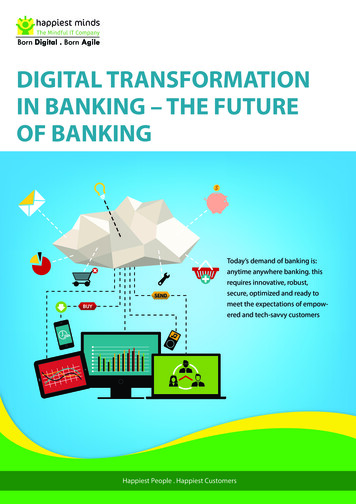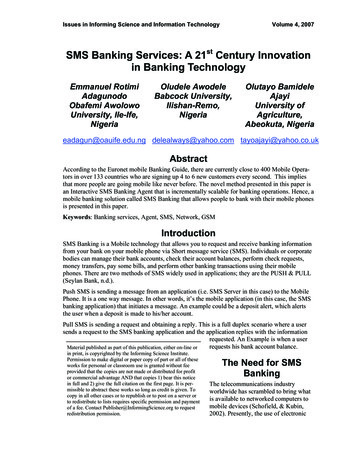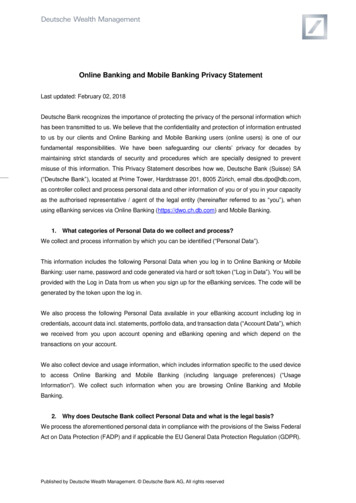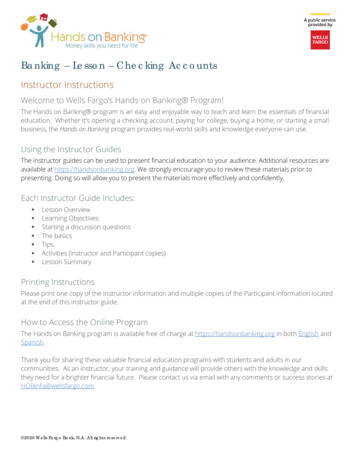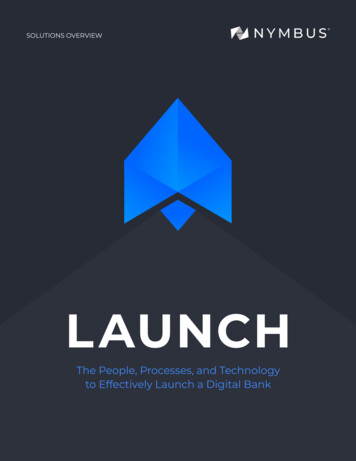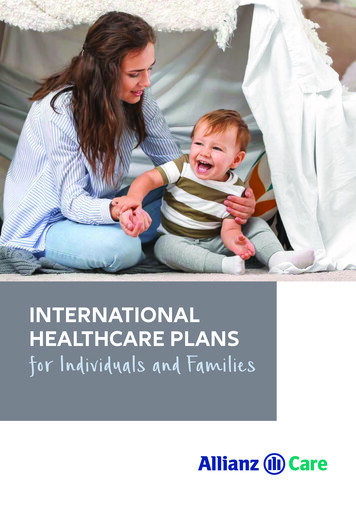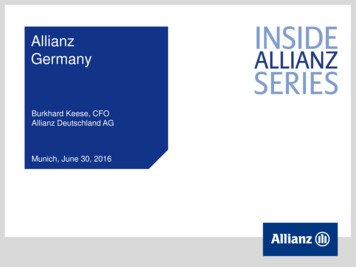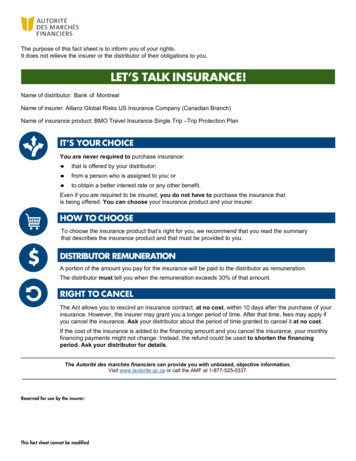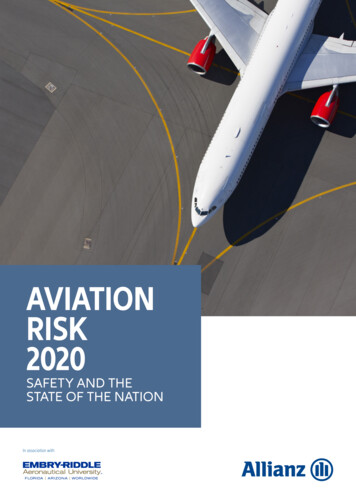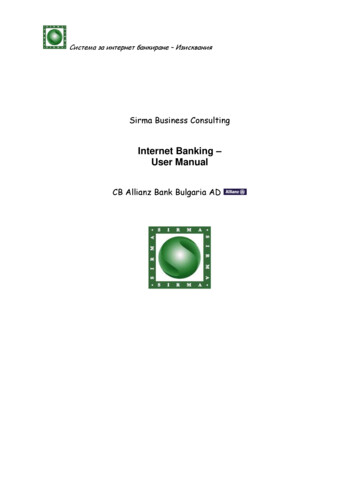
Transcription
Система за интернет банкиране – ИзискванияSirma Business ConsultingInternet Banking –User ManualCB Allianz Bank Bulgaria AD
Система за интернет банкиране – ИзискванияСъдържаниеInternet Banking – User Manual .11.1.1.1.2.1.3.1.4.Introduction. 4System Requirements. 4Registration . 5Digital Certificates. 6Adjustments for Internet Explorer. 8Adding the site for Internet Banking to Trusted sites. . 8Check-up of imported RBCA for Publisher Certificate. 12Import of Publisher Certificate RBCA. 17Check-up for imported Transport Certificate. 21Import of a Transport certificate .24Check-up for imported Personal Certificate for signature . 31Import of Personal certificate for purpose of electronic signature .341.5.Adjustments for Firefox. 40General adjustments .40Import of a Publishing Certificate RBCA .43Import of Publishing Certificate SBCA .50Import of Transport certificate.572.Import of Personal certificate for purpose of electronic signature . 612.1.2.2.2.3.2.4.3.2.5.3.1.3.2.3.3.3.4.Primary Access .65Entering the system . 65Establishing a new password . 66Changing a user. 66Changing a password . 66Publishing Certificates. 68MENU – Accounts.69Status of an Account . 69Statement of Account . 69Exposition of Accounts . 70Daily statement. 70
Система за интернет банкиране – 4.8.4.9.5.4.10.MENU - TRANSFERS.72BGN transfer. 72Budgetary Transfer. 73Transfer from/to the Budget. 73Direct Debit. 74Currency exchange. 75Current transfer (SWIFT) . 76Current transfer (internal) . 77Mass Payment (import of a file) . 79Signing transfers and other documents. 79Ordered payments . 80MENU – MAIL.82
Система за интернет банкиране – Изисквания1.Introduction1.1.System RequirementsIn order to use Internet Banking service, you need to satisfy the following requirements:1. To be in possession of an account, either chequeing or savings, at CB Allianz BankBulgaria.2. To have access to internet and be familiar with the use of a browser, eitherInternet Explorer (version 5.5 or later) or Firefox (version 1.5 or later).3. You browser must be configured according to the instructions in this manual.4. To be a registered user of CB Allianz Bank’s Inetnet Banking service, and be inpossession of a valid user name and password.If you have never registered as a user of Internet Banking, you need to submit aregistration request at (https://remote.bank.allianz.bg) and follow the proceduredescribed below.5. If you have been issued a “transport certificate”, and you wish to continue to usea “transport certificate”, you need to follow the instructions below.
Система за интернет банкиране – Изисквания1.2.RegistrationThe registration process includes two stages. The first stage includes the sending of aregistration request, containing the following information: Client indentificationCustomer account numbersUsers, which have been authorized to operate with these customer’s accounts.The first stage of the process completes when the user can confirm his or her identity.Ussually, a trip to the local branch is required, where the client needs to present his orher identification card or passport and have their registration request confirmed.In the near future, individuals, which are in possession of a personal digital certificate,issued by one of the Certificate Authorities liste below, would be able to digitally signtheir registration request, thus sparring themselves the need to identify themselves at abranch of the bank. InfoNotary (infonotary.com)Банк Сервиз (www.bsbg.net)Информационно Обслужване (www.is-bg.net)Спектър (www.spektar.org)Corporate banking customers are required to present all relevant paperwork, part oftheir business entity registration, at the bank, in person, before they can register theirstaff for access to their company accounts through Internet Banking.Each bank customer accesses the system for Internet Banking identifying themselveswith the help of a user name and password. In addition to their user name and password,certain customers are required to present a digital certificate in order to gain entry.Such certificate will be commonly refered to as “transport” certificate.In the past, CB Allianz Bulgaria AD, had been in the practice of issueing suchcertificates to all its internet banking clients. At present, it is possible for clients torequest that they be relieved of using “transport” certificates.Access to accounts, be they corporate or personal, is controlled with the help of functiongroups and user roles. During the process of registration, each user is assigned a role, onaccount by account basis. Having been assigned a role for a particular account, the usergains the privilage to digitally sign documents, which are assosiated with this account.Having such privlilage isn’t sufficient, however. For each account, the user needs to beassigned a particular functional group- a group of operations that the user would haveaccess to via the user interface.
Система за интернет банкиране – Изисквания1.3.Digital CertificatesA digital certificate is an electronically encoded statement, issued by a trusted thirdparty. Digital certificates are normally used as a way for individuals or other entities tobe authenticated over network connections.Digital certificates can also be used to ensure electronic documents have been createdby a certain individual (in possession of the digital certificate) and have not beentampered with, in the process of electronic transmission. Such digital certificates arecommonly referred to as digital or electronic signatures.For the purposes of this manual, digital certificates issued for the purposes ofelectronic signature, by a the organizations listed below, will be called “universal digitalsignatures.” InfoNotary (infonotary.com)Банк Сервиз (www.bsbg.net)Информационно Обслужване (www.is-bg.net)Спектър (www.spektar.org)Digital certificates, issued by an organization for its own internal purposes, in order toidentify the client accessing its services, are commonly known as client certificates. CBAllianz Bulgaria AD has issued a number of such client certificates to its internetbanking clients, and these are commonly referred to as “transport” certificates.In the past, CB Allianz Buglaria AD issued “transport” certificates to satisfy a number ofconflicting requirements. Note, the use of “transport” certificates is no longer requiredin order to gain access to the internet banking service.If your user name and password have been compromised, a person might try to gainunlawful access to your account information. Having a “transport” certificate installed inyour browser would force such person to find a computer with a browser that had your“transport” certificate installed, thus limitting the number of computers that could beused to launch an attack. Effectively, by limitting the number of computers that couldbe used to gain access to the internet banking service, the level of security is raised.The above benefit mostly concerns those who are weary of people gaining ANY accountinformation- account numbers, balances, processed transactions etc.Having a“transport” certificate is irrelevant when it comes to placing fund transfer orders sinceanother digital certificate, or personal electronic signature, is used then. Thus, even ifone’s user name and password were to be compromised, with no “transport” certificateregistered for this client, the attacker would not be able to execute a funds transfer.On the other hand, limmiting the number of computers from which the internet servicecould be accessed, also means that a legitimate user would not be able to gain access totheir account information from publicly available computers, while traveling.
Система за интернет банкиране – ИзискванияThe decision whether or not to use a “transport” certificate should be made by the bankcustomer. Please contact your internet banking Help Desk, in order to have your existing“transport” certificate removed, or a new one issued.For clients, which have been issued such “transport” certificate, this certificate needsto be installed in the browser used for access to the internet banking service.
Система за интернет банкиране – Изисквания1.4.Adjustments for Internet ExplorerAdding the site for Internet Banking to Trusted sites.1. Open the menu Tools, choose the sub-menu Internet Options
Система за интернет банкиране – Изисквания2. Press tab Security, and choose the icon Trusted Sites
Система за интернет банкиране – Изисквания3. Press the button Sites, and enter the following address in the field Add thisWeb site to the zone: https://remote.bank.allianz.bg4. Press the button Add, and make sure that the address has been added.
Система за интернет банкиране – Изисквания5. Press the button ОК, and choose level Medium-Low for the sites in the zone ofreliable sites (Trusted sites), with the help of the slider.6. Press the button ОК.
Система за интернет банкиране – ИзискванияCheck-up of imported RBCA for Publisher Certificate1.Open the menu Tools, choose the sub-menu Internet Options
Система за интернет банкиране – Изисквания2. Select tab Content, and press the button Certificates.
Система за интернет банкиране – Изисквания3. A window Certificates opens.
Система за интернет банкиране – Изисквания4. Select the tab Trusted Root Certification Authorities. It may be necessary touse the arrows at the level of the tab line. ().
Система за интернет банкиране – Изисквания5. Move the focus in the list of Trusted Root Certification Authorities, by clickingwith the mouse in the text field and press the button R, or use the vertical sliderto check that RBCA is in the list.6. If the certificate of RBCA is on the list you can skip the step of its importationdescribed below. If this certificate is not on the list you must import it accordingthe instructions below.
Система за интернет банкиране – ИзискванияImport of Publisher Certificate RBCA1. Open the Internet Explorer, and go to the log in page athttp://remote.bank.allianz.bg2. Click on the link RBCA3. After the window File Download – Security Warning opens, press the buttonOpen.
Система за интернет банкиране – Изисквания4. After the window Certificates opens, press the button Install Certificate.
Система за интернет банкиране – Изисквания5. After the window Certificate Import Wizard opens, press the button Next.6. Press the button Next one more time.
Система за интернет банкиране – Изисквания7. To complete the import of the Publisher Certificate RBCA, press the buttonFinish.8. Make sure, that the import of the Publisher Certificate RBCA is completedsuccessfully and press the button OK.9. Press the button OK one more time, before closing the window Internet Options.
Система за интернет банкиране – ИзискванияCheck-up for imported Transport Certificate1. Open the menu Tools, select the sub-menu Internet Options
Система за интернет банкиране – Изисквания2. Select the tab Content, and press the button Certificates.
Система за интернет банкиране – Изисквания3. A window Certificates opens. Make sure, that on the list Personal certificates,you see the certificate with your own three names, given by RBCA. If this is notso, you must find a copy of Your transport certificate, given by Bank Allianz forInternet Banking goals. For more information please turn to the Internet BankingHelp Line at the numbers listed on the login page.If you have such copy (in a file format), and you wish to continue using transportcertificates at Your work with the new Internet Banking system, import thiscertificate according the instructions in this manual.
Система за интернет банкиране – ИзискванияImport of a Transport certificate1. Open the menu Tools, select the sub-menu Internet Options
Система за интернет банкиране – Изисквания2. Select tab Content, and press the button Certificates.
Система за интернет банкиране – Изисквания3. A window Certificates opens.
Система за интернет банкиране – Изисквания4. After opening the window Certificate Import Wizard, press the button Next.5. Select the file where Your transport certificate has been preserved and pressthe button Next.
Система за интернет банкиране – Изисквания6. When preserving the certificate in a file, a password has been chosen. Enter thepassword and press the button Next.7. If the password you have entered is correct, the following window should open:
Система за интернет банкиране – ИзискванияPress the button Next.8. To complete the import of your certificate press Finish.10. Make sure, that the import of Your transport certificate is successfullycompleted and press the button OK.
Система за интернет банкиране – Изисквания
Система за интернет банкиране – ИзискванияCheck-up for imported Personal Certificate for signature1. Open the menu Tools, select the sub-menu Internet Options
Система за интернет банкиране – Изисквания2. Select tab Content, and press the button Certificates.
Система за интернет банкиране – Изисквания3. A window Certificates opens. Make sure, that on the list Personal certificatesyou see your own first and last name given by RBCA (Bank Allianz). It is possibleto use a personal certificate projected by a firm called Supplier of CertifiedServices, as Info Notary for example. In that case, you must recognize yourcertificate based on its publisher.4. If such certificate is not imported in Your browser and you do not have a copy ofit in a file, you will not have the possibility to sign payment orders. For moredetails turn to Internet Banking Help Line at the numbers listed on the login page.If you have in disposal a copy of Your personal certificate for signature (in theform of a file) and you wish to use it in electronic signing of payment orders anddeclarations in Your work with the new Internet Banking system, import thiscertificate according the instructions below.
Система за интернет банкиране – ИзискванияImport of Personal certificate for purpose of electronic signature1. Open the menu Tools, select sub-menu Internet Options
Система за интернет банкиране – Изисквания2. Select tab Content, and press the button Certificates.
Система за интернет банкиране – Изисквания3. A window Certificates opens.
Система за интернет банкиране – Изисквания4. After opening the window Certificate Import Wizard, press the button Next.5. Select the file in which Your personal certificate has been preserved and pressthe button Next.
Система за интернет банкиране – Изисквания6. When preserving the certificate in a file a password has been chosen. Enter thepassword and press the button Next.7. If the entered password is correct the following window opens:Press the button Next.
Система за интернет банкиране – Изисквания8. To complete the import of Your certificate, press Finish.11. Make sure that the import of Your personal certificate is completed successfullyand press the button OK.
Система за интернет банкиране – Изисквания1.5.Adjustments for FirefoxGeneral adjustments1. Open the menu Tools, select sub-menu Options. Make sure that your browser isadjusted to solve the fulfillment of JavaScript (Enable JavaScript).
Система за интернет банкиране – Изисквания2. Press the icon Advanced, and press the tab Network.
Система за интернет банкиране – Изисквания3. Press the button Settings. You must see a window Connection Settings. Makesure that your Internet connection is configured properly. If you can’t reach theInternet site http://demo.allianz.bg, the problem may be at your ConnectionSettings. If it is nessecary for you to use proxy, you must connect to Yoursystem administrator and check if the adress http://demo.allianz.bg/EBank can bereached from Your computer.Press the button ОК twice.
Система за интернет банкиране – ИзискванияImport of a Publishing Certificate RBCA1. Open Firefox, and write the following address: http://demo.allianz.bg/RBCA.cer.Sel
4. To be a registered user of CB Allianz Bank’s Inetnet Banking service, and be in possession of a valid user name and password. If you have never registered as a user of Internet Banking, you need to submit a registration request at (https://remote.bank.allianz.bg) and follow the procedure described below. 5.File Size: 851KB