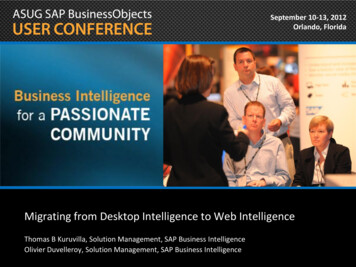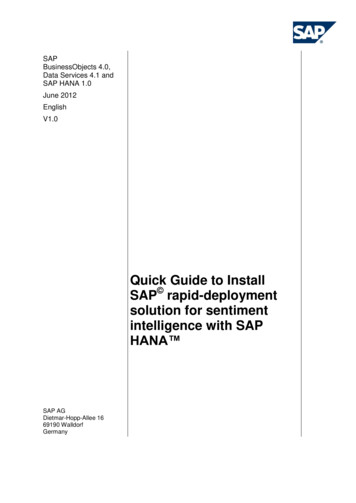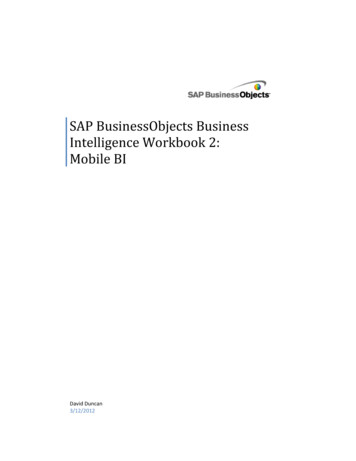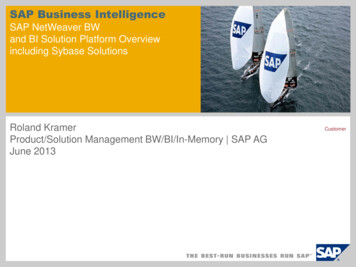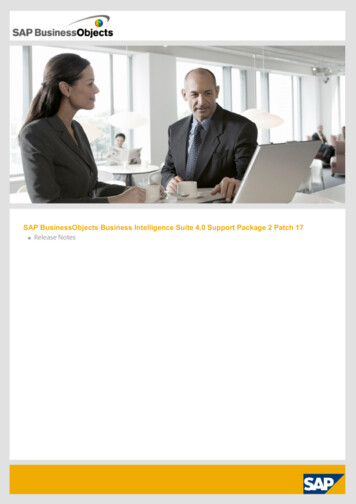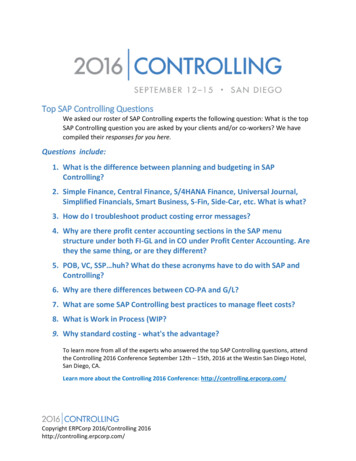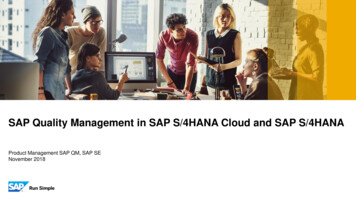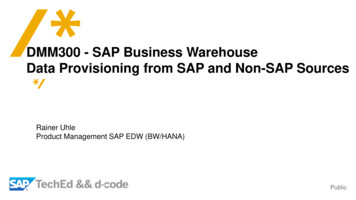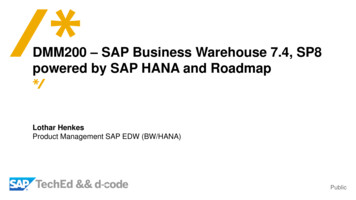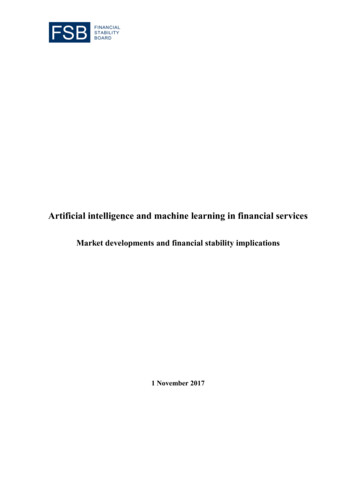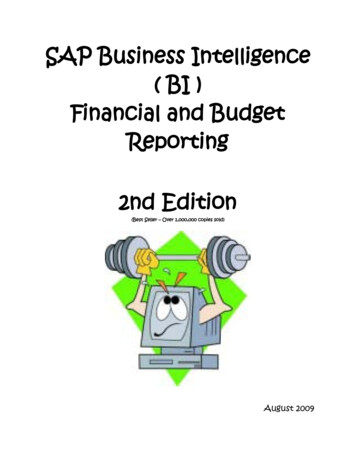
Transcription
SAP Business Intelligence( BI )Financial and BudgetReporting2nd Edition(Best Seller – Over 1,000,000 copies sold)August 2009
Table of ContentsLog In . 1Initial Variable Screen . 4Fund Center Hierarchy (Groups) Option . 6Individual Fund Center Option .10SAP User-Id Option .12Fund Type Hierarchy .14Overall Navigation .17Toolbar Icons .24Exporting to Excel .27Dashboard Tab .29Status Tab .32Hierarchy Tab .39Prior Year Tab .45Operating Tab .48Personnel Tab .54Budget Tab .56POs Tab (Purchase Orders) .61Reqs Tab (Requisitions) .68Revenue Tab .69Travel Tab .72Trend Tab .76AP Tab (Accounts Payable) .79Printing Reports .80i
From the WCU homepage Click on the Departments link.Click on the Administration and Finance Division link.Click on the Accounting link or the Budget link.Click on the Financial Reports button on the left.This will take you to a page listing all of the current financial / budget reporting tools. To accessthe new SAP Business Intelligence (BI) Reports, click on the BI Report Menu button.BI Report MenuLink to trainingdocumentationA network login window will open. Enter your network user-id and password. Example:khusar allstar@wcupa.eduWCU network user-id andpasswordOK button1
The following web page will open.Click blue button tolink to the FundCenter report for aspecific fiscal year.This version of the BI Reports will work for all fiscal years. Fiscal year 2007 isthe year we moved to the SAP Finance system.Click the blue BI Report button to report on a particular fiscal year.The green BI Report button will be used for a multi-year reporting option that is still underdevelopment.2
A window titled “Connect to Maximus.sytec.passhe.edu” will open.Enter your SAP user-id and SAP BI password. This is the password that you created in the SAP BI class.Click the OK button.SAP User-idandSAP BI passwordOk buttonNote: The SAP user-id required here is the same user-id that you use to log in tothe SAP Finance system. However, the SAP BI password may not be the same asyour Sap Finance system password. The SAP BI password will not change. Passwords arecase sensitive. It has to be typed exactly as you created it.3
Initial Variable ScreenI.Fiscal Year This report can be used for any fiscal year beginning with 2007, our first year withSAP. Please note that transaction detail for July through November of fiscal year 2007 isnot maintained in SAP (and therefore, is not available here). Only account balancesfor that time period are included in the SAP Finance system. This detail is in thePeopleSoft Finance system. Fiscal Year 2007 totals are full year values. It is only thetransaction detail from July to November that is not available.II.Fund Center Hierarchy (Groups) This option allows you to select a group of fund centers based on our organizationalhierarchy. For example: all fund centers controlled by a particular dean or directorIII.Fund Centers (Multiple / Single Values) This option allows you to identify an individual fund center or multiple fund centersfor the report.IV.User Id – Multiple - Optional This option allows you to select fund centers based on the SAP user-id of the fundcenter manager. Example: 75JSMITH. Please note that you must use capitalletters when entering a user-id.V.Fund Type Hierarchy This option allows you to select a group of fund centers by fund type scholarships,federal grants, endowments regardless of where the fund centers are assigned inthe university organizational hierarchy.4
Notes: Use only one selection method (group hierarchy / specific fund centernumber(s / SAP user-id / fund type hierarchy) at a time. Do not attempt to mixand match multiple selection methods.Everything you do from this point forward is done with a single click. Do not double click.Also, do not rush. Make a single selection and then PATIENTLY WAIT.Do not use the Internet Explorer back button to move within the reports. This will exit youfrom the reporting tool. Simply click on any report tab to navigate within the reporting tool.5
Fund Center Hierarchy (Groups) OptionTo use this option, click on the Selection icon located to the right of the value entry box. Thefollowing window will open.Selection buttonNavigation node /triangleClick to open ourorganizationalstructureClick on the navigation node / triangle to begin displaying the organizational structure. If youclick the text, you are making a selection. To see additional groupings, you must continue toclick the navigation nodes / triangles.Click textonly whenyou areready tomake yourfinalselectionClick navigation nodes /triangles to furtherexpand the structure6
Further expansion of the organizational structure Click navigationnode / triangle to drilldown further into thisdean’s areaFurther expansion ofthis dean’s area7
Individual fund centers donot have a navigation node/ triangleIf you make a selection in error, click the trash can icon to remove your entry.Note: You can select more than one grouping of fund centers. After making yourinitial selection, click the Insert Row button on the Variable Entry screen. Thiswill allow you to begin the search process again.Insert Row buttonSelection buttonTrash can / deleteExecute button8
Execute buttonOnce you make your selection, click the Execute button to run the report.An example of multiple hierarchy groups being selected by using the Insert Row button Example of multiplegroups being selected9
Fund Center (Multiple / Single Values) OptionIf you know the fund center number, simply enter the number in the entry text block. Click theInsert Row button to enter more fund center numbers. If you do not know the fund centernumber, you can use the search process. Click on the Selection button to open the searchprocess.Selection buttonYou can search by number(key) or name (text).Select the appropriate radiobutton for your search.Click a checkbox to select aparticular fund centerClick the Transferbutton to move yourselection(s) to theInitial Variablescreen10
Searching by fund center number Click Search inKey to select byfund centernumberNote: You can use the SAP wildcard characters or * as part of the searchprocess when searching by fund center number (key).Searching by fund center name Click Search inText to select byfund centernameNote: You can search on any part of the name, not just the first word of the name.In this case, a search on “Finance” found all fund centers with the word“Finance” included in the name. However, THE SEARCH ROUTINE ISCASE SENSITIVE. Typically, the first letter of each main word in a fund center name iscapitalized (title case). If a lower case letter f was used for this search, no rows would befound.11
SAP User ID (ALL CAPS) OptionSelection buttonInsert Row button toinclude multiple user-idsWith this option, you can select fund centers based on the fund center manager. The selection isdone via the SAP user-id example: 75JSMITH. You have to use capital letters for all userids.Click on the Selection button.Search for a particularuser-idClick checkbox to selecta particular user-idClick on a checkbox to select a particular user-id.Click the Transfer button to move your selection to the variable screen.Click the Execute button to run the report.12
Searching for a user-id Search forpart of anameUse capitallettersTransfer buttonExample of multiple user-ids being selected with the Insert Row button MultipleselectionsExecute button13
Fund Type Hierarchy OptionThis selection option allows you to select a number of fund centers based on the fund type scholarships, federal grants, endowments, local grants, etc. – regardless of where it falls in theorganizational structure.Trash can / delete buttonSelection buttonInsert Row button tomake multiple selectionsTo use this option, click on the Selection icon located to the right of the value entry box. Thefollowing window will open.14
If you do not want to make a selection at the highest level, click on the appropriate navigation /triangle node.Click the higher level triangle/ navigation node to see moredetail.The lack of a triangle / navigationnode indicates that this is aparticular fund center / scholarship.If you click the text, you are making a selection. To see additional groupings, you must continueto click the navigation nodes / triangles.If you make a selection in error, click the trash can icon to remove your entry.Note: You can select more than one grouping of fund centers. After making yourinitial selection, click the Insert Row button on the Variable Entry screen. Thiswill allow you to begin the search process again.Once you make your selection, click the Execute button to run the report.15
An example of a multiple selection using the Insert Row button Example of multipleselection16
Overall NavigationB. Report tabs – current reportD. FiscalYearA. Close / open WCU bannerH. Change report viewC. Link to return to parameterscreenI. Icon ToolbarF. Fiscal Year / PeriodE. Fund centerdrop down listJ. Select Fund TypeK. Select a particular FundG. As of Datefor dataA. At the top of the report, there is a WCU banner / logo. You can open or close this bannerby clicking on the X or O. Closing the banner will allow more data to be displayed onyour screen.B. The reports are structured in a tab format. The first tab – Dashboard - displays by default.To move to another report, simply click on the tab and wait for the screen to refresh. Thetab that is highlighted is the current report being displayed.C. The data is filtered by the values that you entered on the original parameter screen. Youcan click on any of the four links to return to the parameter screen in order to makechanges. After entering new variables, click on the Execute button to re-run the report.17
This link and the subsequent parameter changes can be initiated from any tab. When thereport is executed with your new variables, you will return to the tab where you startedthis process.D. The Fiscal Year that you entered on the parameter screen is displayed.E. The Fund Center dropdown box / list allows you to filter the current report by anindividual fund center. If you initially selected a group of fund centers, you can then selectan individual fund center from the drop down list and the report will re-run and will belimited to the specific fund center that you selected. Please note that the drop down listwill only be populated with fund centers that were included in your initial parameterselection. You can return to the group report by selecting “All” from the drop down list.F. The Fiscal Year / Period drop down list allows you to limit the data being reported to aparticular accounting month. By default, the report is run as a year-to-date report. Youhave the capability of limiting the displayed data to a particular accounting month(period). Please note the following: The drop down list values are a combination ofmonth and year within the selected fiscal year. A drop down list value of DEC 2009 doesnot refer to the month of December in calendar year 2009. It refers to the month ofDecember within fiscal year 2009. On the calendar, that would be December 2008.Calendar month / yearDecember 2008falls in Fiscal Year 2009.This month is identified asDEC 2009in the drop down list.G. The As of Date for data is displayed. The displayed date indicates that the reported data isthrough the prior business day. The 02/06/2009 date displayed in the print screen meansthat the data includes all transactions processed through 02/05/2009.18
H. Most report tabs provide a number of different views of the data. These views areincluded in drop down lists to allow you to change the displayed view.I. A set of Toolbar Icons is included on each tab report to provide various features such asdownloading information to Excel.J. This is a drop down list to narrow your report population based on a particular fund type.This topic will be covered in more detail in the second level training session.K. This is a drop down list to further narrow your report population to select a particularfund. This topic will be covered in more detail in the second level training session.After making any selection from a drop down list or when moving from one tab toanother, always wait for the page to load before attempting another command ornavigation. Multiple clicks before the page has loaded completely may cause errors!19
I.II.III.IV.I.Fund Hierarchy Drop Down ListThis drop down list allows you to narrow your initially selected reporting population to aparticular type of fund or even to one particular fund.Fund TypeselectionSpecific fund no triangle/ navigation node20
II.Fund Drop Down ListThis drop down list allows you to narrow your reporting population to a particular fund. Aselection here will override the selection made in the Fund Hierarchy drop down list if the Fundselected here falls outside the selection made from the Fund Hierarchy drop down list.III.Fund Center Drop Down ListIf you selected a group of fund centers from the hierarchy grouping, you can also filter eachreport view to display data for a particular fund center as long as the identified fund center iscontained within the original group.To select a particular fund center, simply select it from the Fund Center Selection drop down list.You can control the display of the drop down list entries. Click on the “Text” link to limit thedisplay of the drop down list to only the names of the fund centers. After clicking this link, youthen click on the drop down list to open it. Then, just click the fund center that you want. Thereport view will be refreshed.Click on the “Key” link to display both the fund center number and names. After clicking thislink, you then click on the drop down list to open it. Then, just click the fund center that youwant. The report view will be refreshed.Next to the Text and Key links are sort icons that will sort by key or text. Each sort icon willwork regardless of which drop down view is selected.After making any selection from a drop down list or when moving from one tab toanother, always wait for the page to load before attempting another command ornavigation. Multiple clicks before the page has loaded completely will cause errors!Alpha / numeric sort ofdrop down list entriesAlpha / numeric sort ofdrop down list entriesFund Center Selectiondrop down listText link to have drop down listdisplay only fund center nameKey link to have drop down list displayfund center number and name21
Drop down list with fund center name only.Drop down list with fund center number and name.When you click on your selection, the report view will be refreshed. Please note thatthe report views on the other tabs will NOT be affected. This step will have to bedone individually on each report tab.22
IV. Commitment Item Drop Down ListThis drop down list allows you to select a particular range of commitment items (Examples:Personnel, Non-Personnel, Other Expenses (This is where our typical expense accounts /commitment items are located.)) to further narrow the reporting range.Changing ViewsTo select a different view on any tab, use the drop down list to the left of the tool bar icons.View drop down listTool bar icons23
Report Toolbar IconsAECBDGFHJOMKILNPA. Back Button This will undo your last navigation or filter selection. You can click the button foreach step that you would like to undo. Click the button once. Wait until thescreen refreshes before clicking a second time. You should not use the InternetExplorer Back button.B. Back to Start Button This will remove all navigation steps and applied filters to return you to thedefault settings for the current view you have selected.C. Conditions and Exceptions Button This will allow you to view and/or create special conditions and/or exceptions forthe displayed data. Exceptions will “color-code” the data based on rules such asbalances less than zero should be red. Conditions filter the data based on criteriasuch as display top ten vendors.D. Display Navigation Block Button This is a powerful icon-based analytical tool for drilling down and filtering data.This will be covered in more detail in the second level training session.E. Broadcaster Icon This allows you to send the results of a particular report via e-mail. This will becovered in more detail in the second level training session.F. Filter Button This opens a new set of tools that only applies when you used the Fund TypeHierarchy variable on the Initial Variable screen. This will be covered in moredetail in the second level training session.G. Open / Remove Commitment Item Hierarchy Button This will activate or inactivate the commitment Item hierarchy (account structurethat summarizes values at different levels) if one is included in the active report.24
ACBEDGFIHJOMKLNPH. Open / Remove Fund Center Hierarchy Button This button will activate or inactivate the fund center hierarchy (organizationalstructure that summarizes values at different levels) if one is included in the activereport.I. Open / Remove Fund Type Hierarchy Button This button will activate or inactivate the fund type hierarchy if one is included inthe active report. This will be covered in more detail in the second level trainingsession.J. Bookmark Button This button will allow you to create a bookmark and save it to your list offavorites. This is a two step process. First, create the bookmark. Then add thenew page to your browser’s (Internet Explorer) favorites.K. Reporting Notes This button allows you to view a small portion of the training documentationapplicable to this particular tab. A web link to the full training document is alsoincluded here.L. Repeating Text Display Button This button will help format things as you move the data to Excel. Thisfunctionality will ensure that data is repeated in every column / row asappropriate.M. Remove Results Row Button This button will help format things as you move the data to Excel. Thisfunctionality will remove all subtotal and to
SAP Business Intelligence ( BI ) Financial and Budget Reporting. 2nd Editi