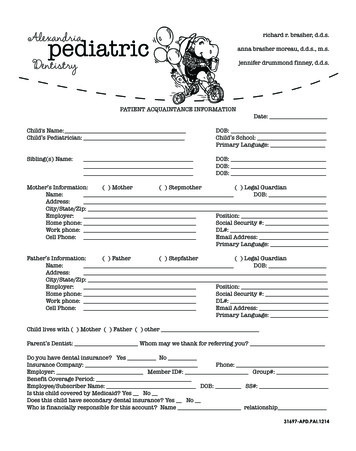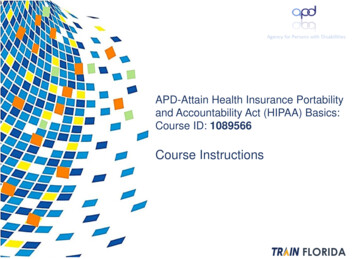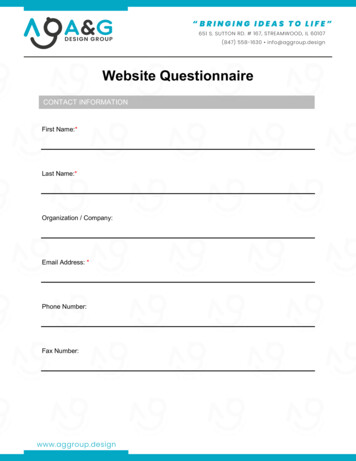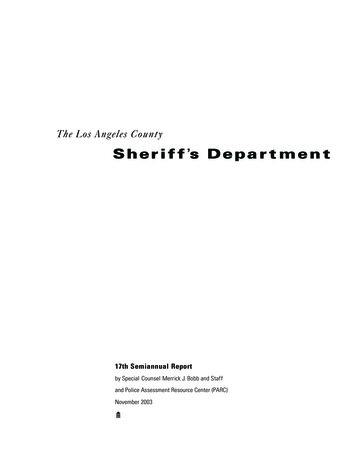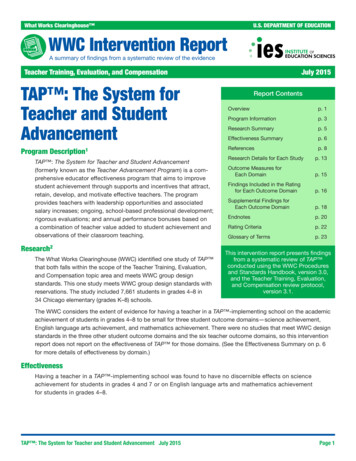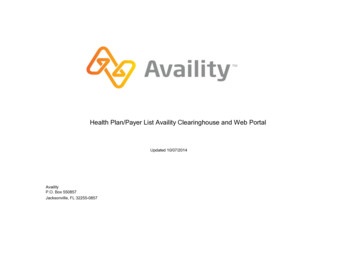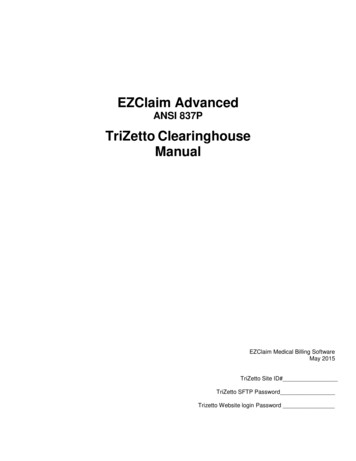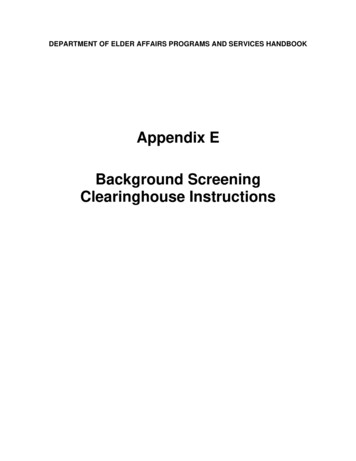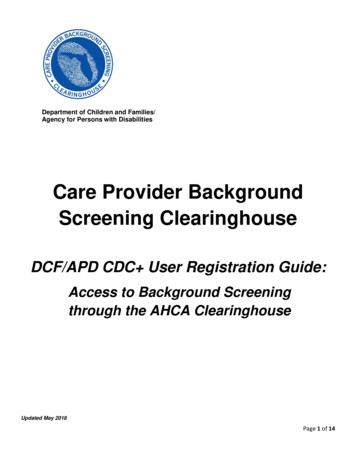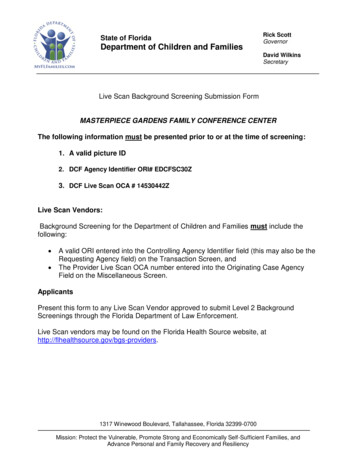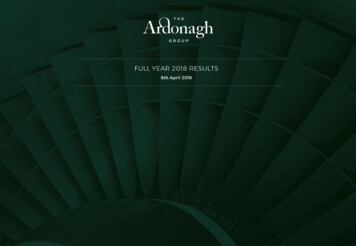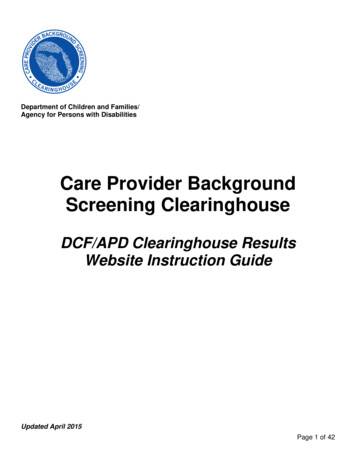
Transcription
Department of Children and Families/Agency for Persons with DisabilitiesCare Provider BackgroundScreening ClearinghouseDCF/APD Clearinghouse ResultsWebsite Instruction GuideUpdated April 2015Page 1 of 42
ContentsClearinghouse Results Website Overview . 3Background Screening Home Page . 4Search for Screening Results . 6Initiate New Screening . 8Enter Profile Information . 9Select Position and Confirm Privacy Policy. 10Select Livescan Provider and Make Appointment. 11Make Appointment . 12Print Livescan Request Form . 13Sample LiveScan Request Form . 14Profile Page . 15Person Profile – Edit Demographics. 17Person Profile – Screenings in Process . 18Person Profile – Clearinghouse Status . 19Person Profile – Public Rap Sheets and Arrest/Registration Notifications . 20Person Profile – Eligibility Determinations and DOH Licensure. 21Person Profile – Employment/Contract History and View/Print Version of Results . 22Add Employment/Contract Record . 23Edit Employment Record . 24Screenings in Process Tab . 26Screening Results Tab . 27Livescan Tab . 28Employee/Contractor Roster . 29Initiate Agency Review . 30Select Position and Confirm Privacy Policy. 31Agency Review Request Submitted . 32Initiate Resubmission . 33Select Position and Confirm Privacy Policy. 34Initiate Payment – Credit Card . 35Enter Payment Information – Credit Card . 36Review Payment Information – Credit Card . 37Initiate Payment – E-Checking . 38Enter Payment Information – E-Checking . 39Review Payment Information – E-Checking . 40Submit Resubmission Request . 41Resubmission Request Submitted . 42Page 2 of 42
Clearinghouse Results Website OverviewIn response to the requirements passed during the 2012 Legislative session, the Agency for Health CareAdministration (Agency) created the Care Provider Background Screening Clearinghouse (Clearinghouse)Website for use by all specified agencies. The enhanced website allows users to initiate a screening,search for screening results, connect to specified agencies screenings, select a Livescan serviceprovider and connect to the service provider’s website to schedule appointments. Utilizing theClearinghouse website to initiate screening requests provides the following benefits: Ability to share results of criminal history checks among specified agencies. Ability to view subsequent arrest information for employees with retained fingerprints (onlyavailable to current employers of the individual). Ability to track screenings from the time the screening request is initiated in the Clearinghouse untila determination is made. Provides email notification to the user regarding status updates to requests initiated. Ability to search for Livescan Service Providers by certain criteria (county, name, etc.). Providesinformation and ability to connect to the fingerprint service provider’s website to makeappointments. Provides TCR# needed for sending an applicant to be rescreened for rejected prints. Posts Public Record version of state criminal history record (RAP sheet) for review by the providerrequesting the original screening. Allows user to connect to a screening request in process for notification when results are available(reduces duplicative screening). Creates a “status” report and a “completed screening listing” report of screenings requested by theuser eliminating the need to search for each screening result individually. Maintain an employee roster by entering hire and separation dates for each employee. Thisfacilitates a notification to the employer if the eligibility status of an employee changes.o According to section 435.12(2) (c) an employer of persons subject to screening by aspecified agency must register with the clearinghouse and maintain the employment statusof all employees within the clearinghouse. Initial employment status and any changes instatus must be reported within 10 business days. Redesigned Individual Profile page that includes:o Eligibility Resultso Photograph, if the individual is in the Clearinghouseo Department of Health Professional Licensure Statuso View screenings in processo State criminal history report viewable for the provider initiating the screeningo Employment HistoryPage 3 of 42
Background Screening Home PageTo gain access to the Clearinghouse results website you must first register on the AHCA Portal andreceive access. Since AHCA is the parent agency for the Clearinghouse, access is granted through theAHCA web portal. Please refer to the Portal Registration guide for your agency at this linkhttp://ahca.myflorida.com/MCHQ/Central Services/Background Screening/BGS results.shtml forregistration and log in instructions.To access the Clearinghouse results website through the Portal please log in al. On the Portal Landing, select BackgroundScreening Clearinghouse – Department of Children and Families. *APD providers should also select‘Background Screening Clearinghouse – Department of Children and Families’ since DCF conducts APDprovider screenings.On the Background Screening Clearinghouse Program – Department of Children and Families –Access Page you will see your approval status. If you are approved please select the BackgroundScreening Clearinghouse link to access the Clearinghouse results website.Page 4 of 42
If you have requested and been granted access to the Clearinghouse results website on behalf of multiplespecified agencies, you will be prompted to select the agency for this session before viewing the homepage. For more information about how to request access on behalf of multiple agencies, see theadvanced registration guides at this link for your scenario:http://ahca.myflorida.com/MCHQ/Central Services/Background Screening/BGS results.shtml.A welcome message and your provider information will appear on the BGS Home page. This page willalso display important bulletin messages and information when appropriate.Moving throughout the website is accomplished by clicking navigation tabs at the top of the page. Thesetabs will appear on all pages. The navigation tabs allow you to search, initiate screenings, review yourscreenings in process and screening results, look up Livescan service providers, review your employeeroster, and log out. To switch the specified agency for use on the website, you may select ‘Switch AgencyView’ from any screen in the system. This will return you to the ‘Select Agency For This Session’ screen.Page 5 of 42
Search for Screening ResultsThe Search page allows you to review the eligibility status of an individual if they have undergone ascreening or if they have a screening in process in the Clearinghouse. If the individual is not found, ascreening may be initiated from this page. If the individual is found, their Profile page will appear.Note: If you know an individual has not been screened, you may click the ‘Initiate Screening’ tab locatedon the navigation bar. Enter the individual’s:o Social Security Number ANDo Last Name ORo Date of BirthSelect ‘Search’Page 6 of 42
Page 7 of 42
Initiate New ScreeningTo initiate a new screening for an individual, select the ‘Initiate Screening’ buttonPage 8 of 42
Enter Profile Information Enter all required information, as designated by the red asterisks (*)o Enter the mailing address of the individual being screenedo Please note that the height and weight limits are set by the Florida Department of LawEnforcement. If an applicant falls outside of the established limits please select the closestmatch. Ensure all information is accurate and select the ‘Next’ buttonPage 9 of 42
Select Position and Confirm Privacy PolicyTo ensure the appropriate criteria is applied during the screening review, the position type and reason forscreening the individual must be entered. Select the provider that the individual has applied to work for from the drop down listo Please note the provider drop down will only display if you are accessing the website on behalfof multiple providers.Select the position that the individual is applying for from the drop down listSelect the ‘Privacy Policy’ link to view and print the privacy policy. Check the affirmation box toconfirm that the applicant has signed and agreed to the Privacy Policy.Page 10 of 42
Select Livescan Provider and Make AppointmentIn accordance with section 408.809(3), Florida Statutes, all Level 2 screenings must be submittedelectronically. You may search for and select a Livescan Service Provider below.If you have access to a photo enabled and Clearinghouse compliant service provider (other than a privatevendor) you may skip this section by selecting ‘Submit’.Enter a name and/or city and/or county to locate a Livescan provider in your area. You may also select‘Search’ to view the entire list.Page 11 of 42
Make AppointmentAfter you have selected the Livescan service provider you would like to use, select the ‘Make Appt’button to schedule an appointment with that service provider. While the website will be unique for eachservice provider, they will all provide the ability to enter the social security number to prepopulate alldemographic information for the applicant, reducing duplicative data entry.Once you schedule an appointment with the service provider, close the ‘Make Appt’ window to return tothe Clearinghouse results website. To complete the screening request select ‘Submit’.Please contact the service provider with any questions about their ‘Make Appt’ page.Page 12 of 42
Print Livescan Request FormOnce the screening request is submitted, a Livescan Request Form will be generated for the applicant totake to their screening appointment. The request form contains important information, including thefollowing:1. The ORI number required for electronic fingerprint submission2. The Screening Request ID used by Livescan service providers to link the screening results to thescreening request3. Appointment information (if an appointment was scheduled during the Livescan step)Select ‘Home’ if you are done, or ‘Initiate New Screening’ to initiate a screening for another individual.Page 13 of 42
Sample LiveScan Request FormPage 14 of 42
Profile PageThe individual’s profile page provides information useful in making hiring decisions. This page containsthe screening eligibility status and the Department of Health professional licensure status if applicable.Other features include the ability to Edit demographic information, including mailing addressConnect to a screening that is already in process for the individualReceive email notifications when the screening is completeAdd employment historyView Public Rap Sheets for initiated screeningsView subsequent Arrest and/or Registration files for employeesThis page also provides an employment history for the individual as reported by any health care or serviceprovider regulated by a specified agency in the Clearinghouse.Page 15 of 42
Page 16 of 42
Person Profile – Edit DemographicsTo edit the demographic information for an applicant select the ‘Edit’ button on the profile page, below thephoto. You may edit and update all information except for the following: Social Security NumberLast NameDate of BirthPlease note that the height and weight limits are set by the Florida Department of Law Enforcement. If anapplicant falls outside of the established limits please select the closest match.Please contact the Background Screening Unit to update any of the items listed above.Page 17 of 42
Person Profile – Screenings in ProcessA list of screening requests in process will be displayed on the person profile page. This section allowsproviders to Initiate a New Screening (if the applicant is NOT in the Clearinghouse) Connect to a Screening Initiate an Agency Review Connect to an Agency Review Initiate a Resubmission (if the applicant has retained prints) Connect to a ResubmissionInformation on initiating requests can be found in later sections of this document.Connecting to a screening, agency review, or resubmission will allow providers to receive notifications andupdates on an applicant’s screening status without the need to request and pay for a new screening.Page 18 of 42
Person Profile – Clearinghouse StatusThe applicant’s current Clearinghouse status and retained prints expiration date are listed below thescreenings in process section.Retained Prints Expiration Date: Fingerprints are retained for a period of 5 years by the Florida Department of Law Enforcement(FDLE).If the applicant does not have retained prints with FDLE the status will read ‘Prints Not Retained’.Clearinghouse Screening Available: Yes – The applicant has a screening in the Clearinghouse that can be shared No – The applicant does not have a screening in the Clearinghouse that can be shared Awaiting Privacy Policy – The applicant has a screening with retained prints and a photographbut is missing the required privacy policy to be entered into the Clearinghouse.o Select ‘View Privacy Policy’ to print a copy of the policy for the applicant to sign.o Select ‘Confirm Privacy Policy’ to submit the required information. The document does not need to be forwarded to Department of Children andFamilies for review.Page 19 of 42
Person Profile – Public Rap Sheets and Arrest/Registration NotificationsThe public record version of a criminal history report (or public rap sheet) is available to the provider thatinitiated the screening on the Clearinghouse results website.Copies of subsequent arrest or registration notifications from the Florida Department of LawEnforcement are available to current employers of the applicant. The provider must have a currentemployment history record entered in the Clearinghouse results website for the applicant to view thisinformation.The public rap sheet and subsequent arrest or registration notifications can be found on the person profilepage, below the screenings in process section.Page 20 of 42
Person Profile – Eligibility Determinations and DOH LicensureThe current eligibility determination and Department of Health licensure status for an applicant can befound in the eligibility and licensure sections of the person profile page.The Department of Children and Families’ eligibility results are displayed according to the reason forscreening.Item/Screening PurposeDescriptionDCF GeneralStatus of an individual requesting to be licensed, to be employed, or to volunteerin the following areas: Child Care, Family Child Care Home, Religious Exempt,Foster Care, and Substance Abuse.DCF Substance Abuse –Adult OnlyStatus of an individual eligible to work only in DCF substance abuse programswith adult clients.DCF Summer CampsStatus of an individual requesting to be employed or to volunteer in a summercamp.DCF Mental HealthStatus of an individual requesting to be employed or to volunteer in a mentalhealth program.APD GeneralStatus of an individual requesting to be an owner, operator, licensee, employee,or volunteer of a provider authorized to conduct background screening underAPD.APD DevelopmentalDisabilities CentersStatus of an individual requesting to be employed, volunteer, or be a contractorat one of the following APD DDC facilities: Sunland, Tacachale, or theDevelopmental Disabilities Defendant Program (DDDP).APD CDCStatus of an individual requesting to be employed as an APD Consumer DirectedCare (CDC) provider.Definitions of eligibility determinations can be found by hovering over the question mark next to‘Department of Children and Families Eligibility’ or selecting the ‘Explanation of Results’ button at thebottom of the profile page.Page 21 of 42
Person Profile – Employment/Contract History and View/Print Version of ResultsAll employment history records entered on the Clearinghouse results websit
On the Background Screening Clearinghouse Program – Department of Children and Families– Access Page you will see your approval status. If you are approved please select the Background Screening Clearinghouse link to