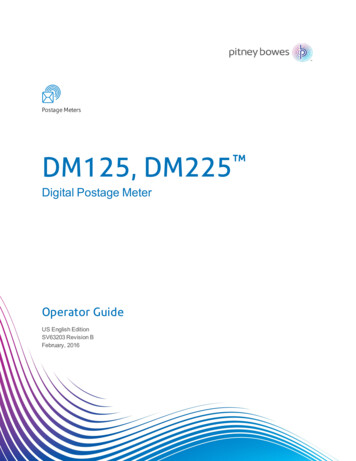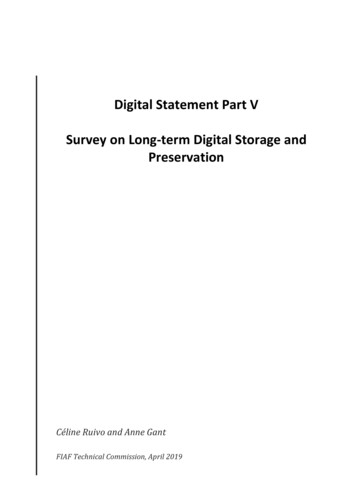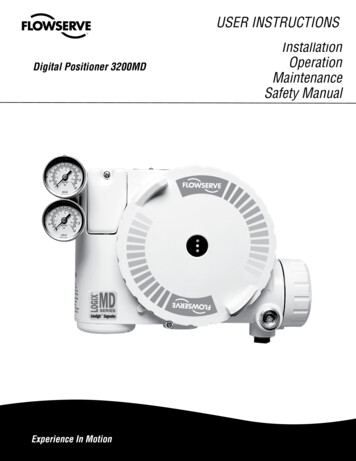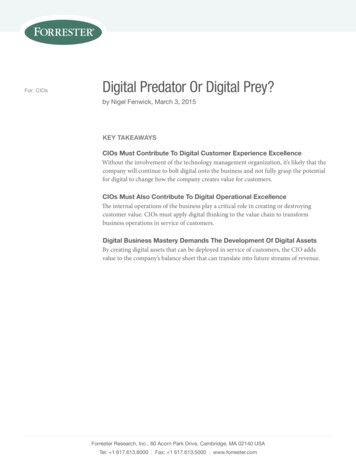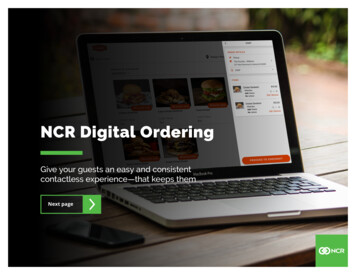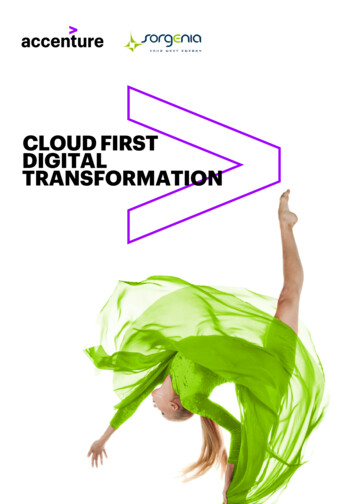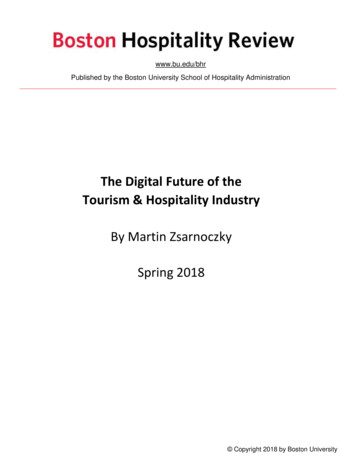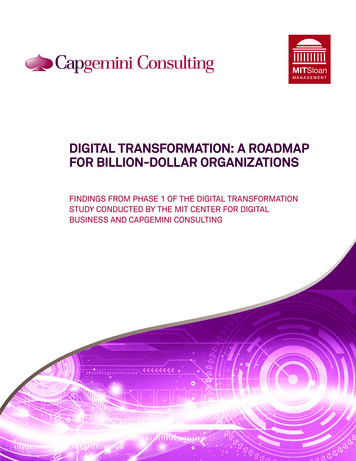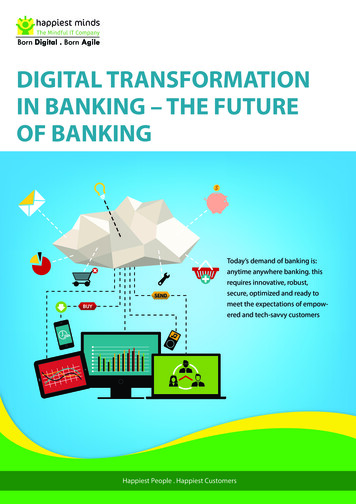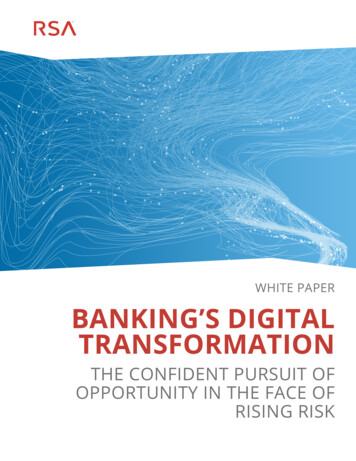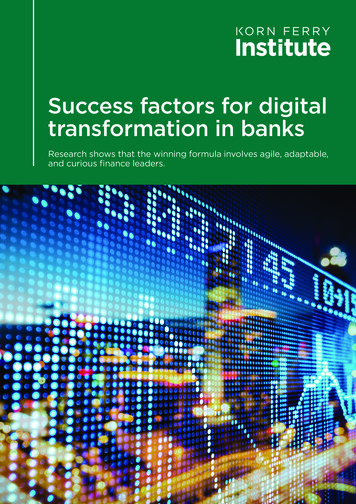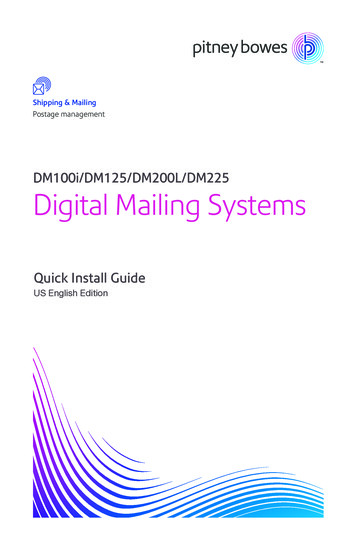
Transcription
Shipping & MailingPostage managementDM100i/DM125/DM200L/DM225Digital Mailing SystemsQuick Install GuideUS English Edition
ContentsMailing SystemMoistenerand EZ-SealBaseScale(DM200L / DM225 only)PBI Ink Cartridge(optional)(Reorder #793-5)(optional)Print Headin PackageStackerTape Sheetspostagetape sheetsLAN AdapterPower CordUSB Cable(DM125 / DM225 only)Ethernet CableQuick ReferenceQuick Install Guide(this document)
!For best results, we strongly encourage you to follow the steps in thisguide in sequential order.Step 1. Remove the shipping materials.!If you’re replacing another Pitney Bowes meter withthis one, you’ll need to first remove the postagefunds from your old meter. Refer to the“return” or “transfer” documents euestnww ck Serv(PCNSelew.pPostectOpen the top cover of the meter and remove anypacking material, protective foam, or tape that maybe present. Close the cover.ice)b.coageXX“MySupm Acco or1-80callpliesOn-L0-52ineor2-0020DMXXXProduct DescriptionStep 2. Connect.PXXXXXXXXXXProduct Code (PCN)Serial NumberRequest Service Support, Order Supplies orCheck Postage Account Balance On-Linewww.pb.comSelect “My Account”or call1-800-522-0020You’ll need to connect to the Pitney BowesData Center to add postage funds, downloadsoftware updates, and perform USPS requiredinspections.Use the included LAN Adapter (only available with DM125/DM225models) to connect to your network. Follow Step 3. Connect viaLAN setup.If a direct LAN connection is not available (DM100i/DM200L and/or DM125/DM225 clients without LAN capability), please install thePC Meter Connect Desktop application, available online at www.pitneybowes.com/support/pcmc. After you’ve installed the PC MeterConnect Desktop Application, follow the onscreen instructions, whichwill guide you through the rest of the system setup process. You won’tneed to refer to this Quick Install Guide again.1
Step 3. Connect via LAN setup.Connect the short USB extension cable (approximately 6”) from theback of your meter to the LAN adapter as shown. Make sure that theother two ports remain open, as shown by the red Xs in the diagram.DM125/DM225Plug one end of the Ethernet cable includedin the kit into a network connection on thewall. Plug the other end of the Ethernetcable into the network adapter as shown.Step 4. Plug your meter into a power outlet.Connect the power cord from the back of your meter to a power outlet.iPowerChoose a power outlet that is not controlled by a wall switch, so themeter stays powered on.On/Off SwitchPowerIf you have this model, turn theOn/Off switch on.2
Step 5. Select you language.When you power on the meter, it will perform a brief self-checkprocess, after which you can select the language you wish to use.Simply press the small round button next to your language choice.Step 6. Set your local time.Make sure that your meter is set to the correct local time. Otherwise,the Post Office may return your mail unsent. You’ll set hours first,then minutes.HH:If the hour value displayed (HH) is correct, simply select OK andContinue. If the hour value is wrong, key in the correct valuebefore pressing OK and Continue.3
Step 6. Set your local time. (continued)Again, if the minutes value displayed (MM) is correct, simplyselect OK and Continue. If the minutes value is wrong, key inthe correct value before pressing OK and Continue.!Important: You must set the AM/PM correctly. If the local time is off by12 hours then your system may print the wrong date on your mail, whichcould result in its rejection by the Post Office.Check one last time, paying special attention to the AM/PM setting.If the current local time is correct, select This is correct.4
Step 7. Install the print head.Next, you should see thefollowing prompt. Followsteps A-F to install the printhead.A. Open the top cover.When you open the coverthe screen will show this prompt.B. Unlatch and flip upthe ink cartridge guard.Ink Cartridge GuardC. Remove the printhead from its packaging.PegPegTape Strip5
Step 7 Install the print head. (continued)!Important: In order to prevent damage to your meter, be careful whileperforming this step.Depending onyour modelD. Remove the tape stripfrom the bottom of theprint head.ORRemove the plastic capfrom the bottom of theprint head.TabsE. Slide the print head pegsinto the lower set of grooves.6F. Squeeze the tabs and pushthe print head flush againstthe meter walls.
Step 8. Install the ink cartridge.B. Drop the cartridge in nextto the print head. The labelon the top of the cartridgeshould face front.A. Remove the ink cartridgefrom the bag. The silverfoil strip on the bottomof the cartridge shouldremain in the bag whenthe cartridge is withdrawn.”ICKL“CC. Close the guard andclick to secure.D. Close the top cover. Themeter will automaticallyprepare the ink cartridgefor use.7
Step 9. Print a test pattern.When prompted, insert a spare envelopeor a tape sheet for a test print.iFor proper printing,position mail flatagainst registrationwall and gently slidemail to the right onfeed deck.The system will detectthe envelope andautomatically pull itthrough the printingmechanism.RegistrationWallGood test print - no missing linesPoor test printIf the test print is good, press the green Yes/Enterbutton on the front of the meter.NoYes/EnterIf the test print is poor, press No to performadditional maintenance.8
Step 10. Check your available funds for postage.For your security, your meter is not shipped with preloaded postage.iPBP Postage by PhoneIt is simply youraccount balance.iIf connected viaLAN and balanceinquiry is successful,you may leave theLAN adapter andcable connected ona permanent basis.When your account is accessed at the Postage-by-Phone Data Center,you will see your current balance (Prepaid) and your current creditline (Other). You can transfer some (or all) of the postage funds you’vealready purchased (Prepaid) in the next step. Select Yes/Enter to transfer postage into the meter.iFor troubleshooting see page 18.9
Step 11. Fill your meter with postage.Now you fill your meter by transferring postage from your account.Key in the amount of postage you wish to add, in whole dollars. Select Continue.Press Yes/Enter or No for a receipt.No10Yes/Enter
Step 12. Print your postage receipt.To print a receipt, follow the screen directions.11
Step 13. Update your software.iIn this last step you’ll download the current USPS rates and install anyadditional features you may have ordered. Select Get update now. Your system will auto-install theupdates.Follow the screen prompts. When the software installationprocess has finished, selectContinue.12.
Step 14. Congratulations! You’re ready to start usingyour Mailing System. Select OK.To customize your meter settings and learn all about using your system,see the Operator Guide, or check the Quick Reference Guide.Optional Steps: Install any additional components.If your system came with the optional scale, attach it now. Thescale consists of two pieces. Place the platform on top of the baseunit, making sure the pegs on the platform are inserted into thecorresponding holes in the base unit.DM100i / DM125platformDM200L / DM225platformDM100i / DM125base unitDM200L / DM225base unit13
Optional: Install your scalePosition the assembled scale as shown. Now plug the connector on thebottom of the base unit into the matching connector on your system.DM100i / DM125DM200L / DM225iYou’ll need a scale codeto calibrate the scale. Ifyou have just attachedyour scale, key in thecorrect scale code foryour location. Codes foreach state can be foundin the back of this guideon Page 19-20. SelectContinue.Optional: Install your moistener.The optional moistener allows you tomoisten, seal, and apply postage to yourenvelopes—all in one smooth step.Position the moistener on the left side ofthe deck as shown. Hold down the bluerelease lever and slide moistener fromleft to right, with the lip of the moistenerabove the deck.14MoistenerRelease Lever
Optional: Install your moistener. (continued)DeckLipSolutionLevelFill the moistener reservoir withPitney Bowes E-Z Seal sealingsolution. You may fill it later if youdon't plan on moistening andsealing envelopes right now.Optional: Install your stacker.The stacker is a tray that catches your processed mail. Position thestacker next to the system as shown. Just slide it into place. It doesnot connect mechanically to the system.Stacker15
Frequently asked questionsWhere can I download the PC Meter Connect Desktop application?The PC Meter Connect Desktop application can be downloaded here:www.pitneybowes.com/support/pcmc.Why must I add postage funds to my meter?For your safety, and to prevent any unauthorized use, your meter isshipped without postage funds in it. The money you paid when yousigned up for your DM system has been deposited into your “Postageby-Phone” (PbP) account, and is immediately available to you. You willbe required to transfer an amount from your PbP account into the meterduring the installation process. Please note that this is not an additionalexpense — you’re just moving over the money you deposited when youacquired your meter.What is PC Meter Connect?PC Meter Connect is a small desktop application you install on your PCto allow your meter to connect to the Pitney Bowes Data Center throughyour PC’s Internet connection. It allows for faster, more efficient postagerefills and system software updates.How do I run the PC Meter Connect Desktop application?After installing PC Meter Connect, you should see its icon onyour Windows desktop. Launch the application by doubleclicking on this icon. Alternately, you can launch the applicationfrom the Windows Start button All Programs Pitney Bowes PCMeter Connect.PC Meter Connect is now running and you may connect to the PitneyBowes Data Center. Alternately, you may click on the Start button AllPrograms Pitney Bowes PC Meter Connect.How do I know PC Meter Connect is running?When the application is running you’ll see a smaller PC MeterConnect icon in your Windows system tray at the bottom ofyour screen.16
Frequently asked questions (continued)What is a scale location code?The accuracy of any scale is affected by its geographic location on theearth (specifically, how far it is from the Equator) and its altitude abovesea level. The scale location code provided by Pitney Bowes helpscalibrate the scale to be as accurate as possible for your particularlocation.Where is my Operator Guide?The latest Operator Guide can be found using the Support URLs listedbelow. The Guide is in Adobe PDF format, so you easily view or print it.For product support go to http://www.pb.com/supportProduct Name: DM100i, Model P700Product Name: DM200L, Model P7L1Product Name: DM125, Model PR00Product Name: DM225, Model PRL1How do I set up access if I’m using a firewall?We recommend that you connect your meter through a firewall. If yourorganization requires restricted access, you can set up the meter toaccess Pitney Bowes’ servers by allowing outbound HTTP (80) and FTP(21) access to range 199.231.44.25 - 199.231.44.40.If your particular firewall supports unrestricted access to these ports,then the meter will automatically connect to Pitney Bowes’ serverswhen you initiate requests from the meter such as a refill requests orsoftware downloads.What type of communication does the meter use while connectingto the Pitney Bowes Data Center servers?The meter uses (HTTP) on Port 80 and FTP on Port 21. Port 80 is usedto communicate XML-formatted messages requesting services.17
Frequently asked questions (continued)Does my meter’s Constant Connection use “active” or “passive” FTP?When the meter connects to certain Pitney Bowes Data Center servers,it uses “active” FTP.Does the meter’s Constant Connection support static and dynamicaddressing? If so, how can I configure the IP addressing?Your meter supports both dynamic (Table 1) and static (Table 2) IPaddressing. The IP address is defaulted to automatic addressing from aDHCP Server. To view or change your IP addressing, follow these steps(depending on the type of IP addressing your network uses):Press the Options key.Press the Page Down key twice.Select Connect-Data Center.Select LAN Settings.If your network uses dynamic IP addressing:Verify Get IP is set to Auto.Press the Home key to return to the Mail Run Screen.If your network uses static IP addressing:Your network admin will need to provide you with an IP address, SubnetMask, and Default Gateway for you to enter into the meter. Once youhave those piece of information:Select Get IP.Select Manually.Select IP.Enter the IP value determined by your network administrator.Select Accept IP Addr to continue.Select Sub.Enter the Sub value determined by your network administrator.Select Accept Sub Addr to continue.Select Gwy.Enter the Gwy value determined by your network administratorSelect Accept Gwy Addr to continue.Press the Home key to return to the Mail Run Screen.18
TroubleshootingProblem: I’m getting a “not enough funds” message.You’ve tried to refill your meter with an amount that exceeds what you haveavailable in your Pitney Bowes account. Add more postage funds using“Pay-by-Phone” and then try again.Problem: I need to edit the information I entered during installation.To Change Information Entered during the Install Procedure – Press Clear key on numeric keypad. At Install Not Complete, either go back to the previous stepor start the installation procedure over again.To Change Selection after the Setup Program is Complete – Press the Options key. Press the green Page Down button twice. Select Advanced Features. Press Page Down. Select Run Install Mode.Problem: My adaptor isn’t working / No LED indicators are ON.ACTEither the 10 or 100 LINK LED indicators should be ON (solid green),10100indicating your connection’s data transfer rate.If neither of these LED indicators are ON, check the following items: Verify the LAN cable, LAN extension cable, and LAN adapter are properlyinstalled and plugged firmly into their ports or power source. Turn OFF the meter using the ON-OFF switch, wait 10 seconds, and turn ONthe meter. Repeat steps 1 and 2 using the other USB port on the meter. If you’re connecting the meter to a LAN, make sure that none of the PC’s onyour LAN are running the PC Meter Connect application.19
Troubleshooting (continued)Problem: One of the Link LAN LED indicators is ON, but I still can’tconnect to the Pitney Bowes Data Center.ACT10100We recommend you download a diagnostic utility.Install the Meter Test Connectivity utility on a computerconnected to your LAN. You can download this utility here:www.pitneybowes.com/ConstantConnectionClick on the “Test Now” button on the right side of the page. Scrolldown the Constant Connection Testing Utility page to follow theInstall the Test Application procedure. The utility emulates theconnections the meter will perform and creates a log of activitiesthat occurred during the connection attempt. This log can providevaluable diagnostic information to share with a Pitney BowesTechnical Support Representative.Still have questions?For installation support call: 1-877-817-2463. Alternately, your questions maybe answered in the Operator Guide or online. The Operator Guide can befound at http://www.pb.com/support.Product Name: DM100i Model: P700Product Name: DM125 Model: PR00Product Name: DM200L Model: P7L1Product Name: DM225 Model: PRL120
Scale codes for locations in the United StatesLocations near a boundary may enter either code.StateAlabamaBirmingham and northSouth of BirminghamAlaska (see map on page 16)ArizonaPhoenix and northSouth of PhoenixArkansasCalifornia (see map on page 16)ColoradoDenver and northSouth of DenverConnecticutDelawareFloridaW Palm Beach and northSouth of W Palm BeachGeorgiaHawaiiIdahoN of Salmon River Mtns.S of Salmon River Mtns.Code State13121211131312161511101291716IllinoisNorth of SpringfieldCode16Springfield and south15North of Indianapolis16IndianaIndianapolis and south15North of Des Moines17IowaDes Moines and south16North of Wichita15KansasWichita and ettsMichiganNW of Lake MichiganSE of Lake MichiganMinnesotaMississippiKosciusko and northSouth of Kosciusko121517181718131221
Scale codes for locations in the United StatesLocations near a boundary may enter either code.StateMissouriNorth of SpringfieldCode State15Springfield and south14Helena and north18MontanaSouth of HelenaNebraska1716Nevada13New Jersey16New HampshireNew MexicoNew YorkKingston and north1117South of Kingston16Raleigh and north14North CarolinaSouth of RaleighNorth DakotaOhioAkron and north131816South of Akron15North of Oklahoma City14OklahomaOklahoma City and south221713OregonSalem and northSouth of SalemPennsylvaniaCode181716Rhode Island16South Dakota17South CarolinaTennesseeTexasNE of Colorado RiverSE of Colorado RiverUtahVermontVirginiaNorth of RoanokeRoanoke and southWashington DCWashington StateWest VirginiaWisconsinGreen Bay and northSouth of Green BayWyoming1313121113171514151815181715
Scale codes for locations in Alaska and CaliforniaLocations near a boundary may enter either code.Location Code 27Location Code 26AnchorageLocation Code 23Location Code 16ChicoLocation Code 15San FranciscoModestoLocation Code 14San Luis ObispoBakersfieldLocation Code 1323
3001 Summer StreetStamford CT 06926www.pitneybowes.comContact ListIf you need assistanceFor Setup or Getting Started questions, call 1-877-817-2463Machine IdentificationProduct Name:Model Number:DM100i Digital Mailing SystemP700Product Name:Model Number:DM200L Digital Mailing SystemP7L1Product Name:Model Number:Product Name:Model Number:DM125 Digital Mailing SystemPR00DM225 Digital Mailing SystemPRL1ResourcesTo obtain product help through tutorials, troubleshooting pages,downloads, chat, and forums, go to:www.pb.com/supportTo order PB supplies and accessories, go to: www.pitneybowes.com and clickon Supplies. Or order by phone at 1-800-243-7824 (M-F 8:00 AM to 8:00 PM E.T.)To view a list of your equipment, pay invoices online, or ask questions about yourPostage-by-Phone account go to: www.pitneybowes.com and click onMy AccountFor questions about your Pitney Bowes account or the product, call the PitneyBowes Customer Care Center at 1-800-522-0020 (M-F 8:00 AM to 8:00 PM E.T.).To contact the United Stated Postal Service (USPS), visit: USPS.comPB Form AW22103 Rev H 2/16 2016 Pitney Bowes Inc.All Rights ReservedPrinted in the USA
For your security, your meter is not shipped with preloaded postage. Select Yes/Enter to transfer postage into the meter. When your account is accessed at the Postage-by-Phone Data Center, you will see your current balance (Prepaid) and your current credit line (Other). Y