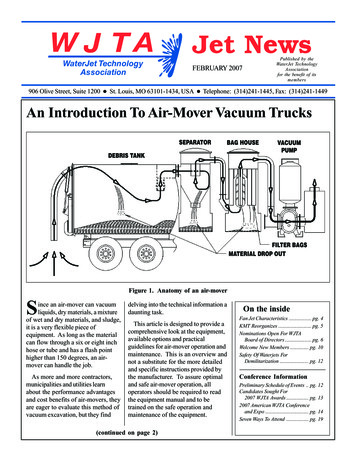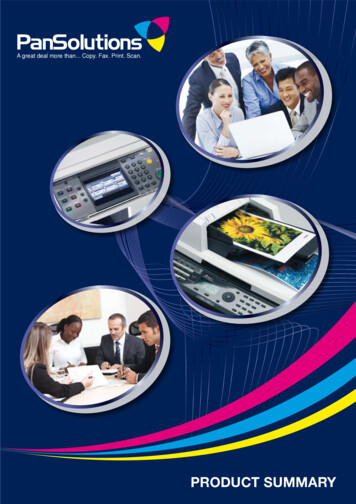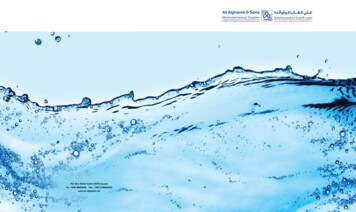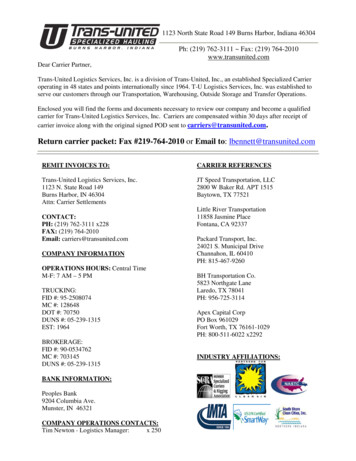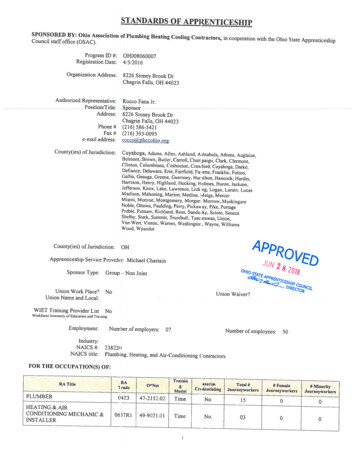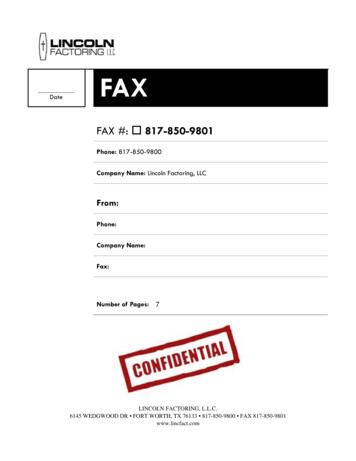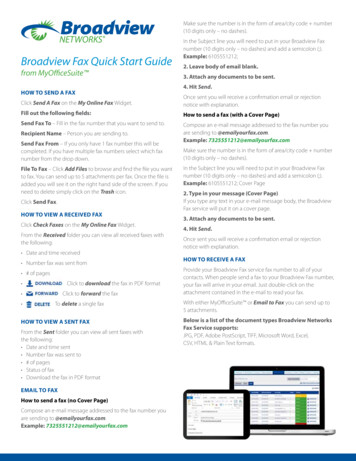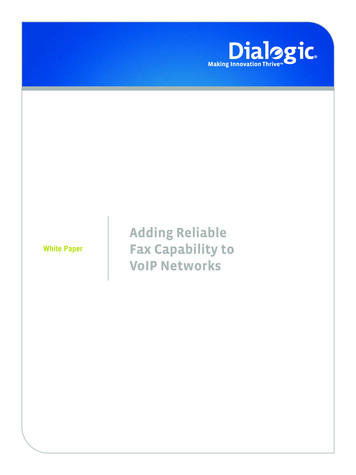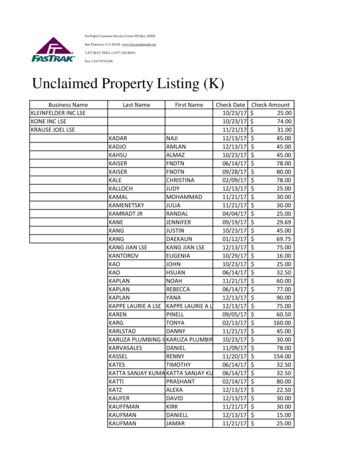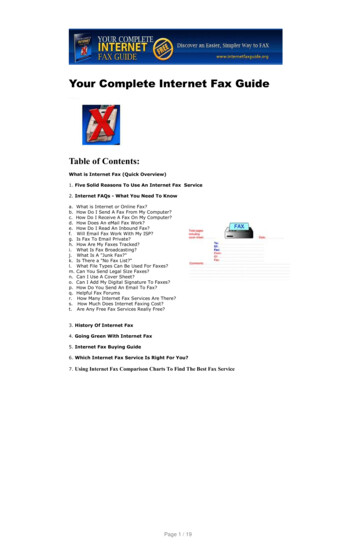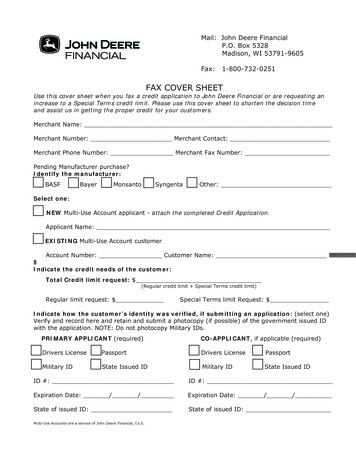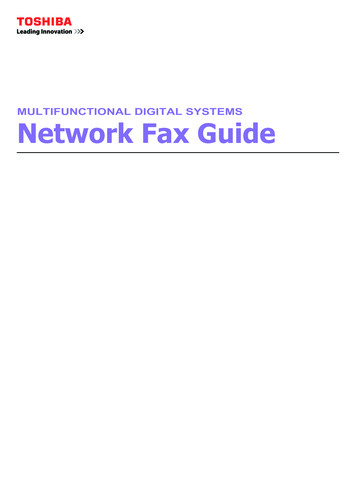
Transcription
MULTIFUNCTIONAL DIGITAL SYSTEMSNetwork Fax Guide
2008, 2009 TOSHIBA TEC CORPORATION All rights reservedUnder the copyright laws, this manual cannot be reproduced in any form without prior written permission of TTEC. No patent liabilityis assumed, however, with respect to the use of the information contained herein.
PrefaceThank you for purchasing TOSHIBA Multifunctional Digital Systems or Multifunctional Digital Color Systems. This manualexplains the instructions for N/W-Fax driver. Read this manual before using your Multifunctional Digital Systems orMultifunctional Digital Color Systems. Keep this manual within easy reach, and use it to configure an environment thatmakes best use of the e-STUDIO’s functions.To use this function, the scanning function (Internet Fax) and printing function (Network Fax) are required.The e-STUDIO455 Series and the e-STUDIO855 Series provide the scanning function and printing function as options. However,these optional functions are already installed in some models. How to read this manual Symbols in this manualIn this manual, some important items are described with the symbols shown below. Be sure to read these items beforeusing this equipment.Indicates a potentially hazardous situation which, if not avoided, could result in death, seriousinjury, or serious damage, or fire in the equipment or surrounding objects.Indicates a potentially hazardous situation which, if not avoided, may result in minor or moderateinjury, partial damage to the equipment or surrounding objects, or loss of data.Indicates information to which you should pay attention when operating the equipment.Other than the above, this manual also describes information that may be useful for the operation of this equipment withthe following signage:Describes handy information that is useful to know when operating the equipment.Pages describing items related to what you are currently doing. See these pages as required. Screens and Operation Proceduresy In this manual, the screens and the operation procedures in Windows are described for Windows Vista.The details on the screens may differ depending on how the equipment is used, such as the status of the installedoptions, the OS version and the applications.y The illustration screens used in this manual are for paper in the A/B format. If you use paper in the LT format, thedisplay or the order of buttons in the illustrations may differ from that of your equipment. TrademarksyyyyyyyyyyyyyyThe official name of Windows 2000 is Microsoft Windows 2000 Operating System.The official name of Windows XP is Microsoft Windows XP Operating System.The official name of Windows Vista is Microsoft Windows Vista Operating System.The official name of Windows 7 is Microsoft Windows 7 Operating System.The official name of Windows Server 2003 is Microsoft Windows Server 2003 Operating System.The official name of Windows Server 2008 is Microsoft Windows Server 2008 Operating System.Microsoft, Windows, Windows NT, and the brand names and product names of other Microsoft products aretrademarks of Microsoft Corporation in the US and other countries.Apple, AppleTalk, Macintosh, Mac, Mac OS, Safari, and TrueType are trademarks of Apple Inc. in the US and othercountries.Adobe, Adobe Acrobat, Adobe Reader, Adobe Acrobat Reader, and PostScript are trademarks of Adobe SystemsIncorporated.Mozilla, Firefox and the Firefox logo are trademarks or registered trademarks of Mozilla Foundation in the U.S. andother countries.IBM, AT and AIX are trademarks of International Business Machines Corporation.NOVELL, NetWare, and NDS are trademarks of Novell, Inc.TopAccess is a trademark of Toshiba Tec Corporation.Other company names and product names in this manual are the trademarks of their respective companies.Preface1
CONTENTSPreface. 1Chapter 1OVERVIEWFeatures and Functions . 6Chapter 2SENDING A FAXBasic Procedure . 8Specifying Recipients . 10Entering recipients from the keyboard. 10Selecting recipients from the address book. 11Selecting recipients from the address book (Search option) . 13Removing recipients . 17Chapter 3SETTING OPTIONSHow To Setup. 20Setting Initial Values of N/W-Fax driver options . 20Setting print options for each print job . 20Setting up the N/W-Fax Driver Options . 21Setting up the [Send] tab . 21Setting up the [Cover Sheet] tab . 22Setting up the [Sender Information] tab. 23Displaying the Version Information. 24Sending with Extended Fax Functionality . 25Saving a fax as file . 25Delayed transmission . 26Sending with a cover sheet . 27Chapter 4APPENDIXCover Sheet Samples. 32Standard Cover Page . 32Business Cover Page . 33Professional Cover Page. 34INDEX . 35CONTENTS3
4CONTENTS
OVERVIEW1.This chapter describes about the overview of the Network Fax features.Features and Functions. 6
1 OVERVIEWFeatures and FunctionsThis equipment provides the network fax feature, which simplifies and facilitates your office facsimile needs that enablesyou to send fax or Internet Fax digital documents directly from your desktop.y Fax transmission using the N/W-Fax driver is available only when the optional Fax unit is installed.y Please enable the SNMP setting on TopAccess to use the N/W-Fax functions. In addition, the N/W-Fax driver doesnot work if the SNMP setting on TopAccess is disable when the optional Fax unit is installed.The highly intuitive, network N/W-Fax driver software enables you to select the fax printer driver to electronically faxes orInternet Faxes from your computer to one or more recipients. You can easily define fax job properties from the send list tofax resolutions. The N/W-Fax driver is complimented with the AddressBook Viewer. The combination of applicationsenables you to easily manage a selection of fax recipients and access to the address book.The N/W-Fax driver enables you to set up send lists and send electronic documents from your PC to one or moredestinations. You send to the fax much the same way you would choose to print to a designated printer that makes usingthe N/W-Fax driver quick and simple. You can select the fax properties. Fax properties are the attributes you can set todefine sender and recipient information for processing fax jobs such as dialing options, sender information, fax resolutionand page layout.Other features include an easy to use fax scheduler that allows you to set up a date and time to transmit your fax. Coverpage options are also provided. You can include a customized cover page with your fax transmission that can includesender and recipient fax information and a detailed message. You can easily maintain sender and contact information thatcan be printed on the cover pages.Faxing hard-copy documents must be performed from the touch panel display.y The image quality of the originals that are sent by the N/W-Fax driver is different from the originals that are sent bythe general fax operation.y If you specify the Email addresses as the recipients using N/W-Fax driver, the document will be sent as an InternetFax. The Internet Fax feature allows users to send originals, same as the fax features. However, the Internet Fax issent through the Internet, although the fax is sent through the public switched telephone line. In order to send theInternet Fax, the remote device also must support the Internet Fax feature.For more details about the Internet Fax, refer to the Scanning Guide.6Features and Functions
SENDING A FAX2.This chapter describes how to send a fax using a N/W-Fax driver.Basic Procedure . 8Specifying Recipients . 10Entering recipients from the keyboard.10Selecting recipients from the address book. 11Selecting recipients from the address book (Search option) .13Removing recipients .17
2 SENDING A FAXBasic ProcedureThe basic procedure for sending a fax (Network Fax / Internet Fax) is as follows.You can use standard functions or set optional functions as well as the basic ones described in this section. For theseoperations, see the following section.P.19 “SETTING OPTIONS”12Start the application software and prepare a document to be sent.Select [Print] from the [File] menu in the application software.The procedure for displaying the print dialog box may differ from the above depending on the applicationsoftware.3Select [TOSHIBA e-STUDIO Series Fax] for the printer and click [Preferences].The dialog box of the N/W-Fax driver properties appears.Note that the command name to open the driver properties may differ from [Preferences] depending on theapplication software.4Click the [Send] tab and specify the recipients.y To specify recipients, enter them with the keyboard or select them from the address book.P.10 “Specifying Recipients”y On the [Send] tab, you can set the resolution and paper size, etc. as well as specifying recipients.P.21 “Setting up the [Send] tab”y On the [Cover Sheet] and [Sender Information Properties] tab, the sender information for adding a fax coversheet can be set.P.22 “Setting up the [Cover Sheet] tab”P.23 “Setting up the [Sender Information] tab”8Basic Procedure
2 SENDING A FAX2.SENDING A FAX5Click [OK].The transmission settings are determined and the N/W-Fax driver properties dialog box is closed.6Click [Print] in the print dialog box on the application software.A fax starts being sent.y Note that the command name to print a document (send a fax) may differ from [Print] depending on theapplication software.y A waiting fax job can be checked or deleted through the managing jobs function in TopAccess. A sent faxjob can also be checked through the displaying job logs function in TopAccess. For details, refer to theTopAccess Guide.Basic Procedure9
2 SENDING A FAXSpecifying RecipientsUp to 400 recipients can be specified in a single operation. To send a Network Fax, specify the fax number. To send anInternet Fax, specify the Email address.P.10 “Entering recipients from the keyboard”P.11 “Selecting recipients from the address book”P.13 “Selecting recipients from the address book (Search option)”P.17 “Removing recipients”To use the address book, you need to register recipients in the address book of AddressBook Viewer in advance. Fordetails, refer to the Operator's Manual for AddressBook Viewer.If more than one recipient is specified in a single transmission, and a cover sheet is set in the N/W-Fax driver or aheader page is set to be printed on the recipient's device, all the recipient information may be printed. If you want tosecure the recipient information, avoid sending a fax to multiple recipients at the same time. Entering recipients from the keyboardYou can enter a recipient with the keyboard.1Click [New].The [Direct Dial] dialog box appears.2For the recipient of Network Fax, click [Fax Number] and enter the fax number in theright-hand box. For one of an Internet Fax, click [Internet Fax Address] and enter theEmail address in the right-hand box.y You can also enter up to 20 digits each in [SUB](sub address) and [PWD](password) when entering a faxnumber. Entering them enables the document to be transferred from the recipient's device to that of the subaddress, as the communication is in compliance with ITU-T standard. However, in order to use this function,the recipient's device must be a model in compliance with the ITU-T standard.y Use “ - ” (hyphen) if you send a Network Fax with pauses (approx. 3 seconds) inserted in the fax number.10Specifying Recipients
2 SENDING A FAX2.SENDING A FAX3Click [OK].The recipients selected for “To” are listed.When the fax transmission is completed, the recipients are automatically removed from the “To” list. Selecting recipients from the address bookSelect a recipient from the address book in the AddressBook Viewer.1Click [Select From Address Book].The AddressBook Viewer runs.2When selecting a fax number after selecting a contact from the contact list, click [SelectFax] and when selecting an Email address, click [Select Email].The selected recipients are listed in the “Selected Fax” or “Selected Email”.Specifying Recipients11
2 SENDING A FAXA contact, for which only a fax number is registered, cannot be displayed in the “Selected Email” and a contact,for which only an Email address is registered, cannot be displayed in the “Selected Fax”.You can select a recipient by the following operations:Selecting a contact by dragging and droppingDrag a contact in the contact list and drop it to the “Selected Fax” or “Selected Email”.Selecting a contact by double-clicking on itDouble-click on a contact in the contact list. To change the setting of the recipient to be selected upon doubleclicking, select [Default Configuration], [Type Selection] in the [View] menu and then one of [Fax], [Email] and[Both].Selecting a contact from a shortcut menuRight-click on the contact in the contact list, select [Select] from the shortcut menu and then either [Fax Number]and [Email].Removing a recipientSelect a recipient in the “Selected Fax” or “Selected Email” and click the corresponding [Remove] (Left: faxnumber, Right: Email address).3Click [OK].The AddressBook Viewer is closed and the recipients selected for “To” are listed.When the fax transmission is completed, the recipients are automatically removed from the “To” list.12Specifying Recipients
2 SENDING A FAX2.SENDING A FAX Selecting recipients from the address book (Search option)You can find and select a recipient from the address book in the AddressBook Viewer.1Click [Select From Address Book].The AddressBook Viewer runs.2Select [Find] from the [Edit] menu.The [Find Contact] dialog box appears.Specifying Recipients13
2 SENDING A FAX3Select a registered directory service in [Data Source].To change the setting of the default address book in the [Data Source] box, select [View] - [DefaultConfiguration] - [Data Source] and then choose an address book.4Display the [Person] tab and enter search strings in the following boxes.Display Name — To search display names, enter a search string here.Fax Number — To search fax numbers, enter the numbers here.Email — To search Email address, enter a search string here.If you perform searching in the above conditions, proceed to step 6. If you want to set more detailed searchconditions, proceed to step 5 and set the [Detail Setting] tab. Note that even if you enter the search conditions inboth the [Person] and [Detail Setting] tabs, you cannot perform searching in these combined conditions.In the [Person] tab, you do not have to fill in all the boxes and the string does not need to completelycorrespond to the target of the search. Entering one or more characters in one or more boxes causes a searchto be made for contacts which correspond to the particular conditions.14Specifying Recipients
2 SENDING A FAX2.SENDING A FAX5Display the [Detail Setting] tab, set the search condition, and then click [Add].Field Select — Select an item to be searched.Condition of search string — Select a condition in the left-hand box, and then enter a search string in the righthand box.y The search condition is displayed in the “Condition list”.y To set more than one search condition, repeat this operation as many times as needed.y To delete the search conditions, select one and click [Delete].6Click [Search].y It starts searching contacts in the selected address book. When the search is complete, the contacts matchingthe search conditions are listed.y To stop searching, click [Stop].Even if you enter the search conditions in both the [Person] and [Detail Setting] tabs, only the search conditionin the tab currently displayed is used. You cannot perform searching in the combined conditions on both tabs.Specifying Recipients15
2 SENDING A FAX7Drag and drop the contacts to “Selected Fax” or “Selected Email” from the list of thesearch results.The selected recipients are listed in “Selected Fax” or “Selected Email”.A contact, for which only a fax number is registered, cannot be displayed in the “Selected Email” and a contact,for which only an Email address is registered, cannot be displayed in the “Selected Fax”.You can select a recipient by the following operations:Selecting a contact by double-clicking on itDouble-click on a contact in the list of the search results. To change the setting of the recipient to be selected upondouble-clicking, select [Default Configuration], [Type Selection] in the [View] menu and then one of [Fax], [Email]and [Both].Selecting a contact from a shortcut menuRight-click on the contact in the list of the search results, select [Select] from the shortcut menu and then either[Fax Number] or [Email].Removing a recipientSelect a recipient in the “Selected Fax” or “Selected Email” and click the corresponding [Remove] (Left: faxnumber, Right: Email address).16Specifying Recipients
2 SENDING A FAX2.SENDING A FAX8Cl
2.SENDING A FAX Basic Procedure 9 2 SENDING A FAX 5 Click [OK]. The transmission settings are determine