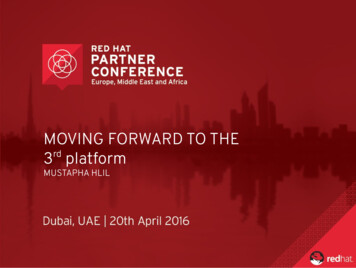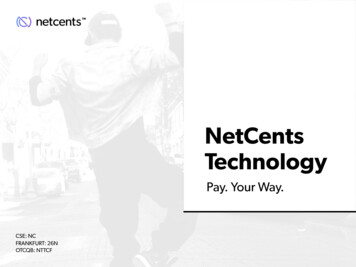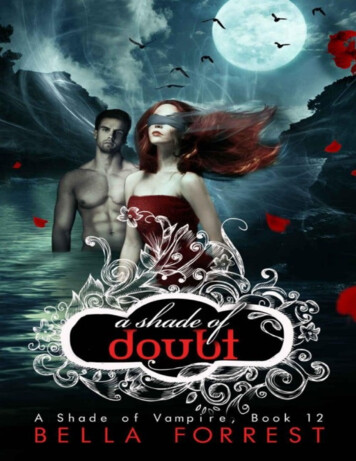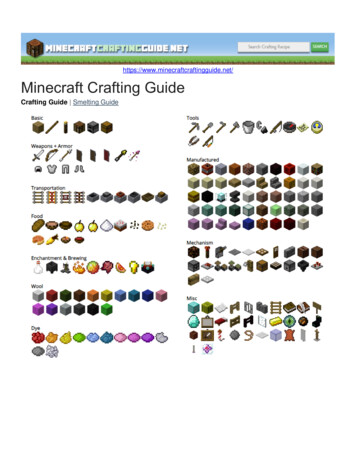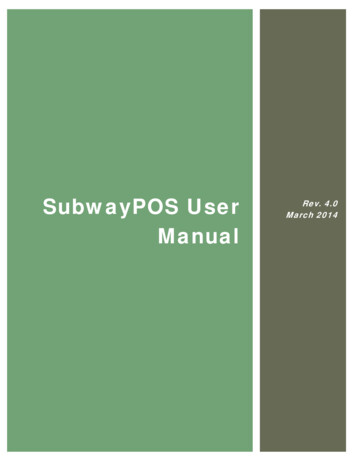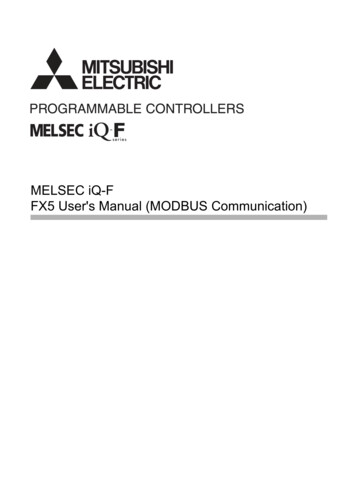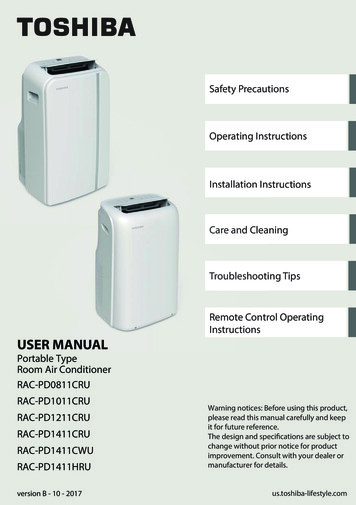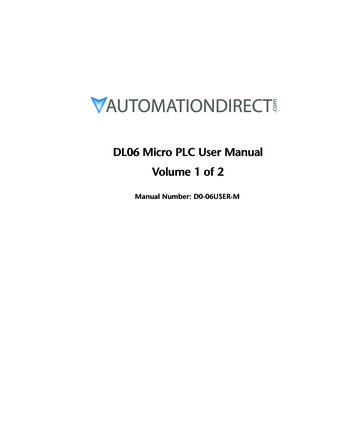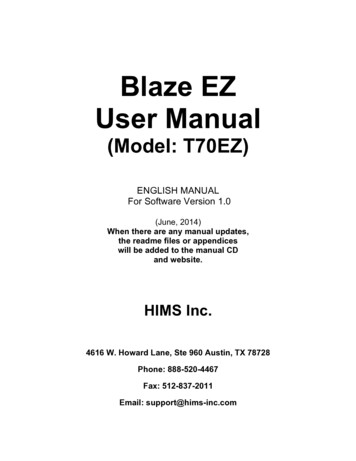
Transcription
Blaze EZUser Manual(Model: T70EZ)ENGLISH MANUALFor Software Version 1.0(June, 2014)When there are any manual updates,the readme files or appendiceswill be added to the manual CDand website.HIMS Inc.4616 W. Howard Lane, Ste 960 Austin, TX 78728Phone: 888-520-4467Fax: 512-837-2011Email: support@hims-inc.com
HIMS Inc.Blaze EZ – User ManualCongratulations on the purchase of your Blaze EZ! The Blaze EZ is capable of scanningprinted material and reading DAISY content as well as many standard functions ofportable mainstream media devices, – but with a simplified interface utilizing just a few,intuitive, tactile buttons rather than using a touch screen!Before using the Blaze EZ, you should read the entire manual to familiarize yourselfwith the functions of the Blaze EZ. The Blaze EZ contains many programs with a varietyof functions, thus, reading the entire manual will allow you to operate the Blaze EZ to itsfullest potential.If you are unable to find a solution to a problem within the manual, or if you needassistance with the Blaze EZ, please email us at support@hims-inc.com. You may alsovisit us on the web at www.hims-inc.com; or, you can call us at 512-837-2011.Copyright 2014. All RIGHTS reserved, HIMS.This User Manual is protected by copyright belonging to HIMS, with all rights reserved.The User Manual may not be copied in whole or part, without consent from HIMS.II
HIMS Inc.Blaze EZ – User ManualSafety PrecautionsFor your safety and protection of the Blaze EZ, please read and abide by the followingsafety precautions.1.The input voltage of the AC adapter is 100V - 240V, and the output is DC 5V / 2A.2.When the Blaze EZ is shipped, the battery may be packaged separate from the unit toavoid damage. When you use the Blaze EZ for the first time, you may need to openthe package, remove the battery, and insert it into the battery slot at the rear panel ofthe unit. (See section 1, introduction, for more details on inserting the battery.) It ispossible that the dealer or distributor from whom you purchased the Blaze EZ hasalready done this for you. The battery may not be fully charged when it is shipped.Before you use the Blaze EZ, you should ensure the battery is fully charged.3.When you use the Blaze EZ with the battery for the first time, the battery status maynot be displayed accurately. To avoid this, leave the Blaze EZ connected to the ACadapter for about three hours with the unit turned on. If you want to use the Blaze EZimmediately, you may use it while it is charging.4.If you want or need to remove the battery from the unit, power the unit off, and thenremove the battery. If the unit is connected to AC power, before re-inserting thebattery in to the unit, make certain that the power is off.There is a risk of explosion if battery is replaced by an incorrect type. Please makecertain to use only battery packs produced specifically for the Blaze EZ by HIMS.Please dispose of used batteries according to the instructions.5.When you are using the Blaze EZ on battery power, the status of the remainingbattery power is announced when the battery charge is low. When the battery’sIII
HIMS Inc.Blaze EZ – User Manualcharge falls below 10 percent, connect the AC adapter to the unit for recharging. Ifthe remaining battery charge drops to five percent, and the unit is not connected tothe AC adapter, the Blaze EZ shuts down one minute after the announcement of thebattery’s status. The amount of battery life per charge varies depending on theoptions you have set and the number and type of tasks you are running.6.Your Blaze EZ needs to be handled with care. The Blaze EZ is a very delicatemachine. Please handle the unit in a proper, careful manner. The Blaze EZ is verysensitive to dust. Make sure to keep the Blaze EZ away from dusty environments.7.Do not use the Blaze EZ in a moisture-rich environment such as a bathroom orshower. This is to prevent damage caused by moisture getting into the device. Donot touch the AC adapter with wet hands.8. Do not leave your Blaze EZ in closed or high temperature environments such asinside a car on a hot summer day, as the battery attached to the Blaze EZ may bedamaged or catch fire. Please do not let your Blaze EZ remain in such environmentsfor long periods of time.9.To prevent possible damage to your hearing, do not listen to audio at high volumelevels for long periods.10.You should register your Blaze EZ in order to ensure further maintenance, service,and upgrade information. Please visit www.hims-inc.com, to register yourinformation. If you have any trouble when registering your information, pleasecontact the dealer from whom you purchased your Blaze EZ for help.11.Do not take apart the Blaze EZ yourself. Do not have anyone else who is notauthorized by HIMS take apart the Blaze EZ. If an unqualified person disassemblesthe unit, serious damage may occur to the Blaze EZ. If an unauthorized persondisassembles the Blaze EZ, the unit is excluded from any free maintenance, and theIV
HIMS Inc.Blaze EZ – User Manualwarranty becomes void. If any liquid or external force damages the unit, it may alsobe excluded from free maintenance, even if the damage occurs during the warrantyperiod.12.Thank you for using the Blaze EZ. We value any comments or suggestions you havefor our product. If you have any complaints or suggestions, please provide us withyour comments on our website. We will improve our product based on yourcomments and suggestions.13.This equipment has been tested and found to comply with the limits for a Class Bdigital device, pursuant to part 15 of the FCC Rules. These limits are designed toprovide reasonable protection against harmful interference in a residentialinstallation. This equipment generates, uses and can radiate radio frequency energyand, if not installed and used in accordance with the instructions, may cause harmfulinterference to radio communications. However, there is no guarantee thatinterference will not occur in a particular installation. If this equipment does causeharmful interference to radio or television reception, which can be determined byturning the equipment off and on, the user is encouraged to try to correct theinterference by one or more of the following measures:-Reorient or relocate the receiving antenna.-Increase the separation between the equipment and receiver.-Connect the equipment into an outlet on a circuit different from that to which thereceiver is connected.-Consult the dealer or an experienced radio/TV technician for help.V
HIMS Inc.Blaze EZ – User ManualCaution Statement for ModificationsCAUTION: Any Changes or modifications not expressly approved by the manufacturercould void the user's authority to operate the equipment.Mobile Device RF Exposure StatementRF Exposure - This device is only authorized for use in a mobile application. At least 20cm of separation distance between the transmitting antenna device and the user's bodymust be maintained at all times.Model Name: T70EZManufacturer Name: Blaze EZS/N:This device complies with part 15 of the FCC Rules.Operation is subject to the following two conditions:1) This device may not cause harmful interference, and2) This device must accept any interference received, includinginterference that may cause undesired operation.VI
HIMS Inc.Blaze EZ – User ManualTABLE OF CONTENTS1. Introduction .11.1 Main Features. . 11.2 What's in the Box? . 21.3 Hardware Specifications. . 31.4 Physical Orientation to the Blaze EZ. . BackFace.72. Getting Started. .82.1 Inserting and Removing the Battery. . 82.2 Charging. . 82.3 Powering On/Off. 92.4 Inserting and Removing the SD CARD. . 102.5 Connecting to a computer. . .6 Folders used in the Blaze EZ. . 123. Basic Functions. .13VII
HIMS Inc.Blaze EZ – User Manual3.1 The Home Menu. . 133.2 Adjusting Volume and other properties. . 143.3 Adjusting Voice Settings. 153.4 Checking Date and Time. . 153.5 Setting the Date and Time. . onizingwithaTimeServer.163.6 Checking Power Status. . 173.7 Setting the Sleep Timer. . 173.8 Checking System Information. . 174. Using the Media Player. .194.1 Supported Media Formats. 194.2 Playing Audio Files. . 194.3 Play and Pause. 194.4 Moving by Track. 204.5 Moving by Time. . 204.6 Changing Navigation units. . 204.7 Marks. Mark.234.7.5DeletingaMark.23VIII
HIMS Inc.Blaze EZ – User Manual4.8 Adjusting Volume, speed, and Equalizer. 244.9 Using The Explorer. . 245. FM Radio. .265.1 Playing the Radio. . 265.2 Adjusting Radio Volume. . 265.3 Navigating Frequencies. . 275.4 Selecting and Moving to Channels. . 275.5 Using the Internal Speaker. 275.6 Recording a Radio Broadcast. 286. Book Reader. .296.1 Supported File Types. . 296.2 Play and pause. . 306.3 Navigation. 306.4 Quick Movement. . 316.5 Marks. .346.5.5DeletingaMark.346.6 Adjusting Volume and Speed . 356.7 Switching Daisy Modes. . 366.8 Deleting Content. . 36IX
HIMS Inc.Blaze EZ – User Manual6.9 Using The Explorer. . ingthepath.386.9.6Deletefileorfolder.387. Recording. .397.1 Making a Recording. . 397.2 Listening to a Recorded File. . 397.3 Searching for and Deleting Recorded Files. . 407.4 Setting Recording Options. . 408. OCR. .428.1 Opening and Closing OCR. . 428.2 Taking a Picture. . 428.3 Reading the OCR Result. . 438.4 Importing Image Files. . alImageFile.458.5 Setting OCR Options. . ognitionFilehandling.45X
HIMS Inc.Blaze EZ – User Manual8.5.3DeletingAllRecognizedTextFiles.469. Using a Bluetooth Audio Device. .479.1 Turning Bluetooth On/Off. . 479.2 Connecting a Bluetooth Headset or Speaker. . 479.3 Disconnecting a Bluetooth Headset or Speaker. . 4810. Using Wireless LAN. .4910.1 Checking the Status of Wireless LAN. . 4910.2 Turning Wireless On/Off. 4910.3 Connecting to a Wireless Network. . 5010.4 Deleting a Wireless Profile. . 5011. Web Radio. .5211.1 Executing and exiting Web Radio. . 5211.2 Moving by channel. 5312. Podcasts. .5412.1 Subscribing to Podcasts. . 5412.2 Executing and Exiting Podcasts. . 5412.3 Navigating Feeds and Podcasts. . 5512.4 Deleting Content. . 5613. Online DAISY .
HIMS Inc. Blaze EZ – User Manual IV charge falls below 10 percent, connect the AC adapter to the unit for recharging. If the remaining battery charg