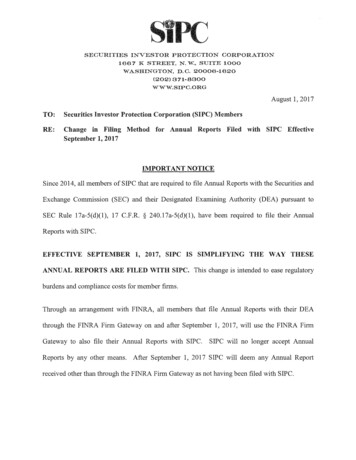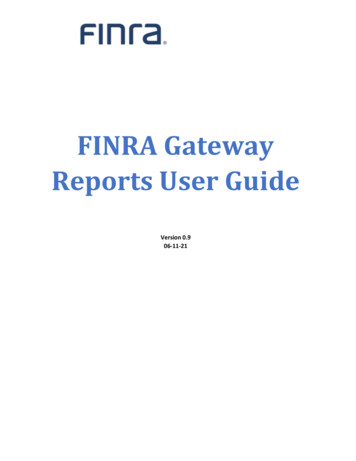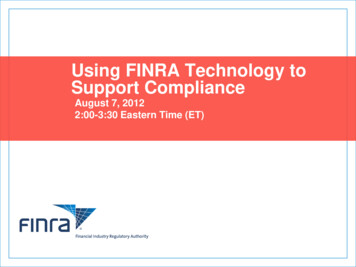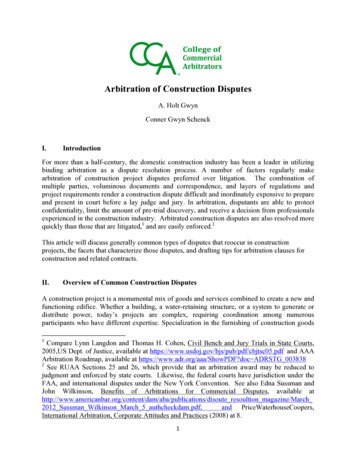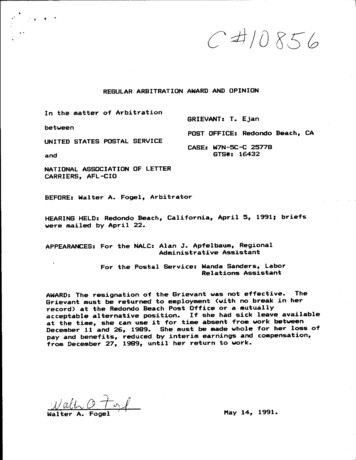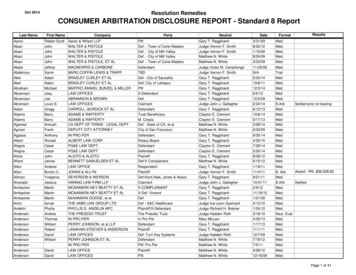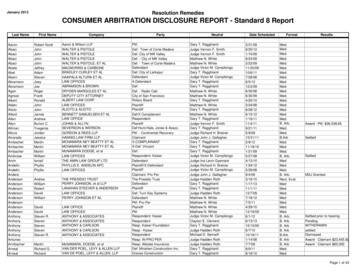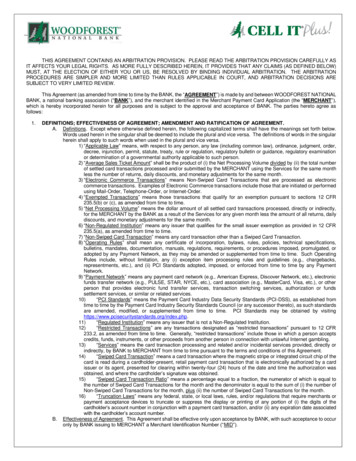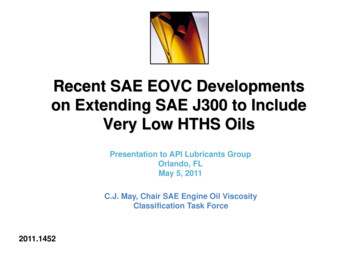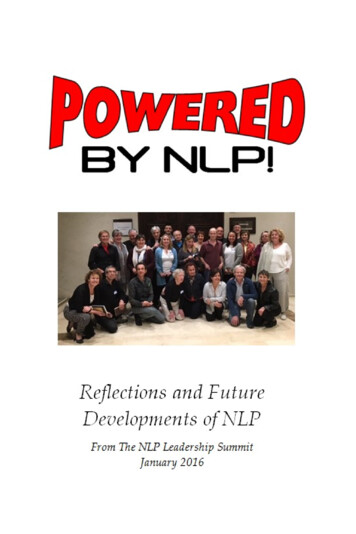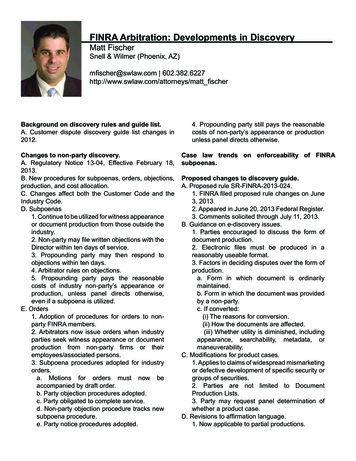
Transcription
FINRA Arbitration: Developments in DiscoveryMatt FischerSnell & Wilmer (Phoenix, AZ)mfischer@swlaw.com 602.382.6227http://www.swlaw.com/attorneys/matt fischerBackground on discovery rules and guide list.A. Customer dispute discovery guide list changes in2012.4. Propounding party still pays the reasonablecosts of non-party’s appearance or productionunless panel directs otherwise.Changes to non-party discovery.A. Regulatory Notice 13-04, Effective February 18,2013.B. New procedures for subpoenas, orders, objections,production, and cost allocation.C. Changes affect both the Customer Code and theIndustry Code.D. Subpoenas1. Continue to be utilized for witness appearanceor document production from those outside theindustry.2. Non-party may file written objections with theDirector within ten days of service.3. Propounding party may then respond toobjections within ten days.4. Arbitrator rules on objections.5. Propounding party pays the reasonablecosts of industry non-party’s appearance orproduction, unless panel directs otherwise,even if a subpoena is utilized.E. Orders1. Adoption of procedures for orders to nonparty FINRA members.2. Arbitrators now issue orders when industryparties seek witness appearance or documentproduction from non-party firms or theiremployees/associated persons.3. Subpoena procedures adopted for industryorders.a. Motions for orders must now beaccompanied by draft order.b. Party objection procedures adopted.c. Party obligated to complete service.d. Non-party objection procedure tracks newsubpoena procedure.e. Party notice procedures adopted.Case law trends on enforceability of FINRAsubpoenas.Proposed changes to discovery guide.A. Proposed rule SR-FINRA-2013-024.1. FINRA filed proposed rule changes on June3, 2013.2. Appeared in June 20, 2013 Federal Register.3. Comments solicited through July 11, 2013.B. Guidance on e-discovery issues.1. Parties encouraged to discuss the form ofdocument production.2. Electronic files must be produced in areasonably useable format.3. Factors in deciding disputes over the form ofproduction.a. Form in which document is ordinarilymaintained.b. Form in which the document was providedby a non-party.c. If converted:(i) The reasons for conversion.(ii) How the documents are affected.(iii) Whether utility is diminished, includingappearance, searchability, metadata, ormaneuverability.C. Modifications for product cases.1. Applies to claims of widespread mismarketingor defective development of specific security orgroups of securities.2. Parties are not limited to DocumentProduction Lists.3. Party may request panel determination ofwhether a product case.D. Revisions to affirmation language.1. Now applicable to partial productions.
2. Affirming party must state the particularsources searched.Implications on cost.FINRA DR Portal Update.
FINRA DR PortalUser GuideJuly 2013DisclaimerThese materials are for training and instructional purposes only. No part of this publication maybe reproduced, stored in a retrieval system, or transmitted in any form by any means—electronic,mechanical, photocopying, recording, or otherwise—without prior written permission fromFINRA. 2013 Financial Industry Regulatory Authority, Inc. All rights reserved.
FINRA Dispute Resolution PortalUser GuideTable of ContentsWelcome to the FINRA DR Portal . 2Introduction . 2Portal Access . 2Compatible Browsers. 2Mobile Devices. 2Registration Process . 3DR Portal Functionality . 7Overview . 7Home – Dashboard . 8Cases . 9Hearings . 10Payments . 11All Cases . 11Neutral Profile View. 12Viewing Your Disclosure Report . 13Neutral Profile Update. 13Personal Information . 15Addresses and Telephone/Fax Numbers . 16Email Address. 17Honorarium/Mediator Payment. 17Business Background . 18Employment History . 19Educational History . 20Training . 20Arbitrator Classifications (action required) . 20Statutory Discrimination Qualifications. 20Securities Disputes Experience . 21Conflicts/Disclosures (action required) . 22Review and Submit . 23Log Out of Portal . 25Additional Help . 25 2013 Financial Industry Regulatory Authority, Inc. All rights reserved.Page 1
FINRA Dispute Resolution PortalUser GuideWelcome to the FINRA DR PortalIntroductionFINRA Dispute Resolution developed this user guide to help neutrals become familiar with theFINRA Dispute Resolution Portal (DR Portal). The DR Portal is a web-based system that allowsneutrals to log into a secure section of our website for self-service access to update their profileand view assigned case information.Portal AccessNeutrals can access the DR portal from FINRA.org after completing the initial registration step.Neutrals can also create a “favorite” or “bookmark” in their browser for easy access to the DRPortal. We recommend that you create the bookmark after you successfully log into the portal.You should use the following URL as the bookmark for the portal: https://DRPortal.finra.orgNote: you can NOT use your FINRA Firm Gateway account to access the DR Portal. You mustcreate a separate account using the self-registration procedures described below.Compatible BrowsersThe DR Portal is compatible with the following browsers: Internet Explorer 8 and higher; Firefox13 and higher; and Google Chrome.Mobile DevicesNeutrals can access the DR Portal on a mobile device—such as a smartphone or tablet (e.g.,iPhone, iPad)—using the same URL as you would on your computer: https://DRPortal.finra.org.Although you can view your case and profile information, you will not be able to update yourprofile using these devices. To update your profile, you will need to log into the portal using yourdesktop or laptop computer. 2013 Financial Industry Regulatory Authority, Inc. All rights reserved.Page 2
FINRA Dispute Resolution PortalUser GuideRegistration ProcessFINRA sent you an invitation containing a personalized link to your neutral profile. Please followthese steps to create your personal profile and register:1. Click on the link in the email with the subject line “Welcome to the FINRA DisputeResolution Portal.” You will be brought to the “Welcome to Dispute Resolution” log-inpage and have the option to log into or create your FINRA account.2. Click on “Register Now” to create a new user profile.3. Enter the registration information. The email address that you use in this initialregistration form will be the email that is reflected as your primary email address in yourdisclosure profile with FINRA. If you need to update your email address with FINRA, youwill need to make this change by updating your account information in the portal. Pleasesee “Email Address” on page 15. Note that this change cannot be made by FINRA staff. 2013 Financial Industry Regulatory Authority, Inc. All rights reserved.Page 3
FINRA Dispute Resolution PortalUser Guide4. You will receive a “Registration Confirmation” with your User ID. Be sure to write downyour User ID and/or print this screen. If you leave this screen and cannot remember youruser name, you will need to re-register.5. You will receive an email with a temporary password. Copy the password and click on thewords “this link” in the email to change your password.6. On the “Welcome to Dispute Resolution” page, enter your User ID and click “I agree.” 2013 Financial Industry Regulatory Authority, Inc. All rights reserved.Page 4
FINRA Dispute Resolution PortalUser Guide7. The system will capture your User ID and prompt you to enter your password. Enter yourtemporary password and click “continue.”8. You will be prompted to reset your password. Once you reset your password click“Continue.” 2013 Financial Industry Regulatory Authority, Inc. All rights reserved.Page 5
FINRA Dispute Resolution PortalUser Guide9. Log into the DR Portal by entering your new password. The first time you log in you willbe asked to answer three security questions. From time to time, the system may ask youone of these questions and ask you to provide the correct answer.10. You will see a new screen with additional challenge questions to answer. You will onlyneed to answer these questions once.11. You will then receive a message “Welcome to the FINRA Dispute Resolution Portal.” Clickon the link to access the portal. 2013 Financial Industry Regulatory Authority, Inc. All rights reserved.Page 6
FINRA Dispute Resolution PortalUser GuideDR Portal FunctionalityOverviewOn the FINRA DR Portal Homepage, you will see a menu of options across the top heading bar: Home – Dashboard displays the neutrals current and upcoming arbitration and mediationcases; Cases – All Cases page displays all cases a neutral has ever been assigned to; and Profile – View & Update page is where you can view and update your profile information.There are quick links to view my profile, view my Arbitrator Disclosure Report, view myMediator Disclosure Report and change password. There are also quick access links to Resourceslike FINRA Learning Management System and Arbitration Awards Online. 2013 Financial Industry Regulatory Authority, Inc. All rights reserved.Page 7
FINRA Dispute Resolution PortalUser GuideHome – DashboardThe FINRA DR Portal allows neutrals to view information about their assigned cases. TheDashboard page provides a display of open arbitration and mediation cases, as well as a list of theupcoming arbitration hearings and mediation sessions that neutrals are scheduled to attend. 2013 Financial Industry Regulatory Authority, Inc. All rights reserved.Page 8
FINRA Dispute Resolution PortalUser GuideCasesBy clicking onto a listed case name, you can see the Case Abstract.You can view the names of your co-arbitrators and the assigned FINRA staff member. You can alsoview the names of the parties and their representatives. By clicking on the representatives’names, you can see their contact information. 2013 Financial Industry Regulatory Authority, Inc. All rights reserved.Page 9
FINRA Dispute Resolution PortalUser GuideHearingsThe Hearings tab shows all of the hearings that are scheduled or have already been held for thecase. You can also view the address and phone number for a hearing location.The Hearings page also provides information about which arbitrators and FINRA staff attended aparticular hearing. 2013 Financial Industry Regulatory Authority, Inc. All rights reserved.Page 10
FINRA Dispute Resolution PortalUser GuidePaymentsThe Payments tab shows all payments you have earned for a case as well as check dates andcheck numbers. If you do not see information in the Payments section for a hearing youparticipated in, the system will advise you to allow time to process the payment and to checkback.All CasesBy selecting Cases from the menu at the top of the Dashboard, you can see a list of every case onwhich you have served, regardless of whether the case resulted in an award. Clicking on any ofthese listed cases—open or closed—will display the same detailed case view and allow you toaccess the Case Details, Hearings and Payments information for any of these cases. 2013 Financial Industry Regulatory Authority, Inc. All rights reserved.Page 11
FINRA Dispute Resolution PortalUser GuideNeutral Profile ViewNeutrals will be able to view their profile information in the portal. To view your profile:Click on Profile – View & Update in the heading bar. The Profile page will open on the PersonalInformation tab. Click on any of the headings in the left hand menu to view the specificinformation in your profile. 2013 Financial Industry Regulatory Authority, Inc. All rights reserved.Page 12
FINRA Dispute Resolution PortalUser GuideViewing Your Disclosure ReportIf you would like to see your current disclosure report before making updates, click on “view myArbitrator Disclosure Report” or “view my Mediator Disclosure Report.” You will see a PDFversion of your disclosure report. You can also choose to print the report by selecting print fromyour browser menu or typing the “control” key and the “p” keys simultaneously.Neutral Profile UpdateNeutrals will be able to make updates to their disclosure reports through the portal. To updateyour profile please take the following steps:1. Click on Profile – View & Update in the heading bar. 2013 Financial Industry Regulatory Authority, Inc. All rights reserved.Page 13
FINRA Dispute Resolution PortalUser Guide2. The Profile page will open on the Personal Information tab. Click “I want to .update myprofile” from the left navigation menu or the “Update” button.3. The Profile Update form will begin with Personal Information, however, you may skip to aspecific section either by clicking “Next” at the bottom of the page, or by clicking on thesection name in the left hand menu. You do not need to complete each section or go insequential order. However, you must review and affirm your responses in the ArbitratorClassifications and Conflicts/Disclosures sections each time you submit an update form.Some of the profile information is view only and cannot be updated. The system willidentify what information you can and cannot modify.Please read the specific update instructions on the top of each page. All questions with ared asterisk (*) are required. 2013 Financial Industry Regulatory Authority, Inc. All rights reserved.Page 14
FINRA Dispute Resolution PortalUser GuidePersonal InformationThe following information is part of your personal information section. You may update some ofthis information. Any sections that are view only are indicated below. Neutral ID (view only)TitleFirst NameCRD Number (view only; you must call FINRA if there is a change to your CRD number)Are you an attorney?Preferred method of communicationLogin name to DR Portal (view only)Arbitration specific question: willing to serve as chairpersonMediator specific questions: style, mediation by phone, etc.Personal information can be updated by entering text in the free text fields and using the dropdown options. 2013 Financial Industry Regulatory Authority, Inc. All rights reserved.Page 15
FINRA Dispute Resolution PortalUser GuideAddresses and Telephone/Fax NumbersYou can update your address and change which address should be the preferred address.1. You can also view the addresses on your list and delete any outdated addresses by usingthe “delete” button.2. To add a new address, click the “Add New” button and enter the required fields.3. You can make similar changes to your phone and fax numbers. 2013 Financial Industry Regulatory Authority, Inc. All rights reserved.Page 16
FINRA Dispute Resolution PortalUser GuideEmail AddressPlease note that you will not be able to change your email address by submitting a changethrough the portal. Your email address is tied to your FINRA portal login. Therefore, you can onlychange your email address by updating your account information in the portal.1. On the Contacts and Honorarium section of the update form, click onto the link for theMy Account page.2. Enter your new email address and click “Save.”Honorarium/Mediator PaymentYou may change where you would like your honorarium to be sent. You may also choose to waivethe honorarium at any time. 2013 Financial Industry Regulatory Authority, Inc. All rights reserved.Page 17
FINRA Dispute Resolution PortalUser GuideBusiness BackgroundYou may edit your business background by typing in new text and deleting outdated information.You can make changes directly into your existing business background. You should not leave thissection blank.You will not be able to attach documents. However, you will be able to cut and paste a documentinto the business background section. We ask that you do not delete any notations entered byFINRA staff in this section.You should review your new business background for any typos and spelling errors. Once yousubmit your new business background, FINRA staff will review and—barring obvious mistakes—will process the new background directly into your profile. 2013 Financial Industry Regulatory Authority, Inc. All rights reserved.Page 18
FINRA Dispute Resolution PortalUser GuideEmployment HistoryYou will only be able to add new employment information and edit existing entries. You will notbe able to delete any previous employment information.FINRA will continue to use the same rules when it comes to employment information. You cannothave an unexplained gap of more than 30 days in between
Case law trends on enforceability of FINRA subpoenas. Proposed changes to discovery guide. A. Proposed rule SR-FINRA-2013-024. 1. FINRA filed proposed rule changes on June 3, 2013. 2. Appeared in June 20, 2013 Federal Register. 3. Comments solicited through July 11, 2013. B. Guidance on e-d