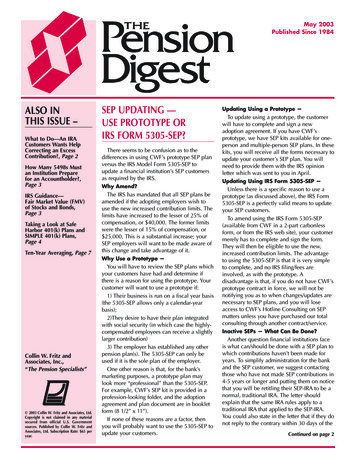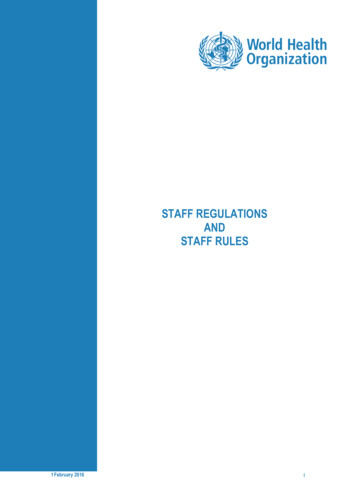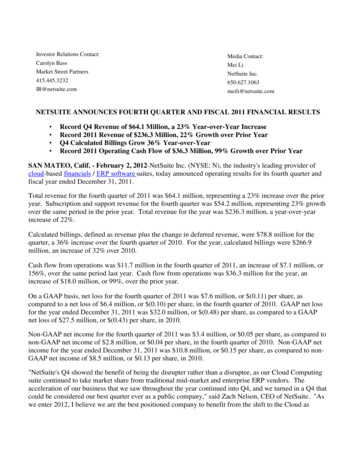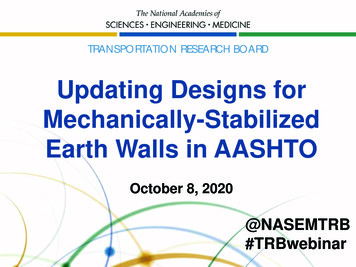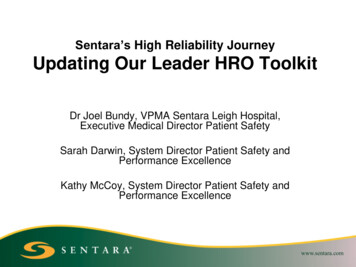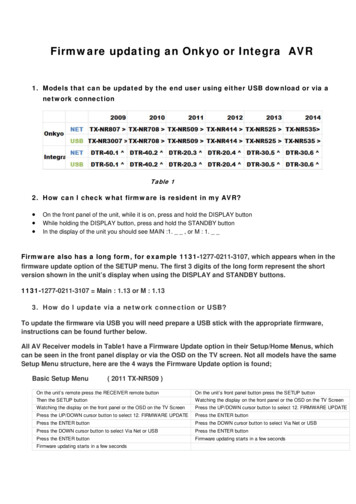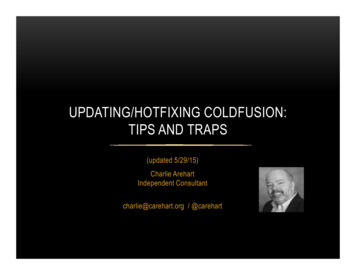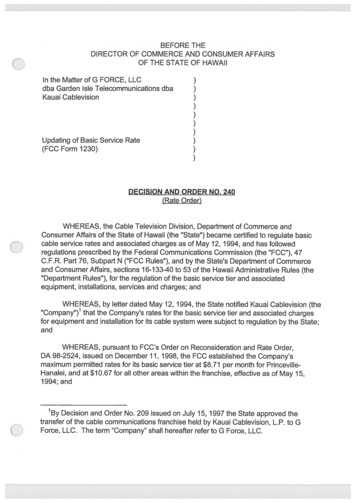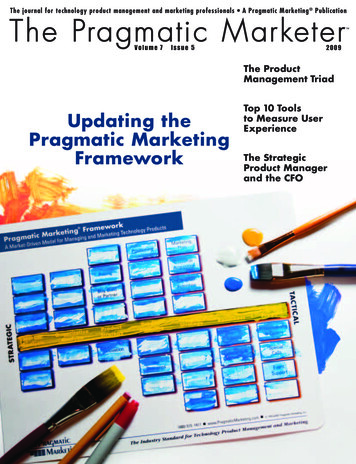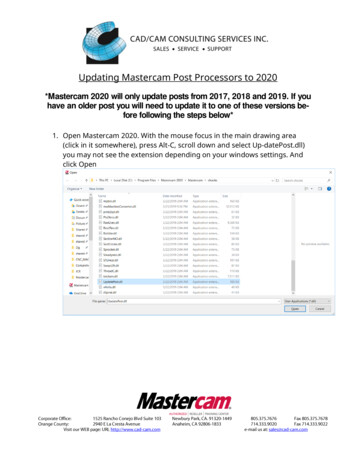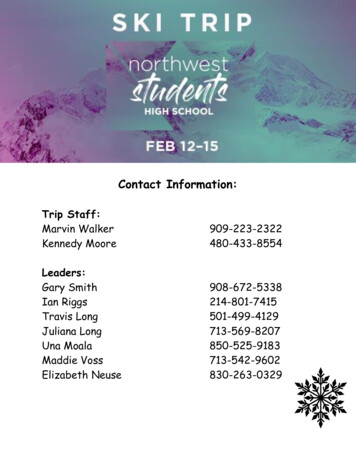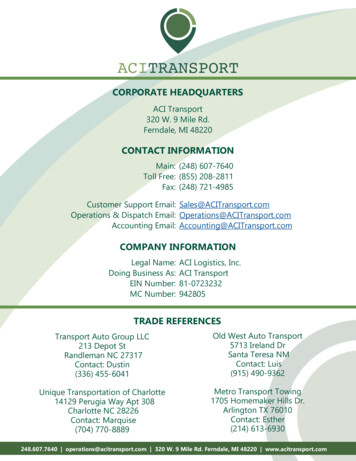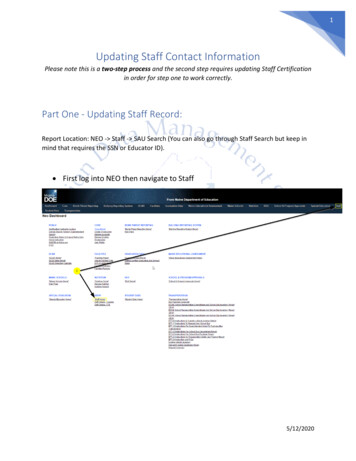
Transcription
1Updating Staff Contact InformationPlease note this is a two-step process and the second step requires updating Staff Certificationin order for step one to work correctly.Part One - Updating Staff Record:Report Location: NEO - Staff - SAU Search (You can also go through Staff Search but keep inmind that requires the SSN or Educator ID). First log into NEO then navigate to Staff5/12/2020
2 Next navigate to SAU Search (You can also go through Staff Search but keepin mind that requires SSN or Educator ID). Next select your SAU and choose the person you’re updating.5/12/2020
3 Once you click the Staff ID you will see all positions for the staff member.You will select the Actions dropdown for the position(s) you’re updatingthen choose Edit. Enter or update the required data fields and save theupdates by clicking Submit.5/12/2020
4Part Two - Updating Staff Certification:Report Location: NEO - Staff - Certification - Staff Certification Now that the data is saved you will need to update the Staff Certificationpage by navigating to Staff - Certification - Certification Report and resaving the data. Make sure you have edited all contact information for allstaff before saving the Staff Certification. The reason this needs to be doneis that the NEO database will not update staff contact edits unless this is resaved. Once within Staff click on Certification - Certification Report.5/12/2020
5 On the Staff Certification page select your SAU in the dropdown. This pagetakes a moment to load after you select your SAU, please be patient. Once you staff details load please confirm the District Roles at the bottomof the page(Some of the staff updates may be requiring this, also it’s a greattime to make sure they’re still correct) then click the Save button. You willsee a “Saving Data, Please wait ” pop-up. Once it disappears you’refinished.5/12/2020
6If you have questions regarding this process, or for assistance with NEO, contact:The MEDMS Helpdesk – Email: MEDMS.Helpdesk@Maine.govPhone: (207) 624-68965/12/2020
5/12/2020 1 Updating Staff Contact Information Please note this is a two-step process and the second step requires updating Staff Certificat