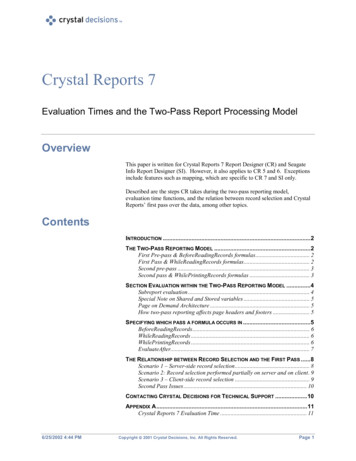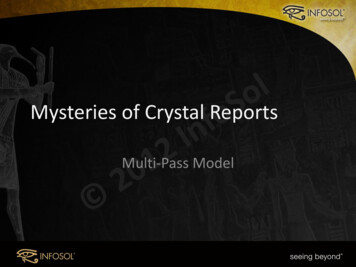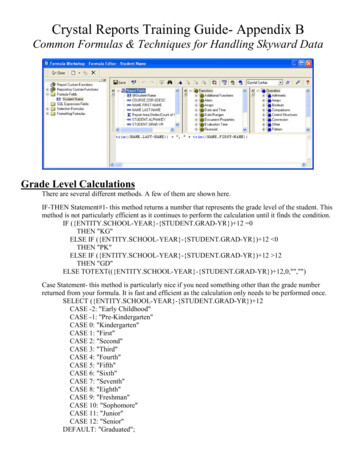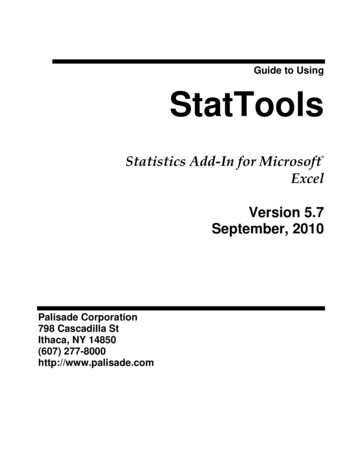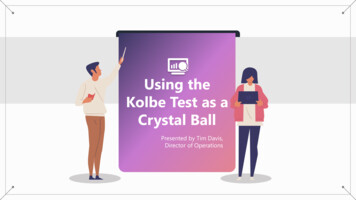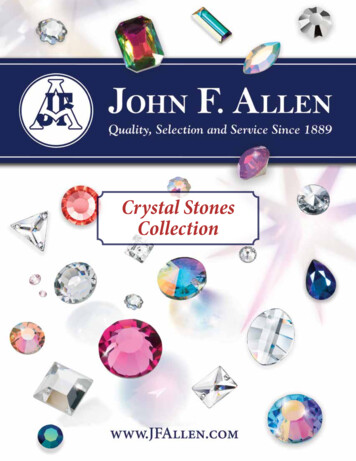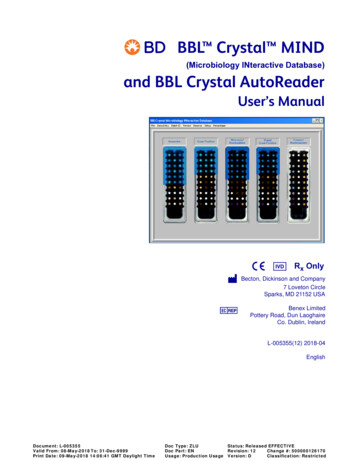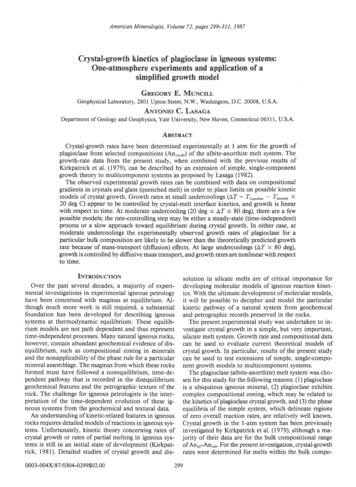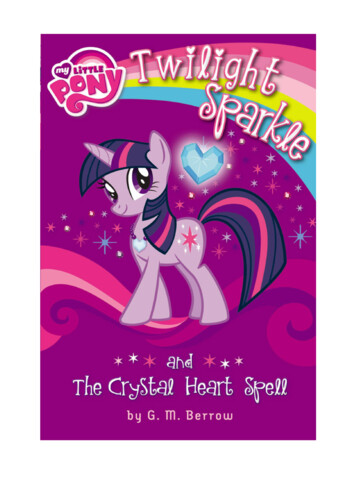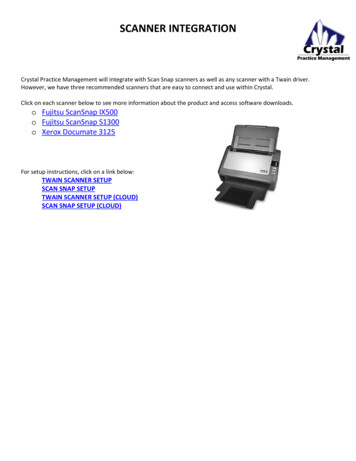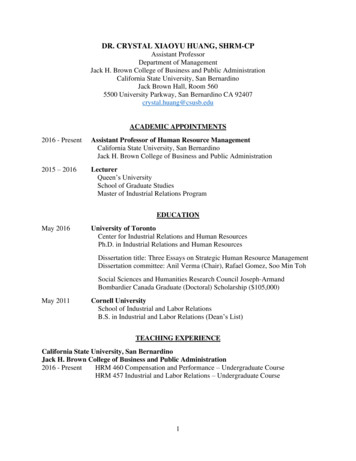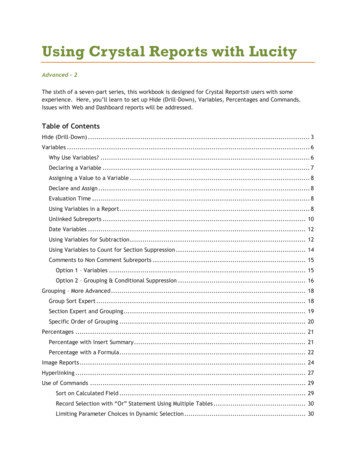
Transcription
Using Crystal Reports with LucityAdvanced – 2The sixth of a seven-part series, this workbook is designed for Crystal Reports users with someexperience. Here, you’ll learn to set up Hide (Drill-Down), Variables, Percentages and Commands.Issues with Web and Dashboard reports will be addressed.Table of ContentsHide (Drill-Down) . 3Variables . 6Why Use Variables? . 6Declaring a Variable . 7Assigning a Value to a Variable . 8Declare and Assign . 8Evaluation Time . 8Using Variables in a Report . 8Unlinked Subreports . 10Date Variables . 12Using Variables for Subtraction . 12Using Variables to Count for Section Suppression . 14Comments to Non Comment Subreports . 15Option 1 – Variables . 15Option 2 – Grouping & Conditional Suppression . 16Grouping – More Advanced . 18Group Sort Expert . 18Section Expert and Grouping . 19Specific Order of Grouping . 20Percentages . 21Percentage with Insert Summary . 21Percentage with a Formula . 22Image Reports . 24Hyperlinking . 27Use of Commands . 29Sort on Calculated Field . 29Record Selection with “Or” Statement Using Multiple Tables . 30Limiting Parameter Choices in Dynamic Selection . 30
Duplicate Table Use . 31Conversions . 32Odd Things Happen. 32Field not showing all of the text . 32Report Takes a Long Time to Open . 33Filter Warning . 33Advanced Crystal 22
Hide (Drill-Down)Sometimes, it’s useful to view a condensed version of a report, where the details are accessible onlywhen needed. This is often helpful when trouble shooting bad data. This option is available whengrouping data. The following example will show you how to display the number of Work Orders foreach category with the option to view the individual Work Orders within the categories.The main report looks like this:The hidden section of the Equipment category looks like this:1. We will modify the Work Order Summary Report (WOSum.rpt) from the Work Order module.From the Work report folder open LC WOHide.rpt.2. Change the title to Work Orders by Category Report.3. Delete the Address column.4. Add the Category grouping and move the Category grouping to be the first grouping.5. Add a second Page Header section above the Column titles by placing the cursor on the leftruler section, click and wiggle to create the break.6. Move the Category title above WO # and remove the Category field.7. Increase the Group Header 1 section size.8. Right click in the Page Header b section, click Select All Section Objects.Advanced Crystal 23
9. Drag the column titles into the Group Header 1 section, beneath Group #1 Name.10. Right click in the Page Header a section and select Merge Section Below.11. Add a column title called Count in the Page Header section.12. Create a count formula using the Summary button(Distinct Count to deal with any filtering issues).to count the number of Work Ordersa. Have the Count formula placed in the Group Footer 1 section.b. Move the formula to the Count column.13. Next, we will create a concatenated formula where fields can be “tacked together” toeliminate awkward spacing. Create a new formula called Category.if isnull({WKORDER.WO CAT CD}) then "" else {WKORDER.WO CAT CD}&" "&if isnull({WKORDER.WO CAT TY}) then "" else {WKORDER.WO CAT TY}14. Drag this formula into the Group Footer 1 section under the Category column title.Advanced Crystal 24
15. To the left of the report, right click in the Group Header 1 section and select Hide(Drill-Down).16. Repeat step 14 for the Group Footer 2a section.17. Preview the report to see how it looks.oTo view the Work Orders within each category, double click the category code.18. Next, you should add a text line in the Page Header that instructs the report viewer to doubleclick on the category code to view the individual work orders.Example 27AAdvanced Crystal 25
VariablesWhy Use Variables?One of the more important uses of variables is in reports that may be run with a filter of a “child” or“grid” field that could have multiple values. Other uses are in running subtraction calculations inprogressing records or passing information from a subreport to the main report. There are many usesthat only become apparent when the use of the standard formulas doesn’t work.A variable is a type of component that may be used in a formula. A variable represents a specific itemof data or a value. It then acts as a placeholder for that value. When a formula encounters a variable,it searches for the variable’s value and uses it in the formula.Unlike a constant value, which is fixed and unchanging, a variable can repeatedly be assigned differentvalues. When you assign a value to a variable, it maintains that value until you later assign it a newvalue. Because of this flexibility, it is necessary for you to declare variables before you use them. It isalso frequently necessary to reset the variable.The original Work Order Category Summary Report (WOCatSum.rpt) looked like this:It was a very simple report which grouped on Category and used the Crystal Summary tool to calculatethe Group Total and Grand Total. This worked when the report was run without filters.There were certain filters that caused duplicate Work Order costs. The problem filters are the fields thatcome from grid data. In the Work Order module these would include Location, Assets, Tasks andResources. This occurs because of the filter statement being passed from Lucity to Crystal. If there aretwo Tasks on a Work Order that are true for a Task filter being run, then the report will run the recordtwice.Advanced Crystal 26
When the report was run with a resource filter on Work Orders that have employees, these samecategories looked like this:There is an obvious difference in the cost fields. Instead of possibly going down due to records beingfiltered out that had no employees, the cost actually went up. Some work orders had multipleemployees so the cost was summed each time the filter was true. The count was calculated using theDistinct Count option as opposed to the Count option for calculating so there was no duplication ofrecords.To correct this issue we used grouping and variables.Declaring a VariableEach variable must be assigned a data type (string, number, currency, time, or date) and a name (yourchoice). You also need to know the scope or degree to which the variable will be used: Local – Variable will be used in a single formula.Global – Variable will be used throughout the main report. This is Default if the scope isn’tstated.Shared – Variable will be used throughout the main report and any subreports.1. To declare a variable, create a formula using the Formula Workshop or type it in.ooooWithin the Formula Workshop, there are two options under Operators called Scope andVariable Declarations.Open Scope and double click the option that you want (typically – Shared).Open Variable Declarations which lists the correct format used in stating the Data Type.Double click the correct Data Type.The correct format requires that the scope be placed before the Data Type.Shared numberVar : ; oFor just declaring a variable, you should remove the colon and equal sign “: ”.The name for the variable goes after the Data Type. Scope Data Type VariableName ;Example: Shared NumberVar Security;In our example, the Scope is Shared and the Data Type is NumberVar. The Variable name isSecurity.Advanced Crystal 27
2. After the formula is created it needs to be placed in the report.Assigning a Value to a VariableAfter a variable has been declared, a value can be assigned to it. The assigned value can be a directvalue, formula, parameter, or the value of a field. VariableName : Value Example: Security : {?ViewSecuredFields};Declare and AssignYou can also declare a variable and assign a value to it in one step. In this case you would not haveremoved the “: ”.Example: Shared NumberVar Security : {?ViewSecuredFields};Evaluation TimeEvaluation Times are statements that tell when the formula is to be evaluated. If nothing is stated,Crystal Reports guesses what is appropriate for the data being used in the formula. Within the FormulaWorkshop these options can be found under Functions Evaluation Time. BeforeReadingRecords: formulas are evaluated before the database records are read. WhileReadingRecords: formulas are evaluated while it is reading the database records. WhilePrintingRecords: formulas are evaluated while it is printing the database record data. Evaluate After (x): formula forces this formula to calculate after the “x” formula.Typically WhilePrintingRecords is used.Using Variables in a ReportOne way to correct the WOCatSum.rpt report would be to use variables.Advanced Crystal 28
1. Add a second grouping on the Work Order Number, WO NUMBER.2. Create a formula for the Work Order Cost (WOCost) and place it in the WO Number GroupFooter 2.WhilePrintingRecords;Shared numberVar WOCost ;WOCost: {WKORDER.WO TOTCOST}3. Create a formula to summarize the cost for the Category (CatWOSum). Add a new sectionbelow the WO Number Group Footer 2. This is a second Group Footer (GF2b) for this section.Place this new formula in this section.WhilePrintingRecords;Shared numberVar CatTot ;Shared numberVar WOCost ;CatTot: CatTot WOCost4. Create a formula to summarize the total cost for all Work Orders (TotSum). Place this in GF2b.WhilePrintingRecords;Shared numberVar TotWOCost ;Shared numberVar WOCost ;TotWOCost: TotWOCost WOCost5. Create a formula to reset or zero the Work Order cost variable (ZeroWO). Place this in the WONumber Group Header #2 section.WhilePrintingRecords;Shared numberVar WOCost: 0;6. Create a formula to reset the Category Cost variables (ZeroCat). Place this in the CategoryGroup Header #1.WhilePrintingRecords;Shared numberVar CatTot: 0;7. Create a formula to show the Category total cost (CategoryTot). Place this in the CategoryGroup Footer #1.WhilePrintingRecords;Shared numberVar CatTot ;CatTot8. Create a formula to show the Grand Total Cost (Total). Place this in the Report Footer.WhilePrintingRecords;Shared numberVar TotWOCost ;TotWOCost9. Suppress the new Group Header and Footer sections.Example 28AAdvanced Crystal 29
It depends on the report as to whether you use variables or running totals to solve filter issues. At thetime the report was revised the use of variables was the choice method to correct the issue.Variables are also very useful to pass information from a subreport to the main report. This was shownin Unlinked Subreports mentioned in Intermediate 2. This is shown again here now that variableshave been discussed.Unlinked SubreportsThere are times when the subreports do not need to be linked. For example, you won’t need to linksubreports if there are no connections to the main report. In this situation, the subreport can sharedata using variables but does not necessarily share a database.Stand-alone reports can be brought in as subreports so that one report can bring in many reports or justthe final values of these reports as a summary.In Lucity software the button captions may be altered to suit individual needs. These field captionsmay be reflected in the report by one of the following methods: Edit the appropriate text object in the report as discussed in the related Beginning Crystalworkbooks. Pull the value that is stored in the database and display it on the report using an unlinkedsubreport. This is the setup for the User fields in the Custom tab.Lucity uses this type of unlinked subreport in many of the Detail reports. The subreport is hidden in aReport Header. It contains a formula declaring variables that are associated with the User buttoncaptions in the Custom tab.The @StoreUserBtns formula appears on the following page. Note that this is only part of the formula.We’ve included this to make you aware of what happens behind the scenes. Any line starting with // is just a comment; it is not part of the formula.The formula for each User button caption looks something like this:Advanced Crystal 210
Advanced Crystal 211
Date VariablesDate fields can be converted to a string type variable that can be easier to reset.WhilePrintingRecords;shared stringvar FirstNoticeDue;if {WTBFNOTICE.BN NOT TY} "First Notification Sent" thenFirstNoticeDue: totext({@NoticeDt} 90,"MM/dd/yyyy")The reset for this variable (FirstNoticeDue) is:WhilePrintingRecords;shared stringvar FirstNoticeDue: "";Using Variables for SubtractionCrystal Reports is quite useful when adding numbers together but it gets pretty tricky when you wantto find the difference in running numbers.In Water, the Meter Set Location module has a Flow Meter Location Usage Report (WTMtUsage.rpt)that is a good example of this. It is modified here to a single Reading to clarify the subtractionprocess.The report is grouped on the Meter Location Number (Group 1) and then the Device ID (Group 2). In GH1 there is a formula to reset the Location Usage (ZeroLoc):shared Numbervar LocTot1: 0; In GH2a there is a formula to reset the Device Usage (ZeroDev):shared Numbervar MetTot1: 0; In GH2b there is a formula to reset the Device Reading 1 value (ZeroPrev):Shared Numbervar prevval1: 0;Advanced Crystal 212
In Da there is a formula for the amount used (Diff1):Shared Numbervar prevval1;if PreviousIsNull ({WTMTMD.RM READ1}) then 0else if Previous ({WTMTMD.RM READ1}) 0 then 0else if (previous ({WTMETDEV.MD ID}) {WTMETDEV.MD ID})then 0else {WTMTMD.RM READ1}-prevval1; In Db there are two formulas:(PrevVal)Shared Numbervar prevval1;prevval1: {WTMTMD.RM READ1};(CalcTots)shared Numbervar MetTot1;shared Numbervar LocTot1;MetTot1: MetTot1 {@Diff1};LocTot1: LocTot1 {@Diff1}; In GF2 there is a formula for Device total usage (TotMet1):shared Numbervar MetTot1;MetTot1 In GF1 there is a formula for the Location total usage (TotLoc1):shared Numbervar LocTot1;LocTot1Advanced Crystal 213
Using Variables to Count for Section SuppressionA report was created to view Street Subsegment information including its PCI on a given date. A graphwas created for each subsegment that had more than one date. The graph needed to suppress whenthere were no or one date/PCI values.The (count) formula was created:WhilePrintingRecords;Shared numberVar cnt ;cnt: cnt 1Then within the Section Expert, GFa1 Suppress formula was added:WhilePrintingRecords;Shared numberVar cnt ;cnt in[0,1]The section suppresses when cnt is equal to 0 or 1.Advanced Crystal 214
Comments to Non Comment SubreportsSubreports may not be put in subreports. Adding a Comment section that is in a separate XXMEMOtable that requires certain criteria to be true to pull the correct data seems impossible to add to asection in a report that is already a subreport.There are a variety of ways to accomplish this task. Not all work for the various scenarios.Option 1 – VariablesA client wanted the Comment for Events added to the Work Order Detail Report (WODetail.rpt).Events is a subreport of this Report. It was done as follows:1. Bring in the WKMEMO table and link left outer join.2. Group on the ID of the subreport table (WKWOEVENTS).3. Create a variable formula (Text) to grab the text of the correct Memo field.WhilePrintingRecords;Shared stringVar Text ;If {WKMEMO.CO FIELD} "WE MEMO1" thenText: {WKMEMO.CO TEXT}Advanced Crystal 215
4. Create a reset formula (Zero) for this variable and place it in the Group Header section. Thezero in this case is a space “ “ instead of a zero (0) because it is a string variable.WhilePrintingRecords;Shared stringVar Text: " ";5. Place the report information in the Group Footer section.6. Create another Group Footer section for the Comment.7. Place the Comment text formula (CommentTxt) in the second footer section. Make sure thisfield is allowed to grow.WhilePrintingRecords;Shared stringVar Text ;Text8. For the “Comments” text field use a suppress formula when the text variable is blank.WhilePrintingRecords;shared stringVar Text ;Text " "9. In Section Expert select Suppress Blank Section for the second Group Footer (GF1b).Option 2 – Grouping & Conditional SuppressionHere is another way in which a Comment was brought into a subreport.The comment was added to the Notifications subreport within the Request Detail Report(ReqDetail.rpt).Advanced Crystal 216
1. Bring in the WKMEMO table and link with left outer join.2. Group on the WKREQNOT.RN ID field and place the information from this table in the GroupHeader.3. In the Detail section place the information from the WKNOTCOM table and the Text field fromthe WTMEMO table.4. In the Section Expert, create a conditional suppression formula for the Details section.{WKMEMO.CO FIELD} "NC MEMO1"Advanced Crystal 217
Grouping – More AdvancedGroup Sort ExpertWhen a report uses grouping, the report automatically sorts on the first group and then within thegroup any other groups. Each group can be sorted in ascending, descending or a specific order. TheGroup Sort Expertcan be used to ch
Crystal Reports guesses what is appropriate for the data being used in the formula. Within the Formula Workshop these options can be found under Functions Evaluation Time. BeforeReadingRecords: formulas are evaluated before the database records are read. WhileReadingRecords: formula