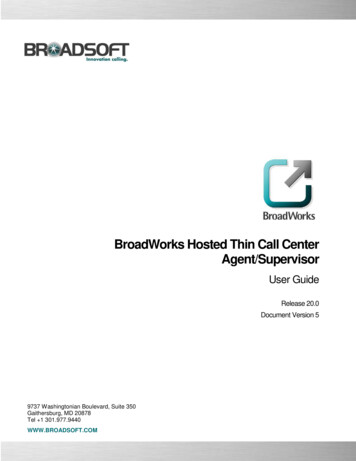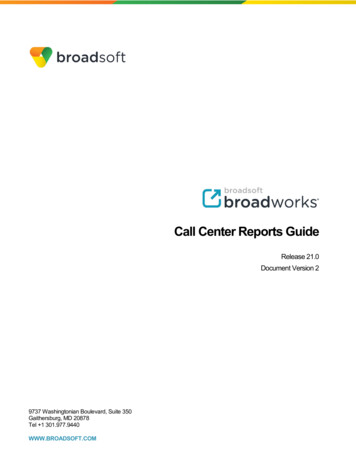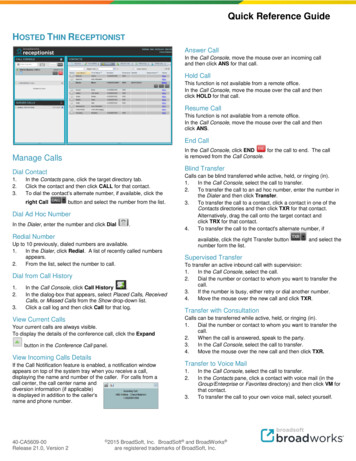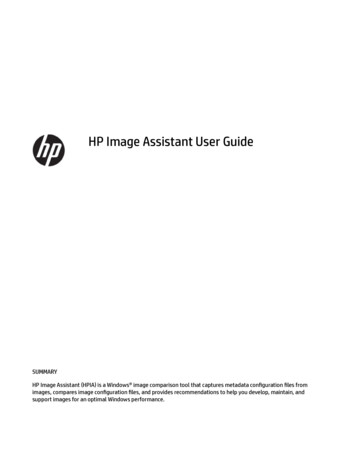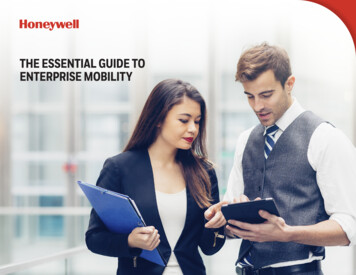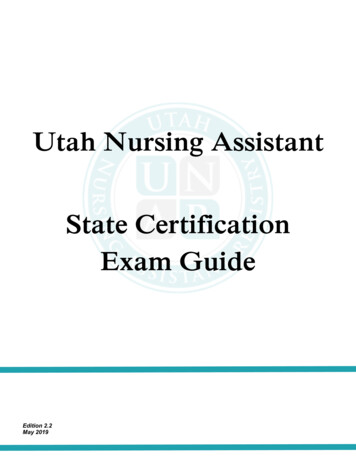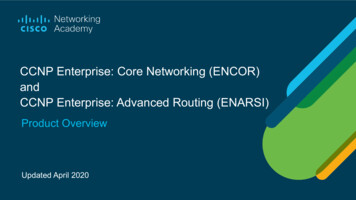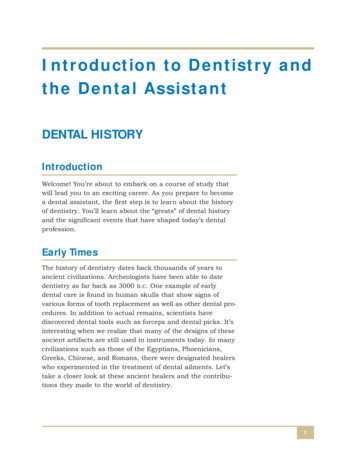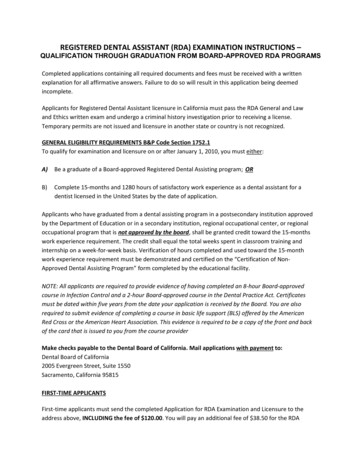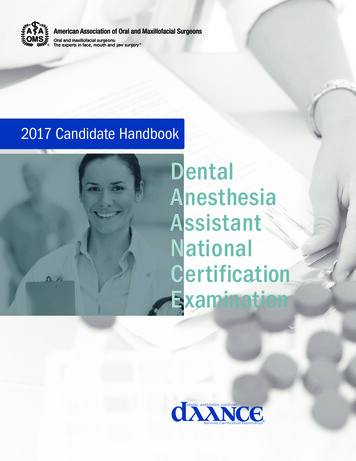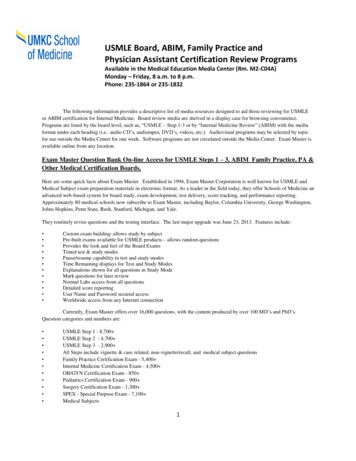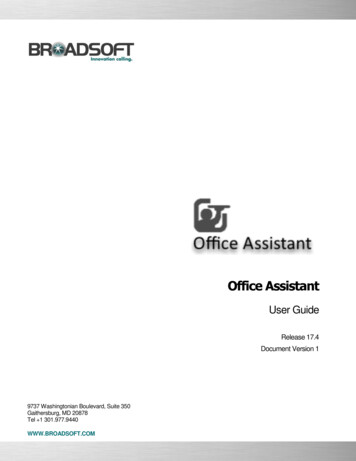
Transcription
Office AssistantUser GuideRelease 17.4Document Version 19737 Washingtonian Boulevard, Suite 350Gaithersburg, MD 20878Tel 1 301.977.9440WWW.BROADSOFT.COM
BroadWorks GuideCopyright Notice Copyright 2011 BroadSoft, Inc.All rights reserved.Any technical documentation that is made available by BroadSoft, Inc. is proprietary andconfidential and is considered the copyrighted work of BroadSoft, Inc.This publication is for distribution under BroadSoft non-disclosure agreement only.No part of this publication may be duplicated without the express written permission ofBroadSoft, Inc. 9737 Washingtonian Boulevard, Gaithersburg, MD 20878.BroadSoft reserves the right to make changes without prior notice.Trademarks BroadWorks and BroadWorks Assistant–Enterprise , BroadWorks Call Center ,BroadWorks Communicator , BroadWorks Receptionist , and BroadWorksDeployment Studio are trademarks of BroadSoft, Inc.Microsoft, MSN, Windows, and the Windows logo are registered trademarks of MicrosoftCorporation. Other product names mentioned in this document may be trademarks orregistered trademarks of their respective companies and are hereby acknowledged.This document is printed in the United States of America.OFFICE ASSISTANT USER GUIDE 2011 BROADSOFT, INC.PAGE 2 OF 40
Document Revision HistoryReleaseVersion17.sp41Reason for ChangeDateAuthorCreated document.June 13, 2012Loren LovellOFFICE ASSISTANT USER GUIDE 2011 BROADSOFT, INC.PAGE 3 OF 40
Table of Contents11.12Summary of Changes .8Release 17.sp4, Document Version 1.8Introduction .92.1About Office Assistant .92.2About This Guide .92.3Accessing Office Assistanat.92.4First Time Login . 102.5Subsequent Access. 113Using Office Assistant . 133.1The Toolbar. 133.2Make a Call . 163.33.43.53.643.2.1Dial Number . 163.2.2Dial from Web Page . 173.2.3Dial from Contact List . 173.2.4Dial from vCard . 183.2.5Dial from Company Contacts Directory . 19Receive Call . 203.3.1Answer Call . 203.3.2Call Notification . 20During a Call . 213.4.1Hold Call . 213.4.2Attended Transfer . 213.4.3Three-Way Calling . 22End a Call. 23Voice Mail. 243.6.1Transfer to Voice Mail. 243.6.2Check for New Voice Mail . 243.6.3Retrieve Voice Mail . 24Options Dialog . 254.1General Page. 254.2Account Page . 264.3Outlook Integration Page . 274.3.14.4LDAP Integration Page . 294.4.14.555.1Contacts Page . 28Directory Page . 30About Page . 31Services Dialog . 32Incoming Calls . 32OFFICE ASSISTANT USER GUIDE 2011 BROADSOFT, INC.PAGE 4 OF 40
5.265.1.1Call Forwarding Always . 325.1.2Do Not Disturb . 34Other Services . 35Troubleshooting . 366.1Using Assistant with Microsoft Windows Service Pack 2 (SP2) . 366.2Assistant Not Visible in Outlook . 366.3Register Assistant within Outlook . 386.4Assistant Not Visible in Internet Explorer . 3877.1Known Issues . 39Outlook 2007 Limitation. 39Index . 40OFFICE ASSISTANT USER GUIDE 2011 BROADSOFT, INC.PAGE 5 OF 40
Table of FiguresFigure 1 Office Assistant in Internet Explorer . 9Figure 2 Office Assistant in Outlook . 9Figure 3 Options Dialog – Accounts Page . 10Figure 4 Options Dialog – General Page . 11Figure 5 Enabled Toolbar. 11Figure 6 Invalid Username or Password Error Message . 12Figure 7 Office Assistant Toolbar (Outlook) . 13Figure 8 Login Button . 13Figure 9 Options Button . 13Figure 10 Services Button . 13Figure 11 Call Forwarding Always Service Button . 14Figure 12 Do Not Disturb Service Button . 14Figure 13 Company Contacts Button . 14Figure 14 Hosted PBX Web Links Drop-down List (Outlook) . 14Figure 15 Hosted PBX Web Links . 14Figure 16 Dial Contact Drop-down List . 15Figure 17 Dial Number Combo Box . 15Figure 18 Answer Button. 15Figure 19 Hold Button . 15Figure 20 Transfer to Voice Mail Button . 15Figure 21 Transfer to Voice Mail Button with Voice Mail Waiting Indication . 15Figure 22 Transfer Button . 15Figure 23 Conference Button. 16Figure 24 End Call Button . 16Figure 25 Call Lines Drop-down List . 16Figure 26 Dial Number Box. 16Figure 27 Redial Previous Number . 17Figure 28 Dialing from Web Page . 17Figure 29 Dialing from Contact List . 18Figure 30 Dialing from vCard . 18Figure 31 Dialing from Outlook 2007 vCard. 19Figure 32 Company Contacts Directory . 19Figure 33 Call Notification . 20Figure 34 Transfer to Voice Mail from Call Notification . 20Figure 35 Save vCard from Call Notification . 21Figure 36 End Call from Call Notification . 21Figure 37 Hold Button . 21Figure 38 Transfer Button . 22Figure 39 Transfer to Voice Mail Button . 24Figure 40 Transfer to Voice Mail Button Indicating New Voice Mail . 24Figure 41 Options Dialog – General Page . 25Figure 42 Options Dialog – Account Page . 26Figure 43 Options Dialog – Outlook Integration Page . 27Figure 44 Options Dialog – Contacts Page. 28Figure 45 Options Dialog – LDAP Integration Page . 29Figure 46 Options Dialog – LDAP Integration – Directory Page . 30Figure 47 Options Dialog – About Page. 31Figure 48 Services Dialog – Call Forwarding Always Page . 32Figure 49 Services Dialog – Call Forwarding Always Activated . 33Figure 50 Highlighted Call Forwarding Always Button - Service Activated . 33Figure 51 Services Dialog – Do Not Disturb Page . 34Figure 52 Highlighted Do Not Disturb Button - Service Activated. 34OFFICE ASSISTANT USER GUIDE 2011 BROADSOFT, INC.PAGE 6 OF 40
Figure 53Figure 54Figure 55Figure 56Figure 57Figure 58Figure 59Figure 60Figure 61Figure 62Hosted PBX Web Links Drop-down (Internet Explorer) . 35Hosted PBX My Phone User Portal Web Link (Internet Explorer) . 35Hosted PBX My Phone User Portal login screen . 35Hosted PBX Support Web Link (Internet Explorer) . 35Internet Explorer Warning . 36Internet Explorer Warning . 36Internet Explorer Security Warning . 36Outlook Toolbar Options . 37Disabled Items Dialog. 38Internet Explorer Toolbar Options . 38OFFICE ASSISTANT USER GUIDE 2011 BROADSOFT, INC.PAGE 7 OF 40
1Summary of ChangesThis section describes the changes to this document for each release and documentversion.1.1Release 17.sp4, Document Version 1Initial document.OFFICE ASSISTANT USER GUIDE 2011 BROADSOFT, INC.PAGE 8 OF 40
22.1IntroductionAbout Office AssistantOffice Assistant is a customized version of the BroadWorks Assistant-Enterprise software.It is carrier-class, lightweight desktop communications management product for everydayusers of Microsoft Outlook and Microsoft Internet Explorer with the Hosted PBX platform.With this product you can maintain up-to-date connection information and configurecontrols on your calls.2.2About This GuideThis guide provides step-by-step procedures and reference information for OfficeAssistant for Release 17.sp4.Office Assistant is interchangeably used with Assistant in this document.2.3Accessing Office AssistantOffice Assistant is an add-in to Microsoft Internet Explorer and Outlook that provides newtoolbars to access Hosted PBX Service and Call Management features within your webbrowser and mail client.Office Assistant is also compatible with Mozilla Firefox up to release 9. It is not compatiblewith any version higher than Release 9. Therefore, it is recommended to only use it withInternet Explorer and Outlook.When you open Internet Explorer or Outlook with Assistant you see the following toolbar.Most buttons are disabled until you log in.Figure 1 Office Assistant in Internet ExplorerFigure 2 Office Assistant in OutlookOFFICE ASSISTANT USER GUIDE 2011 BROADSOFT, INC.PAGE 9 OF 40
2.4First Time LoginLogging in to Assistant identifies you to the servers that manage your phone services.This is so you can receive, initiate, and control calls directly from your computer.When you log in for the first time, you need to configure your connection settings asdescribed in the following steps. Once these settings are configured, you do not need toprovide them again.You can log in directly from the toolbar by clicking Login.1)Click Login on the toolbar.Assistant opens the Options dialog.2)Click Account.3)To configure your account settings, enter, in the provided fields, the user name andpassword provided by your administrator for your Assistant account.The format for the username will be 10 digit phone number@domain. The domainfor the Hosted PBX service is bizcommservices.com.The password will be the same password used to access the Hosted PBX My Phonedashboard.4)Check the Save Username and Save Password options if you want to avoid beingprompted for this information next time you log in. Your password is encrypted forgreater security.5)Click Apply.Figure 3 Options Dialog – Accounts PageOFFICE ASSISTANT USER GUIDE 2011 BROADSOFT, INC.PAGE 10 OF 40
6)To configure your general settings, click General.7)The Auto login when connected to network option is enabled by default. This meansthat Assistant will automatically connect to the Hosted PBX server when a ne
OFFICE ASSISTANT USER GUIDE 2011 BROADSOFT, INC. PAGE 9OF 40 2 Introduction 2.1 About Office Assistant Office Assistant is