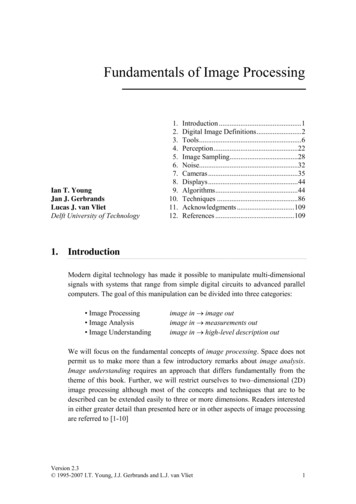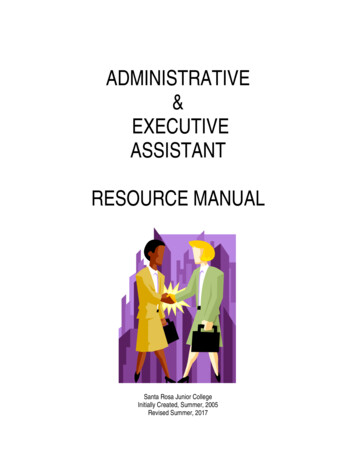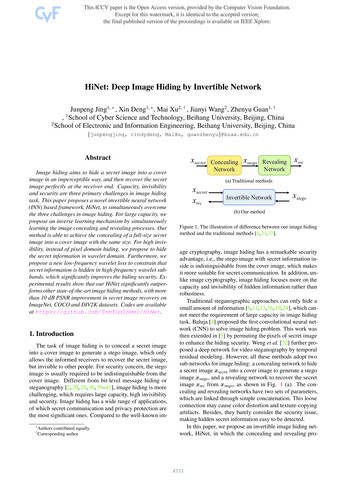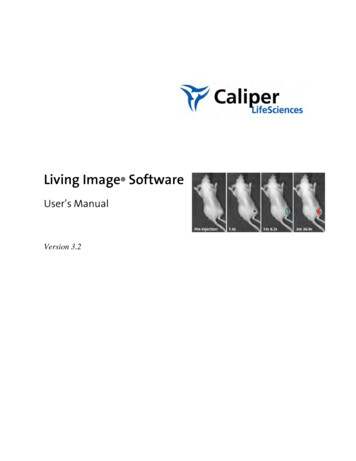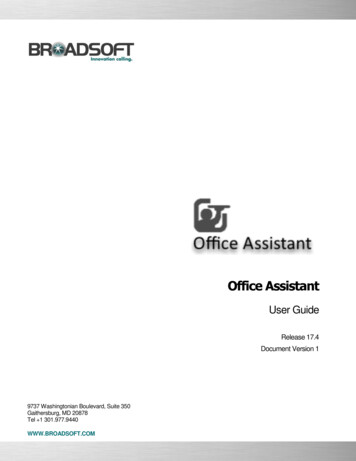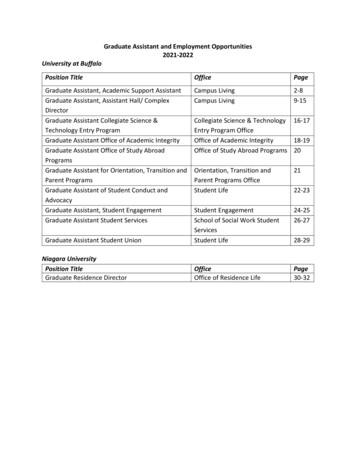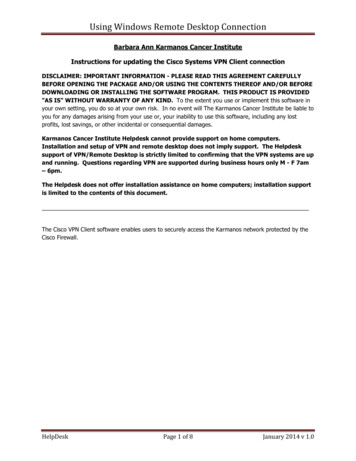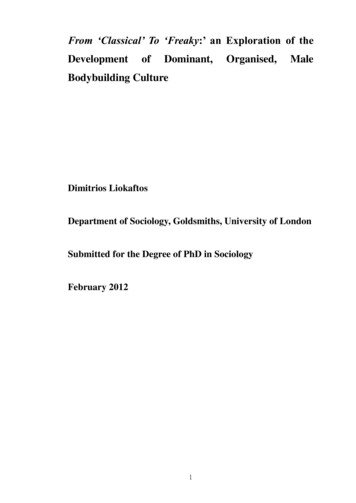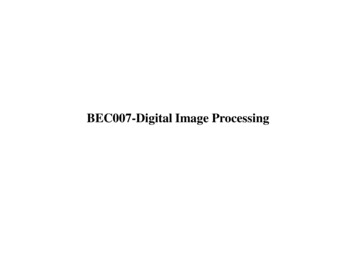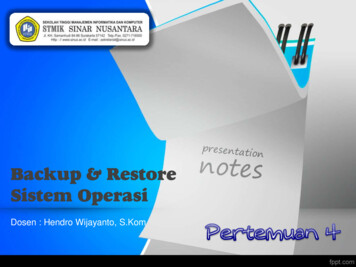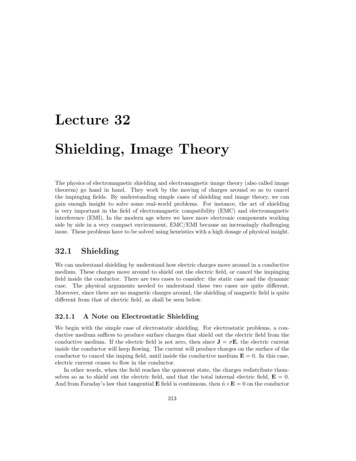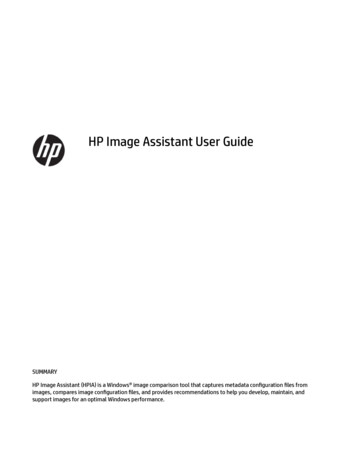
Transcription
HP Image Assistant User GuideSUMMARYHP Image Assistant (HPIA) is a Windows image comparison tool that captures metadata configuration files fromimages, compares image configuration files, and provides recommendations to help you develop, maintain, andsupport images for an optimal Windows performance.
Legal information Copyright 2017–2021 HP DevelopmentCompany, L.P.Microsoft and Windows are either registeredtrademarks or trademarks of MicrosoftCorporation in the United States and/or othercountries.Confidential computer software. Valid licensefrom HP required for possession, use orcopying. Consistent with FAR 12.211 and12.212, Commercial Computer Software,Computer Software Documentation, andTechnical Data for Commercial Items arelicensed to the U.S. Government under vendor'sstandard commercial license.The information contained herein is subject tochange without notice. The only warranties forHP products and services are set forth in theexpress warranty statements accompanyingsuch products and services. Nothing hereinshould be construed as constituting anadditional warranty. HP shall not be liablefor technical or editorial errors or omissionscontained herein.Seventh Edition: May 2021First Edition: April 2017Document Part Number: 936944-007
User input syntax keyText that you must enter into a user interface is indicated by fixed-width font.Table Syntax and their descriptionsItemDescriptionText without brackets or bracesItems you must type exactly as shown Text inside angle brackets A placeholder for a value you must provide; omit the brackets[Text inside square brackets]Optional items; omit the brackets{Text inside braces}A set of items from which you must choose only one; omit the braces A separator for items from which you must choose only one; omit the vertical bar.Items that can or must repeat; omit the ellipsisiii
ivUser input syntax key
Table of contents1 Getting started.1Glossary .1System requirements .2HPIA use cases .2Downloading HPIA .32 HPIA components and configuration.4HPIA components .4HPIA user interface .4Testing the connection .4Basic authentication .5Negotiated authentication .5Running HPImageAssistant.exe .5Changing the user-interface language.5Configuration options .6Download .6Unpack .6Proxy .6Thread .6Finding the supported platform list .7User Guides .73 Analyzing a system image .8Analyzing a system image .8Analyzing the vice Drivers .11Installed Software.12QFEs .12Security .12Firmware .13BIOS Settings .13Saving a results file.134 Downloading SoftPaqs .15Creating My Products List .15Creating and using multiple My Product Lists.15Finding available SoftPaqs for a specific product .16Available SoftPaqs.16Advisories.175 Create Driver Pack.18Finding Driver SoftPaqs .18Available SoftPaqs.186 Running from a command line .207 Command line error return codes.25HP Software Wrapper error return codes.268 Capturing an image.27Appendix A Connection or proxy issues.28Index .29v
vi
1Getting startedHP Image Assistant (HPIA) is a Windows image comparison tool that captures metadata configurationfiles from images, compares image configuration files, and provides recommendations to help you develop,maintain, and support images for an optimal Windows performance.HPIA can compare reference images developed by HP to IT-developed target images to highlight differencesin such things as the BIOS version, BIOS settings, device drivers, installed software, and Windows updates.By automating these comparisons and providing an interface to quickly locate differences and to downloadand install updates, HPIA reduces the time needed to develop and maintain quality Windows images with thecorrect device drivers, software patches, and BIOS settings for HP business computers.GlossaryYou can refer to this section to find glossary terms. Reference image—XML file extracted from a known, good system image to be used as a reference. An ITadministrator either can use reference images provided by HP, which correspond to the factory-shippingstate, or can create and maintain reference images using HPIA. The image configuration file containsmetadata describing the image, but is not an actual image. Target image—XML file of an image that can be compared to a reference image. HPIA can generate atarget image of a system running HPIA or it can use a previously-captured target image from any system.The image configuration file contains metadata describing the image, but is not an actual image. Platform system ID—Four-character hexadecimal string that identifies an HP platform.To retrieve this string, use one of the following methods:–In Command Prompt, enter the following command:wmic path win32 baseboard get product /valueThe platform system ID is displayed like the following example, where 212A is the ID:Product 212A–In a tool with WMI query, such as wbemtest, perform the following query:select Product from Win32 BaseBoardThe Product value is the platform system ID (for example, 212A). QFE—Software update released by Microsoft to a limited-distribution release channel to address severeinstability, security problems, preinstallation problems, and problems reported by customers. Driver pack—Bundle of all driver files (INF) that can be injected into an operating system image using theMicrosoft DISM.exe tool. Reference computer—Source of the operating system image that is captured and deployed to othercomputers.Getting started1
SoftPaq—Downloadable software update package released by HP. UWP—Universal Windows Platform TPM—Abbreviation for Trusted Platform Module, an industry-standard, dedicated microcontroller thatprovides basic security-related functions. Configuration Manager—Abbreviation for Microsoft System Center Configuration Manager, which isenterprise system-management software. MDT—Abbreviation for Microsoft Deployment Toolkit, a unified collection of tools, processes, andguidance for automating desktop and service deployment.System requirementsHPIA requires one of the following versions of the Windows operating system (OS) and .NET Framework 4.7.2.NOTE:HPIA is not supported on computers with embedded or mobile operating systems.Table 1-1 System requirementsOperating system.NET Framework 4.7.2Windows 10Included in OS releaseWindows 8.1Included in OS releaseHPIA can capture and analyze XML image configuration files from select HP Elitecomputers, HP Pro computers, and HP workstations running Windows 10 or Windows8.1 operating systems. For a full list of platforms supported by HPIA, go l/ref/platformList.html.HPIA use casesThe HPIA tool suite can be used in several stages of an operating system image life cycle: development,deployment, maintenance, and support.During the image development pro
NOTE: When HP Sure Admin (Enhanced BIOS Authentication Mode) is enabled, you cannot update the BIOS (download only). Downloading HPIA. This section outlines downloading HPIA. 1. Go to http://www.hp.com/go/clientmanagement. 2. Under Resources, select HP Download Library. 3. Locate and download HP Image Assistant by selecting the latest SoftPaq. 4. Locate the downloaded SoftPaq File Size: 533KBPage Count: 38