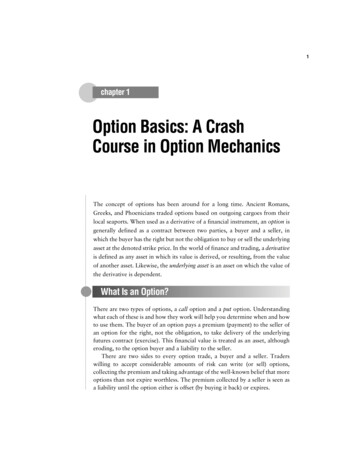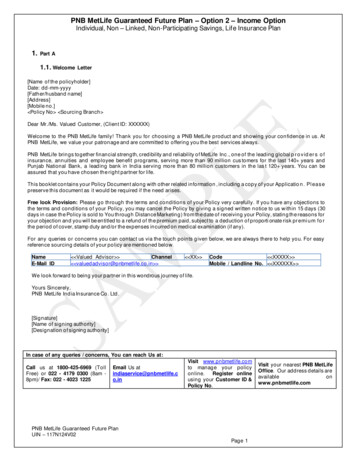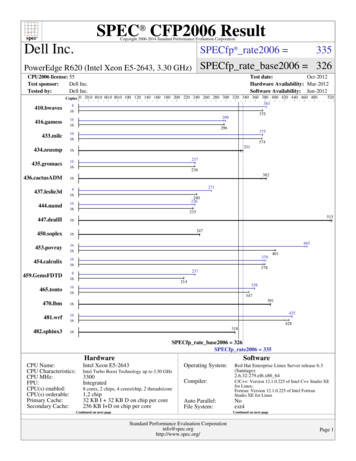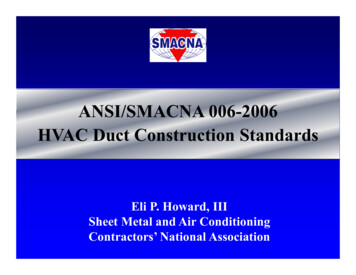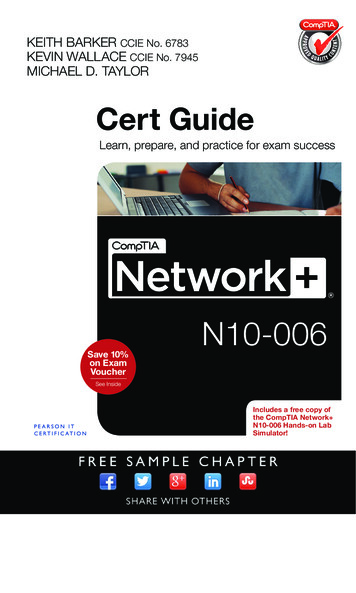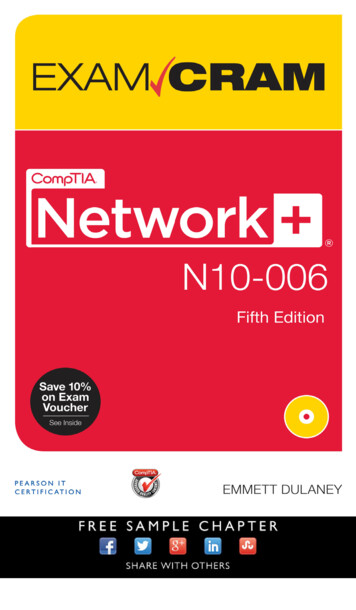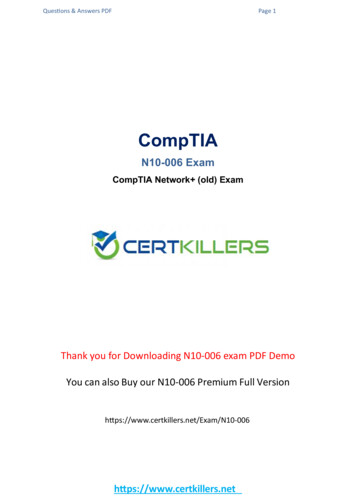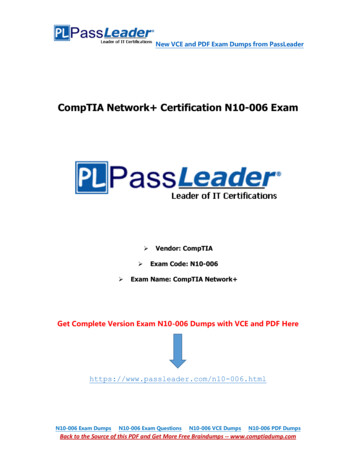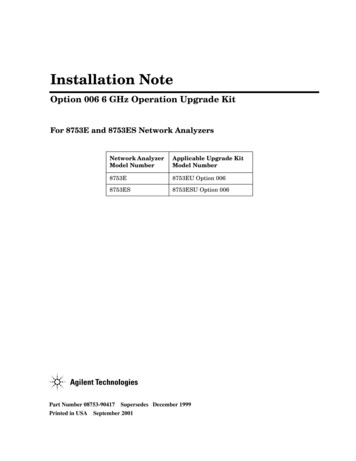
Transcription
Installation NoteOption 006 6 GHz Operation Upgrade KitFor 8753E and 8753ES Network AnalyzersNetwork AnalyzerModel NumberApplicable Upgrade KitModel Number8753E8753EU Option 0068753ES8753ESU Option 006Part Number 08753-90417 Supersedes December 1999Printed in USA September 2001
Notice.The information contained in this document is subject to change without notice.Agilent Technologies makes no warranty of any kind with regard to this material, including but not limitedto, the implied warranties of merchantability and fitness for a particular purpose. Agilent Technologiesshall not be liable for errors contained herein or for incidental or consequential damages in connection withthe furnishing, performance, or use of this material. Copyright 1998, 1999, 2001 Agilent Technologies, Inc.All Rights Reserved. Reproduction, adaptation, or translation without prior written permission isprohibited, except as allowed under the copyright laws.1400 Fountaingrove Parkway, Santa Rosa, CA 95403-1799, USA
6 GHz Operation Upgrade KitProducts Affected: . . . . . . . . . . . . . . . . . . . . . . . . .8753E except Option 011 and Option 0758753ES except Option 011 and Option 075To Be Performed By: . . . . . . . . . . . . . . . . . . . . . .Personnel Qualified by AgilentEstimated Installation Time: . . . . . . . . . . . . . . . .30 minutesEstimated Verification Time: . . . . . . . . . . . . . . . . .2.0 hours (includes instrument warmup time)PurposeThis Option 006 upgrade kit provides the network analyzer with 6 GHz operation. Theupgrade kit is keyed to the serial number of a specific network analyzer and cannot be used toupgrade other instruments.Items Included in the KitTable 1 describes the parts included in this upgrade kit. Check the contents of this kit againstTable 1.Table 1Option 006 Upgrade Kit ContentsQuantityDescriptionPart Number16 GHz source assembly08753-601461Keyword label (attached to page 6)9320-62151Keyword label (to affix to instrument)9320-58051Installation note08753-9041716 GHz nameplate08753-80157 (8753E only)16 GHz nameplate08753-80205 (8753ES only)1Envelope9230-0023Installation Note 08753-904173
Equipment and Tools RequiredTable 2Required Equipment and ToolsItemPart or Model NumberPower meter436A/437B/438A orE4418B/E4419BPower sensor8482APower sensor8481AFrequency counter5350BCable, 24 inch APC-7 (2)8120-4779Cable, 50 ohm, Type-N (m) to Type-N (m), 24 inch8120-4781Cable, BNC-to-BNC8120-1840Adapter, APC-7 to N(f)11524AAdapter, APC-7 to 3.5 mm (m)1250-1746Adapter, APC-7 to 3.5 mm (f)1250-1747Adapter, BNC-Alligator clip8120-1292Adapter, APC-3.5 (f) to Type-N (f)1250-1745Adapter, BNC (m) to Type-N (f)1250-1477GPIB cable assembly10833ALow pass filter360B/C (fc 1.2/2.2 GHz)Fixed attenuator, 20 dB (2)8492A Option 020Small needle-nose pliersT-10 TORX screwdriverT-15 TORX screwdriverT-20 TORX screwdriver5/16 inch open-end wrench5/16 inch torque wrench (10 in-lbs)Electrostatic discharge (ESD) grounding wrist strap and mat8753E Network Analyzer Service Guide(required for upgrades to 8753E models only)08753-903748753ET/ES Network Analyzer Service Guide(required for upgrades to 8753ES models only)08753-904844Installation Note 08753-90417
Safety ConsiderationsWARNINGBefore you disassemble the instrument, turn the power switch OFF andunplug the instrument. Failure to unplug the instrument can result inpersonal injury.CAUTIONElectrostatic discharge (ESD) can damage or destroy electronic components.Perform these procedures only at a static-safe workstation and wear a groundingstrap. Refer to the documentation that pertains to your instrument forinformation about static-safe workstations and ordering static-safe accessories.ConventionsThis installation note uses the following conventions for front-panel keys and softkeys.Front-Panel Key represents a key physically located on the instrument. SOFTKEYrepresents a “softkey,” a key whose label is determined by the instrument’s firmware.Installation Note 08753-904175
Installation Procedure for the Option 006 Upgrade KitThe network analyzer must be in proper working condition prior to installing this option. Anynecessary repairs must be made before proceeding with this installation.NOTEThe 8753E network analyzer is shown in the illustrations of this installationprocedure. If you have an 8753ES network anlayzer, the details of theseillustrations may vary slightly. However, these slight differences will not affectthe procedures of this installation.Verify the Serial NumberRefer to the keyword label in the box below. First, verify that the analyzer’s serial numbermatches the serial number on the keyword label. Second, verify that the option number onthe keyword label matches the option number for this installation note. If in either step, theserial number or the option number does not match the expected results, the keyword will notenable the option. If this is the case, refer to Table 3 on page 13 and contact the nearest salesor service office for assistance.Keyword Label6Installation Note 08753-90417
Remove the Top CoverRefer to Figure 1.1. Disconnect the power cord.2. Remove both of the upper rear feet (item 1) by loosening the TORX T-10 screws (item 2).3. Loosen the top cover screw (item 3).4. Slide the cover off towards the rear of the analyzer.Figure 1Cover and Feet RemovalInstallation Note 08753-904177
Remove the 3 GHz Source AssemblyRefer to Figure 2.5. Remove the source bracket (item 1) by removing four screws.NOTEIt might be necessary to disconnect the flexible cable from A6 (the sampler nextto the source assembly). To disconnect the cable, use a small needle-nose pliersto grasp the metal connector of the cable and carefully loosen it from its matingconnector on A6. See item 7 of Figure 3.6. Disconnect the semirigid cable W1.7. Lift the two retention clips (item 2) at the front and rear of the source assembly to anupright position.8. Move W1 to the side while lifting the source high enough to provide wrench clearance forW24. To lift the A3 source assembly, use the source bracket handle (item 3, Figure 3).9. Disconnect the semirigid cable W24.10.Remove the source assembly from the instrument.Figure 28A3 Source AssemblyInstallation Note 08753-90417
Installing the 6 GHz Source AssemblyRefer to Figure 3.11.Check the connector pins to the motherboard before reinstallation.12.Slide the edges of the sheet metal partition (item 4) of the 6 GHz assembly into the guidesat the sides of the source compartment.13.Press down on the module to ensure that it is well seated in the motherboard connector.Refer to Figure 2.14.Push down the retention clips. Connect the two semirigid cables (W1 and W24) and oneflexible cable (W26) to the source assembly.NOTEWhen connecting semirigid cables, it is recommended that the connections betorqued to 10 in-lb.15.Reinstall the source bracket.16.Reconnect the flexible cable to A6 and ensure that it is seated properly.Figure 3A3 Source AssemblyInstallation Note 08753-904179
Configure the Analyzer for 6 GHz OperationRefer to Figure 1.17.Remove the instrument bottom cover.a. Remove both lower rear feet (item 4) by loosening the TORX T-10 screws (item 5).b. Loosen the bottom cover screw (item 6).c. Slide the cover off towards the rear of the analyzer.Refer to Figure 4.18.Locate the A9 switch on the A9 CPU assembly at location S400.19.Set the A9 switch to Alter Mode.Figure 4A9 Switch Location20.Reinstall the top and bottom covers.21.Reconnect the analyzer power cord and switch on the power.22.Press PresetDisplayMORETITLEERASE TITLE to erase the logo.23.Enter the keyword from the label located on page 6. Use a keyboard attached to theanalyzer or rotate the front panel knob to position the arrow below each character of thekeyword. Press SELECT LETTER to enter each character. When all characters areentered, press DONE .NOTE10Be sure to use upper-case letters when entering via a keyboard.Installation Note 08753-90417
24.Press SystemSERVICE MENUEXECUTE TEST YES .TESTS56x1 . At the prompt, pressThe analyzer will display Option Cor DONE when the test is complete.25.Press RETURNTESTS44x1 . At the prompt, press EXECUTE TESTYES .The analyzer will display *Source Def DONE when the test is complete.26.Press RETURNTESTS45x1 . At the prompt, press EXECUTE TESTYES .The analyzer will display *Pretune Def DONE when the test is complete.27.Press RETURNTESTS46x1 . At the prompt, press EXECUTE TESTYES .The analyzer will display ABUS Cor DONE when the test is complete.28.Press RETURNTESTS48x1 . At the prompt, press EXECUTE TESTYES .The analyzer will display Pretune Cor DONE when the test is complete.29.Refer to "Adjustments and Correction Constants" in the network analzyer’s service guide.After the required warmup time, perform the following adjustments: RF Output Power Correction Constants Sampler Magnitude and Phase Correction Constants Cavity Oscillator Frequency Correction Constants Source Spur Avoidance Tracking Adjustment EEPROM Backup Disk Procedure30.Refer to "System Verification and Performance Tests" in the network analzyer’s serviceguide and perform the following system tests: For 8753E, perform: Test Port Output Frequency Range and Accuracy Test Port Output Power Accuracy Test Port Output Power Range and Linearity Test Port Output/Input Harmonics (required only for analyzers with Option 002) For 8753ES, perform: Test Port Output Frequency Range and Accuracy Test Port Output Power Level Accuracy Test Port Output Power Linearity Test Port Output/Input Harmonics (required only for analyzers with Option 002)31.Switch off the analyzer and disconnect the power cord.Refer to Figure 1.32.Remove the instrument top and bottom covers.Installation Note 08753-9041711
Refer to Figure 4.33.Set the A9 switch to Normal Mode.Affix the Keyword Label34.Locate the keyword label in the small envelope and remove it from its backing. Affix thelabel onto the location shown in Figure 5.Figure 5Location of Keyword Label, Top View of AnalyzerReassemble the InstrumentRefer to Figure 1.35.Replace the instrument top and bottom covers and feet by reversing the order of removal.Replace the Analyzer's Nameplate36.Use a sharp knife to carefully peel away the old nameplate located on the analyzer’s frontpanel.37.Adhere the new nameplate, which is included in the upgrade kit.12Installation Note 08753-90417
Table 3Agilent Technologies Sales and Service OfficesOnline assistance: www.agilent.com/find/assistUnited States(tel) 1 800 452 4844Latin America(tel) (305) 269 7500(fax) (305) 269 7599Canada(tel) 1 877 894 4414(fax) (905) 206 4120Japan(tel) (81) 426 56 7832(fax) (81) 426 56 7840Europe(tel) (31 20) 547 2323(fax) (31 20) 547 2390Australia(tel) 1 800 629 485(fax) (61 3) 9210 5947Online assistance: www.agilent.com/find/assistUnited States(tel) 1 800 452 4844Latin America(tel) (305) 269 7500(fax) (305) 269 7599Canada(tel) 1 877 894 4414(fax) (905) 206 4120Japan(tel) (81) 426 56 7832(fax) (81) 426 56 7840Europe(tel) (31 20) 547 2323(fax) (31 20) 547 2390Australia(tel) 1 800 629 485(fax) (61 3) 9210 5947Installation Note 08753-9041713
The network analyzer must be in proper working condition prior to installing this option. Any necessary repairs must be made before proceeding with this installation. NOTE The 8753E network analyzer is shown in the illustrations of this installation procedure. If you have an 8753ES network