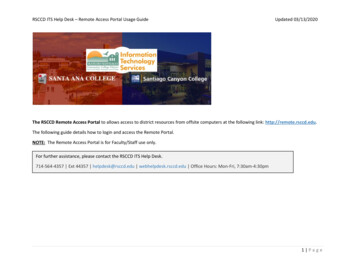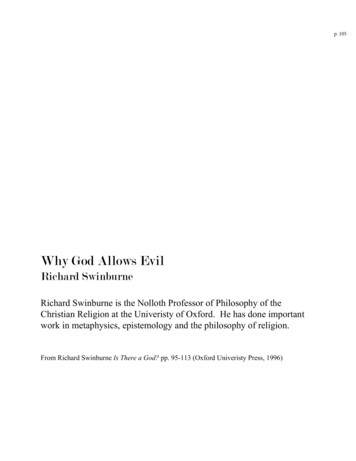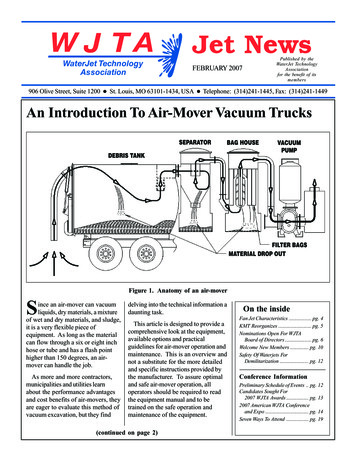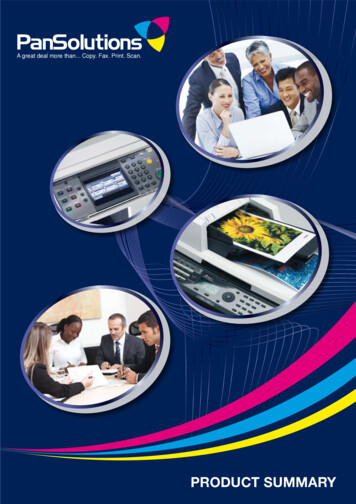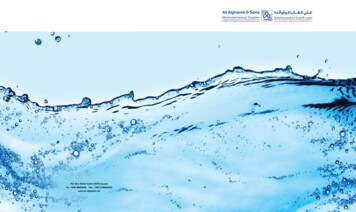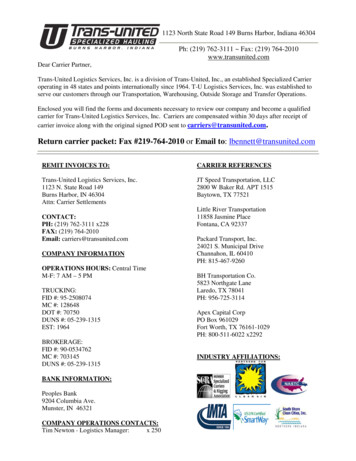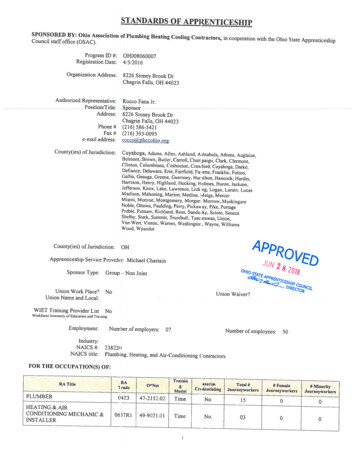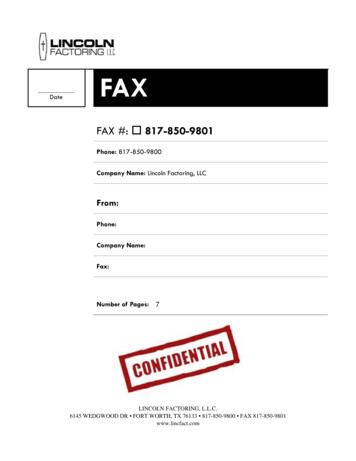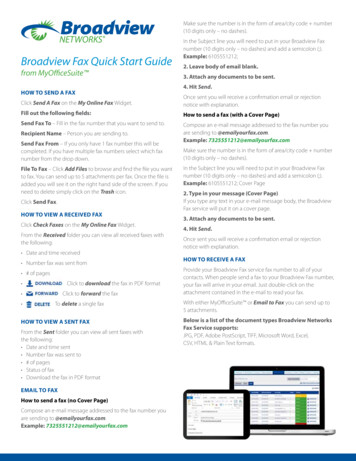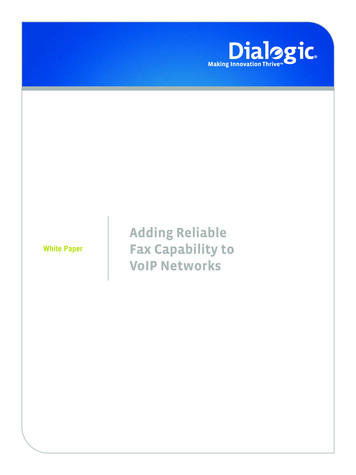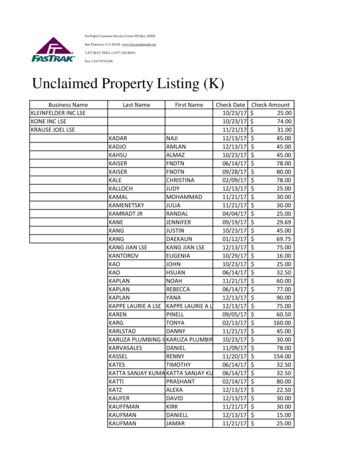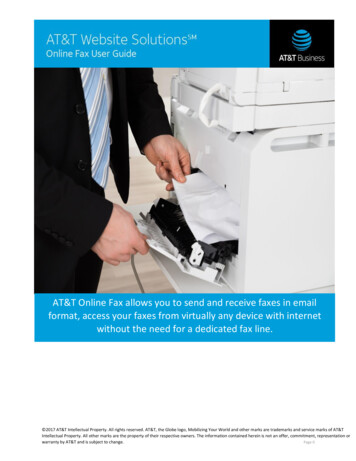
Transcription
AT&T Online Fax allows you to send and receive faxes in emailformat, access your faxes from virtually any device with internetwithout the need for a dedicated fax line. 2017 AT&T Intellectual Property. All rights reserved. AT&T, the Globe logo, Mobilizing Your World and other marks are trademarks and service marks of AT&TIntellectual Property. All other marks are the property of their respective owners. The information contained herein is not an offer, commitment, representation orwarranty by AT&T and is subject to change.Page 0
ContentsUnderstanding Online Fax Navigation . 3Navigating the Main Menu . 3Navigating the Secondary Menu . 4Managing your Online Fax Settings . 5Contact Details . 5Cover Page . 6Preferences . 6Password . 7Additional Accounts . 7Blocked Numbers . 9Managing the Fax Inbox . 10Fax Notification . 11Encrypted Fax . 12Management Options . 12To email as an attachment:. 13Sending Faxes . 16Monitoring the Outbox . 18Archiving Sent and Received Faxes . 18Managing Contacts . 19Fax Contacts . 20Contact Import . 21Usage of Online Fax account . 22Email to Fax . 22Frequently Asked Questions . 25 2017 AT&T Intellectual Property. All rights reserved. AT&T, the Globe logo, Mobilizing Your World and other marks are trademarks and service marks of AT&TIntellectual Property. All other marks are the property of their respective owners. The information contained herein is not an offer, commitment, representation orwarranty by AT&T and is subject to change.Page 1
Welcome to Online FaxAT&T Online Fax allows you to send and receive faxes online and in email format, access yourfaxes through a fax portal or email on a mobile device or desktop computer. With Internet access,Online Fax allows you to send faxes without using a fax machine or a second phone line.With Online Fax, you can send and receive faxes, view queued/archived faxes, add contactsfrom the following North American locations: Toll Free Numbers – Standard (Non Data-encrypted) U.S.and Canada; Puerto Rico and the Virgin Islands areexcluded. Toll Free – Data-encryptedU. S. and Canada as well as Puerto Rico and Virgin Islands. US Local Numbers – Standard and Data-encrypted U.S. andCanada; Puerto Rico and the Virgin Islands are excluded.An alternative Online Fax offering is the data-encrypted service/version. Using data-encryptionallows you to limit the movement of your fax transmission – all faxes are stored encrypted and canonly be viewed online, through an SSL browser enabled connection. For more information onusing data-encryption, please see the Encrypted Fax section.Note: For those in the healthcare and related industries, the encrypted version helps meetsadditional technical, operational and administrative requirements, which support the HealthInsurance Portability and Accountability Act (HIPAA).Note: Once an Online Fax account has been setup, modifications to the primary email address arenot permitted. Please ensure that the account information is correct. To change the primary emailor update an Online Fax plan, contact Customer Service or Sales. 2017 AT&T Intellectual Property. All rights reserved. AT&T, the Globe logo, Mobilizing Your World and other marks are trademarks and service marks of AT&TIntellectual Property. All other marks are the property of their respective owners. The information contained herein is not an offer, commitment, representation orwarranty by AT&T and is subject to change.Page 2
TO LOGIN TO ONLINE FAX:1. Navigate to your Online Fax Login page.2. Enter your Fax Number.3. Enter your Online Fax Password.4. Click Log in.Understanding Online Fax NavigationOnline Fax provides a main menu, which allows you to view sent and received faxes, send a fax,and manage contacts. Online Fax also provides a secondary menu, which allows you to configurefax settings, open the online help, navigate to the home page or log out of the system.Navigating the Main MenuWhen you log in to Online Fax, the main menu is listed with details regarding each option. Onceyou select an option, the main menu moves to the top-right corner of the page. The followingoptions are available: Inbox, Send Fax, Outbox, Archive, Contacts. Please see the table below formore details regarding each menu option. 2017 AT&T Intellectual Property. All rights reserved. AT&T, the Globe logo, Mobilizing Your World and other marks are trademarks and service marks of AT&TIntellectual Property. All other marks are the property of their respective owners. The information contained herein is not an offer, commitment, representation orwarranty by AT&T and is subject to change.Page 3
Main MenuDescriptionInboxThe Inbox page allows you to manage received faxes. Each fax isstored in the Inbox, where you can view, download as a PDF or TIFF,move to an archive, or delete.Send FaxThe Send Fax page opens a screen that allows you to create and sendfaxes online.OutboxThe Outbox page allows you to view the queue of all outbound faxes.ArchiveThe Archive page displays faxes that have been archived on oursystem. These faxes are held for a period of one year.ContactsThe Contacts page allows you to create, manage and store fax andemail contacts.Navigating the Secondary MenuThe Secondary Menu is located in the top left corner of the Administration Panel of Online Fax andconsists of the following links: Home, Getting Started, Help and Feedback. 2017 AT&T Intellectual Property. All rights reserved. AT&T, the Globe logo, Mobilizing Your World and other marks are trademarks and service marks of AT&TIntellectual Property. All other marks are the property of their respective owners. The information contained herein is not an offer, commitment, representation orwarranty by AT&T and is subject to change.Page 4
Secondary MenuHomeGetting StartedHelpDescriptionThe “Home” link directs you to your InboxThe “Getting Started” link directs you to the “Getting Started withOnline Fax” screen.The “Help” link will guide you through managing fax to email.SettingsThe “Settings” link allows you to update your account information:company details, your personal signature.LogoutThe “Logout” link will log you out of the current session of OnlineFax.Managing your Online Fax SettingsThe Settings page allows you to update your account information: company details and yourpersonal signature as well as your preferences in terms of your cover letter template andattachment format.Contact DetailsIn this section you can edit your contact details that will appear on your cover letter of your fax.The fields that you can edit are: Your name, Company, Location and Phone number.TO MODIFY CONTACT DETAILS:1. Enter your data in the text fields provided.2. Click Apply to save changes. 2017 AT&T Intellectual Property. All rights reserved. AT&T, the Globe logo, Mobilizing Your World and other marks are trademarks and service marks of AT&TIntellectual Property. All other marks are the property of their respective owners. The information contained herein is not an offer, commitment, representation orwarranty by AT&T and is subject to change.Page 5
3. Click Cancel to dismiss the changes made.Note: Entering your name is mandatory. Also please note that you will not be able to edit youremail address and fax number.Cover PageIn this section you can chose a cover page template.TO SELECT A COVER PAGE:1. Click onto zoom in on a chosen template.2. Click on the chosen template. As soon as you click on a template it will be displayedwith a check mark. 3. Click Apply.PreferencesIn this section you can choose the format of the fax attachment, as well as the language in whichyou would like to use the application.TO MODIFY FAX PREFERENCES:1. Select the preferred language from the drop-down. 2017 AT&T Intellectual Property. All rights reserved. AT&T, the Globe logo, Mobilizing Your World and other marks are trademarks and service marks of AT&TIntellectual Property. All other marks are the property of their respective owners. The information contained herein is not an offer, commitment, representation orwarranty by AT&T and is subject to change.Page 6
2. Choose the attachment format you wish by clicking on the radio button. (PDF or TIFF)3. To have the deleted faxes, which have exceeded their storage period sent to your email, check the Emailme a copy of all automatically deleted faxes that have exceeded their storage period check box.4. To use a cover page when sending faxes from your email account, check the Use a cover page for faxessent from my email account check box.5. Click Apply to save the changes made.6. Click Cancel to dismiss the changes.PasswordIn this section you can change your current password.TO CHANGE YOUR PASSWORD:1. Enter your current password in the Current password field.2. Enter a new password in the New Password field3. Enter your new password again into the Confirm password field.4. Click Apply to save the changes made5. Click Cancel to dismiss the changes made.Note: Your password must be between 5-10 characters.Additional AccountsIn this section you can add up to 5 additional accounts. 2017 AT&T Intellectual Property. All rights reserved. AT&T, the Globe logo, Mobilizing Your World and other marks are trademarks and service marks of AT&TIntellectual Property. All other marks are the property of their respective owners. The information contained herein is not an offer, commitment, representation orwarranty by AT&T and is subject to change.Page 7
TO ADD A NEW ACCOUNT:1. Click Click to add an additional account.The “Additional accounts details” box on the right will become active.2. Enter an email address in the box provided. Note: Email address is mandatory.3. Check off one or both of the functionality that you want to add to your email address:“Receive faxes in my email account” or “Send faxes from my email account”. Note: Youmust choose at least one of the options.4. Click Add.5. Click Cancel to dismiss all the changes made.TO VIEW AN EXISTING ACCOUNT:1. Click onto view the details of the account.2. The “Additional accounts details” section on the right will become active and it willdisplay the details of the chosen account.O DELETE AN ACCOUNT:1. Click onto delete an account.A pop-up will ask you to confirm the deletion of the chosen account.2. Click Yes to confirm the deletion.3. Click No to cancel the deletion. 2017 AT&T Intellectual Property. All rights reserved. AT&T, the Globe logo, Mobilizing Your World and other marks are trademarks and service marks ofAT&T Intellectual Property. All other marks are the property of their respective owners. The information contained herein is not an offer, commitment,representation or warranty by AT&T and is subject to changePage 8
Blocked NumbersIn this section you may block fax number(s).TO SEARCH FOR A BLOCKED FAX NUMBER:1. Enter a fax number in the Fax number field.Note: The proper fax number format includes only numbers and dashes. The area codemust be included.2. Click Search. The results will be displayed within the samepage. Note: This search will only display blocked faxnumbers.TO BLOCK A FAX NUMBER:1. Enter a fax number in the “Fax number” field. Please note that the proper fax numberformat includes only numbers and dashes. The area code must be included.2. Click “Block” in order to block the fax number entered.TO DELETE A BLOCKED FAX NUMBER:3. Enter a fax number in the Fax number field. Please note that the proper fax numberformat includes only numbers and dashes. The area code must be included. 2017 AT&T Intellectual Property. All rights reserved. AT&T, the Globe logo, Mobilizing Your World and other marks are trademarks and service marks ofAT&T Intellectual Property. All other marks are the property of their respective owners. The information contained herein is not an offer, commitment,representation or warranty by AT&T and is subject to changePage 9
4. Click Search. The results will be displayed within the same page. Note: This search willonly display blocked fax numbers.5. Click on theicon besides each number in order to delete the number.6. Click Yes to confirm the deletion or click No to cancel the deletion.Managing the inboxThe inbox allows you to manage all received faxes. Faxes are stored in theinbox and displays the following information each fax that you havereceived: Fax Number Company name Pages Date Received Management Utilities (icons) 2017 AT&T Intellectual Property. All rights reserved. AT&T, the Globe logo, Mobilizing Your World and other marks are trademarks and service marks ofAT&T Intellectual Property. All other marks are the property of their respective owners. The information contained herein is not an offer, commitment,representation or warranty by AT&T and is subject to changePage 10
Fax NotificationWhen faxes are received, they are delivered to your Inbox and you will also be notified throughemail. The email details the date and time of receipt, the number from which the fax was sent,the number of pages included in the fax, as well as a PDF fax attachment.If you are using a data-encrypted fax service, your email notification will contain all of thedetails about your fax; however, it will not contain the attachment. All secured faxes must beviewed through the Online Fax portal.TO VIEW YOUR SECURED FAX:1. Open your “Fax Receipt Success” email.2. Click on the Fax link.3. Log-in to your Online Fax portal. Your fax will open. 2017 AT&T Intellectual Property. All rights reserved. AT&T, the Globe logo, Mobilizing Your World and other marks are trademarks and service marks ofAT&T Intellectual Property. All other marks are the property of their respective owners. The information contained herein is not an offer, commitment,representation or warranty by AT&T and is subject to changePage 11
Encrypted FaxIf you have Online Fax Encrypted service, your fax content is encrypted while stored on ourservers. All encrypted faxes are viewed over a secure connection; therefore, when you receivea fax, you will be notified by email and provided a link, you will be required tolog into your account to view your fax. When using Online Fax Encrypted, faxes cannot be sentor received through email as an attachment.Note: For those in the healthcare and related industries, Online Fax Encrypted helps meetadditional technical, operational and administrative requirements, which support the HealthInsurance Portability and Accountability Act (HIPAA).If you are using Online Fax Encrypted, the secured lock is displayed in the portal. Securing yourdata ensures that when you are not actively sending or receiving faxes, your data is encryptedand secure.Note: If your faxes are secured, they cannot be forwarded via email. Notice the image belowcontains the Secured Data icon; however, the email icon is not available.Management OptionsManagement options are a series of icons, which provide the ability to store or send your faxcontents.The table below provides a brief description for each icon and a link to the See a thumbnail preview of your faxViewView a full-size version of your faxRotate FaxRotate your fax to adjust the viewEmail fax documentSend a received fax as an email attachment 2017 AT&T Intellectual Property. All rights reserved. AT&T, the Globe logo, Mobilizing Your World and other marks are trademarks and service marks ofAT&T Intellectual Property. All other marks are the property of their respective owners. The information contained herein is not an offer, commitment,representation or warranty by AT&T and is subject to changePage 12
Download PDFDownload your fax as a PDF documentDownload TIFFDownload your fax as a TIFF documentMove to ArchiveMove the fax to your archive folderDeletePermanently delete the selected faxTO PREVIEW THE FAX: Click the View Fax icon. Click the View Fax iconThe fax thumbnail is displayed.TO VIEW A FAX:.TO ROTATE THE FAX: Click the Rotate Fax icon.The fax image will rotate 90 clockwise.TO EMAIL A FAX AS AN ATTACHMENT:1. Click the Email fax document icon.The Forward fax via email screen opens.Note: Secured fax transmissions cannot be forwarded via email.2. Enter the email address in the Email Recipients field.Note: Multiple entries must be separated by commas.Alternatively, click the Select contact(s) link to add a contact from the list of existingcontacts 2017 AT&T Intellectual Property. All rights reserved. AT&T, the Globe logo, Mobilizing Your World and other marks are trademarks and service marks ofAT&T Intellectual Property. All other marks are the property of their respective owners. The information contained herein is not an offer, commitment,representation or warranty by AT&T and is subject to changePage 13
3. Enter the
Online Fax allows you to send faxes without using a fax machine or a second phone line. With Online Fax, you can send and receive faxes, view queued/archived faxes, add contacts from the following North American locations: Toll Free Numbers – Standard (Non Data-encrypted) U.S. and