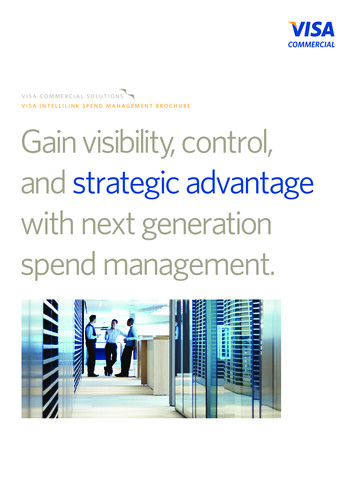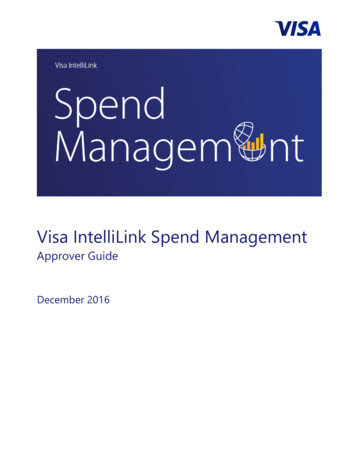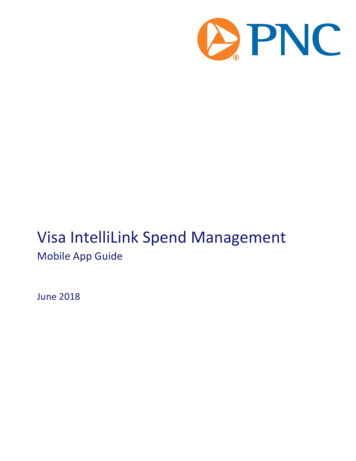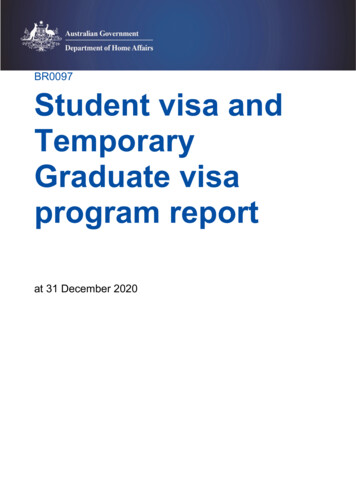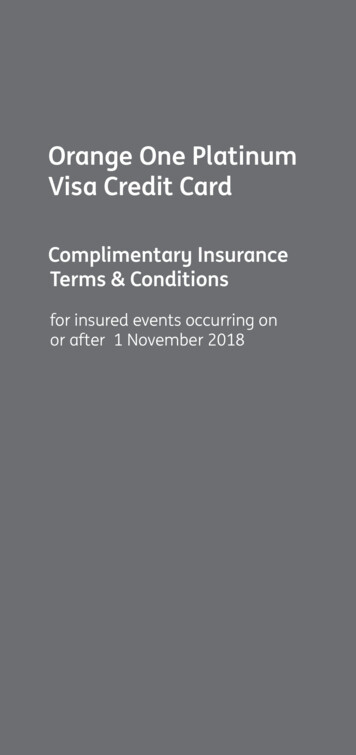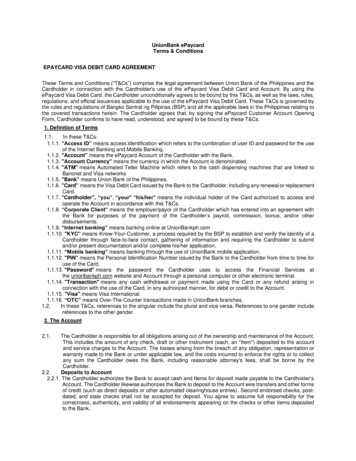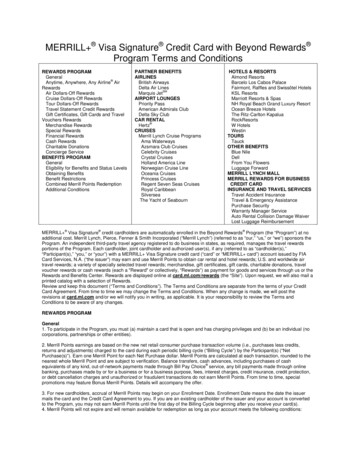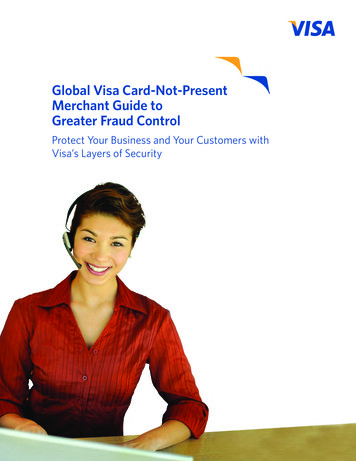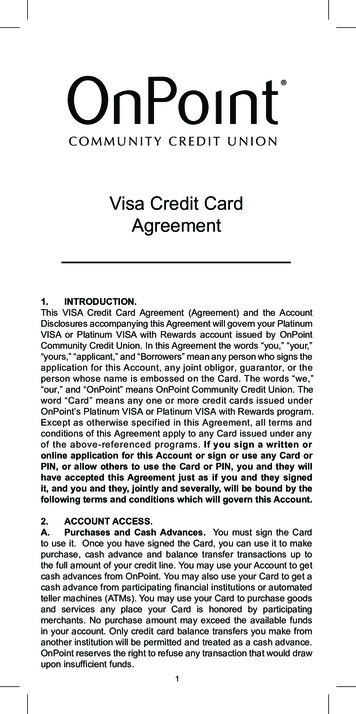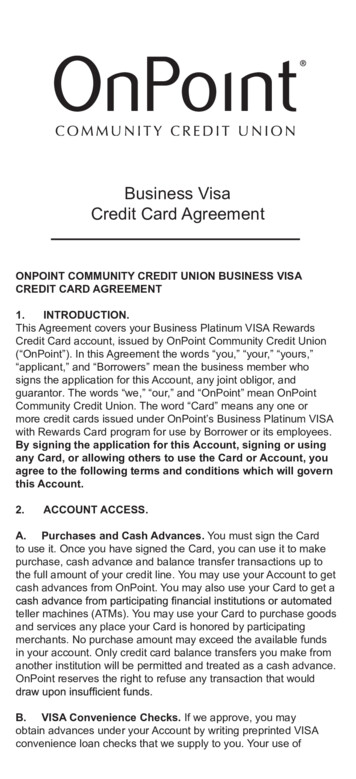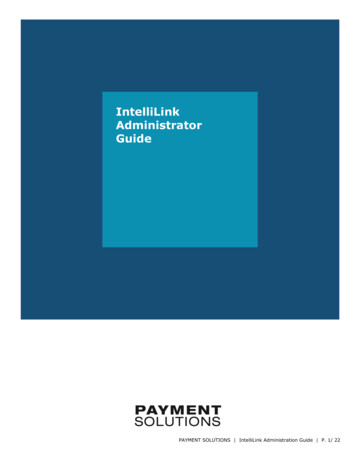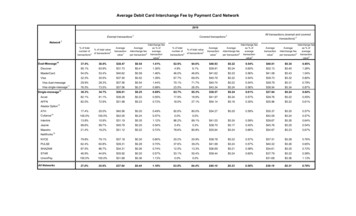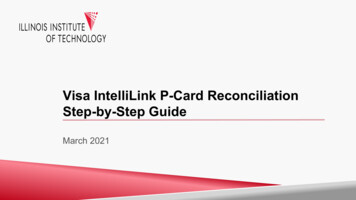
Transcription
Visa IntelliLink P-Card ReconciliationStep-by-Step GuideMarch 2021
Step 1: Log into Visa IntelliLink by going to intellilink.spendmanagement.visa.com.There is a Two-factor Authentication process and your authentication code will be emailed to your @iit.edu email addressor via the Visa Spend Management App if you signed up for it.
Step 2: Once you log in, you will see the Visa Spend Management’s Home Page.If you are a P-Card holder or proxy/delegate of a P-Card holder, you should see the Expenses tab and if you are anApprover, you should see the Approvals tab.xxxxxxxx
Step 3: To reconcile your P-Card charges, click on the Expenses tab.Follow the steps below to identify all the charges that require your attention because it is pending reconciliation and/orpending your supervisor/manager’s review and approval.BAIf you are reconciling your own P-Card, goto step B.If you are delegated to reconcile someone else’sP-Card, you can select the card you want fromthe Show field.Next you will want to click on the Filtericon. Then in Duration select All and fromStatus select Pending approval to identifyall the transactions that require yourattention.CThen hit Apply when you are ready.
Step 4: Once you hit Apply, a list of all your P-Card transactions that need to be reconciled will appear on the new page.You will need to click on the little arrow next to each transaction to reconcile the expense, including 1 attach receipt if3 edit Description to provide business purpose for the charge.applicable, 2)2 verify FOAP charge codes, and 3)12Per Illinois Tech policy: Receipts are required for every single Grantfund/3xxxxx fund P-Card transaction regardlessof dollar value Receipts are required only for transactions of 75 or greater for Non-Grant fund P-Cardtransactions3
Step 5: Attach receipts by clicking on the Receipt icon and select Image Library from the dropdown list. A new window willpop up and you can Upload your receipt from your desktop or if you had taken a picture of your receipt with your smartphone via the Visa Spend Mgmt. App, you can also select the image to be linked on this Image Linking screen.You also have the option to emailthe receipt to the specified emailaddress and link your receipt thisway.specificforcardholderOnce your receipt islinked you’ll see a greenlinks icon and a smallthumbnail image of yourreceipt will appear inplace of the receipt icon.You can unlink and relinkas needed by clicking onthis icon.
Step 6: Review and update the FOAP linked to each transaction. All P-Card charges are defaulted to the FOAP linked to yourcard specified during the P-Card application / setup process. However, if you need a specific transaction to hit a differentFOAP you can adjust it during the reconciliation process – *additional Administrator setup is required.* If you need to frequentlyrecode your P-Cardtransaction FOAP, please reachout to Malcolm Brown atmbrown43@iit.edu to gainaccess to the charge codes youneed. Any P-Card FOAPrecoding must be completedwithin 2 days of the end ofeach billing cycle for it to takeeffect.Click on the Fund, Org, Account, or Prog number and a Searchwindow will pop up. You can search for the code you need by typingin the code number then Select the one you want to update for eachelement of the FOAP.
Step 7: Finally, you must provide an updated Description in the space provided detailing the business purpose of everysingle P-Card transaction regardless of funding source or dollar amount. Once done, hit the Update or Complete button onthe bottom and you have completed your reconciliation for the specific P-Card transaction.You can now click on the Up Arrow, DownArrow, or X to move on to your nexttransaction needing reconciliation or closeout this window.Please note that you have 30 days after theend of each monthly billing cycle toreconcile your P-Card transactions. Thebilling cycle ends on the 15th of every monthand you have until the 15th of the followingmonth to complete reconciliation.Any delays will result in the temporarydeactivation of your P-Card until allreconciliation is up-to-date, or removal of PCard privileges for repeat offenders.
Visa IntelliLink . by going to . intellilink.spendmanagement.visa.com. There is a . Two-factor Authentication . process and your authentication code will be emailed to your @iit.edu email address or via the . Visa