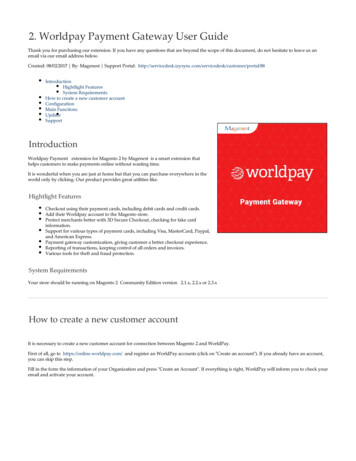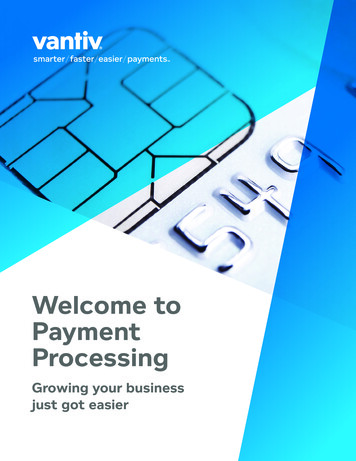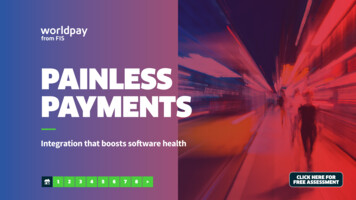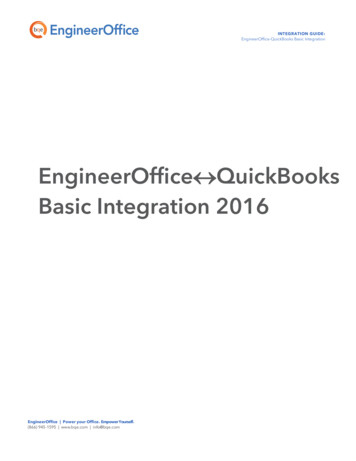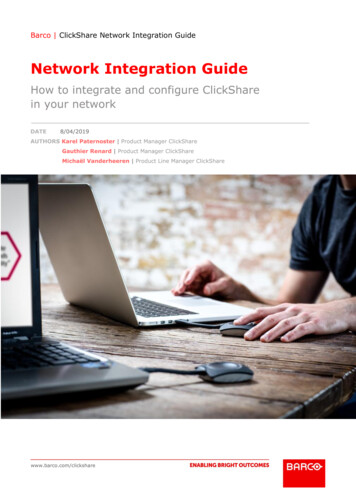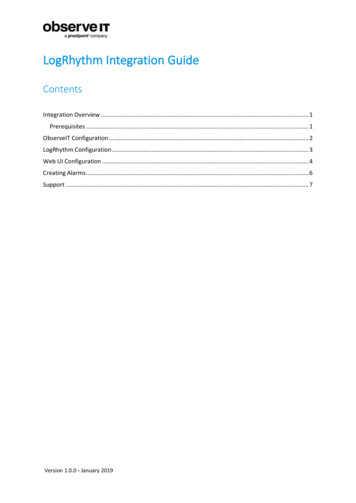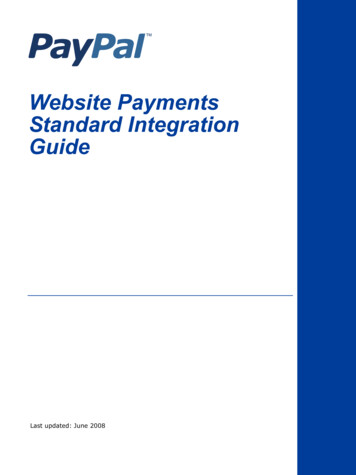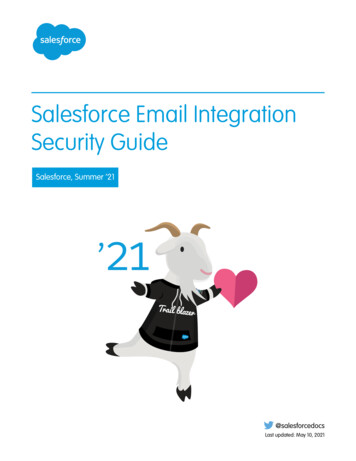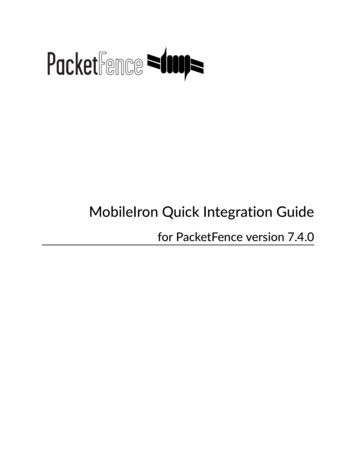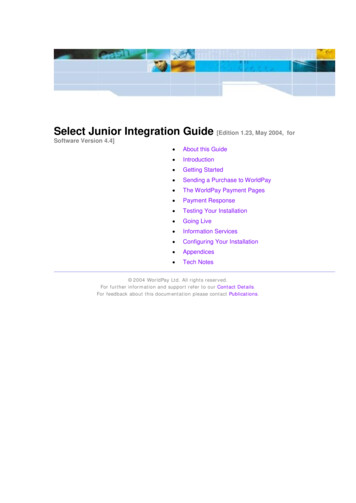
Transcription
Select Junior Integration Guide [Edition 1.23, May 2004,Software Version 4.4] About this GuideIntroductionGetting StartedSending a Purchase to WorldPayThe WorldPay Payment PagesPayment ResponseTesting Your InstallationGoing LiveInformation ServicesConfiguring Your InstallationAppendicesTech Notes 2004 WorldPay Ltd. All rights reserved.For further information and support refer to our Contact Details.For feedback about this documentation please contact Publications.for
Table Of ContentsAbout this Guide . 1Before you get started . 1Who should use this document. 1Terminology . 1Download this Guide . 1Related documents . 1Introduction . 3Introduction to Select Junior. 3How WorldPay Select Works . 3WorldPay and Different Currencies . 4Getting started . 7Access to the WorldPay System . 7Installation ID . 7Customer Management System (CMS) URL . 7CMS username and password. 7Applying to WorldPay . 7Operating Environment . 7WorldPay Environment . 7Hardware. 7Software. 7Customer Environment. 8Basic Purchase Submission Form. 8Sending a Purchase to WorldPay . 9Example Purchase Submission Form . 9Purchase Form Parameters. 9Obligatory parameters. 9Optional parameters . 10Custom Parameters . 10Passing Shopper Billing Address Details . 10Running in Test Mode . 10Specifying Preferred Accounts. 11The WorldPay Payment Pages. 13Payment Response. 15Returning the Payment Response to Yourself . 15Customer Email Receipt . 15Customer Server Callback . 15How the WorldPay callback works . 16Callback example . 16Sending a response to the WorldPay callback . 17What happens if the callback fails . 18Using GET rather than POST . 19Dynamic callback. 20Setting up the Callback in the Customer Management System. 20To change the callback settings for this installation . 20When a callback fails . 21iii
Select Junior - Integration GuideWhat do the server log files show for callback failure? . 21Returning the Payment Response to the Shopper . 21Shopper's Email Receipt . 21Shopper's Response Page . 21Uploading your own resultY.html and resultC.html files. 21Callback response . 22Parameter Substitution in the Shopper Response Page . 22WorldPay Tags Used in File Substitution . 23Substituting the Value of a Parameter . 23Substituting the Value of a Display Property . 23Embedding the Contents of a File . 24Embedding WorldPay Tags Within Other WorldPay Tags . 24WorldPay Banner Placement . 24Testing Your Installation . 25Test Modes. 25Parallel Test and Live Installations. 25Preferred Accounts . 26Going Live. 27Completing the Activation Request Form . 27Setting Your Accounts Live . 27Testing the Live Accounts. 27Information Services . 29Exchange Rates . 29Request the Latest Exchange Rates File. 29The Exchange Rates File. 29Configuring Your Installation . 31File Management . 31Look Feel Configuration Options . 31Configuration Options. 31Appendices . 33Appendix A - WorldPay Parameters . 33Initiating a Purchase Transaction. 33Payment Pages . 35Payment Response . 35Appendix B - Currency Codes . 37Appendix C - Country Codes . 42Taken from ftp://ftp.ripe.net/iso3166-countrycodes. . 48Appendix D -Statement Fields. 49Available Fields in CSV Reports . 49Appendix E - WorldPay Contact Details . 52Europe, Middle East and Africa . 53The Americas . 53Asia Pacific and Australia . 53Tech Notes. 55Technical Notes. 55I copied the Select Junior HTML code from the guide and it doesn't work . 55Merchant has no suitable accounts for this purchase. 55iv
Table Of ContentsI get a WorldPay processing error when I attempt a transaction. 56Some of my chosen currencies are missing from the currency selector box . 56Passing Shopper address details to WorldPay as fixed data. 56Select Junior Example Sites . 57v
About this GuideWelcome to the WorldPay Select Junior Integration Guide. This guide explains how to connect yourInternet shop to the WorldPay payment processing system using WorldPay's Hypertext MarkupLanguage (HTML) integration method.Before you get startedIf you have set up your Internet shop using an off-the-shelf shopping cart, it may be that we havealready developed a "cartridge" that handles the integration of your type of shop with the WorldPayserver. To find out more about whether there is a standard solution for the shopping cart you use,please contact your shopping cart vendor or your local Technical Support department.Select Junior is a HTML integration method. There are two other integration methods that you mightlike to consider, before you get started. Select Pro is an integration method based on Java servletswhilst Select COM is built around the ASP environment on Microsoft IIS. These methods offer someenhanced security features but require expertise in the relevant technologies to implement. If youthink one of these options might be more appropriate for you, contact your local Technical Supportdepartment.Who should use this documentThis guide is designed for use by web developers who have a thorough working knowledge of HTML,including forms.TerminologyIn this document, the term Customer refers to a business that is using WorldPay to facilitate theselling of its products/services.The term Shopper refers to an individual who is using WorldPay to buy the customer'sproducts/services.Download this GuideA copy of this Help system is available in Adobe’s Portable Document Format (PDF). You can downloadthe PDF file and then print it on your own printer.Click here to view and download the PDF file.Related documentsTitleAudiencePurposeSelect JuniorQuickStepIntegration GuideCustomer/Covers just the essentials of how to integrate your storeCustomer's integrator with the WorldPay payment processing system, to getyou connected as quickly as possibleCustomerProcedures GuideCustomer/Explains how the Customer's WorldPay account is set upCustomer's integrator and how to carry out various administrative proceduresCustomerCustomerManagementSystem User GuideProvides a guide to all the facilities available to aCustomer on the WorldPay Customer ManagementSystem and how to use them.Chargeback GuideExplains the WorldPay chargeback procedure (forWorldDirect Customers only)Customer 2004 WorldPay. All rights reserved.While every effort has been made to ensure the accuracy of the information contained in thispublication, the information is supplied without representation or warranty of any kind, issubject to change without notice and does not represent a commitment on the part ofWorldPay. WorldPay assumes no responsibility and shall have no liability, consequential orotherwise, of any kind arising from this material or any part thereof, or any supplementarymaterials subsequently issued by WorldPay Ltd. WorldPay Ltd has made every effort to ensurethe accuracy of this material.Filename: SJIG 0100.html 2004 WorldPay. All rights reserved.1
IntroductionIntroduction to Select JuniorWorldPay Select is an online payment system that enables shoppers to make secure payments inmore than 100 currencies over the Internet and enables, you, the Customer, to accept automatedmulti-currency payments. WorldPay's payment processing system works in conjunction with your ownshopping system. Your shop has its own order pages, but utilises WorldPay's payment pages for theprocessing of payments. This means you can benefit from the various payment methods thatWorldPay supports: Credit/Debit CardsFuturePay: A method designed for handling recurring future payments, such as subscriptionsor installments.The way in which information about purchases is passed between your shop and the WorldPaypayment page is called the Integration method. The Select Junior integration method uses HTMLbased forms to pass information between your site and WorldPay.Select Junior gives you access to any WorldPay payment service and you can add additional serviceswithout the need to change your site. You could, for example, choose to add the FuturePay facility toa site that is already accepting card payments. Your site simply submits information about thepurchase to WorldPay using the standard procedures described in this document and the WorldPayserver provides all the specialised features that are required to support your chosen payment methods.Note: To use FuturePay you need to supply some additional parameters in the purchase form that yousubmit to WorldPay. This is described in the separate FuturePay Guide, available from your localSupport department.The following sections give a further overview of how processing a payment through WorldPay works: How WorldPay Select WorksWorldPay and different currenciesFilename: SJIG 1000.html 2004 WorldPay. All rights reserved.How WorldPay Select WorksThe following outlines the main stages in processing a payment through WorldPay.1.A Shopper visits the Customer's web site and chooses the products/services that they wouldlike to buy (the "shopping basket").3
Select Junior - Integration Guide2.3.4.5.The Shopper submits the shopping basket. This generates a summary description of thepurchase that is sent to WorldPay for payment processing. This submission is often referredto as the "purchase token".WorldPay displays a series of forms in which the Shopper submits his payment details to theWorldPay secure server and chooses from the payment methods you have chosen to enableon your site.WorldPay stores purchase and payment details on the WorldPay secure server database.If the Shopper has chosen to pay by Credit/Debit card: 6.WorldPay forwards the Shopper's details to the bank, where the Shopper's creditworthiness is checked.The bank returns an authorised or declined response to WorldPay.If the payment is declined, the Shopper is given two options; to try another meansof payment or to cancel the purchase.WorldPay displays a page to the Shopper with the outcome of the payment transaction and, ifit is the first time they have used WorldPay, a username and password to enable them tocheck their transaction on the WorldPay system. WorldPay also sends a "digital receipt" byemail. For more information, see Shopper email receipt.Note: the generation of the username and password can be suppressed. Please contact yourlocal Technical Support department if you do not want to make this feature available to yourShoppers.7.The Customer has three options for being informed of the purchase transaction outcome.These can be configured via the Customer Management System (CMS): the Customer can log on to the Customer Management System (CMS) to view details oftheir transactions and to obtain statements of their WorldPay accountsthe Customer can request automatic email notification by ticking a checkbox in theAccount Management section of the CMSthe WorldPay server can send a "callback" to a URL on the Customer's server, passing thetransaction details.WorldPay also provides various administrative facilities to enable a Customer to manage theirWorldPay accounts. For full details, see the Guide to Using the Customer Management System.WorldPay and Different Currencies4
IntroductionWorldPay deals seamlessly with a wide range of currencies.For example, Hollywood Ltd, a UK company, wants to use WorldPay for the sale of videos. Videos aresold to French
WorldPay Select is an online payment system that enables shoppers to make secure payments in more than 100 currencies over the Internet and enables, you, the Customer, to accept automated multi-currency payments. WorldPay's payment processing s