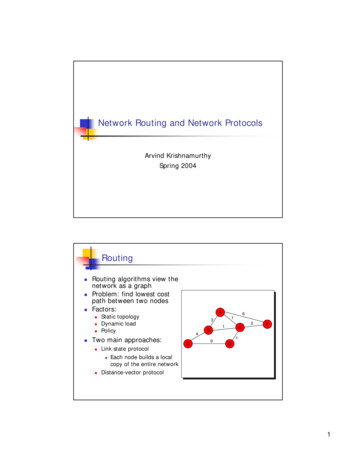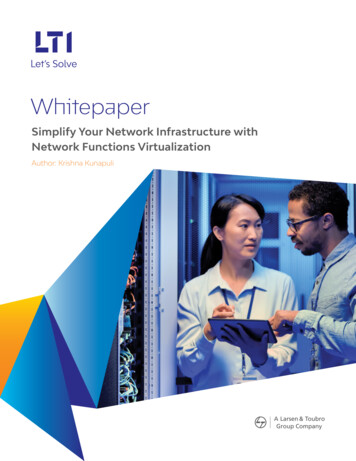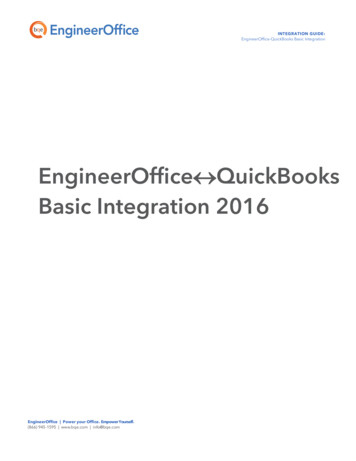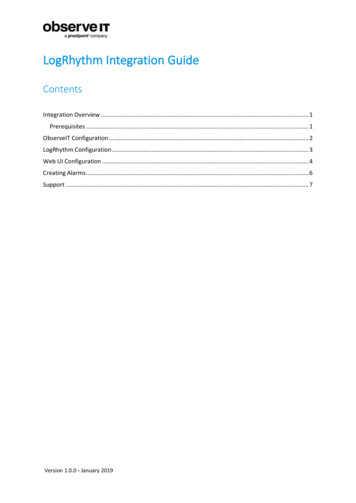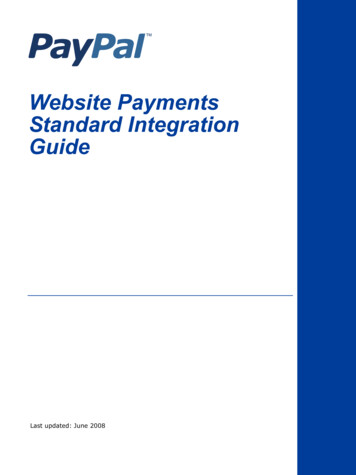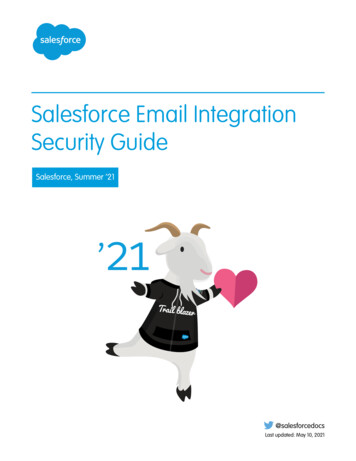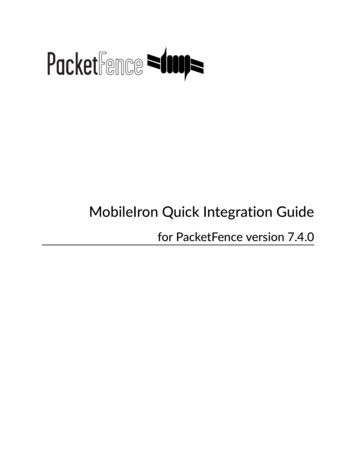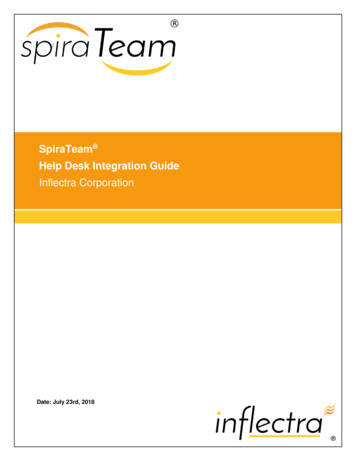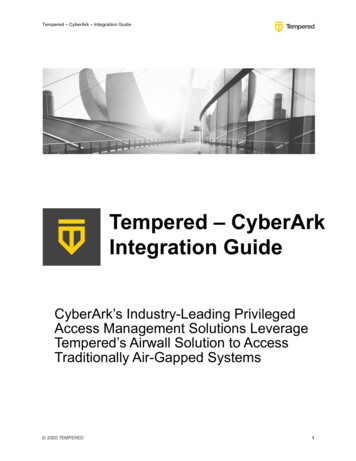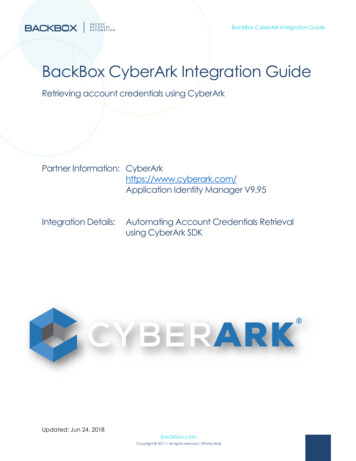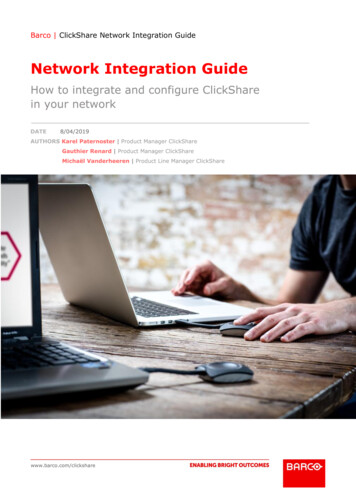
Transcription
Barco ClickShare Network Integration GuideNetwork Integration Guidewww.barco.com/clickshare
Barco WhitepaperTable of contentAbout this Network Integration Whitepaper5Disclaimer5Limitations5Important notes on the ClickShare system installation6ClickShare : secure and easy enterprise-wide deployment7Network integration levels8Additional functionalities per integration level9Out-of-the-box use10Business requirements10Central Management10Out-of-the-box use with ethernet link11Business requirements11Central Management11Integration in the Enterprise network12Business tegration in a dedicated Enterprise network14Business commendations for network integration16Base Units16Buttons17ClickShare App17Airplay & Google Cast17VLAN17DNS17P 2 / 51
Barco WhitepaperNTP18Dual Network Connection18SNMPv318Firewall19Security modes for the Buttons20WPA2-Enterprise with 802.1x20WPA2-PSK or WPA2-Personal20Setting a Security Mode using the Network Integration wizard21Security mode EAP-TLS21Security mode EAP-TTLS23Security mode PEAP24Security mode WPA2-PSK25Post-setup26Apps26Quick-reference for the Network Integration wizard settings27Recommendations for Wi-Fi configuration28Buttons28Wi-Fi spectrum and channels organization28ClickShare Wi-Fi channel selection30Site survey31Generic configuration rules31Recommendations for using antenna extension cables with ClickShare Base Units34Scope for these recommendations34Situations that require antenna extension cables34Recommended cables35Communication range35Mounting the antennas36An example36Troubleshooting the ClickShare setup40The Button is unable to connect via the corporate network40Sharing using the ClickShare App, Airplay, and/or Google Cast is not working40The Button disconnects while sharing41The Base Unit does not accept the corporate network certificates41The sharing quality drops when enabling network integration mode42P 3 / 51
Barco WhitepaperTroubleshooting the wireless setup43Check the RSSi from the connected clients43Measure the interference level43Effect of unauthorized rogue access point43Troubleshooting for support44Check the Button connection44Gathering in-depth network and system information44Troubleshooting for debug logs48ClickShare Client log (Button log)48Base Unit debug log49Acronyms50P 4 / 51
Barco WhitepaperAbout this Network Integration WhitepaperThis guide helps you to get stared with ClickShare and deploy the ClickShare Base Units eitherdirectly out of the box or by integrating them in your Enterprise network. It contains an overviewof the security modes and offers you recommendations for Wi-Fi configuration and for usingantenna extension cables. Finally the troubleshooting sections provide you with an answer on themost common issues.Note: Typically, all ClickShare network configurations are done only once, before use. The setupshould not require any further modifications after installation.DisclaimerThe Network integration feature is provided “AS IS”, without any liability or obligation on behalfof Barco. Barco cannot guarantee that the integration mode works in your Enterprise network.The reliability, quality and stability when sharing using the network integration modes depends onyour specific network infrastructure.Deciding on and deploying one or more ClickShare Base Units within the network requires theinvolvement of your IT department, especially of the persons responsible for the configuration ofyour network infrastructure and authentication protocols.LimitationsTake into account that the ClickShare Base Unit and Button(s) cannot be used to: Access the internet or as an access point to any wired network Bridge 2 or more networks into one networkShould you have any questions, please let us know via clickshare@barco.com.P 5 / 51
Barco WhitepaperImportant notes on the ClickShare system installationA correct installation of the ClickShare Base Unit is of critical importance to ensure optimalperformance and a robust communication between the Base Unit and ClickShare Buttons, theClickShare App and mobile devices. When installing ClickShare, take into account theserecommendations: The credentials for network integration need to match the settings of the nearest Wi-Fiaccess point. Check whether the Button is connecting to your access point by verifying itspresence in the MAC address table.The Button has a MAC address starting with 00:23:A7 or 88:DA:1A.The Base Units have MAC addresses starting with 00:04:A5 on the LAN ports. To use the auto-update function for ClickShare, ensure that cs-update.barco.com leads tocs-update-prod.elasticbeanstalk.com and whitelist these IP addresses: 52.201.38.187 and52.5.31.207.Specific recommendations for Out-of-the-box use and Out-of-the-box use with Ethernet link: When setting the ClickShare up as out-of-the-box, the most favorable setup is a direct lineof sight between Base Unit and Buttons. Any obstruction will cause the signal to followa longer propagation path, possibly impacting performance. Due to the particular radiation pattern of the dipole antennas used with the ClickShare BaseUnit, the antennas should not be placed above the ClickShare users. In case of a ceilingmounted setup, the advised position for the ClickShare Base Unit antennas is at theside of the meeting room. Do not use the ClickShare Base Unit without the shipped antennas. Removing theantennas will cause severe degradation of the signal quality and may result in connectionissues between the ClickShare Base Unit and clients. Note however that CS-100 and CSE200 models have internal antennas. Place the Base Unit in an open emplacement and avoid installing in a metallicshell. A metallic shell (or even shelf) could act as a Faraday cage and block the RF signal.In case this setup cannot be avoided, please use a ClickShare rack-mounting kit or externalantennas as explained in the ClickShare application note "Recommendations for usingantenna extension cables with ClickShare Base Units". When the ClickShare Base Unit is installed, control the signal strength at the potentialClickShare Button location. For correct performance, a signal strength of at least-70dBm is necessary.For more information on the ClickShare setup, see: Troubleshooting the ClickShare setup.For more information on the wireless setup, see: Troubleshooting the wireless setup.P 6 / 51
Barco WhitepaperClickShare : secure and easy enterprise-wide deploymentClickShare (CS) is Barco's wireless presentation and collaboration system. It allows anymeeting participant to share content on the central meeting room screen at the click of abutton. Connecting ClickShare does not alter the screen size or aspect ratio: what you see onyour laptop or mobile device screen is replicated on the meeting room screen.The ClickShare CSE-range has a specific set of features to facilitate an enterprise-widedeployment, including full support for 'bring your own device' (BYOD)-users via the ClickShareApp, AirPlay and Google Cast, Touch Back support for interactivity and multi-user onscreen. The CS-100 (Huddle) Base Units support the ClickShare App, but lack the other features.The ClickShare Base Units come with enterprise-strength security that is configurable up tothree levels for the CS100 (Huddle) and CSE-range. It can be controlled via the on-premise webconfigurator or via a central asset management system (CMGS or XMS) and be fullyintegrated into your corporate network. The Base Units also offer a comprehensive API forintegration with other applications.More ClickShare support documentation at https://www.barco.com/en/supportP 7 / 51
Barco WhitepaperNetwork integration levelsThis table shows the four network integration levels and the connection options between theClickShare Base Unit, Button(s), laptops running the ClickShare App and mobile apps:Integration levelBase UnitButtonClickShare AppMobile appsOut-of-the-box useCompletelydisconnected(Base Unit Wi-Fienabled)Direct connection tothe Base UnitDirect connection toBase UnitDirect connection tothe Base Unit (1) (2)Out-of-the-box usewith Ethernet linkConnected toEnterprise LAN viaethernet port(Base Unit Wi-Fienabled)Direct connection tothe Base UnitDirect connection toBase Unit /Connection viaEnterprise NetworkDirect connection tothe Base Unit (1) (2)or via Enterprise LAN(1)Network IntegratedIntegrated inEnterprise LAN viaethernet port(Base Unit Wi-Fidisabled)Connection viaEnterprise NetworkConnection viaEnterprise NetworkVia Enterprise LAN (1)Connected to adedicated network(ClickShare vLAN) inthe EnterprisenetworkConnected toClickShare vLAN viaethernet port(Base Unit Wi-Fidisabled)Connection viaEnterprise NetworkConnection viaEnterprise NetworkConnection viaEnterprise Network (1)or via Guest Network(2)Table: Overview Network integration levels(1) For Mobile Devices Employees(2) For Mobile Devices GuestsNote: For sharing over the corporate LAN from laptops running the ClickShare App and mobiledevices using Airplay or Google Cast, the "Enable over LAN" option must be enabled, which canbe controlled both via the Web Configuration page and the eXperience Management Suite (XMS).P 8 / 51
Barco WhitepaperAdditional functionalities per integration levelThe ClickShare Base Units can be configured to operate directly out of the box (default mode) orintegrated in your network, depending on the functionalities required. The following table lists theadditional functionalities per integration level.FunctionalitiesOut-of-the box useOut-of-the box usewith Ethernet linkNetwork integratedConnected to adedicatedClickshare networkCentral Managementvia eXperienceManagement Suite(XMS)n/aVia an Enterprise LANVia an Enterprise LANVia dedicatedEnterprise LANAuto-updaten/aVia an Enterprise LANVia an Enterprise LANVia dedicatedEnterprise LANConfiguring individualClickShare Base UnitsVia a directconnection to theBase UnitVia an Enterprise LANVia an Enterprise LANor wirelessVia dedicatedEnterprise LAN orwirelessRemote pairing ofClickShare buttonsn/aVia ClickShare ButtonManagerVia ClickShare ButtonManagerVia ClickShare ButtonManagerPresence detectionusing the ClickShareAppVia Wi-Fi beaconsVia Wi-Fi beaconsCurrently notavailable (1)Currently notavailable (1)SNMPv3 formonitoringhard- and softwaren/aSupported (2)Supported (2)Supported (2)SSDP foradvertisement &discovery of BaseUnitsn/aSupported (2) (3)Supported (2)Supported (2)Wired authenticationvia 802.1xn/aSupported (2)Supported (2)Supported (2)Custom certificatesfor HTTPSn/aSupported (2)Supported (2)Supported (2)Table: Overview of functionalities per integration level(1) In Network Integration mode, the ClickShare App does not support presence detection yet.This feature will be added as a firmware upgrade in the second half of 2019.(2) Supported from 1.7 firmware release onwards (March 2019).(3) Note that, in the out-of-the-box use with Ethernet connection, the ClickShare Base Unit willalways respond to SSDP messages, independent of the ‘enable over LAN’ toggle state.P 9 / 51
Barco WhitepaperOut-of-the-box useIn this default mode, the ClickShare Base Unit and Button(s) operate directly out of the box,without any integration in the Enterprise network. Users can connect directly to the BaseUnit Wi-Fi via the ClickShare Buttons, using the ClickShare App or Windows WirelessDisplay (Miracast)1 or with their mobile devices using Airplay or Google Cast.Note: Using a ClickShare Button allows you to stay connected to the internet. Using theClickShare App, Miracast, Airplay or Google Cast will require connecting to the Base Unit directlyand will only be able to access the internet if the device supports to use data (3G/4G) at thesame time. For an improved user experience, it is highly recommended to connect an Ethernetcable to the Base Unit. For detailed Wi-Fi information on the usage of this mode, see alsoRecommendations for Wi-Fi Configuration.Figure: Out-of-the-box mode network topology diagramBusiness requirementsUsing the ClickShare Base Unit and Buttons directly out of the box is ideal for temporary setups,visitor centers and small to medium installations without network integration needs orpossibilities. This setup requires the least installation effort and keeps any shared data completelyseparated from your Enterprise network. Updating and configuring the Base Units will need to bedone manually.Central ManagementIt is strongly recommended to also use the central asset management functionality for this outof-the-box use. This means connecting the Base Unit to the Enterprise network via an Ethernetlink in order to allow management using the eXperience Management Suite (XMS) and/or usingthe auto-update functionality. Refer to Out-of-the-box use with Ethernet link.1 Miracast will be supported on the CSE-200 with a firmware update in the second half of 2019.P 10 / 51
Barco WhitepaperOut-of-the-box use with ethernet linkIn this extended out-of-the-box mode, an Ethernet connection is made between the ClickShareBase Unit and the corporate network. The ClickShare Base Unit Wi-Fi is kept enabled, ensuringusers can still connect directly to the Base Unit Wi-Fi via the ClickShare Buttons, using theClickShare App, Miracast, Airplay or Google Cast. Employee computers running theClickShare App or Miracast2 and employee mobile devices using Airplay or Google Castcan connect via the corporate LAN if the “enable over LAN” option is enabled in theClickShare Configurator or via XMS.Note: Using a ClickShare Button allows guests to stay connected to the Guest LAN and thusretain internet connectivity. Guest mobile devices will usually need to connect to the Base Unitdirectly and will only be able to access the internet if the device supports to use data (3G/4G) atthe same time. For detailed Wi-Fi information on the usage of this mode, see alsoRecommendations for Wi-Fi Configuration.Figure: Out-of-the-box mode network topo
your laptop or mobile device screen is replicated on the meeting room screen. The ClickShare CSE-range has a specific set of features to facilitate an enterprise-wide deployment, including full support for 'bring your own device' (BYOD)-users via the ClickShare App, AirPlay and Google Cast, Touch Back support for interactivity and multi-user on .