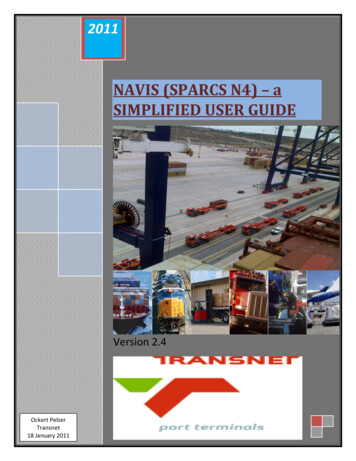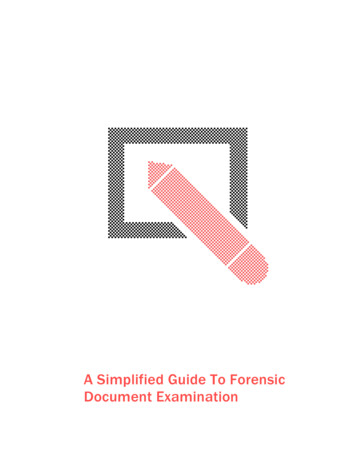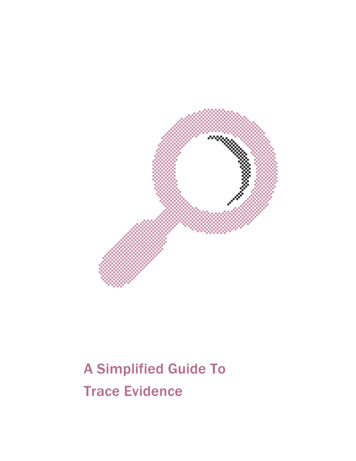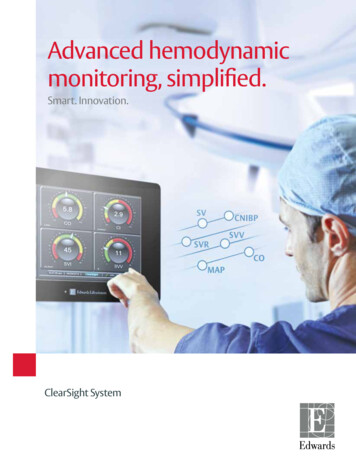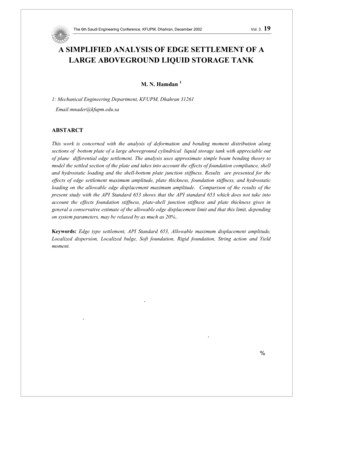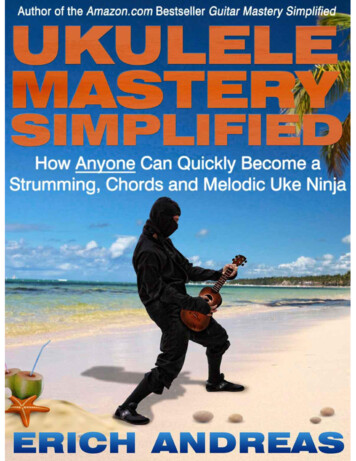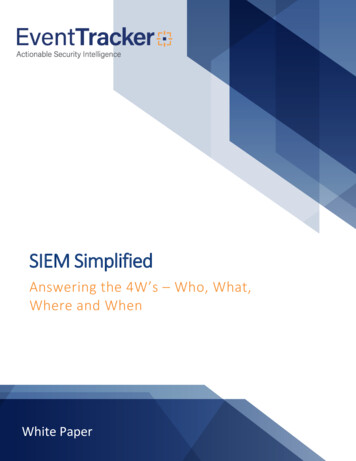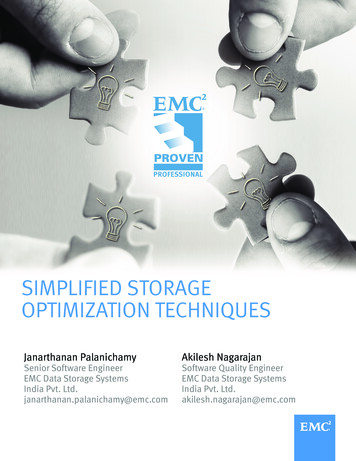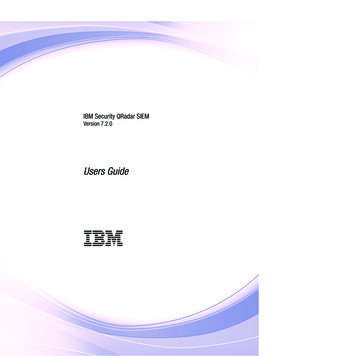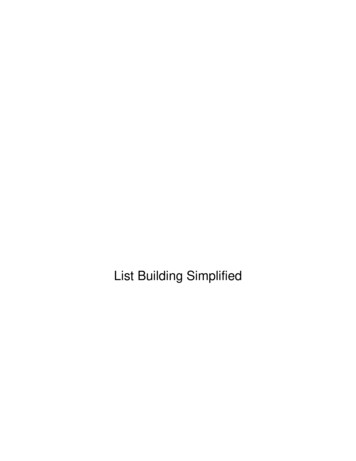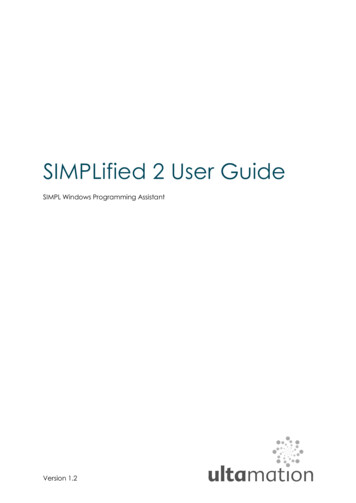
Transcription
SIMPLified 2 User GuideSIMPL Windows Programming AssistantVersion 1.2
SIMPLified 2 User GuideContentsPreface - The Origins of SIMPLified 2 . 3Feature Overview . 4Getting Started - Loading a SIMPL Program or Module. 5Viewing a Program’s Device Tree . 7Settings . 8Adding Entitlements . 10Program Analysis. 11Refactoring a SIMPL program . 21Analysis Toast Notifications . 30Analyser Unlocked Pop-up. 31Design. 32Debugging . 33Console Window . 41Productivity . 42Program Generation . 45Command Line Compiler. 45Key Bindings. 46Roadmap . 47Release History . 482
SIMPLified 2 User GuidePreface - The Origins of SIMPLified 2SIMPL (sometimes with, sometimes without the Windows suffix) has been thecornerstone of Crestron programming for over a decade, and while it is certainlymature in a fast moving, technological world, it still represents the finest mechanismfor programming control systems for a large majority of Crestron professionals.There are newer, more sophisticated, tools for developing Crestron programs andmany traditional developers have made the transition to the new environments and,at the other end of the scale, there are new iterations of the “automatic”programming tools that promise the possibility of developing complex systemswithout the need for a programmer at all – however – we believe that SIMPLcontinues to occupy the optimal position between technical complexity andexpressiveness for most practical applications. The beauty of Crestron is in itsflexibility and, sadly, automated/templated solutions often stifle that flexibility, whileprograms built entirely within the .NET environment must balance ultimate powerwith a significantly heavier cost of ownership/maintenance.SIMPL’s flexibility comes at a cost however. It is easy to develop programs that aredifficult to maintain in many different ways, from inconsistent naming conventionsand convoluted logic, to swamped warnings and unrecognised slips. At best, someprograms are simply hard to follow and at worst, there can simply be functional bugsthat defy detection – usually leading to yet more convoluted logic which does moreto hide the issue than resolve the underlying problem.If you have had cause to maintain code from another dealer, you may wellsympathise with the comments above, and this was our motivation behind thedevelopment of SIMPLified 2.SIMPLified was an internal project that proved the concept that would later becomeSIMPLified 2 – a complementary tool to SIMPL, specifically targeted towardsprogrammers that want to develop clean, efficient, reliable, maintainable SIMPLprograms.From that proof of concept, SIMPLified 2 has become a rapidly expanding set ofanalytical and refactoring tools that can quickly identify potential issues in a SIMPLprogram or module, outside of the standard SIMPL workflow which generally requiresa time-consuming compile step before even the most obvious issues are exposed.If all of your programs are perfect, then SIMPLified 2 isn’t going to give you anythinguseful, but for the rest of us fallible programmers, we hope you find the insights thatSIMPLified 2 can provide an invaluable tool that will both save you time indiagnosing issues, and ultimately allow you to produce better Crestron systems.We have a growing list of feature ideas for SIMPLified 2 that we’ll continue toimplement and we welcome ideas from fellow Crestron programmers – writingbetter software is in everyone’s interest.3
SIMPLified 2 User GuideFeature OverviewSIMPLified 2 is a free application with limited functionality. To realise the fullpotential, a number of “entitlements” can be purchased on an annual subscription.While the free version is still useful in terms of mirroring some of the metrics that SIMPLWindows already provides, it’s these additional entitlements that unlock the powerof the full application.Each entitlement covers functionality related to a specific task. As a feature isadded to SIMPLified 2, it will be included under one of the entitlements and any witha valid entitlement will automatically benefit from the feature.The following list describes each entitlement – some of which exist, and some areplanned.BaseThe base entitlement covers the basic, free, functionality. This is essentially programloading, a small number of program analysers and the basic program score.DebuggingThe debugging entitlement is where functionality related to diagnosingprogramming issues will reside. This includes analysers that are likely to contribute toerrors in functionality and includes our SIMPLscope feature for debugging signals inreal time.RefactoringRefactoring is the process of refining existing code without changing functionality.This includes functionality such as the DIFF tool, and Module Argument Extractionand analysers that will help identify redundant logic for removal. This also includesthe Search and Replace feature for replacing entire modules in a program all atonce.Commissioning (proposed)The commissioning entitlement will include tools to aid commissioning engineers,such as reporting, device discovery and enhanced console features.ProductivityThis entitlement targets programming productivity to help minimise the timeconsuming processes that tie up the development environment. You will lose coffeebreak time at the expense of getting more done in a shorter time. The productivityentitlement enables exporting branches of logic and hardware to reuse in anotherproject. Plus our Program Generation feature.Design (proposed)The design entitlement will target measuring program design such as standardscompliance, and also document program structure. Some of these features mayoverlap with other entitlements – for example, our vision is to combine debugging 4
SIMPLified 2 User Guidedesign to provide a graphical program flow and superimpose real-time debuginformation.Getting Started - Loading a SIMPL Program or ModuleTo begin; you will want to load an existing SIMPL Windows program. From the Filemenu, select Open Program and choose the file you’re working on.SIMPLified will load the program, look for any dependent modules and oncecomplete, show the program tree in a new window. You can pick up this windowfrom the title bar and drag it anywhere on your desktop, which can be veryconvenient in multi-monitor setups.From the program window you canbrowse through the structure in much thesame way as the Program View of SIMPLWindows. If the program you are loadingis password protected, you will not beable to see anything beyond the LogicRoot node of the tree. To unlock theprogram for browsing and analysis, youmust first provide the correct passwordwith the option shown to the right.Naturally, if you cannot provide the correct password, SIMPLified’s functions will notprovide any information about the internal structure of the program to protect theoriginal programmer’s intellectual property.Remember; if you have one of your own modules that is protected and you haveforgotten the password, you will always have an unencrypted .BAK file available tofall back on. If you don’t have this file, then it’s time to reconsider your archivalstrategy – SIMPLified will not provide passwords for you.Once you have an unprotected program, the analysis functions will be available. Anumber of analysers are included to provide insight into various elements of theprogram. These analysers are described in more detail in the subsequent section.This will open a new window beneath the program tree showing the results fromeach analyser. Analysers with zero results will not be shown, and those with 10 resultsor less will be expanded by default. You can see all of the available analysers,whether they have results or not, by clicking on the “Show Empty” button.5
SIMPLified 2 User GuideAs you work on your SIMPL program in SIMPL Windows, each time you save yourwork, SIMPLified will reload the program and re-run all analysers to provide an up-todate summary of the program.This allows you to resolve such things as signal driving source and destination issues,or duplicate cross-point ids without having to compile the program.Closing the program tree pane will also close any related windows.Since one of the motivations behind SIMPLified is to improve efficiency we have triedto make invocation of each function as simple as possible. Therefore, you cantrigger the analysis and most other functions in any of the following ways: The main menu - e.g. Debugging - Run AnalysisThe tool bar – e.g. AnalysisContext menus – e.g. On a program tree window, Right Click - AnalysisKey bindings – e.g. On a program tree window, Alt AOther features exposed on the menus, and toolbar are program diff, refactoringfeatures and program score certificates.These are explained in more depth in later sections of this document.6
SIMPLified 2 User GuideViewing a Program’s Device TreeWith a program open and in view, you can choose to view the device tree of theprogram too. To do so, make sure the selected pane is the program tree, this willenable the ‘devices’ button in the toolbar. You can also right click on the whitearea of the program pane to open the menu, and choose ‘Open Hardware Tree’from there. This will open a new tab containing a tree structure of all the devices inthe program, as shown below.7
SIMPLified 2 User GuideSettingsSIMPLified’s behaviour can be modified via the settings dialog found under the Filemenu.For instance, if you have the refactoring entitlement, one of the analysers will test forsignal names that don’t match your preferred standard. You can change regularexpression used for this matching process within the settings as shown below.This feature does require some comfort with regular expressions but is incrediblypowerful when used correctly. We recommend https://regex101.com/ as anexcellent resource to help define regular expressions, and test them againstexample signal names for conformity.SIMPLified will also perform two tests in the settings dialog. The first check markestablishes if your regular expression is well-formed. The second tests this regexagainst a test pattern of your choosing.Debug SettingsIn File - Settings you can find settings for thesignal tree. This lets you choose how signalnames are grouped together in the signal tree.You can either use a pre-set value, or makeyour own regex to use instead. This examplesplits the name on underscores. So all signalsbeginning with ‘My ’ would be listed under the‘My ’ branch, and names with ‘My Signal ’would be in the nested branch called‘Signal ’, and so on.8
SIMPLified 2 User GuideWidget SettingsThe Widget settings let you choose whichanalysers appear in the widget. Simply untickthe ones you don’t want to see. The first tickbox will select/unselect all.General SettingsHere you can choose whether thecurrent session is saved on exit, andreloaded when SIMPLified 2 is nextopened. When this is not ticked, a blankworkspace will be opened.9
SIMPLified 2 User GuideAdding EntitlementsSIMPLified’s features are unlocked by applying category entitlements, with eachentitlement enabling analysers and features.You can check which entitlements you currently have active from the About box(under the Help menu)Or by opening the Entitlement Registration dialog shown below.Before you enter any keys, enter your name and company name in the text boxes.These cannot be changed when an entitlement is active (though they can bechanged when all entitlements are unlocked.Each entitlement is given by a key and is locked to a single “seat”. It can be lockedand unlocked as many times as you wish to enable easy migration betweenmachines. The key’s format is checked upon entry and the green check mark willappear when the key format has been verified. This does NOT mean that the key isvalid for the product, or has not expired – this check is performed when you click onthe open padlock, which will then allocate the entitlement key to your machine.Each entitlement also has an expiry date which is shown below the key. You canextend your entitlements as many times as you wish.10
SIMPLified 2 User GuideProgram AnalysisProgram analysis provides a collection of diagnostics analysers to run over aprogram and generate a set of results to help inform the programmer wherepotential issues might lie, or optimisations could be made. Results are given aseverity level much like the errors, notices and warnings of SIMPL’s own compilationstep.SIMPLified’s analysis provides a number of benefits over SIMPL’s post-compile report.First of all, the analysis runs across the SIMPL program each time it is saved fromSIMPL. This enables the programmer to continue working within SIMPL whileproducing a near real-time list of warnings and notices as they develop the Crestronsolution, only invoking the expensive compile option once all warnings and noticeshave been resolved.The standard analysers also provide a number of additional informational results thatSIMPL doesn’t. This can help resolve issues such as missing symbols, commentedlogic, or diagnosing module path issues.The analysers detailed below are available, either included in the free SIMPLified 2program, or enabled through licence keys. All analysers are visible in SIMPLifiedeven when inactive, and clicking on an analyser will provide information about itspurpose and which licence is required to active the analyser. We also encourageCrestron programmers to suggest new analysers that would be beneficial to thedevelopment process.In addition to the analysis results, each analyser may also contribute to an overall‘program score’. This score provides a measure of various program attributes, suchas completeness and functional regularity. It must be noted that this score is purelya subjective measure using Ultamation’s scoring algorithm and is in no way11
SIMPLified 2 User Guideendorsed by Crestron. The analyser information panel shows which score categorythe analyser contributes towards.Each analyser generates a set of results which relate to a signal, logic symbol ormodule. Selecting the result will provide detailed information for the object underscrutiny, such as which symbols are connected by a particular signal.Each time you save changes to your SIMPL program, the analysers update to reflectthe changes you made. If your changes cause the number of results increase ordecrease, the analysers show this changenext to each one. Red text indicates that thenumber of problems has increased, greenmeans you have fixed some. In this example,‘commented-Out Symbols’ has increased byone, and ‘Malformed Signal Names’ hasdecreased by 19.12
SIMPLified 2 User GuideAnalyser: No Driving SourceThis analyser provides a similar role to SIMPL’s compilation warning report with a fewimportant differences. As already stated, the first benefit is speed – you no longerneed to compile the program to get a/Digital Signalreport of unconnected signals.The second difference is that, whereasCrestron’s current implementation of theirsignal highlighting will show a signal as avalid connection when it’s only drivingsource is commented out within theprogram. SIMPLified will flag these signalsas without a driving source just as they willbe reported in the compilation report./Analog Signal#/Serial Signal Thirdly, the analyser mirrors Crestron’scurrent implementation of their signalhighlighting logic, though this is actually inconsistent with the compilation report.A signal can exit on the input of a module, be unconnected in the host program,and yet not generate a warning. This is probably not the behaviour one would wantas it suggests to the casual observer that the signal is in use. The reason the warningcan be suppressed is that – internally – the signal on the input definition of themodule is also being driven by a symbol within the module. The signal is in use, justnot in the way you might expect.This is why SIMPLified’s result count sometimes disagrees with the SIMPL compile,however, if you look for the symbol in SIMPL, it will appear highlighted (if you havethe function enabled).Analyser: Duplicate Crosspoint IDsIt is a fatal compilation error to have any equipment and or control crosspointsymbols using the same numeric identifier. This can easily happen when duplicatinglogic, such as a user interface sub-tree. This analyser not only checks literal instancesof the equipment and control crosspoints, but also performs parameter substitutionfor dependent modules that contain crosspoint symbols.The results are a list of symbols that contribute to crosspoint conflicts allowing you toquickly resolve the duplicate identifiers for a successful compile.13
SIMPLified 2 User GuideAnalyser: No DestinationThis analyser is also very similar to SIMPL’s compilation notice report.Again, in some respects, the analyser mirrorsCrestron’s current implementation of their signalhighlighting logic; again, this is inconsistent withthe compilation report.Digital Signal/Analog Signal#/Serial Signal /A signal can currently exist on the output of amodule, be unconnected in the hostprogram, and yet not generate a warning.This is similar to the symptom found with “NoDriving Sources” except that in this case, thesignal on the output definition of the moduleis also used to drive a symbol within themodule.SIMPLified’s driving source analyser ignores internal signal linkage which provides amore intuitive report of unconnected signals.As for “No Driving Sources”, this is why SIMPLified’s result count sometimes disagreeswith the SIMPL compile.Analyser: Program Header CompletenessA completed program header helps prevent commission slips, and in themaintenance of systems when trying to identify original programmers, dealers orprogram versions.The program header analyser highlightswhere these fields have been left empty –it’s down to you to ensure the information iscorrect and useful though!This program header info is also presented on the SIMPL
SIMPL (sometimes with, sometimes without the Windows suffix) has been the cornerstone of Crestron programming for over a decade, and while it is certainly mature in a fast moving, technological world, it still represents the finest mechanism for programming control sy