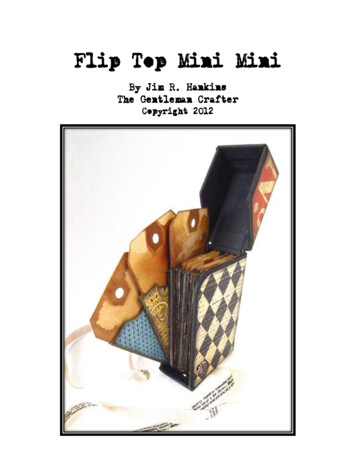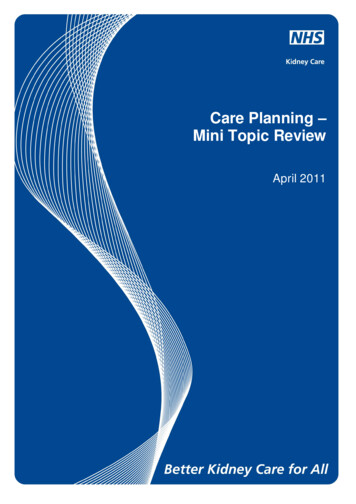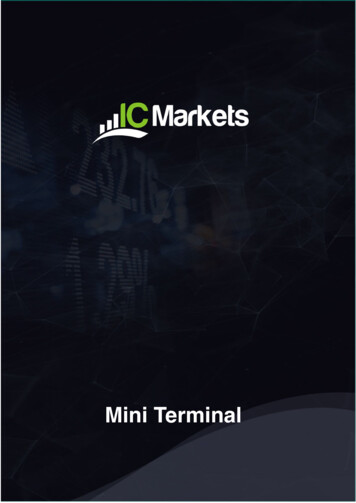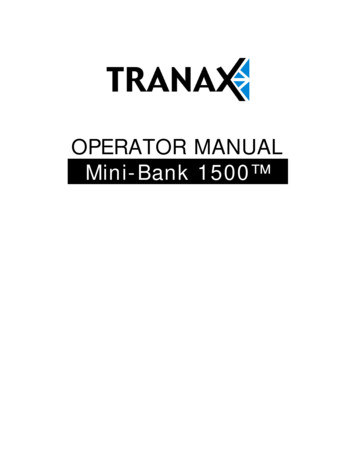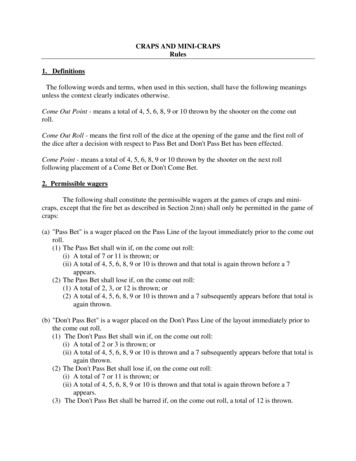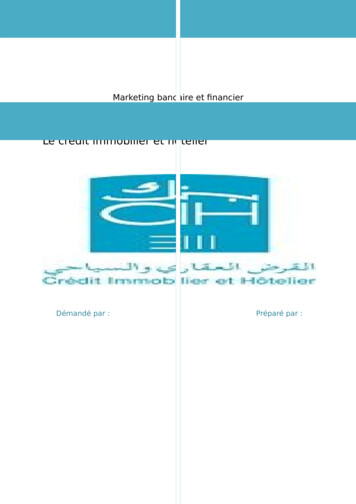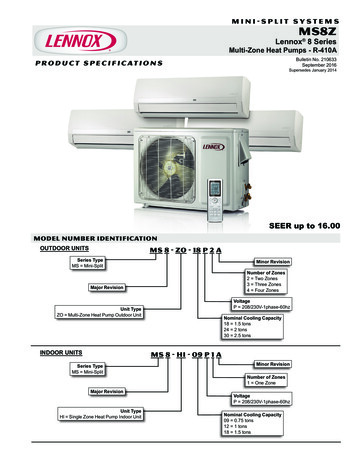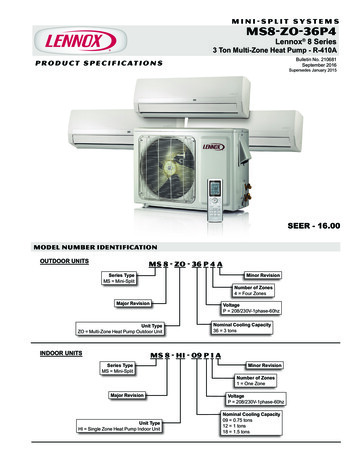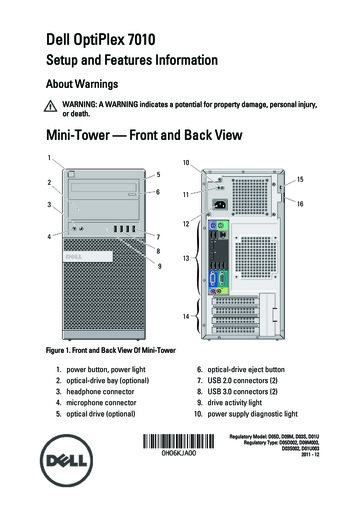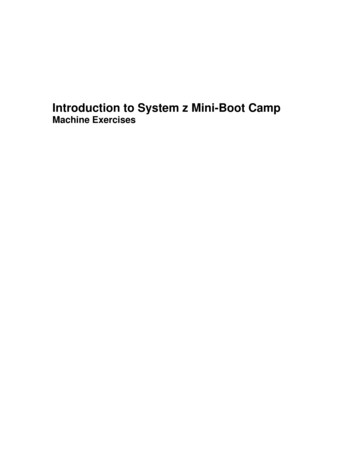
Transcription
Introduction to System z Mini-Boot CampMachine Exercises
Table of ContentsHow to Use This Guide . 3Why You Need Assistance from your Technical Knowledge Partner/Mentor . 3Files Needed for Exercises . 3Sources of the Exercises . 4I. Module - Interactive Facilities of z/OS. 5A. Logging On to z/OS and Entering TSO Commands. 5B. Navigating through the ISPF Menu Options . 6C. Using the ISPF Editor . 7D. Opening the z/OS UNIX Shell and Entering Commands . 9E. Using the OEDIT and OBROWSE Commands . 9II. Module - Working with Data Sets . 11A. Exploring the Master Catalog . 11B. Exploring ISPF Option 3.4. 11C. Allocating a Data Set with ISPF 3.2 . 13D. Copying a Source Library . 14E. Working with Data Set Members. 14F. Listing a Data Set and Other ISPF 3.4 Options . 15G. Performing a Catalog Search . 16III. Module - Using Job Control Language (JCL) and System Display and SearchFacility (SDSF) . 17A. Creating a Simple Job . 17B. Using SDSF . 20IV. Module - Batch Processing and JES . 22A. Submitting a Job and Checking the Results . 22V. Module - Using Programming Languages in z/OS. 23A. Display the Source Code for an HLL Application . 23VI. Module - Compiling and Binding Programs . 27A. Submitting a COBOL Compile . 27B. Checking the Compile Results . 31VII. Module - z/OS System Programming . 38A. SMF . 38VIII. Module - Security on z/OS . 40A. Controlling Data Set Access with RACF . 40B. Testing Access to Your Data Sets . 44C. Protecting a Specific Data Set . 45D. Granting the User Access to the Profile . 48E. Deleting the Data Set Profile . 51April 2010 Copyright IBM CorporationPage 2 of 52
How to Use This GuideThis guide contains exercises that complement the Introduction to System zmodules.As you complete each module, you should meet with your Technical KnowledgePartner (TKP)/mentor to perform any exercises for that module. Each exercisehas been reviewed by an experienced expert in System z . Some of theexercises are based on those that can be found in the Introduction to the NewMainframe: z/OS Basics IBM Redbooks publication that is referencedthroughout the course.Why You Need Assistance from your Technical KnowledgePartner/MentorYour Technical Knowledge Partner/mentor will assist you in obtaining access to aSystem z for performing the exercises. Your TKP will verify that the exerciseenvironment has been set up on the target System z and will ensure that theexercise data sets are available for your specific use.Your TKP/mentor will assist you during the exercises as well as meet with you toreview the significance of each module.Files Needed for ExercisesThese exercises require a zipped file that your TKP must restore. Ask yourTechnical Knowledge Partner/mentor for assistance. The files necessary for theexercises (packaged in zprof.zip) follow:INSTRUCTOR DATA CLIBZPROF.PROGRAM.LOADZPROF.SORT.CNTLApril 2010 Copyright IBM Corporation* FROM SOURCE DATA SET******************************* ZPROF.ZSCHOLAR.AREA.CODES* ZPROF.ZSCHOLAR.CLASS.LOAD* ZPROF.ZSCHOLAR.CLASS.SAMPLIB* ZPROF.ZSCHOLAR.CLASS.SOURCE* ZPROF.ZSCHOLAR.EMP.UNLOAD.CNTL* ZPROF.ZSCHOLAR.EMP.UNLOAD.DATA* ZPROF.ZSCHOLAR.INST.CNTL* ZPROF.ZSCHOLAR.JCL* ZPROF.ZSCHOLAR.JCL* ZPROF.ZSCHOLAR.LANG.CNTL* ZPROF.ZSCHOLAR.LANG.LOAD* ZPROF.ZSCHOLAR.LANG.SOURCE* ZPROF.ZSCHOLAR.LIB.SOURCE* ZPROF.ZSCHOLAR.PROCLIB* ZPROF.ZSCHOLAR.PROGRAM.LOAD* ZPROF.ZSCHOLAR.SORT.CNTLPage 3 of 52
ZPROF.SPUFI.CNTL* ZPROF.ZSCHOLAR.SPUFI.CNTLSTUDENT DATA PUFI.CNTL* FROM SOURCE DATA SET******************************* ZPROF.ZSCHOLAR.JCL* ZPROF.ZSCHOLAR.LANG.CNTL* ZPROF.ZSCHOLAR.LANG.SOURCE* ZPROF.ZSCHOLAR.PROGRAM.LOAD* ZPROF.ZSCHOLAR.SPUFI.CNTLSTUDENT DATA SET*********************ZUSER##.LANG.LOAD* PARTITIAL FROM SOURCE******************************* ZPROF.ZSCHOLAR.LANG.LOADSources of the ExercisesSome exercises are extracted from the course Redbook, The New Mainframe:An Introduction to z/OS. Others have been developed by experienced System zprofessionals. In some cases, the exercises include screen captures (notavailable in the accessible version) that are included at the discretion of theSystem z professional that developed the particular exercise.In both cases, the exercises have been reviewed and chosen based on theirvalue to you.April 2010 Copyright IBM CorporationPage 4 of 52
I. Module - Interactive Facilities of z/OSThese exercises will help you develop skills in using Time SharingOption/Extensions (TSO/E), Interactive System Productivity Facility (ISPF), andthe z/OS UNIX command shell. These skills are required for performing labexercises in the remainder of this course. To perform the lab exercises, eachstudent or team needs a TSO user ID and password (for assistance, contactyour Technical Knowledge Partner/mentor).A. Logging On to z/OS and Entering TSO CommandsEstablish a 3270 connection with z/OS using a workstation 3270 emulator andlog on with your user ID (we will call this yourid). From the TSO READY prompt(after you have keyed in x to exit out of ISPF into native TSO), enter thefollowing commands:1. PROFILE - What is the prefix value? Make a note of this prefix value; it isyour user ID on the system.2. PROFILE NOPREFIX - This command changes your profile so that TSOwill not place a prefix at the beginning of your commands. SpecifyingPROFILE PREFIX (with a value) instructs the system to use a value, suchas your user ID, to find files in the system. Specifying NOPREFIXinstructs the system not to use a value, such as your user ID, to find filesin the system. NOPREFIX instructs the system not to limit the results—forexample, to files beginning with your user ID—as it would otherwise do bydefault.3. LISTC - The LISTCAT command (or LISTC, for short) lists the data sets ina particular catalog. Your 3270 emulator has a PA1 (attention) key. Youcan use the PA1 key to end the command output.Note: When you see the three asterisks (***), your screen is filled tocapacity. In TSO, the *** indicates that there is more output waiting andyou must press Enter or PA to see it.4. PROFILE PREFIX(userid) - This command specifies that your user ID isto be prefixed to all non-fully-qualified data set names, which will filter theresults of the next command.5. LISTC – Enter this command again. What is displayed? Contrast theoutput to step 3 above.6. ISPF (or ISPPDF) - Enter the ISPF menu-driven interface of TSO.April 2010 Copyright IBM CorporationPage 5 of 52
Note: In some systems, you will need to select option P to access themain ISPF screen.B. Navigating through the ISPF Menu OptionsFrom the ISPF Primary Option Menu, do the following:1. Select Utilities; then select DSLIST from the Utility Selection Panel.2. Type “SYS1” in the DSNAME LEVEL field and press Enter. What isdisplayed?3. Press F8 to page down or forward, F7 to page up or backward, F10 toshift left, and F11 to shift right. Press F3 to exit.4. Type SYS1.PROCLIB in the DSNAME LEVEL field and press Enter.What is displayed?5. Type the letter v in the command column to the left of SYS1.PROCLIB.SYS1.PROCLIB is a partitioned data set (PDS) with numerous members.Type the letter s to the left of any member to select the member forviewing. Press F1. What specific help is provided?6. Type 0 on the ISPF command or option line. What is the first optionlisted in this ISPF Settings panel? Change your settings to place thecommand line at the bottom of the panel. This change is effective on exitfrom the ISPF Settings panel.7. Type PFSHOW OFF; then type PFSHOW ON. What is the difference?How is PFSHOW ON useful?8. Using the Exit function key, return to the ISPF Primary Option Menu. Whatvalue is used to select Utilities?9. Select Utilities.10. In the Utilities Selection panel, what value is used to select DSLIST? Usingthe Exit function key, return to the ISPF Primary Option Menu. On the optionline, enter the Utilities selection value followed by a period; then enter theDSLIST selection value. What panel is displayed?11. Using the Exit function key, return to the ISPF Primary Option Menu. Placeyour cursor on the Status entry at the very top of the panel and pressEnter. Select the Calendar value and press Enter; then select theSession value. What changed?April 2010 Copyright IBM CorporationPage 6 of 52
12. Now, set your screen to the original configuration by using the Statuspull-down menu and selecting Session.C. Using the ISPF EditorFrom the ISPF Primary Option Menu, do the following:1. Go to the DSLIST Utility panel and type yourid.JCL in the DSNAMELEVEL field. Press Enter.2. Type the letter e (edit) to the left of yourid.JCL. Type the letter s (select) tothe left of the member EDITTEST. Type PROFILE on the edit commandline. Observe that the data is preceded by profile and message lines.Read the profile settings and messages; then type RESET on thecommand line. What is the result?3. Enter any string of characters at the end of the first data line; then pressEnter. On the command line, type CAN (cancel). Press Enter toconfirm the cancel request. Again, edit EDITTEST in the data set. Wereany of your previous changes saved?Tip: As you become more familiar with ISPF, you will learn the lettersand numbers for some of the commonly used options. Preceding anoption with the key takes you directly to that option, bypassing themenus in between.You can also go directly to nested options with the sign. Forexample, 3.4 takes you directly to a commonly used data setutility menu.4. Move your cursor to one of the top lines on your display. Press F2.The result is a second ISPF panel. What occurs when F9 is pressedrepeatedly?5. Press F9 to switch to the ISPF Primary Option Menu; then press F1 todisplay the ISPF Tutorial panel.6. From the ISPF Tutorial panel, select Edit; then select Edit LineCommands. Finally, select Basic Commands. Press Enter to scrollthrough the basic commands tutorial. As you do so, frequently switch (bypressing F9) to the edit session and use the Basic Commands inEDITTEST. Repeat this same process for Move/Copy commands andshifting commands.7. From the ISPF Tutorial panel, select Edit; then select Edit PrimaryCommands. Finally, select FIND/CHANGE/EXCLUDE commands.Press Enter to scroll through the FIND/CHANGE/EXCLUDE commandsApril 2010Page 7 of 52 Copyright IBM Corporation
tutorial. As you do so, frequently switch (by pressing F9) to the editsession and use the FIND/CHANGE/EXCLUDE commands inEDITTEST.8. Enter X on the ISPF Help panel to end the second ISPF panelsession. Save and exit the Edit Panel by pressing F3 to return to theISPF Primary Option Menu.Using ISPF in split screen modeMost ISPF users favor a split screen. This is easily done:1. Move your cursor to the bottom (or top) line.2. Press PF2 to split the screen.3. Press PF9 to switch between the two screens.4. Press PF3 (perhaps several times) to exit from one of the splits. Thescreen need not be split at the top or bottom. The split line can bepositioned on any line by placing the cursor under that line and pressingPF2. More than two screens can be used. Try to use these ISPFcommands:STARTSWAP LISTSWAP screen number Manipulating text in ISPFAfter logging on to TSO/E, activate ISPF; next, look at the ISPF Primary OptionMenu.1. Try each option by typing its number and pressing Enter; write down thepurpose and function of each option. Note that z/OS installations oftenheavily customize the ISPF panels to suit their needs.2. Create a test member in a PDS. Enter some lines of information; thenexperiment with the commands below. Press PF1 if you need help.iEnter keyi5dd5dd/ddApril 2010 Copyright IBM CorporationInsert a line.Press Enter without entering anything toescape insert mode.Obtain 5 input lines.Delete a line.Delete 5 lines.Delete a block of lines (place a DD on the firstline of the block and another DD on the lastline of the block).Page 8 of 52
rrr/rrc along with a or bc5 along with a or bcc/cc along with a or bm, m5, mm/mmx, x5, xx/xxs() Repeat (or replicate) a line.Repeat (replicate) a block of lines (where anRR marks the first line of the block andanother RR marks the last line).Copy a line after or before another line.Copy 5 lines after or before another line.Copy a block of lines after or before anotherline.Move line(s).Exclude lines.Redisplay (show) the lines you excluded.Shift right columns.Shift left columns.Shift left data.Shift right data.D. Opening the z/OS UNIX Shell and Entering CommandsFrom the ISPF Primary Option Menu, select option 6 Command; then enterthe command, OMVS. From your home directory, enter the following shellcommands:idShows your current id.dateShows time and date.man dateManual of the date command. You can scroll through thepanels by pressing Enter. Enter quit to exit the panels.man manHelp for the manual.envEnvironment variables for this session.type readIdentifies whether read is a command, a utility, an alias, andso forth.lsList a directory.ls -lList the current directory.ls -l /etc.List the directory /etc.calDisplay a calendar of the current month.cal 2005Display a calendar of the year 2005.cal 1752Display the calendar for the year 1752. Is Septembermissing 13 days? [Answer: Yes, all UNIX calendars have 13days missing from September 1752.]exitEnd the OMVS session.E. Using the OEDIT and OBROWSE CommandsAnother way to start the OMVS shell is by entering the TSO OMVS command onany ISPF panel. From your home directory, enter the following shell commands:cd /tmpoedit myfileThis directory gives you update authority.This directory opens the ISPF edit panel and creates a newApril 2010 Copyright IBM CorporationPage 9 of 52
lsls –lmyfileobrowse myfileexittext file in the current path. Write some text into the editor.Save and press F3 to exit.Display the current directory listing in terse mode.Display the current directory listing in verbose mode.myfile can be any file you choose to create.Browse the file you just created.End the OMVS session.April 2010 Copyright IBM CorporationPage 10 of 52
II. Module - Working with Data SetsThe exercises in this module help you to develop skills in working with data setsusing ISPF.To perform these exercises, you require a TSO user ID and password (see yourTechnical Knowledge Partner/mentor for assistance).A. Exploring the Master CatalogGo to ISPF option 6 and do the following:1. Type the LISTC LEVEL(SYS1) command for a basic listing of all theSYS1 data sets in the master catalog.2. Notice that the data sets are either NONVASM or CLUSTER (andassociated DATA and INDEX entries). The CLUSTERs are for VSAM datasets.3. Press the PA1 key to end the listing.4. Type the LISTC LEVEL(SYS1) ALL command for a more extended listing.Note the Volume Serial Number (volser) and device type data for theNONVSAM data sets, which is the basic information in the catalog.5. Type LISTC LEVEL(xxx) to view one of the ALIAS levels and note that itcomes from a user catalog.Note: If you type the profile command with NOPREFIX, it produces a systemwide display when you type the commands LISTC and LISTC ALL.These commands allow you to display all of the entries in the master catalog,including ALIAS entries.B. Exploring ISPF Option 3.4One of the most useful ISPF panels is Option 3.4. Option 3.4 means, startingfrom the ISPF Primary Option Menu, select Option 3 (Utilities); then selectOption 4 (DSLIST, for data set list). This sequence can be abbreviated byentering 3.4 in the primary menu, or 3.4 from any panel.Many ISPF users work almost exclusively within the 3.4 panels. We cover someof the 3.4 functions here and others in subsequent exercises in this text. Usecare in working with 3.4 options; they can effect changes on an individual orsystem-wide basis.April 2010 Copyright IBM CorporationPage 11 of 52
z/OS users typically use Option 3.4 to check the data sets on a DASD volume orexamine the characteristics of a particular data set. Users might need to know: What data sets are on this volume? How many different data set types are on the volume? What are the Data Control Block (DCB) characteristics of aparticular file?Let’s answer these questions using a volume specified by your TechnicalKnowledge Partner or leave the volume serial number field blank and the systemwill pick a volume:1. In the 3.4 panel, enter blanks or the volume specified by your TKP in theVolume Serial field. Do not enter anything on the Option line or in theDSNAME LEVEL field.2. Press PF8 and PF7 to scroll forward and backward through the data setlist that is produced.3. Press PF11 and PF10 to scroll right and left to display more information.This action is not true scrolling; the additional information is obtained onlywhen PF11 or PF10 is used.The first PF11 display provides tracks, percent used, XT, and device type. TheXT value is the number of extents used to obtain the total tracks shown. TheISPF utility functions can determine the amount of space actually used for somedata sets, which is shown as a percentage when possible.The next PF11 display shows the DCB characteristics: DSORG, RECFM, LRECL,and BLKSIZE.PS - Sequential data set (QSAM, BSAM)PO - Partitioned data setVS - VSAM data setblank - Unknown organization (or no data exists)RECFM, LRECL, and BLKSIZE should be familiar. In some cases, usually whena standard access method is not used or when no data has been written, theseparameters cannot be determined. VSAM data sets have no direct equivalent forthese parameters and
Mainframe: z/OS Basics IBM Redbooks publication that is referenced throughout the course. Why You Need Assistance from your Technical Knowledge Partner/Mentor Your Technical Knowledge Partner/mentor will assist you in obtaining access to a System z for perform