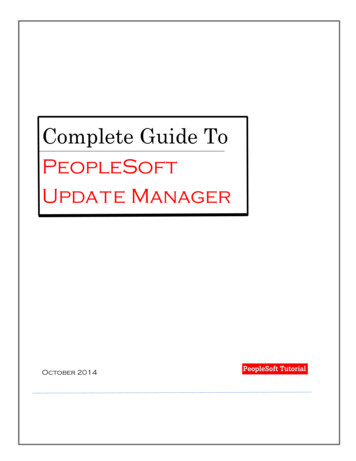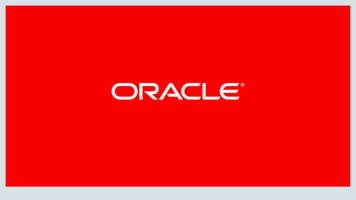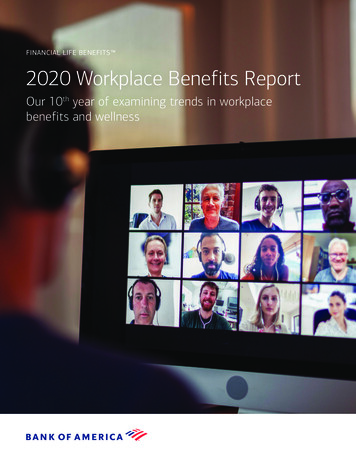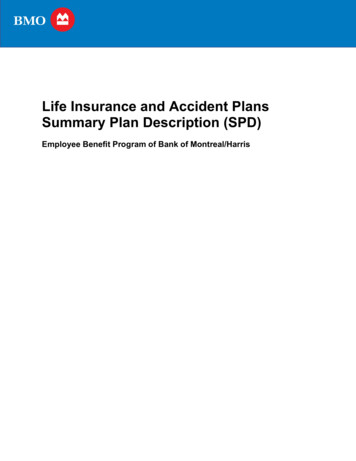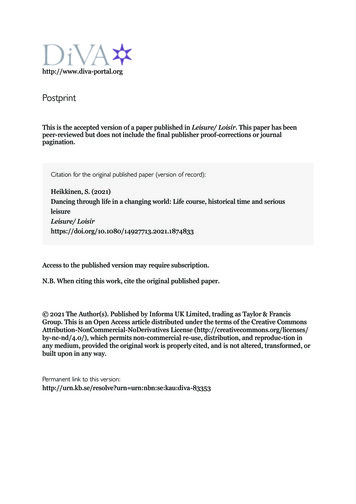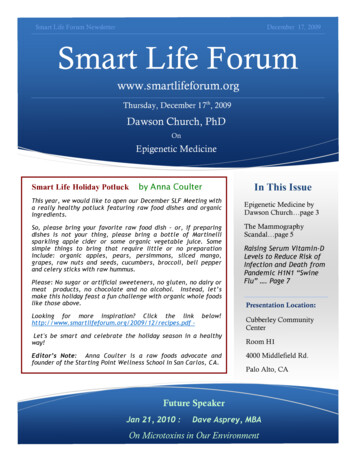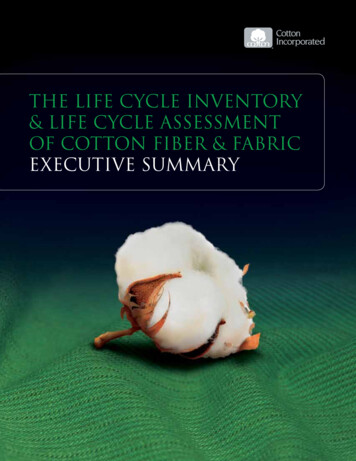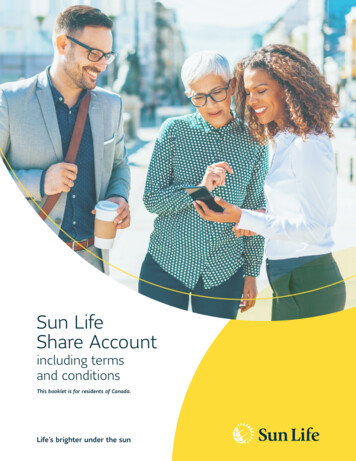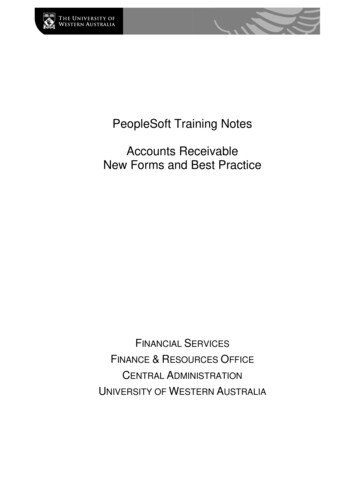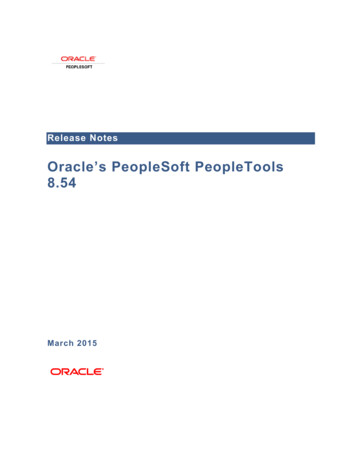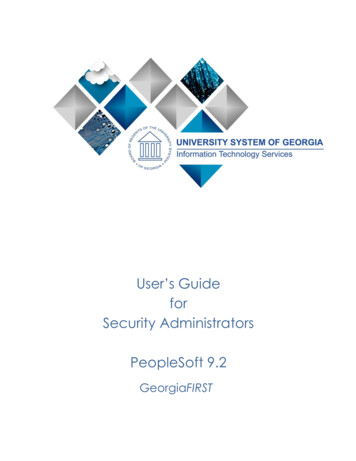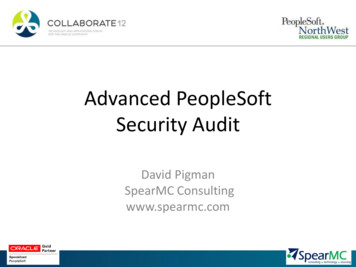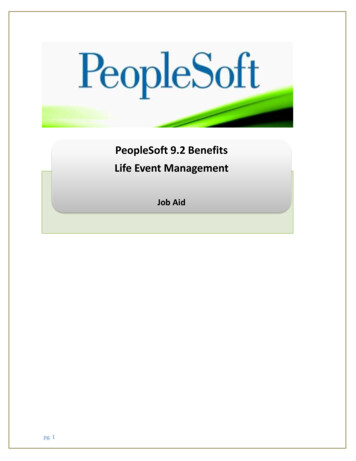
Transcription
PeopleSoft 9.2 BenefitsLife Event ManagementJob Aidpg. 1
1.0 Overall Business ProcesseBenefits comprises self-service web transactions that interact with the PeopleSoft Human Resources(HR) system. Employees use eBenefits to review, add, and update their benefits information. eBenefitstransactions include: Benefit event management. Document Upload Benefits Information Dependent and beneficiary information. Form 1095-C View/Consent1.0.1NavigationNavigation to self-service Benefits folderStepAction1.Begin by navigating to the Navigation Bar icon.Click the Navigation Bar icon.2.pg. 2Click on the Navigator icon
Step3.ActionClick the PeopleSoft HCM link.The modules will display under the PeopleSoft HCMpg. 3
StepAction4.Click on the Self-Service link.Self-service modules will display under Self-serviceStep4.ActionClick on the Benefits link.Benefits Self-service pages will display under Benefitspg. 4
1.1 Benefit event managementBenefit Event transactions can streamline the Benefit event process for employees by enabling them toupdate personal data and then change their benefit enrollments, all from one self-service transaction.Benefit events include: I got Married I had baby I adopted or gained legal custody/guardianship of a child I got divorced/legally separated I am hired Open Enrollment Commuter Benefits Qualifying Event for Domestic Partner 457 Enrollment Loss of Coverage1.1.1 Process Steps for EmployeeBenefit event ‘I got married’ is being used as an example, steps are similar for all events except for fewrequired tasks. Document upload is not required step for the following events: I am hired Open Enrollment Commuter Benefits 457 Enrollmentpg. 5
1.1.1.1pg. 6Submit Benefit Event
StepAction1.Click on the Benefit Events link.Benefits events will display under this page2.pg. 7Select ‘I got married’
StepAction3.Enter effective date of the event4.Click OK after entering the effective datepg. 8
StepAction5.Review instructions on Welcome page6.Click ‘OK’7.Click ‘Next’pg. 9
StepAction8.Add ‘New Marital Status’ and Submit9.Click ‘Submit’10.Click ‘Next’ to go to the next pageStepAction11.Add Click on Add Attachment12.Add subject13.Click on Add Attachment14.Click on choose File and browse to select supporting document that will be uploaded15.Click on Upload16.Click on Savepg. 10
Step17.StepActionMessage will display about the approval process, click ‘OK’Action18.Click on ‘Next’19.Review Benefits Summary20.Click on ‘Next’pg. 11
StepAction21.To change name, use this page, enter the new name22.Click on Submit23.Click on ‘Next’ to move to the next pagepg. 12
StepAction24.To change address, use this page, enter the new address25.Click on Edit AddressStepAction26.Enter Address and click on ‘OK’27.Click on Submit28.Click on ‘Next’pg. 13
Step29.Enter Phone number and click on ‘Save’30.Click on ‘Next’Step31.pg. 14ActionActionReview the Ethnic Group, to make changes navigate to personal details on Main page
Step32.Steppg. 15ActionClick on ‘Next’Action33.Click on ‘Add a dependent or Beneficiary’ button to add new dependent34.Click on ‘Next’
Step33.pg. 16ActionEnter Dependent information and Click on ‘Save’
Steppg. 17Action34.Click on ‘OK’35.Click on ‘Next’
Steppg. 18Action35.Select ‘Agree’ and click on ‘Submit’ button36.Click on ‘Next’
Steppg. 19Action37.Complete the W-4 form and click on ‘Submit’38.Verify your identity by entering password and click on ‘OK’
Step39.Click on ‘OK’38.Click on ‘Next’Step40.pg. 20ActionActionClick on ‘Add Account’ to add a new account
StepAction41.Enter Account details and click on ‘Submit’42.Click on ‘Edit’ to edit existing account43.Update the account details and click on ‘Submit’Click on ‘OK’44.45.Click on ‘Next’Update Consent Status if needed46.47.Click on ‘Submit’48.Verify your identity by entering your password and click on ‘Continue’pg. 21
49.Click on ‘Next’Check Consent check box50.51.Click on ‘Submit’52.Verify your identity by entering your password and click on ‘Continue’53.Click on ‘Next’pg. 22
54.Click on ‘Select’ to open enrollment window, if you would like to make changes to yourenrollment.Click on ‘Edit’ next to each plan that you would like to make enrollment changes to55.51.pg. 23Follow the instructions to complete enrollment changes and click on ‘Submit’ to Submit thechanges
52.Verify your identity by entering your password and click on ‘Continue’53.Click on ‘OK’ to go to the enrollment main screen54.Enrollment changes will be emailed to you for record, these changes are effective after thesupporting documents are accepted.55.Click on ‘Next’Review the enrollments for each plan, you may also print a copy of it by click on ‘Print’56.pg. 24
Print a copy or save the pdf copy generated57.58.Go back to the main window and click on ‘Next’Click on ‘Complete’59.pg. 25
60.You will be routed back to the Benefit Event page; you will see that the marital statuschange event is ‘In Progress’ status61.You will receive and email when your supporting document is approved. Your enrollmentswill be accepted at that point.62.If your document is not sufficient to accept the enrollments, you will receive a documentdenial email, you can follow the steps below to re-submit the document.1.1.1.263.pg. 26Re-Submit Supporting DocumentClose all PeopleSoft windows and click on the link in the document denial email.
64.You will be routed to the Event Completion and Exit page65.Click on ‘Document Upload’ left navigation linkStepAction66.Add Click on Add Attachment67.Add subject68.Click on Add Attachment69.Click on choose File and browse to select supporting document that will be uploaded70.Click on Upload71.Click on Savepg. 27
StepAction72.Message will display about the approval process, click ‘OK’73.You will see that ‘Document Upload’ radio button is now turned to green, which meansdocument upload is complete74.Click on ‘Event Completion and Exit’ left navigation linkClick on ‘Complete’75.76.pg. 28You will receive and email when your supporting document is approved. Your enrollmentswill be accepted at that point.
PeopleSoft 9.2 Benefits Life Event Management Job Aid. pg. 2 1.0 Overall Business Process eBenefits comprises self-service web transactions that interact with the PeopleSoft Human Resources . Click the PeopleSoft HCM link. The modules will display under t