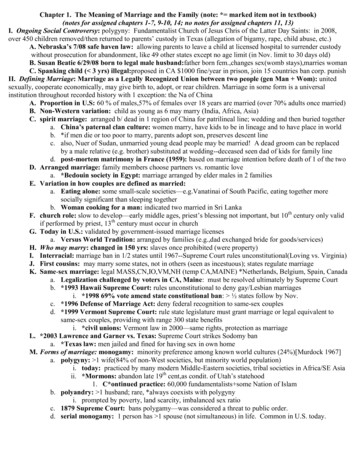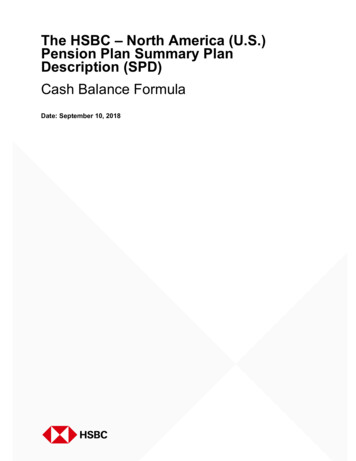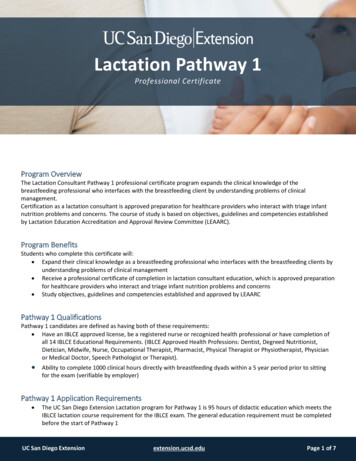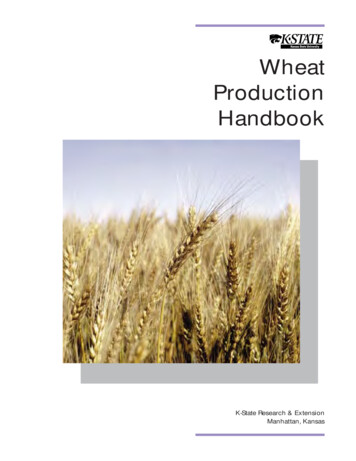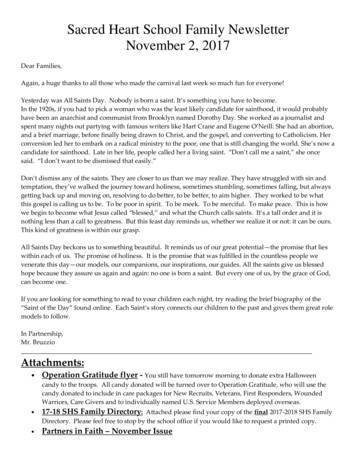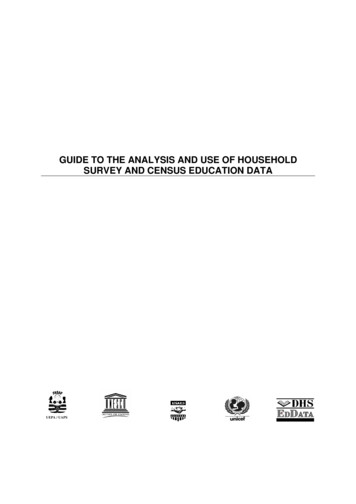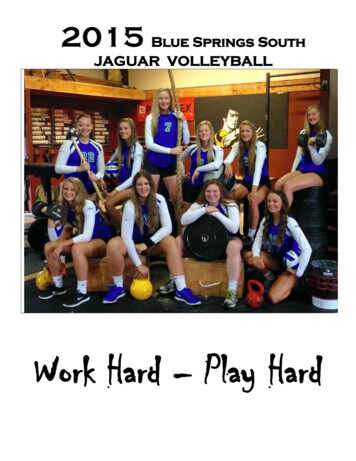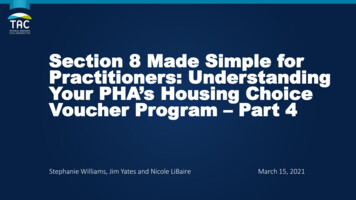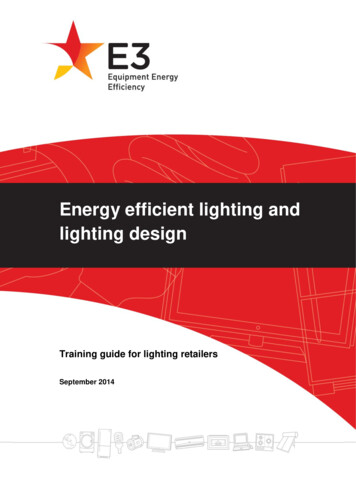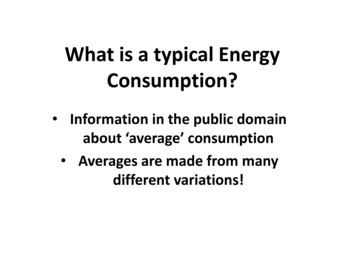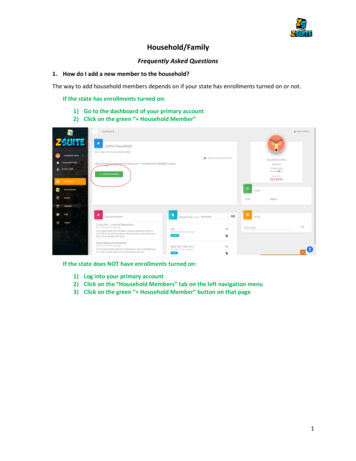
Transcription
Household/FamilyFrequently Asked Questions1. How do I add a new member to the household?The way to add household members depends on if your state has enrollments turned on or not.If the state has enrollments turned on:1) Go to the dashboard of your primary account2) Click on the green “ Household Member”If the state does NOT have enrollments turned on:1) Log into your primary account2) Click on the “Household Members” tab on the left navigation menu3) Click on the green “ Household Member” button on that page1
2
2. How do I add a new club or project to my “active” enrollment?1) Go to the dashboard of your primary account2) Click on the “Update Enrollment” button under the name of the kid you want to add theproject to. If the button is not under their name, click on their name on the dashboard:3
3) Click on the “Clubs” section and you should see a space to “Add Project”:4) Click the “Submit” button and it will update the enrollment with the newly added projects4
3.How do I pay for my enrollment(s)?If your state has not activated online payments, please contact your local county ExtensionOffice.If your state has online payments turned on:1) Log into your primary account2) If there is a member with the status of “Pending Payment”, a button that says “Pay forEnrollments” will appear to the right of the “ Household Member” button. Press that to go tothe payment page3) The page will break down the cost of each individual enrollment and will have a button to paywhich depending on your LGU’s payment method will either have you pay on our site or takeyou to an external site to pay:4) After the enrollment has been paid for, the enrollment status will be set to “PendingApproval”5
4.How do I create a record book?1) Log into any club member account type in your household2) Click on the “Record Books” tab on the left navigation menu3) Click on the green “ Record Book” button to create a new book6
4) Fill out the information asked for:NOTE: The primary category, sub category and record book type may be different from state to state5) Click the “Save” button and you will notice the book listed with the project name you gaveit:7
5. How do I enter data into my record book?1) Log into the club member account that has the book created2) Go to the “Record Boks” tab3) Click on the project name in orange:4) A list of new tabs will appear under the “Record Books” tab:8
5) Click on the tab to load up that section of the book. These tabs will act as the “Pages” of thebook where you can enter data into themThe tabs that appear are differnet depenidng on your states record book.6) Some tabs will have a save button after you enter data, some have autosaving and some youenter into a table and save after every entry. These all depend on the data that is being askedand how it needs to be recorded.9
6. How do I print my record book?1) Once you are finished with your book, scroll down to the “View Record Book” tab. It mightalso say something else like Print/Submit Book, View Report, etc . It’s generally the last orsecond to last tab.2) Click on the “Download” button to download a .pdf of the book an then use any program thatyou have to open the .pdf to print it off:10
7. How do I upload a file to the waiver section of the enrollment?1) Log into the primary account2) Enter into the enrollment of the member you need to upload a document for3) Once in the enrollment, go to the “Waiver” section4) Once on that page, find the wavier you need to upload and you might see a “UploadCompleted Form” button. This button does not always appear on waivers. It’s dependent onthe state to set up if the waivers can have uploads or not5) Click on the “Upload Completed form” button11
6) Click on the lined box to open up a file explorer window to look for your file, or if you have thefile explorer already opened you can drag and drop the file over7) Once the file is uploaded, click on the “Submit” button:Make sure if you are updating an enrollment that you scroll down and click the “Submit Changes”button to submit the newly uploaded form.12
8. Where do I register for events? (Many households are logged into the club member profileinstead of the primary profile when they ask this question)1) Log into the primary account2) Go to the “Events” tab on the left navigation menu3) Click on the “Register Now” button under an events name and it will load up all the peopleeligible to register for that event13
4) Click the blue “Register” button to the right of the name of the person(s) you want to registerfor the event, and it will pull up the register form for the event (if there is one).5) One the registration form is filled out you can either click “Submit Registration” or “save andRegister Another Participant”. Which you choose to do is personal preference6) If you press “Save and Register Another Participant” you will be taken back to the previouspage and it will break down the event fee (if there is one) and will show you that theirregistration is not submitted and the “Submit Registration” button will appear for you to pressto submit their registration.14
4) lick the blue “Register” button to the right of the name of the person(s) you want to register for the event, and it will pull up the register form for the event (if there is one). 5) One the registration form is filled ou