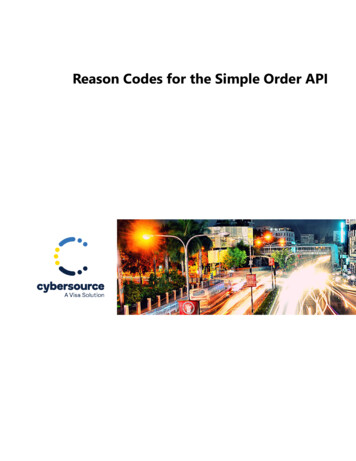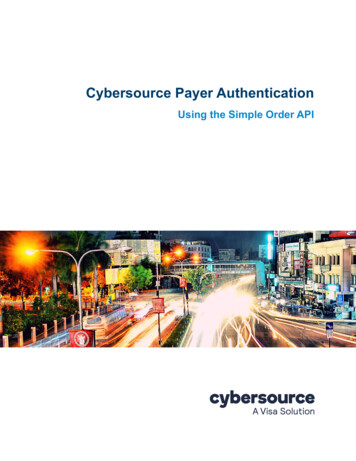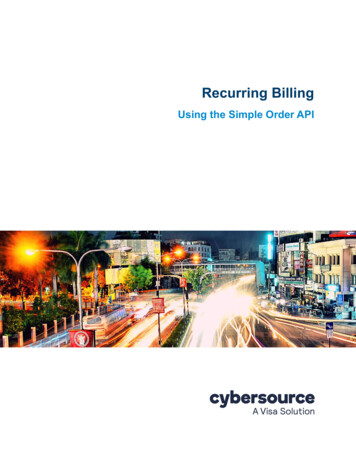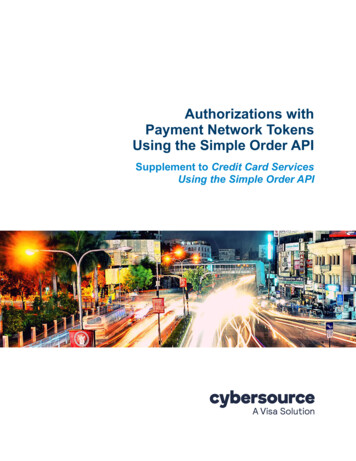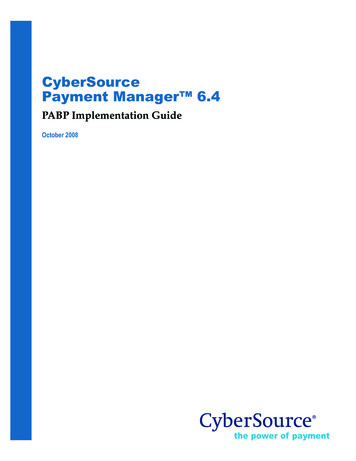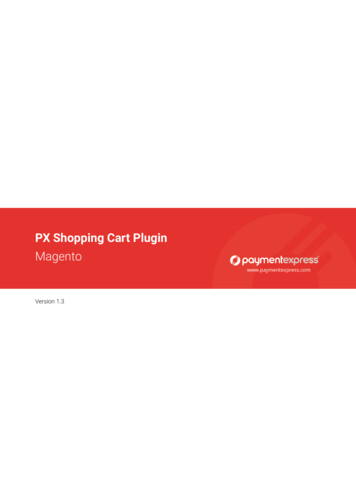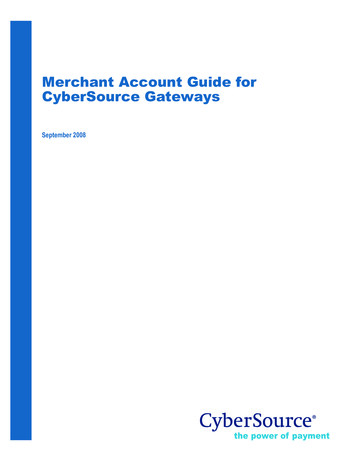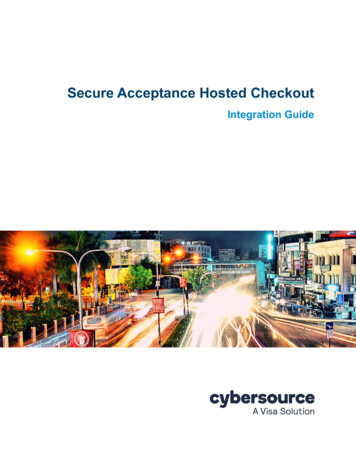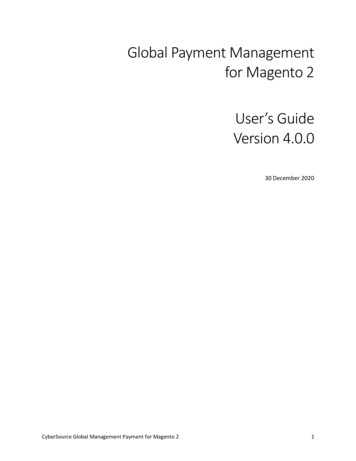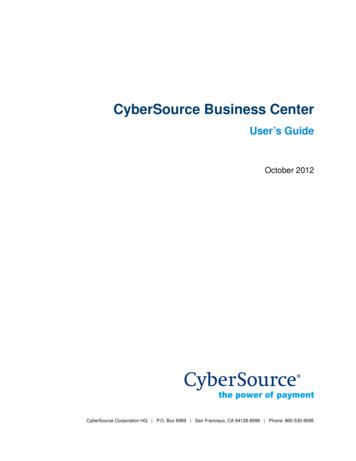
Transcription
CyberSource Business CenterUser’s GuideOctober 2012CyberSource Corporation HQ P.O. Box 8999 San Francisco, CA 94128-8999 Phone: 800-530-9095
CyberSource Contact InformationFor technical support questions, go to the Home page in the Business Center to see thecontact information appropriate for your account.Visit the Business Center, your central location for managing your online paymenttransactions, at https://businesscenter.cybersource.com.For general information about our company, products, and services, go tohttp://www.cybersource.com.For sales questions about any CyberSource Service, email sales@cybersource.com orcall 650-432-7350 or 888-330-2300 (toll free in the United States).Copyright 2012 CyberSource Corporation. All rights reserved. CyberSource Corporation ("CyberSource") furnishes thisdocument and the software described in this document under the applicable agreement between the reader ofthis document ("You") and CyberSource ("Agreement"). You may use this document and/or software only inaccordance with the terms of the Agreement. Except as expressly set forth in the Agreement, the informationcontained in this document is subject to change without notice and therefore should not be interpreted in any wayas a guarantee or warranty by CyberSource. CyberSource assumes no responsibility or liability for any errorsthat may appear in this document. The copyrighted software that accompanies this document is licensed to Youfor use only in strict accordance with the Agreement. You should read the Agreement carefully before using thesoftware. Except as permitted by the Agreement, You may not reproduce any part of this document, store thisdocument in a retrieval system, or transmit this document, in any form or by any means, electronic, mechanical,recording, or otherwise, without the prior written consent of CyberSource.Restricted Rights LegendsFor Government or defense agencies. Use, duplication, or disclosure by the Government or defense agenciesis subject to restrictions as set forth the Rights in Technical Data and Computer Software clause at DFARS252.227-7013 and in similar clauses in the FAR and NASA FAR Supplement.For civilian agencies. Use, reproduction, or disclosure is subject to restrictions set forth in subparagraphs (a)through (d) of the Commercial Computer Software Restricted Rights clause at 52.227-19 and the limitations setforth in CyberSource Corporation's standard commercial agreement for this software. Unpublished rightsreserved under the copyright laws of the United States.TrademarksCyberSource, The Power of Payment, CyberSource Payment Manager, CyberSource Risk Manager,CyberSource Decision Manager, CyberSource Connect, Authorize.Net, and ECheck.net are trademarks and/orservice marks of CyberSource Corporation. All other brands and product names are trademarks or registeredtrademarks of their respective owners.2
CONTENTSContentsRecent Revisions to This DocumentChapter 1Welcome to the Business CenterSelecting a Method to Process OrdersOrders by Telephone 10Orders Through a Web Site 10899Understanding and Preventing Credit Card FraudUsing this GuideChapter 21011Activating Your Business Center AccountLogging into the Business Center for the First TimeLearning to Navigate in the Business Center121217Setting Up Your Business Center Account 18Entering Your CyberSource Billing Information 18Providing Your Payment Processor Information 20Signing Up for Additional Services 21Preparing Your Hosted Order Page or Simple Order API ImplementationGoing Live23Testing the Virtual TerminalChapter 32225Configuring Your Business Center Settings28Configuring the Virtual Terminal 28General Settings 28Settings View 29Default Type of Transaction 29Payment Information 30Credit Card 30Check 31Customer Information 31Order Information 32Merchant-Defined Data Fields 32Business Center User’s Guide October 20123
ContentsLevel II Fields 33Level III and Additional Level II FieldsResult Fields 35Default Values 36Email Receipt 36Printable Receipt 3734Configuring Smart Authorization 38Address Verification Service (AVS) 39Card Verification Number 40Transaction Amount 41Advanced Smart Authorization FeaturesChoosing Default Hosted Order Page Settings4141Managing Users and Their Privileges 42Types of Privileges 42Permissions 42Roles 46Adding and Modifying Users and their PrivilegesCreating or Modifying a Role 47Adding Users 49Modifying Privileges 50User Management Report 51Updating Your Account Information4751Managing Passwords 53Changing Your Password 53Recovering Passwords 54Chapter 4Processing an Order with the Virtual TerminalProcessing an Order 55New Order 55Card-Not-Present: MOTO or Internet 56Card Present: Retail 58Partial Authorizations 61Enabling Partial Authorization 62Follow-On Transactions 62Types of Follow-On Transactions 62Characteristics of Follow-On TransactionsTransaction Receipt 655564Reviewing Orders in Real Time 67Successful Order Processing 67Correcting Errors and Declined Orders 68CyberSource: Errors or Failed Tests 68Customer’s Bank: Failed Approval 69Business Center User’s Guide October 20124
ContentsChapter 5Searching and Reviewing Orders70Searching for Orders 70Conducting Basic Searches 70Searching for Orders with Similar InformationLocating Similar Order Information 74Locating Related Parts of an Order 74Searching for Errors in Your Orders75Reviewing Declined Credit Card AuthorizationsHiding Authorizations from Search 79Smart Authorization Declines 79Verbal Authorization Code Needed 80Processing Follow-On Transactions747882Processing Authorized Orders 83Capturing Orders 83Orders That Required a Review 84Orders That Required No Review 87Verifying the Status of Captured Orders 88Crediting Orders 91Voiding Orders 93Processing Batches of Transactions94Reconciling Your Orders with the ReportsAppendix A Processing Credit Card PaymentsCredit Card Payment Industry959797Understanding Credit Card ProceduresAuthorizations 98Captures 101Sales 102Credits 10298Processing an Order 103Collecting the Order Information 103Level II and Level III Fields 104Reviewing the Order 104Shipping the Order 105Collecting Payment from the Customer 105Transferring Money to your Account 105Types of Transactions106Preparing to Process Card-Present Transactions 106Purchasing the Card Scanner 106Installing the Card Scanner 107Gathering the Required Equipment and Tools 107Business Center User’s Guide October 20125
ContentsMounting the Scanner 108Connecting the Scanner 109Activating the Scanner in the Virtual TerminalTesting the Scanner 110109Appendix B Processing Electronic Checks PaymentsCheck Payment Industry111111Understanding Electronic Check ProceduresDebits 113Credits 114Account Reconciliation 114112Processing an Order 115Collecting the Order Information 115Reviewing the Order 115Transferring Money to your Account 116Shipping the Order 116Preparing to Accept Electronic Checks 116Reports for Electronic Check ProcessingWeb Site Requirements 116Call Center Requirements 117Testing Your Implementation 118Appendix C AVS, CVN, and Factor CodesAVS Codes116119119Card Verification (CV) Number CodesSmart Authorization Factor Codes121122Appendix D Reason Codes in the Transaction Exception Detail ReportAppendix ELevel II and Level III Field Requirements123128TSYS 129Order-Level Fields Required for TSYS 129Item-Level Fields Required for TSYS 133FDC Nashville Global 136Order-Level Fields Required for FDC Nashville Global 136Item-Level Fields Required for FDC Nashville Global 141GPN 145Order-Level Fields Required for GPN 145Item-Level Fields Required for GPN 149Business Center User’s Guide October 20126
ContentsRBS WorldPay Atlanta 152Order-Level Fields Required for RBS WorldPay Atlanta 152Item-Level Fields Required for RBS WorldPay Atlanta 155FDC Compass 159Order-Level Fields Required for FDC Compass 159Item-Level Fields Required for FDC Compass 162Chase Paymentech 166Order-Level Fields Required for Chase Paymentech 166Item-Level Fields Required for Chase Paymentech 170FDMS Nashville 174Order-Level Fields Required for FDMS Nashville 174Item-Level Fields Required for FDMS Nashville 177FDMS South 180Order-Level Fields Required for FDMS South 180Item-Level Fields Required for FDMS South 183Index187Business Center User’s Guide October 20127
REVISIONSRecent Revisions to ThisDocumentThe following table lists changes made in recent releases of this document:ReleaseChangesOctober 2012 This revision contains only editorial changes and no technicalupdates.July 2011 Updated the call center requirements statement. See "Call CenterRequirements," page 117.January 2011 Added Level II and Level III field requirements for FDC Compass,Chase Paymentech, FDMS Nashville, and FDMS South. SeeAppendix E, "Level II and Level III Field Requirements," on page 128.October 2010 Updated Level II and Level III fields. See "Level II and Level III FieldRequirements," page 128.September 2010 Added additional Level II and Level III fields. See "Level III andAdditional Level II Fields," page 34. For information on processing atransaction with these fields, see "New Order," page 55 and"Collecting the Order Information," page 103.August 2010 Added new Batch Upload Search page. See "Processing Batches ofTransactions," page 94.June 2010 Added new permission for exporting transaction search results. See"Description of User Access Privileges," page 43.Business Center User’s Guide October 20128
CHAPTERWelcome to the BusinessCenter1The CyberSource Business Center is a secure, Web-based tool that you can use toprocess credit cards and checks. CyberSource provides an Internet payment gatewayfully integrated with popular shopping-cart software. To seamlessly integrate payment andfraud controls into your Web site, you can use the Virtual Terminal to process mail andtelephone orders, the hosted payment order form if you do not use a shopping cart, or theSimple Order API.The CyberSource Business Center offers many advantages: Easy to implement: CyberSource is integrated into a number of popular shoppingcarts; however, if you prefer, you can integrate a hosted payment order form into yourweb site, or you can use the CyberSource Simple Order API. Easy to manage: With the Business Center, you can submit orders via telephone orfax by using the Virtual Terminal, search for an order, view reports, and use the onlinehelp. Reliable and scalable technology: The CyberSource Business Center is based ontechnology designed for the largest online businesses to accept a high volume oftransactions 24 hours a day. As your business grows, you can be confident that youhave a reliable and fully tested payment service. Combined payment and fraud control tools: In the CyberSource Business Center,you can accept different forms of payment, and you can combine payment with fraudcontrol tools. You can configure the fraud controls to create a simple but effective toolto minimize your exposure to online fraud. This tool uses address verification, cardnumber verification, and transaction amount limit to review and match the billing andshipping addresses of your customers.Selecting a Method to Process OrdersYou can select to process your orders by using the Virtual Terminal, the Hosted OrderPage, or the Simple Order API. You select the method that best suits your business needsand your technical expertise. To learn more about these payment processing methods,see the Connection Methods diagram under the Support tab of the Business Center.Business Center User’s Guide October 20129
Chapter 1Welcome to the Business CenterOrders by TelephoneIf you accept orders only by telephone, fax, or email, you can use the Virtual Terminal,which is a Web-based version of the credit card terminals that you use at a retail store.When a customer makes a purchase on the telephone or at the point of sale, such as inyour store, you can use the Virtual Terminal to process the customer’s order. For moreinformation on Virtual Terminal, see Chapter 4, Processing an Order with the VirtualTerminal – Chapter 5, Searching and Reviewing Orders.Orders Through a Web SiteIf you accept orders through a Web site and you are (or use) a Web site developer orprogrammer, you have two options to authorize and capture transactions: You can link your Web site to a payment order form hosted by CyberSource known asthe Hosted Order Page to process your orders. You can configure the Hosted OrderPage to your needs. For more information, see the Business Center Hosted OrderPage User’s Guide. You can collect all the information from the customer and send it electronically toCyberSource by using the Business Center Simple Order API, which is a secure wayto send transaction data from your Web site to CyberSource. For more information,see the Business Center Simple Order API User’s Guide.Understanding and Preventing CreditCard FraudA fraudulent customer can easily steal a credit card number and use it to place orders atyour store. For this reason, when you sell items online, by telephone, or by mail, you needto take precautions to avoid fraud attempts. According to card association rules and evenif the cardholder’s bank authorized the transaction, you are liable for losses if customersclaim that their cards were used without their knowledge or consent. If this happens, youwill be subject to a reversal of payment (also known as a chargeback).By providing you with access to basic fraud detection tools, Smart Authorization andAdvanced Smart Authorization, CyberSource validates your customers’ identities andguards against fraud losses. These subjects are discussed in "Configuring SmartAuthorization," page 38.Rejection by the Smart Authorization tools is a soft reject as opposed to hard reject due tocauses other than Smart Authorization, such as invalid data, invalid card, or a systemBusiness Center User’s Guide October 201210
Chapter 1Welcome to the Business Centererror. You cannot capture these last orders. ImportantIf an order is rejected because it appears to be risky, and you verify that theorder is legitimate, you can capture the authorization and fulfill the order. See"Reviewing Declined Credit Card Authorizations," page 78 for information.Using this GuideThe guide provides all the necessary information that you need to configure and use theVirtual Terminal.Chapter 2, Activating Your BusinessCenter AccountHow to log into the Business Center and activate youraccountChapter 3, Configuring Your BusinessCenter SettingsHow to configure your Business Center settings to usethe Virtual TerminalChapter 4, Processing an Order withthe Virtual TerminalHow to process an order with the Virtual Terminal andhow to correct declined ordersChapter 5, Searching and ReviewingOrdersHow to search and review, capture, and credit ordersAppendix A, Processing Credit CardPaymentsHow to process credit card payments and how toprevent credit card fraudAppendix B, Processing ElectronicChecks PaymentsHow to prepare your Web site to process checkpaymentsAppendix C, AVS, CVN, and FactorCodesCodes that you may see in the Transaction Detail pageAppendix D, Reason Codes in theTransaction Exception Detail ReportReason codes that you may receive in the TransactionException Detail ReportBusiness Center User’s Guide October 201211
CHAPTERActivating Your BusinessCenter Account2This chapter shows how to set up your Business Center account and how to startaccepting your customers’ orders.Logging into the Business Center forthe First TimeTo log in, you need to use one of these Web browsers that are supported by the BusinessCenter: Microsoft Internet Explorer 5.0 or greater or Netscape Navigator 6.0 or greater.Be sure to enable cookies.Log into https://businesscenter.cybersource.com with the merchant ID, user name, andtemporary password that you received when you signed up or your reseller registeredyour business in the Business Center.As soon as you log in, you are prompted to choose a permanent password.Business Center User’s Guide October 201212
Chapter 2Activating Your Business Center AccountYou can change your password as often as you want.NoteStep 1In the Current Password box, type the password that you used to log in.Step 2Choose a new password by following these requirements: The password must contain at least 8 characters and no more than 50. The password cannot contain the user name or be same as the last 15 passwords. The password must contain at least 2 letters. The password cannot contain more than 4 instances of the same character. The password must contain at least 5 unique characters. The Password must contain at least 2 unique numbers (symbols count as numbers).The password cannot be changed more than three times in 24 hours. In addition, youcannot change a password more than once every 24 hours. For instructions on creating acomplex password that is easy for you to remember but difficult for others to guess, seethe online help. Your password expires every 90 days.Step 3Enter and confirm your new password.Step 4Click Submit.The secret profile page appears.Business Center User’s Guide October 201213
Chapter 2Activating Your Business Center AccountYou need to choose a password recovery question, which will be saved with the answer inthe database. If you forget your password, this question will appear on the screen to verifyyour identity when you attempt to log in to the Business Center. You will need to answerthe question correctly to be allowed to log into the Business Center.Step 5Choose a question and type the appropriate answer, and click Submit Request.The Payment Authorization page appears as shown in the two following figures. IfCyberSource will be billing you on behalf of your account provider, you need to enter yourchecking account and credit card information for the monthly costs of the account.Business Center User’s Guide October 201214
Chapter 2Business Center User’s Guide October 2012Activating Your Business Center Account15
Chapter 2Activating Your Business Center AccountTo enter your billing information:Step 1Enter your business and account information for electronic checks.Step 2Optionally, enter your credit card information.NoteStep 3If CyberSource is unable to debit your bank account for the required fees, thecredit card will be billed. However, if you choose not to provide your credit cardinformation, and your bank account has insufficient funds, CyberSource maybe forced to send your account to a collection agency.Scroll down to the bottom of the page and click Agree.The Business Center home page appears.Step 4Click OK.You are ready to start using the Business Center.Business Center User’s Guide October 201216
Chapter 2Activating Your Business Center AccountLearning to Navigate in the BusinessCenterWhen accessing the Business Center, you can use only one browser window ata time.NoteYour merchant ID is shown at the top on the right side of the screen. Your user name isshown on the left side in the orange section just below the work CyberSource.Message CenterIn the Message Center at the bottom of the page, CyberSource informs you of all therecent changes to the Business Center that can affect your business or your account: A Processing Alerts section with messages about your payment processor orscheduled system maintenance information. A Products & Services Notifications section with messages sorted in order ofdecreasing importance: critical messages at the top (red dot), warning messagesbelow (yellow triangle), and informational messages at the bottom (gray page).Messages have a variable expiration date, so be sure to check this page often.Business Center User’s Guide October 201217
Chapter 2Activating Your Business Center AccountNavigation PaneNext, you need to choose a task in the navigation pane. The navigation pane is differenton each section of the Business Center. For example, if you click Transaction Search, thenavigation pane shows the types of searches that you can
AVS Codes 119 Card Verification (CV) Number Codes 121 Smart Authorization Factor Codes 122 Appendix D Reason Codes in the Transaction Exception Detail Report 123 . The CyberSource Business Center is a secure, Web-based tool that you can use to process credit cards and checks. CyberSource provides an Internet payment gatewayFile Size: 1MB