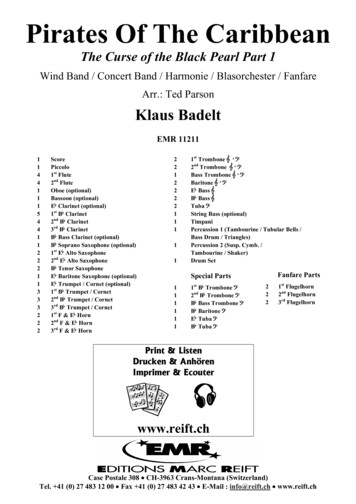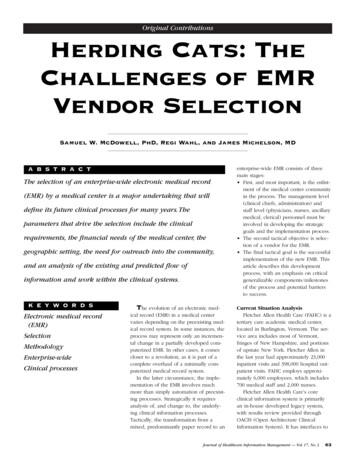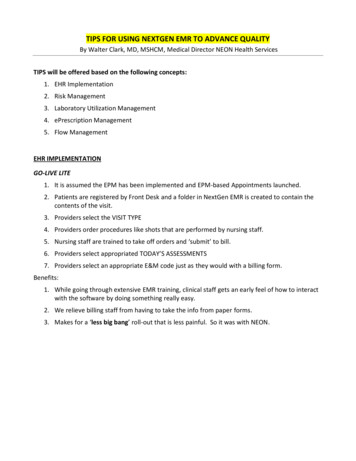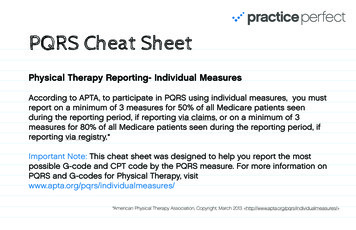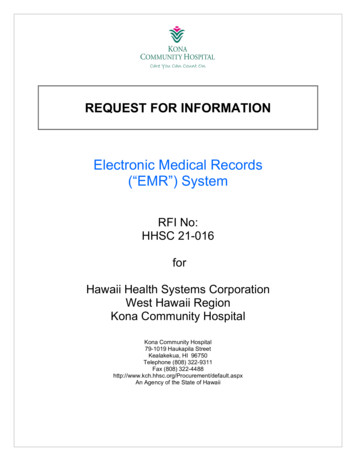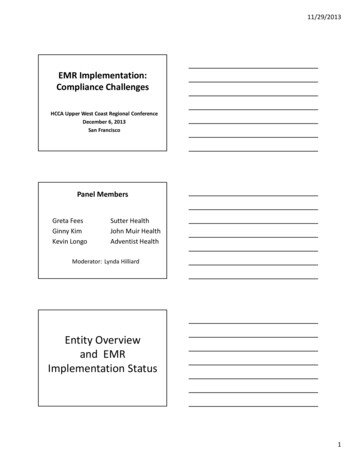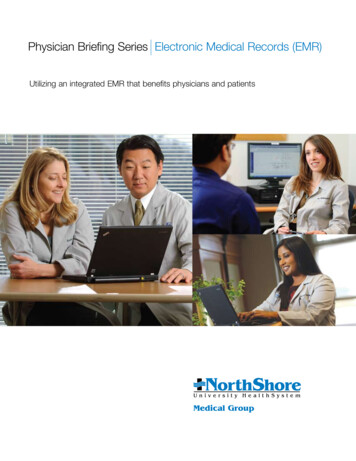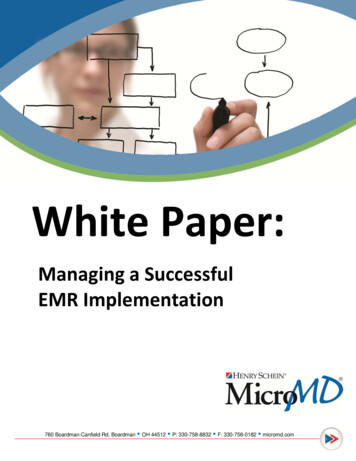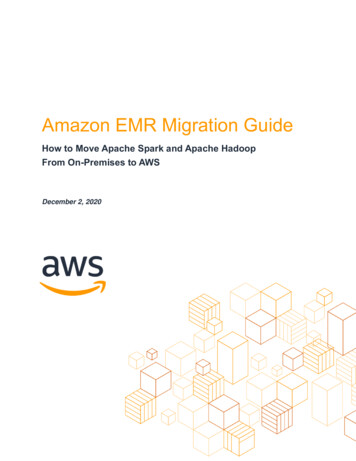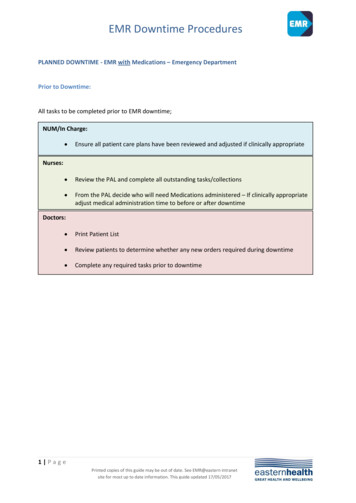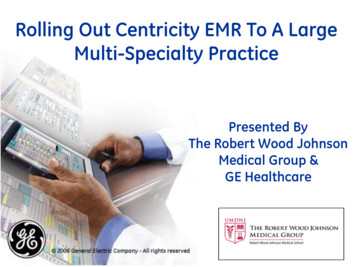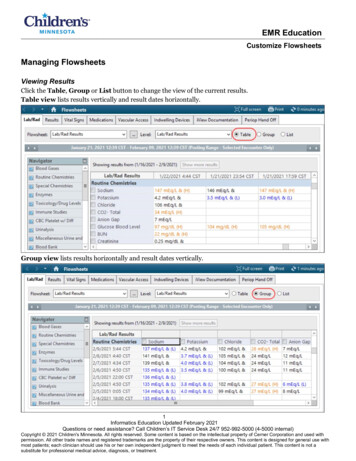
Transcription
EMR EducationCustomize FlowsheetsManaging FlowsheetsViewing ResultsClick the Table, Group or List button to change the view of the current results.Table view lists results vertically and result dates horizontally.Group view lists results horizontally and result dates vertically.1Informatics Education Updated February 2021Questions or need assistance? Call Children’s IT Service Desk 24/7 952-992-5000 (4-5000 internal)Copyright 2021 Children's Minnesota. All rights reserved. Some content is based on the intellectual property of Cerner Corporation and used withpermission. All other trade names and registered trademarks are the property of their respective owners. This content is designed for general use withmost patients; each clinician should use his or her own independent judgment to meet the needs of each individual patient. This content is not asubstitute for professional medical advice, diagnosis, or treatment.
EMR EducationCustomize FlowsheetsList View displays results listed vertically, sorted by date. This view also includes the reference range.To set up a default view, select the preferred view, then click Options, then Properties.In the Flowsheet Properties window, click Save, then OK.2Informatics Education Updated February 2021Questions or need assistance? Call Children’s IT Service Desk 24/7 952-992-5000 (4-5000 internal)
EMR EducationCustomize FlowsheetsManaging DefaultsAdjust Default for the Date Range SearchClick theon the left to change the Start Date; click thefor the current results.To set up default values for the Arrowon the right to change the End Datebuttons:Click Options from the toolbar.Click Properties.Click the Defaults tab.Highlight and replace the Forward/Back values as needed.This setting adjusts the Forward and Back arrow to extend the results posted range by the incrementselected. This example illustrates how the forward arrow adjusts 1 day forward when clicked and the backarrow adjusts 5 days back when clicked.5. Select the Units from the dropdown list.6. Re-apply defaults for each new chart means that these defaults only apply to the current openedchart. To set these defaults for all charts you open, leave the field unselected.7. Click Save, then OK.1.2.3.4.3Informatics Education Updated February 2021Questions or need assistance? Call Children’s IT Service Desk 24/7 952-992-5000 (4-5000 internal)
EMR EducationCustomize FlowsheetsAdjusting Default for Results Displayed1. Click Options, then Properties in the toolbar.2. Click the Defaults tab.3. Select the results to display: Clinical range refers to the collection date and time. When Clinical Range is set, then you canadjust the Adjustment Increment (default 7 Days) for results. Posting range refers to the date and time that the result was entered into the EMR. Result count specifies a number of results that you set up in the Default Result Count section ofthe window. Note that this can be slow to load – if used, start at 100 results and 3 years. WhenResult Count is set, you can adjust the Adjustment Increment (default 50) for results. Filter by selected encounter displays the results for the encounter or account number displayedon the banner bar.4. Click Save to make these settings your default and then click OK.4Informatics Education Updated February 2021Questions or need assistance? Call Children’s IT Service Desk 24/7 952-992-5000 (4-5000 internal)
EMR EducationCustomize FlowsheetsAdjusting Font Size1.2.3.4.Click Options on the toolbar, then select Properties.Use the Settings tab to change the font size in flowsheets.Click Save.Click OK.5Informatics Education Updated February 2021Questions or need assistance? Call Children’s IT Service Desk 24/7 952-992-5000 (4-5000 internal)
EMR Education Customize Flowsheets 5 Informatics Education Updated February 2021 Questions or need assistance ? Call Children’s IT Service Desk 24/7 952-992-5000 (4-5000 internal) Adjusting Font Size 1. Click Options on the toolbar, then select Properties. 2. Use the Settings tab to change