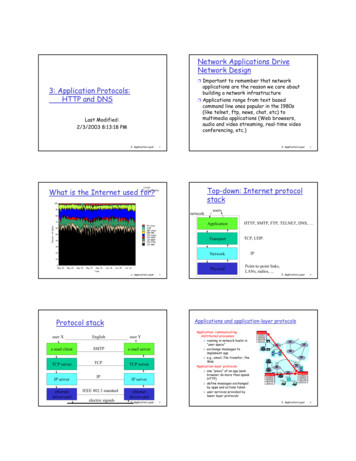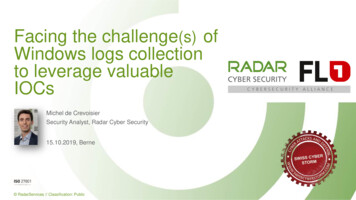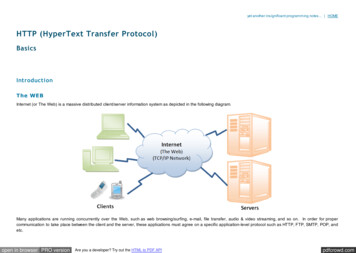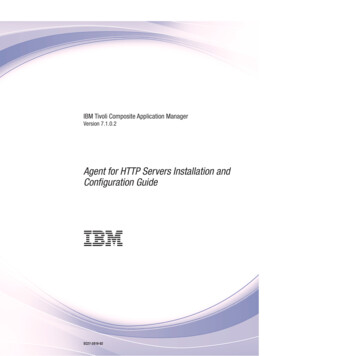
Transcription
IBM Tivoli Composite Application ManagerVersion 7.1.0.2Agent for HTTP Servers Installation andConfiguration Guide SC27-2819-02
IBM Tivoli Composite Application ManagerVersion 7.1.0.2Agent for HTTP Servers Installation andConfiguration Guide SC27-2819-02
Note:Before using this information and the product it supports, read the information in “Notices” on page 69.
ContentsFigures . . . . . . . . . . . . . . . vTables . . . . . . . . . . . . . . . viiAbout this book . . . . . . . . . . . ixWho should read this book . . . . . . . . . ixWhere to look for more information . . . . . . ixITCAM Agent for HTTP Servers library . . . . ixAccessing publications online. . . . . . . . xOrdering publications . . . . . . . . . . xAccessibility . . . . . . . . . . . . . . xiApplication Performance Management communityon Service Management Connect . . . . . . . xiTivoli technical training . . . . . . . . . . xiSupporting information . . . . . . . . . . xiConventions used in this guide. . . . . . . . xiiTypeface conventions . . . . . . . . . . xiiOperating-system-dependent variables and paths xiiTivoli command syntax . . . . . . . . . xiiDocumentation conventions . . . . . . . . xiiiPanels and figures . . . . . . . . . . . xiiiVariables and literals in command syntaxexamples . . . . . . . . . . . . . . xiiiSymbols . . . . . . . . . . . . . . xivChapter 1. IBM Tivoli CompositeApplication Manager Agent for HTTPServers . . . . . . . . . . . . . . . 1IBM Tivoli Monitoring components . . . . . . .The Tivoli Enterprise Portal . . . . . . . . .ITCAM Agent for HTTP Servers . . . . . . . .Monitoring Agent data collection . . . . . .How the Monitoring Agent works . . . . . .The ITCAM Agent for HTTP Servers TEPworkspaces . . . . . . . . . . . . . .Situations for the Agent . . . . . . . . . .How situations work . . . . . . . . . .Take Action commands . . . . . . . . . . .Predefined Take Action commands provided withthe ITCAM Agent for HTTP Servers . . . . .Prerequisites to installation . . . . . . . . .System and software prerequisites . . . . . . .Where to begin . . . . . . . . . . . . .1233334455566Chapter 2. Installing the TivoliEnterprise Monitoring Agent onWindows . . . . . . . . . . . . . . 7Installing the Tivoli Enterprise Monitoring Agent onWindows . . . . . . . . . . . . . . . 7Step 1: Invoke setup.exe . . . . . . . . . 7Step 2: Accept the product license . . . . . . 9Step 3: Choose the destination folder for theinstallation files . . . . . . . . . . . . 10 Copyright IBM Corp. 2007, 2013Step 4: Define the security environment for thenode. . . . . . . . . . . . . . . .Step 5: Select the product components you wantto install . . . . . . . . . . . . . .Step 6: Select Windows program folder . . . .Step 7: Verify selected features . . . . . . .Step 8: Select the items to configure . . . . .Configuring the Tivoli Enterprise Monitoring Agenton Windows . . . . . . . . . . . . . .Configure the Tivoli Enterprise MonitoringAgent's TEMS connection. . . . . . . . .Configure ITCAM Agent for HTTP Servers . . .Configuring the Apache Web Server, IBM HTTPServer, or Sun Web server . . . . . . . .Finalize the installation . . . . . . . . . .Adding application support on Windows . . . .Ensure that the Eclipse server has been configuredPerforming a silent installation on Windows . . .Uninstalling the Tivoli Enterprise Monitoring Agenton Windows . . . . . . . . . . . . . .Installing and uninstalling a Language Pack onWindows . . . . . . . . . . . . . . .Installing a Language Pack on Windows. . . .Uninstalling a Language Pack on Windows. . .1112131415161618212223272930303131Chapter 3. Installing the TivoliEnterprise Monitoring Agent on UNIXand Linux . . . . . . . . . . . . . 33UNIX and Linux requirements . . . . . . . .Prerequisite APAR for AIX sites . . . . . .Historical data collection in Linux . . . . . .Installing the Tivoli Enterprise Monitoring Agent onUNIX and Linux. . . . . . . . . . . . .Step 1: Invoke the installer . . . . . . . .Step 2: Supply the name of the installationdirectory . . . . . . . . . . . . . .Step 3: Select installation option . . . . . .Step 4: Accept the product license agreement . .Step 5: Provide an encryption key . . . . . .Step 6: Select and install the product software . .Step 7: Configure the Tivoli EnterpriseMonitoring Server . . . . . . . . . . .Configuring the Tivoli Enterprise Monitoring Agenton UNIX and Linux . . . . . . . . . . .Configure and start the Tivoli EnterpriseMonitoring Agent using command line . . . .Configure and start the Tivoli EnterpriseMonitoring Agent using the GUI . . . . . .Configuring the Apache Web Server, IBM HTTPserver, and Sun Java System Web Server. . . .Performing a silent installation on UNIX and LinuxSilent installation . . . . . . . . . . .Silent configuration. . . . . . . . . . .Installing application support on Linux and UNIX33333334343434353536363737404646474747iii
Uninstalling the Tivoli Enterprise Monitoring Agenton UNIX and Linux . . . . . . . . . . .Installing and uninstalling a Language Pack onLinux and UNIX systems . . . . . . . . . .Installing a Language Pack on Linux and UNIXsystems. . . . . . . . . . . . . . .Uninstalling a Language Pack on Linux andUNIX systems . . . . . . . . . . . .51515152Appendix A. Support information . . . 55Obtaining fixes . . . . .Receiving support updates . 55. 55Appendix B. ITCAM Agent for HTTPServers attribute groups and sizinginformation for historical warehousing . 57Appendix C. Configuration parametersfor ITCAM Agent for HTTP Servers. . . 59Appendix D. Accessibility. . . . . . 61Glossary . . . . . . . . . . . . . . 63Index . . . . . . . . . . . . . . . 65Trademarks. . . . . . . . . . . . . 67Notices . . . . . . . . . . . . . . 69Privacy policy considerationsiv. 71ITCAM Agent for HTTP Servers: Installation and Configuration Guide
8.Product architecture . . . . . . . . . . 1Installation Welcome window . . . . . . . 8Prerequisites window . . . . . . . . . 9Software License Agreement window . . . . 10Choose Destination Location window . . . . 11User Data Encryption Key window . . . . 12Encryption Key confirmation window. . . . 12Select Features window . . . . . . . . 13Select Program Folder window . . . . . . 14Start Copying Files window . . . . . . . 15Setup Type window. . . . . . . . . . 16Configuring the Agent connection to theTEMS, window 1 . . . . . . . . . . 17Configuration notebook: Basic tab . . . . . 18Configuration notebook: Apache Web ServerAliases tab . . . . . . . . . . . . . 19Configuration notebook: Sun Web ServerAliases tab . . . . . . . . . . . . . 20Configuration notebook: Sun Web Server Conftab . . . . . . . . . . . . . . . 21Installation complete window . . . . . . 22Manage Tivoli Enterprise Monitoring Serviceswindow . . . . . . . . . . . . . . 23 Copyright IBM Corp. 2007, 201319.20.21.22.23.24.25.26.27.28.29.30.Installing application support . . . . . .Installing application support . . . . . .Installing application support . . . . . .Configuring the Eclipse server . . . . . .Defining the port number for the Eclipse HelpServer . . . . . . . . . . . . . .Specifying Eclipse help server startup typeManage Tivoli Enterprise Monitoring Serviceson UNIX and Linux . . . . . . . . . .Configuration of Monitoring Agent for HTTPServers: Basic tab on UNIX and Linux . . .Configuration of Monitoring Agent for HTTPServers: Apache Web Server Aliases tab onUNIX and Linux . . . . . . . . . . .Configuration of Monitoring Agent for HTTPServers: Sun Web Server Aliases tab on UNIXand Linux . . . . . . . . . . . . .Configuration of Monitoring Agent for HTTPServers: Sun Web Server Conf tab on UNIXand Linux . . . . . . . . . . . . .TEMS Connection window . . . . . . .242627282829404142434445v
viITCAM Agent for HTTP Servers: Installation and Configuration Guide
Tables1.2.3.Symbols in command syntax . . . . . . xivRoad map for the Agent on Windows . . . . 6Communications protocol settings . . . . . 17 Copyright IBM Corp. 2007, 20134.5.Information for historical warehousingConfiguration parameters . . . . .57. 59vii
viiiITCAM Agent for HTTP Servers: Installation and Configuration Guide
About this bookThis book provides instructions for installing and configuring IBM Tivoli Composite Application Manager Agent for HTTP Servers (ITCAM Agent for HTTPServers) to monitor availability and performance of Apache Web server. IBM HTTPServer, and Sun Java Web server on distributed platforms. The Agent integratesthe performance-monitoring data with the Tivoli Enterprise Portal (TEP) for eventand alert management.Who should read this bookThis book is intended for administrators and application programmers who mustuse the Tivoli Enterprise Portal to monitor the performance of the HTTP servers. Itis also intended for system experts who perform tasks such as performance tuningand troubleshooting.Where to look for more informationThis section lists publications in the ITCAM Agent for HTTP Servers library andrelated documents. It also describes how to access Tivoli publications online andhow to order Tivoli publications.ITCAM Agent for HTTP Servers libraryThe following publications are included in the ITCAM for Application Diagnosticslibrary, available at v24r1/topic/com.ibm.itcamfad.doc 7101/ic-homepage.html:v IBM Tivoli Composite Application Manager for Application Diagnostics: PrerequisitesProvides the hardware and software requirements for installing ITCAM forApplication Diagnostics components.v IBM Tivoli Composite Application Manager for Application Diagnostics: User's GuideProvides the user overview, user scenarios, and Helps for every ITCAM forApplication Diagnostics component.v IBM Tivoli Composite Application Manager for Application Diagnostics: Planning anInstallationProvides the user with a first reference point for a new ITCAM for ApplicationDiagnostics installation or upgrade.v ITCAM Agent for WebSphere Applications Installation and ConfigurationGuides:– IBM Tivoli Composite Application Manager: Agent for WebSphere ApplicationsInstallation and Configuration Guide– IBM Tivoli Composite Application Manager: Agent for WebSphere ApplicationsInstallation and Configuration Guide for z/OS– IBM Tivoli Composite Application Manager: Agent for WebSphere Applications DataCollector Installation and Configuration Guide for IBM iProvide installation instructions for setting up and configuring ITCAM Agent forWebSphere Applications on distributed, z/OS , and IBM i systems.v ITCAM Agent for J2EE Applications Installation and Configuration Guides:– IBM Tivoli Composite Application Manager: Agent for J2EE Data CollectorInstallation and Configuration Guide Copyright IBM Corp. 2007, 2013ix
– IBM Tivoli Composite Application Manager: Agent for J2EE Monitoring AgentInstallation and Configuration GuideProvide installation instructions for setting up and configuring ITCAM Agent forJ2EE.v IBM Tivoli Composite Application Manager: Agent for HTTP Servers Installation andConfiguration GuideProvides installation instructions for setting up and configuring ITCAM Agentfor HTTP Servers.v IBM Tivoli Composite Application Manager for Application Diagnostics ManagingServer Installation GuideProvides installation instructions for setting up and configuring ITCAM forApplication Diagnostics Managing Server.v IBM Tivoli Composite Application Manager for Application Diagnostics:Troubleshooting GuideProvides instructions on problem determination and troubleshooting for ITCAMfor Application Diagnostics.v IBM Tivoli Composite Application Manager for Application Diagnostics: MessagingGuideProvides information about system messages received when installing and usingITCAM for Application Diagnostics.In addition to the publications listed, ITCAM Agent for HTTP Servers has anonline help system that describes all of the available commands and dialogs. Thehelp system is accessed through the ITCAM Agent for HTTP Servers GUI.Accessing publications onlineThe documentation CD contains the publications that are in the product library.The format of the publications is PDF, HTML, or both.IBM posts publications for this and all other Tivoli products, as they becomeavailable and whenever they are updated, to the Tivoli software information centerWeb site. Access the Tivoli software information center by viewing the Tivolisoftware library at the following Web /Note: If you print PDF documents on other than letter-sized paper, set the optionin the File Print window that enables Adobe Reader to print letter-sized pageson your local paper.The IBM Software Support Web site provides the latest information about knownproduct limitations and workarounds in the form of technotes for your product.You can view this information at the following Web site:http://www.ibm.com/software/supportOrdering publicationsYou can order many Tivoli publications online at the following Web cations/ publications/cgibin/pbi.cgiYou can also order by telephone by calling one of these numbers:xITCAM Agent for HTTP Servers: Installation and Configuration Guide
v In the United States: 800-879-2755v In Canada: 800-426-4968In other countries, contact your software account representative to order Tivolipublications.AccessibilityAccessibility features help users with a physical disability, such as restrictedmobility or limited vision, to use software products successfully. With this product,you can use assistive technologies to hear and navigate the interface. You can alsouse the keyboard instead of the mouse to operate most features of the graphicaluser interface.For additional information, see Appendix D, “Accessibility,” on page 61.Application Performance Management community on ServiceManagement ConnectConnect, learn, and share with Service Management professionals: product supporttechnical experts who provide their perspectives and expertise.Access Service Management Connect at nt/apm/index.html. Use Service Management Connect in thefollowing ways:v Become involved with transparent development, an ongoing, open engagementbetween other users and IBM developers of Tivoli products. You can access earlydesigns, sprint demonstrations, product roadmaps, and prerelease code.v Connect one-on-one with the experts to collaborate and network about Tivoliand the (enter your community name here) community.v Read blogs to benefit from the expertise and experience of others.v Use wikis and forums to collaborate with the broader user community.Tivoli technical trainingFor Tivoli technical training information, refer to the following IBM TivoliEducation Web Supporting informationIf you have a problem with your IBM software, you want to resolve it quickly. IBMprovides the following ways for you to obtain the support you need:v Searching knowledge bases: You can search across a large collection of knownproblems and workarounds, Technotes, and other information.v Obtaining fixes: You can locate the latest fixes that are already available for yourproduct.v Contacting IBM Software Support: If you still cannot solve your problem, andyou need to work with someone from IBM, you can use a variety of ways tocontact IBM Software Support.About this bookxi
For more information about these three ways of resolving problems, seeAppendix A, “Support information,” on page 55Conventions used in this guideThis guide uses several conventions for special terms and actions, andoperating-system-dependent commands and paths.Typeface conventionsThis guide uses the following typeface conventions:Boldv Lowercase commands and mixed case commands that are otherwisedifficult to distinguish from surrounding textv Interface controls (check boxes, push buttons, radio buttons, spinbuttons, fields, folders, icons, list boxes, items inside list boxes,multicolumn lists, containers, menu choices, menu names, tabs, propertysheets), labels (such as Tip, and Operating system considerations)v Keywords and parameters in textItalicv Words defined in textv Emphasis of words (for example, "Use the word that to introduce arestrictive clause.")v New terms in text (except in a definition list)v Variables and values you must provideMonospacev Code and other examplesv File names, programming keywords, and other elements that are difficultto distinguish from surrounding textv Message text and prompts addressed to the userv Text that the user must typev Values for arguments or command optionsOperating-system-dependent variables and pathsThe publications in this library use the UNIX convention for specifyingenvironment variables and for directory notation.When using the Windows command line, replace variable with %variable% forenvironment variables and replace each forward slash (/) with a backslash (\) indirectory paths. The names of environment variables are not always the same inWindows and UNIX. For example, %TEMP% in Windows is equivalent to tmp inUNIX.Note: If you are using the bash shell on a Windows system, you can use the UNIXconventions.Tivoli command syntaxThe following special characters define Tivoli command syntax:[]xiiIdentifies elements that are optional. Required elements do not havebrackets around them.ITCAM Agent for HTTP Servers: Installation and Configuration Guide
.Indicates that you can specify multiple values for the previous element.Separate multiple values by a space, unless otherwise directed bycommand information.If the ellipsis for an element follows a closing bracket, use the syntaxwithin the brackets to specify multiple values. For example, to specify twoadministrators for the option [–a admin]., use –a admin1 –a admin2.If the ellipsis for an element is within the brackets, use the syntax of thelast element to specify multiple values. For example, to specify two hostsfor the option [–h host.], use –h host1 host2. Indicates mutually exclusive information. You can use the element oneither the left or right of the vertical bar.{}Delimits a set of mutually exclusive elements when a command requiresone of them. Brackets ([ ]) are around elements that are optional.In addition to the special characters, Tivoli command syntax uses the typefaceconventions described in “Typeface conventions” on page xii. The followingexamples illustrate the typeface conventions used in Tivoli command syntax:v wcrtpr [–a admin]. [–s region] [–m resource]. nameThe name argument is the only required element for the wcrtpr command. Thebrackets around the options indicate they are optional. The ellipses after the –aadmin resource option means that you can specify multiple administratorsmultiple times. The ellipses after the –m resource option means that you canspecify multiple resources multiple times.v wchkdb [–o outfile] [–u] [–x] {–f infile –i object.}The –f, –i, and object elements are mutually exclusive. Braces that surroundelements indicate that you are including a required element. If you specify theobject argument, you can specify more than one object.Documentation conventionsThe documentation adheres to accepted typographical conventions for commandsyntax. Conventions specific to IBM Tivoli Monitoring (ITM) documentation arediscussed in the following sections.Panels and figuresThe panels and figures in this document are representations. Actual product panelsmight differ.Variables and literals in command syntax examplesIn examples of command syntax for the OS/390 platform, uppercase lettersindicate actual values (literals) that the user should type as given; lowercase lettersindicate variables that represent data you supply:LOGON APPLID (cccccccc)However, for the Microsoft Windows and UNIX platforms, variables are shown initalics:-itm.kzy.instrument.control.file instrumentation control file name-itm.kzy.agent.parms agent control file nameNote: In ordinary text, variable names appear in italics, regardless of platform.About this bookxiii
SymbolsThe following symbols might appear in command syntax:Table 1. Symbols in command syntaxSymbol UsageA vertical bar is used to denote a choice. This means that you canchoose either the argument on the left or the argument on the right.Example:YES NOIn this example, YES or NO might be specified.[]Brackets denote optional arguments. Arguments not enclosed inbrackets are required. Example:APPLDEST DEST [ALTDEST]In this example, DEST is a required argument and ALTDEST isoptional.{}In some documents, braces are used to denote required arguments, orto group arguments for clarity. Example:COMPARE {workload} REPORT {SUMMARY HISTOGRAM}The workload variable is required. The REPORT keyword must bespecified with a value of SUMMARY or HISTOGRAM.Default values are underscored. Example:COPY infile outfile - [COMPRESS {YES NO}]In this example, the COMPRESS keyword is optional. If specified, theonly valid values are YES or NO. If omitted, the default is YES.xivITCAM Agent for HTTP Servers: Installation and Configuration Guide
Chapter 1. IBM Tivoli Composite Application Manager Agentfor HTTP ServersThis chapter introduces the Tivoli Enterprise Monitoring Agent provided for ITMcustomers for HTTP Servers. The chapter explains how it can help you monitorand administer your systems that deploy the HTTP Servers.ITCAM Agent for HTTP Servers places this agent into the context of the IBM TivoliMonitoring (ITM) family, a suite of products used to monitor a mixed-systemsenvironment. With ITM, you can perform the following tasks:v Establish your own performance thresholdsv Create situations, which are conditions you need to monitorv Create and send commands to systems in your managed enterprise by using theTake Action feature. With Take Action commands you can, for instance, restart aprocess that is not functioning correctly or dynamically reconfigure yourenvironmentvvvvCreate comprehensive reports about system conditionsMonitor for alerts on the systems and platforms you are managingTrace the causes leading up to an alertDefine your own queries, with the attributes provided with the ITCAM Agentfor HTTP Servers, to monitor conditions of particular interest to youFigure 1 displays a basic overview of how the components for ITM and ITCAM forWeb Resources interact.Figure 1. Product architectureIBM Tivoli Monitoring componentsIn the following section, the key components of an IBM Tivoli Monitoring (ITM)environment, which run in a server/client/agent configuration:TMSTivoli Monitoring Services provides the software infrastructure upon whichall other ITM components (the TEMS, the TEP server and clients, and allthe Agents) are built. Copyright IBM Corp. 2007, 20131
TEPThe Tivoli Enterprise Portal is the user interface for ITM agents. It providesthe status of your enterprise and views of the data that the various ITCAMAgent for HTTP Servers collect. TEP also gives you access to Take Actionscommands and situations that you can use to further customize datacollection and reporting.The TEP comprises two pieces:v The TEP server, which generally runs on a centrally located server.v The TEP client, which runs on individual user computers and withwhich they directly interact to query and control your enterprise'srunning systems.Two different TEP clients are provided:v The Tivoli Enterprise Portal workstation client (called the desktop client)v The TEP browser client, which runs within a Web browserTEMS The Tivoli Enterprise Monitoring Server provides framework and databaseoperations for the Tivoli Enterprise Portal Server and the various agents.The agents pass data to the TEMS, and then the TEP server requests thedata.AgentsThe Tivoli Enterprise Monitoring Agents collect performance data aboutmonitored environments such as HTTP Servers and carry out your users'Take Action commands entered by using a TEP client. A Monitoring Agentcollects and distributes real-time and historical performance data as neededto a TEMS.MTMSManage Tivoli Enterprise Monitoring Services provides a full-screenWindows GUI. Use this GUI to check the status of TMS processes such asthe TEMS, the TEP server, and the Agent, to stop or to recycle them, and toreconfigure them.The Tivoli Enterprise PortalThe TEP is the user interface into the ITM environment of your site. It provides aview of your enterprise from which you can drill down to examine components ofyour systems environment more closely. Its application window consists of aNavigator and workspace. The Navigator shows all the systems in your enterprisewhere Tivoli Enterprise Monitoring Agents are installed. The workspace includestable and chart views of system and application conditions.The TEP runs situations at regular intervals to verify that your applications andsystems are running, and running well. A failed test causes event indicators toappear in the Navigator.The TEP offers two modes of client operation: desktop and browser. In desktopmode, the application software is installed on your local node. In browser mode,the system administrator installs the application on the TEP server. Start TivoliEnterprise Portal from your Web browser. The application is then downloaded toyour system the first time you log on to the browser client and thereafter onlywhen there are software updates.2ITCAM Agent for HTTP Servers: Installation and Configuration Guide
ITCAM Agent for HTTP ServersITCAM Agent for HTTP Servers collects performance data about the HTTP serversrunning on a single node in the following ways:v Apache servers and IBM HTTP servers parse the configuration file to get theserver name and collect data with the module. The module handles all HTTPrequests.v Sun Web Servers collect data by polling SNMP service for Web Server statistics.The Sun Web Servers parse Web server configuration files to get information notprovided by the SNMP subagent.The Agent accumulates data from all these sources. The TEMS then retrieves thisdata and merges it with monitoring data from other agents, including otherITCAM Agent for HTTP Servers agents. The data is passed on to the TEP serverfor display on the various TEP clients attached to it.Monitoring Agent data collectionIBM Tivoli Composite Application Manager Agent for HTTP Servers enables youto monitor the health and availability of the HTTP Servers environment of yoursite. The performance of the applications deployed to those HTTP Servers can alsobe monitored. In particular, you can use the ITCAM Agent for HTTP Servers in thefollowing ways:v Track and report the status of the HTTP Servers in your enterprisev Centrally administer HTTP Servers in your enterprise, including starting andstopping serversv Collect and report the status of the Web sites (virtual hosts) configured for theApache Web Server and IBM HTTP serverv Collect and report the status of the Sun Web sites (virtual hosts) configured forthe Sun Web Serverv Invoke Take Action commands to avoid costly downtime and performanceslowdownsHow the Monitoring Agent worksYou can use the TEP interface to view the data and monitor the health andperformance of your HTTP Servers environment.The Agent performs the following types of monitoring functions.v It obtains data and uses the data to create various views that you can define.(Numerous views are already available in the predefined workspaces.) Thesegraphic views and reports are useful for examining the performance of theHTTP Servers system.v It evaluates situations to detect when ITCAM Agent for HTTP Servers attributevalues exceed preset thresholds that you have defined and makes this exceptioninformation available to you.To monitor exceptions, you must create situations that are meaningful to the HTTPServers conditions you are monitoring. Several predefined situations are providedwith the Monitoring Agent.The ITCAM Agent for HTTP Servers TEP workspacesWith the TEP workspaces for the ITCAM Agent for HTTP Servers, you can see intothe data reported for HTTP Servers. The workspaces provide you with status,Chapter 1. IBM Tivoli Composite Application Manager Agent for HTTP Servers3
definitions, and statistical information for your HTTP Servers system. ITMprovides two types of workspaces. Primary workspaces are directly accessiblethrough the Navigator, whereas you must drill down to secondary workspaces fromthe primary workspace that defines them.The Agent provides the following primary workspaces for managing your system.v HTTP Servers Agent: The HTTP Servers Agent workspace displays system-widestatus information. This information includes enterprise events, product events,and the status of all the HTTP Servers installed on the node.v HTTP Servers: The HTTP Servers workspace displays server status and theevent console for all server sessions across your HTTP Servers environment.v servername: The servername workspace displays server status and memory use fora particular server.v Apache Web Servers: The Apache Web Sites workspace shows the lists of theWeb sites (virtual hosts) configured for the Apache Web Server and IBM HTTPServer along with their status.v Apache Web Sites: The Apache Web Sites workspace shows the lists of the Websites (virtual hosts) configured for the Apache Web Server and IBM HTTP Serveralong with their status.v Sun Web Servers: The Sun Web Sites workspace shows the list of the Sun Websites (virtual servers) configured for the server along with their status.v Sun Web Sites: The Sun Web Sites workspace shows the list of the Sun Websites (virtual servers) configured for the server along with their status.Situations for the AgentITCAM Agent for HTTP Servers provides predefined situations to monitor keyHTTP Servers attributes. You can use these situations to perform the followingtasks:v Immediately begin monitoring your HTTP Serversv Monitor and manage widely dispersed HTTP Servers resources throughlocalized automa
Collector Installation and Configuration Guide for IBM i Provide installation instructions for setting up and configuring ITCAM Agent for WebSphere Applications on distributed, z/OS , and IBM i systems. v ITCAM Agent for J2EE Applications Installation and Configuration Guides: - IBM Tivoli Composite Application Manager: Agent for J2EE Data .