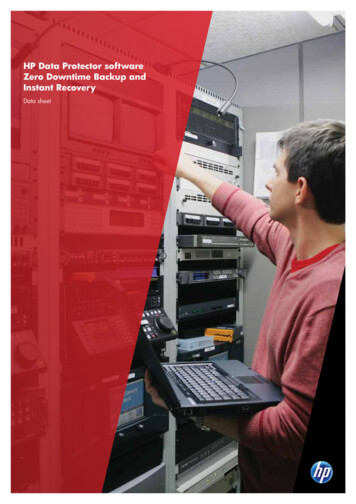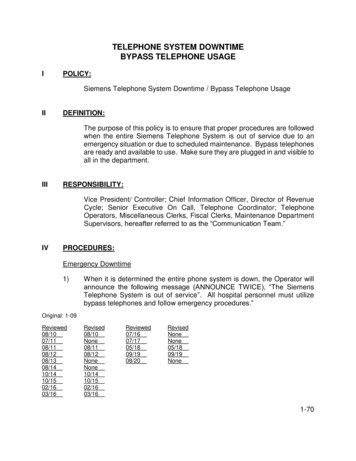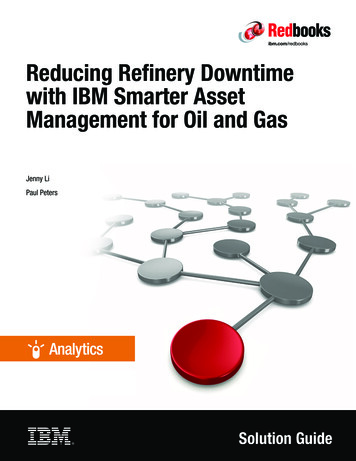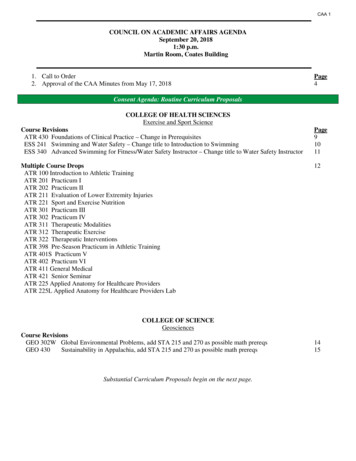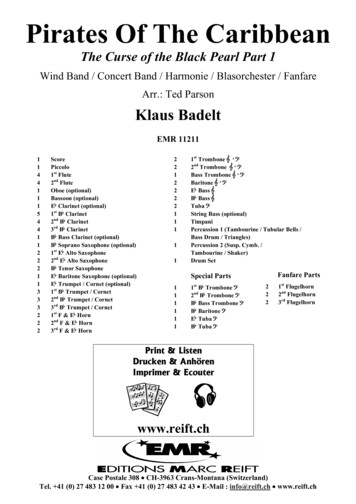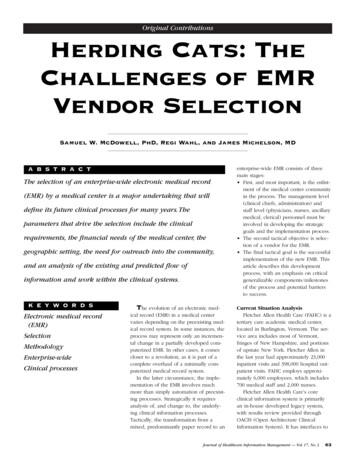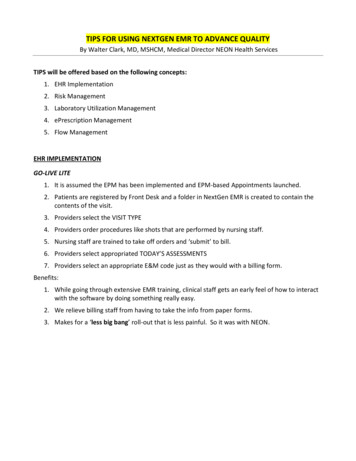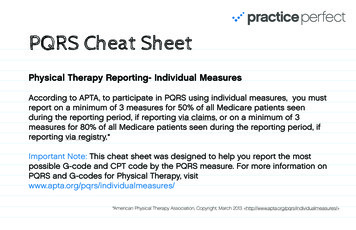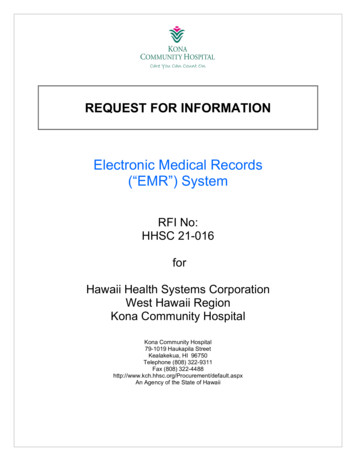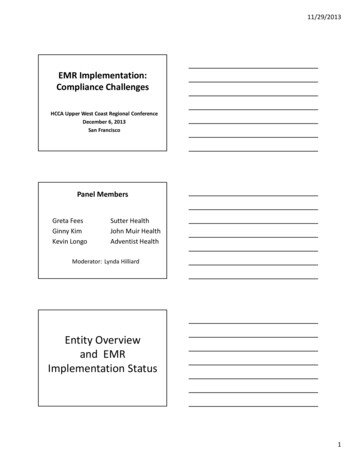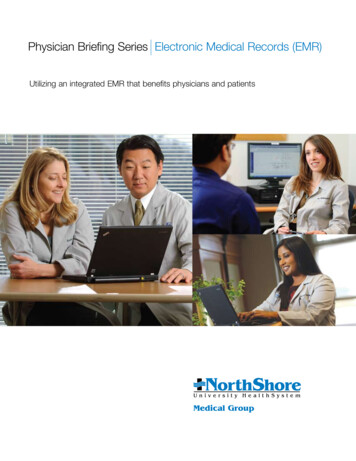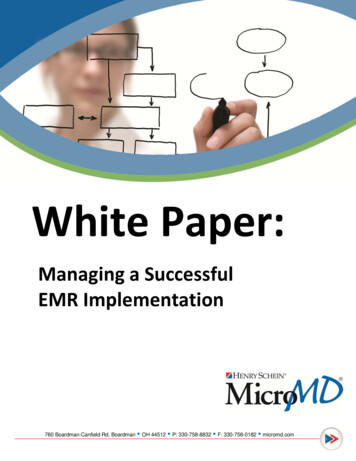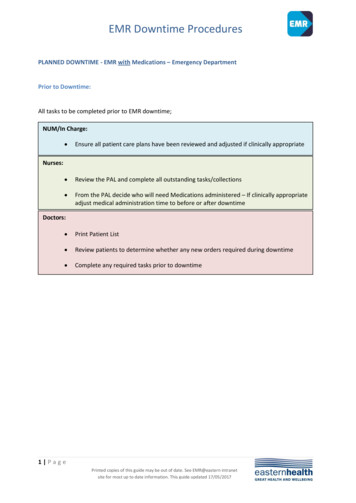
Transcription
EMR Downtime ProceduresPLANNED DOWNTIME - EMR with Medications – Emergency DepartmentPrior to Downtime:All tasks to be completed prior to EMR downtime;NUM/In Charge: Ensure all patient care plans have been reviewed and adjusted if clinically appropriate Review the PAL and complete all outstanding tasks/collections From the PAL decide who will need Medications administered – If clinically appropriateadjust medical administration time to before or after downtimeNurses:Doctors: Print Patient List Review patients to determine whether any new orders required during downtime Complete any required tasks prior to downtime1 PagePrinted copies of this guide may be out of date. See EMR@eastern intranetsite for most up to date information. This guide updated 17/05/2017
EMR Downtime ProceduresDuring Downtime:NUM/In Charge: Log into 724 Downtime Viewer (DTV) and print Medication orders for entire ward(Click here to view process) New Admissions / Transfers from other sites to commence on NIMC paper drug charts Transfers from other wards:o Use 724 DTV medication charts if printed prior to transfer.o If no charts printed, commence on NIMC paper drug chart Document Medication administration on 724 DTV/NIMC paper chartsNurses:Doctors: New medication orders to be charted on NIMC paper drug chartPathology:During outage Pathology results will need to be viewed via Auscare Generic Auscare logins for medical staff will be activated for the duration of theoutage.1. Go to Intranet home page, Select Applications, Select Pathology Reports,2. Enter geneh for Username, Enter eh123eh for Password.3. Search using Surname or UR with site Prefix. e.g.: B123456 Note: OrderingPathology and Radiology will continue to be carried out through Symphony, as percurrent standard practise2 PagePrinted copies of this guide may be out of date. See EMR@eastern intranetsite for most up to date information. This guide updated 17/05/2017
EMR Downtime ProceduresAfter Downtime:The Incident Controller will notify your area via broadcast message that EMR (PowerChart) is nowavailable for use.NUM/In Charge: Confirm all staff are aware that downtime is completedRetrieve all paper order pads and place back in Downtime pack.Return Downtime pack to the designated storage area. Resume system use as per normal. Enter Allergies recorded during downtime (Alert divider/Admission forms, Paper Drugchart) into EMR Medication administrations on 724 DTV paper charts and new NIMC paper drug charts(if used) are to be back-entered into EMR Use the photocopies of pathology order forms to quick chart any collections (via PAL)performed during downtime Once back-entered, paper charts are to be stamped or annotated to indicate entry intoEMR has occurred and placed in the patient’s medical recordNurses:Doctors: Resume system use as per normal Order/Modify/Discontinue in EMR any medications used on the 724/NIMC papercharts as necessary. Assist nursing staff with back-entering Medication administrations completed via 724DTV paper charts and NIMC paper drug charts. Enter any patient notes – Diagnoses, Alerts, Problems from medical record forms When discharging with only paper ensure GP receives a full summary of prescribedmedications.3 PagePrinted copies of this guide may be out of date. See EMR@eastern intranetsite for most up to date information. This guide updated 17/05/2017
EMR Downtime ProceduresAccessing Patient Records via the 724 Downtime ViewerIn the event of an unplanned downtime, staff can access up-to-date patient records via the 724Downtime viewer (DTV) computer, which will be located on the ward. The 724 computers are run withan uninterruptable power supply and are updated every 2-3 minutes with patient’s records (Medical,Pathology & Radiology).StepsIn the event of an unplanned downtime:1. Locate the EMR Downtime pack on your ward2. Locate your ward 724 Access Viewer Computer3. From the desktop, open 724 Access4. Login with the following details:username and password located on 724 Downtime Viewer device4 PagePrinted copies of this guide may be out of date. See EMR@eastern intranetsite for most up to date information. This guide updated 17/05/2017
EMR Downtime ProceduresPrinting ward documentation from 724 AccessOnce you are logged into the 724 DTV, you will see patient lists for the wards which that machine ismonitoring (there may be multiple wards - on your level, within your hospital, or covering other sites).1. Select your ward from the Location and click on Search2. Type your name in Username field, select DOWNTIME and click OK3. Select the first patient on the list, then select the last patient, whileholding the shift key on the keyboard4. Click Print Chart5. Select the date range6. Select what to print Print the Medication Orders – Current, Future, Discontinued Scroll down and select Patient Information (Allergies)7. Click Finish8. Select the required Printer and click Print5 PagePrinted copies of this guide may be out of date. See EMR@eastern intranetsite for most up to date information. This guide updated 17/05/2017
EMR Downtime Procedures 3 P a g e site for most up to date information. This guide updated Printed copies of this guide may be out of date. See EMR@eastern intranet 17/05/2017 After Downtime: The Incident Controller will notify your area via broadcast message that EMR (PowerChart) is now available for use. NUM/In Charge: