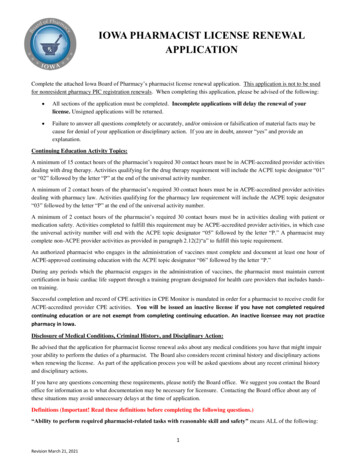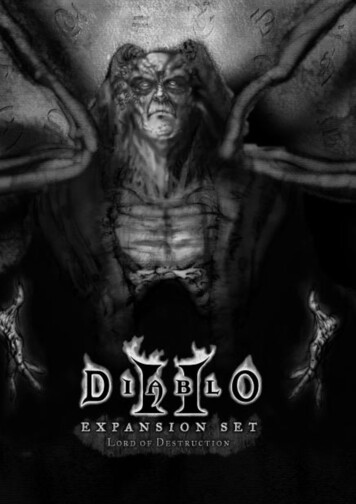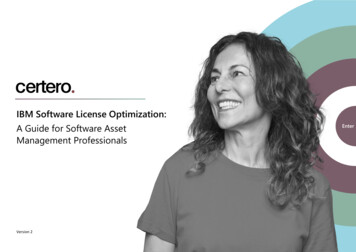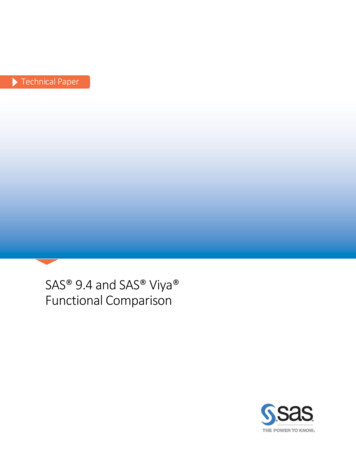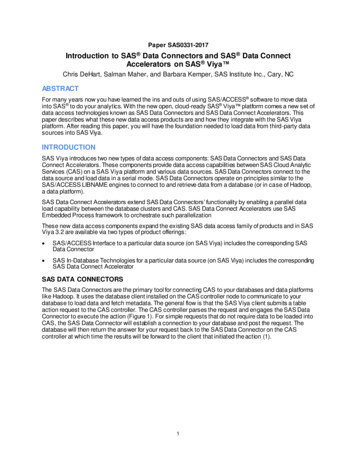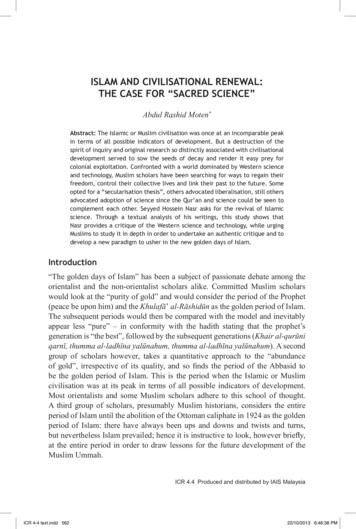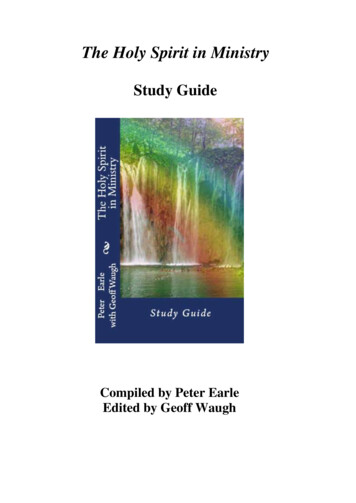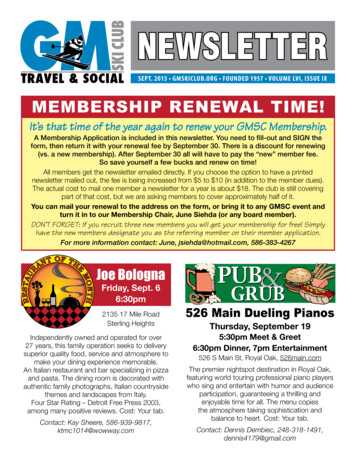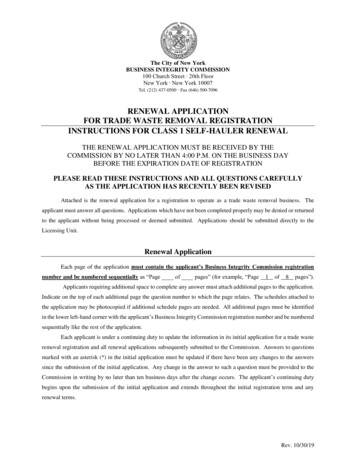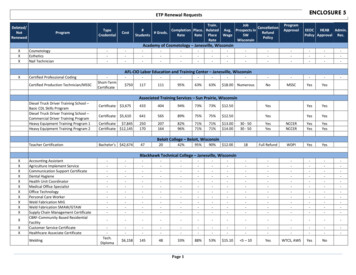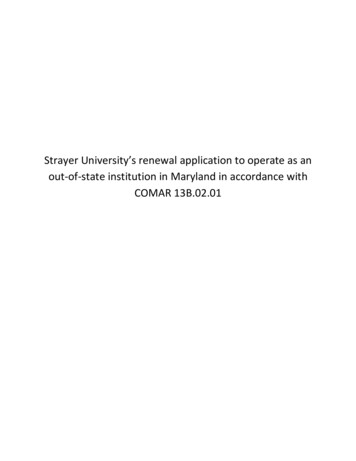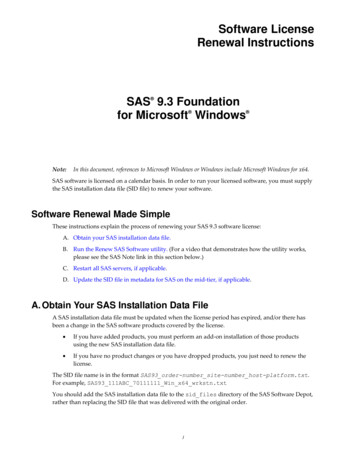
Transcription
Software LicenseRenewal Instructions SAS 9.3 Foundationfor Microsoft Windows Note: In this document, references to Microsoft Windows or Windows include Microsoft Windows for x64.SAS software is licensed on a calendar basis. In order to run your licensed software, you must supplythe SAS installation data file (SID file) to renew your software.Software Renewal Made SimpleThese instructions explain the process of renewing your SAS 9.3 software license:A. Obtain your SAS installation data file.B. Run the Renew SAS Software utility. (For a video that demonstrates how the utility works,please see the SAS Note link in this section below.)C. Restart all SAS servers, if applicable.D. Update the SID file in metadata for SAS on the mid-tier, if applicable.A. Obtain Your SAS Installation Data FileA SAS installation data file must be updated when the license period has expired, and/or there hasbeen a change in the SAS software products covered by the license.If you have added products, you must perform an add-on installation of those productsusing the new SAS installation data file.If you have no product changes or you have dropped products, you just need to renew thelicense.The SID file name is in the format SAS93 order-number site-number host-platform.txt.For example, SAS93 111ABC 70111111 Win x64 wrkstn.txtYou should add the SAS installation data file to the sid files directory of the SAS Software Depot,rather than replacing the SID file that was delivered with the original order.1
The information below is an overview of the software renewal process and the part that the SASinstallation data file plays in it. For all the documentation needed for your installation, please visitInstall Center, http://support.sas.com/installcenterSAS Installation Data File in the Software Order E-MailWhen it is time to renew your SAS software license, or if additional SAS software products have beenordered, your designated installation representative receives an e-mail from SAS. This e-mailincludes a single text file attachment which is your SAS installation data file (SID file).Use the instructions provided in the e-mail to save the file to disk. It is recommended that you savethis e-mail and file attachment to your SAS Software Depot\sid files directory or to yourlocal hard drive. It is important that your SAS installation data be stored in a location where regularbackups occur. Without the data in the SAS Installation Data File, you will not be able to renew yourlicense or add new products to your existing SAS 9.3 installation.Requesting a Temporary SAS Installation Data File (SID File)For emergency situations, you can download a temporary SID file that will extend the use of yourlicensed SAS software products for six days. Please visit SAS Support’s License Assistance page,http://support.sas.com/techsup/license/ and click Request a temporary licenseextension for all SAS releases. For security purposes, you will be prompted for your SAS Profilecredentials. If you do not have a SAS Profile, you can create one from the License Assistance page.B. Run the Renew SAS Software UtilityIf you already have SAS software installed, the Renew SAS Software utility applies the SASinstallation data file. From the Start menu, select Programs (or All Programs on Windows XP) - SAS- Utilities - Renew SAS Software. Continue by navigating through the SAS renewal dialog boxesdescribed below.To view a video demonstration of the Renew SAS Software utility, please see SAS Note 43617: Licensefile renewal instructions for SAS 9.3 personal installations on Microsoft Windows operating environments athttp://support.sas.com/kb/43/617.htmlIf You Renew Your Software on Windows Vista or Windows 7To start the Renew SAS Software utility on Windows Vista or Windows 7, follow these steps:1.Select All Programs - SAS - Utilities.2.Right-click Renew SAS Software.3.Select Run As Administrator.4.If the User Account Control dialog box is displayed, select Allow.5.If prompted for a userid and password, enter a userid that has administrator rights.6.Continue by navigating through the SAS renewal dialog boxes described below.2
Note:Do not attempt to renew your SAS 9.3 license on a personal installation of SAS on Windows Vista orWindows 7 with the same method used for other Windows platforms. The renewal utility will appearto run successfully, but the license will not be updated.If You Need to Run the Tool from Your Hard DriveIf the Renew SAS Software tool cannot be reached from the Start menu, the tool can be located onyour hard drive. Open Windows Explorer (Click on the Start button, select run from the menu andtype Explorer). Go to the following directory:C:\Program Files\SASHome\SASRenewalUtility\9.3\If you have SAS 9.3 software on a Windows x64 machine, you may have a 32-bit or a 64-bit SASsoftware installation, or both types of software installed at the same time. The 32-bit SAS softwareinstallation is in the following directory:C:\Program k on sasrenew.exe to start the Renew SAS Software tool.Two Steps to Renew SAS 9.3As the text at the top of the Renew SAS Software window indicates, there are two steps in renewingyour SAS software:1.Select a SAS installation data file.2.Specify product location.3
To proceed, select the SAS installation data file, click Next, review and click OK.If only one copy of SAS 9.3 is installed on the machine, then click Renew to complete the steps.If you have SAS 9.3 software on a Windows x64 machine, you may have a 32-bit or a 64-bit SASsoftware installation, or both types of software installed at the same time. These are the defaultinstallation locations:32bit: C:\Program Files\SASHome\x86\SASFoundation\9.3C:\Program Files\SASHome\SASFoundation\9.3x64:If both are installed then you have the option of making the following changes in the Step 2, “Specifyproduct location” dialog:1.Make sure the Same as above check box is selected.2.In the “Folder where SAS was installed” field, verify the location for the version you want toupdate. If you need to change it, type the pathname or browse to the software location wheresas.exe is located, as noted above.Note:3.Typically, the “Folder for SAS config file” field defaults to the correct path.Click Renew to complete the steps.Renewing SAS Software in Quiet ModeThe Renew SAS Software utility can run in Quiet Mode. This allows you to renew your SAS softwarelicense without user input or the display of dialog windows.To renew your SAS software in Quiet Mode, locate the SASRENEW.EXE utility file on your harddrive. The default directory isC:\Program n the following command from a command prompt:" full path to sasrenew.exe " -s "datafile: full path to your SASInstallation Data file "For example:"C:\Program Files\SASHome\SASRenewalUtility\9.3\SASRenew.exe" -s"datafile:c:\SAS93 order-number site-number host-platform.txt"Note:The userid logged into the machine must have administrator rights. The files and folders in thedirectory where SAS is installed cannot be set to read-only.If you are using the SYSTEM account on Windows 7, make sure the Documents folder exists.Typically, it would be found in c:\windows\system32\config\systemprofile\.One way to determine if the SID file was applied successfully is to search the setinit.log file forthe text: “Siteinfo data have been updated,” along with the new expiration date. The defaultdirectory for the setinit.log file isc:\Program Files\SASHOME\SASFoundation\9.3.4
C. Restart all SAS Servers, if ApplicableAfter you renew your software, restart all SAS Servers and SAS Spawners. To use any newly licensedproducts that are included in a new SAS installation data file, you must perform an add-oninstallation to add those products, apply the new SAS installation data file, and then restart all SASServers. New expiration dates take effect after you perform the appropriate renewal or add-on steps.D. Update the SID file in Metadata for SAS on the Mid-Tier, ifApplicableIf you have a SAS solution with software on the SAS mid-tier, the renewal process may require someextra steps. That process and the conditions for its use are described in the “About Renewing YourSoftware License for SAS Solutions” section of the SAS 9.3 Intelligence Platform: Installation andConfiguration Guide, located 00install.htmSAS and all other SAS Institute product or service names are registered trademarks or trademarks of SAS Institute Inc. in the USA andother countries. Other brand and product names are registered trademarks or trademarks of their respective companies.indicates USA registration.Copyright 2011 SAS Institute Inc. Cary, NC, USA. All rights reserved.51 September 2011
4 To proceed, select the SAS installation data file, click Next, review and click OK. If only one copy of SAS 9.3 is installed on the machine, then click Renew to complete the steps. If you have SAS 9.3 software on a Windows x64 machin