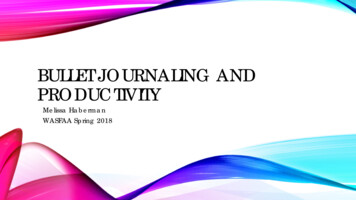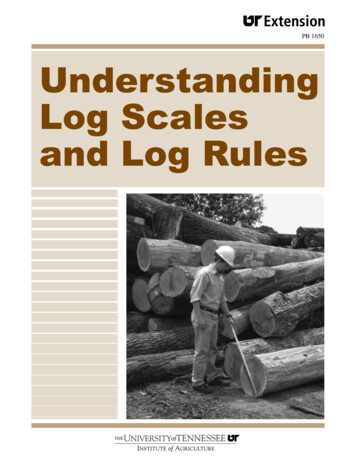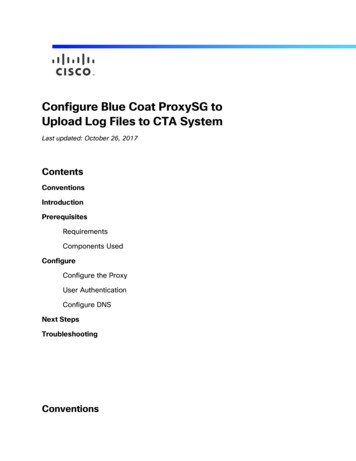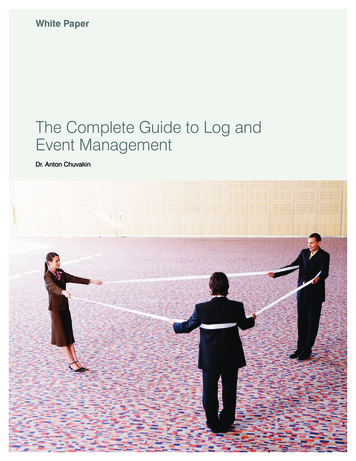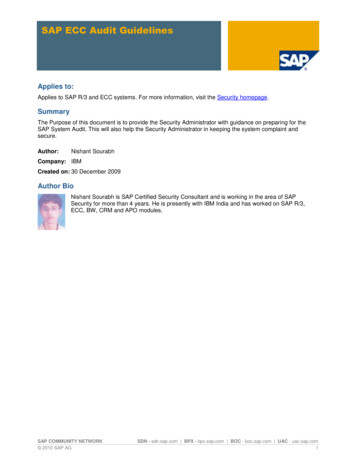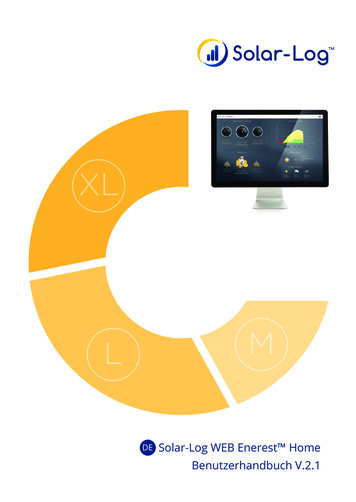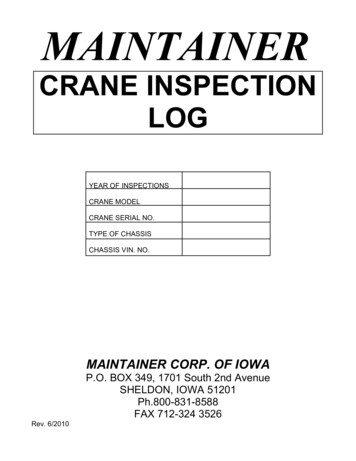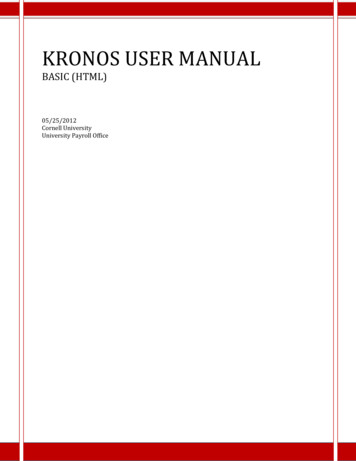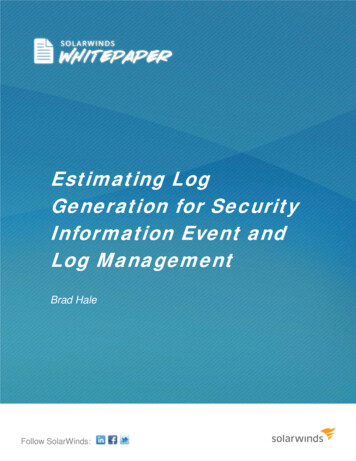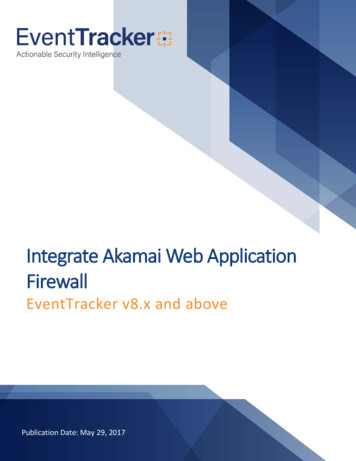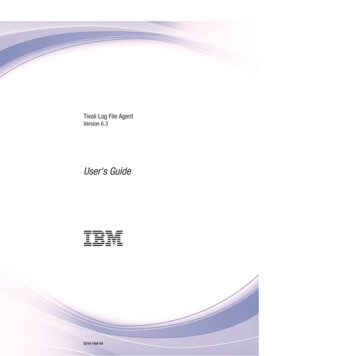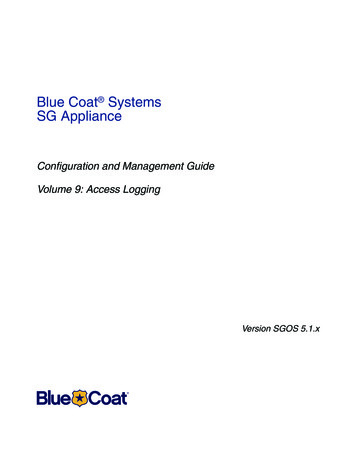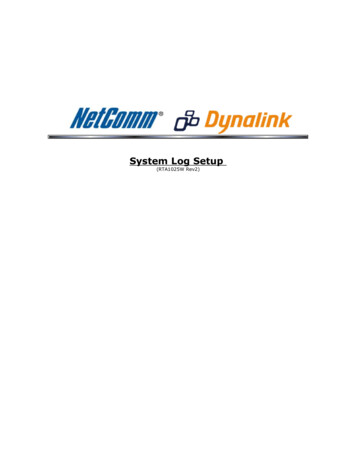
Transcription
System Log Setup(RTA1025W Rev2)
System LogAs shown on the web page, you canview the system log and configuresystem log whenever you want.To view the system log, you mustconfigure system log first. PressConfigure System Log to start.Configuring System LogYou can enable or disable the logfunction, and choose log level,display level and proper mode asyou like. Then click Apply to invokethe settings or press Cancel todiscard them.There are 8 types of log level anddisplay level for you to choose.Log Level:This function enables you to decidehow detailed the messages will bestored. Set a proper level according toyour needs. The default Log Level isDebugging.The Debugging Level logs allmessages to the file, while theEmergency Level logs fatalmessages only. The lower the item is,the more detailed information itprovides; i.e., debugging level storesthe most detailed information.Owing to the limitation of the storageon the ADSL router, the formerinformation will be erased andreplaced by the latest messageautomatically when the buffer isoverflowed.Display Level:For the convenience of the users, thedisplay level can function as a filter. Itdecides the level for the messages toexhibit when the user wants to viewthe logs on the local side. Forexample,for a programmer orengineer, he/she may want to knowabout debugging or informational levelmessage; for general users, they mayonly need or want to learn about error,critical, alert, or emergency messagesonly. The default Display Level isError.
Therefore, when the log level is“Debugging” and the display level is“Error”, the CPE logs the mostdetailed message but shows errorlevel data only.Mode:You can choose where to store thelogs; the options include Local,Remote and Both. Local means theCPE, i.e., the ADSL Router. Remotemeans the log server you specified toforward the log information to. Thedefault mode is Local.If you choose Remote or Both, youhave to specify the Server IPAddress and UDP Port, and all theevents will be sent to the specifiedUDP port of the specified log server.Note:Display Level only filters for the localside. All the messages will bedisplayed on the remote Log Server.ExampleSuppose we are going to record the system logs on both the ADSL Router and theServer bearing IP address 10.11.95.2, the procedures below illustrate the situation:System Log Configuration1. Choose Enabled Log.2. Select Debugging as the LogLevel, and Error as the DisplayLevel. (Or select other levelaccording to your needs.)3. Set the Mode as Both, key in theServer IP Address as 10.11.95.2,and leave the Server UDP Portas the default value 514.4. Press Apply to invoke thesettings.
Viewing System Log – Remote Side (Server)To view the system log on the LogServer (10.11.95.2), a log viewing toolmust be installed.1. Download the Kiwi SyslogDaemon from Kiwi Enterprises.Kiwi Syslog Daemon is afreeware Syslog Daemon forWindows. It receives, logs,displays and forwards Syslogmessages from hosts such asrouters, switches, and any othersyslog enabled device. You canchoose other logger tools; here,we use Kiwi for example.Download the tool from theKiwi Enterprises website.2. Install the Kiwi Syslog serversoftware on the PC (10.11.95.2).3. Open the Kiwi Syslog Daemon application. You will get to a screen shown asfollows.12The Date and Time record the logging time. The Priority field shows the log level,the Hostname exhibits the position of the host, and the Message column displaysthe process the description of it-before the colon is the name of the process andafter the colon is the elaboration for that process.For example, message 1 shows alert level information which is a kernel processcontaining detailed intrusion information; message 2 displays notice levelinformation which is an IGMP process exhibiting that the IGMP function had beenstarted.
Viewing System Log – Local Side (ADSL Router)For viewing the system log on localside, click the View System Logbutton on the webpage for system logconfiguration.The system log record on the router will be displayed on a screen shown as below.34The Date/Time records the logging time, and the Facility field distinguishesdifferent classes of system log message. The Severity field shows the log level,and the Message column displays the process and the description of it-the nameof the process appears before the colon and the elaboration for that process afterthe colon.For example, message 3 shows critical level information which is a pppd (PPPdaemon) process showing that a valid IP address had been received from server,and connection is up; message 4 is a kernel process belonging to critical levelinformation which reveals that the Ethernet 0 link is up.You can press Refresh to update the log files or press Close to close the window.Note that the earlier messages may be automatically replaced by the updatedinformation when the buffer is overflowed on the router.
Kiwi Syslog Daemon is a freeware Syslog Daemon for Windows. It receives, logs, displays and forwards Syslog messages from hosts such as routers, switches, and any other syslog enabled device. You can choose other logger