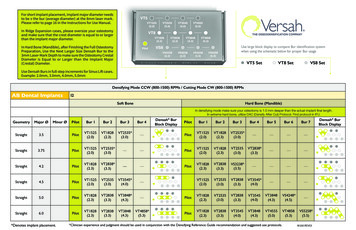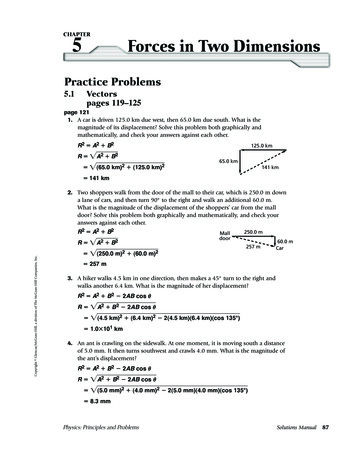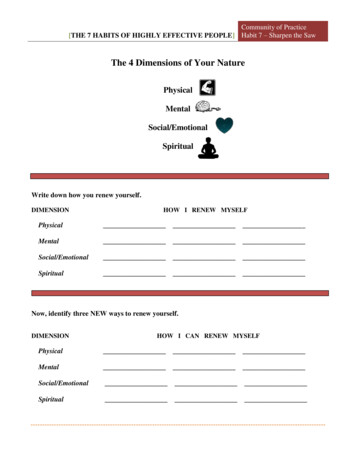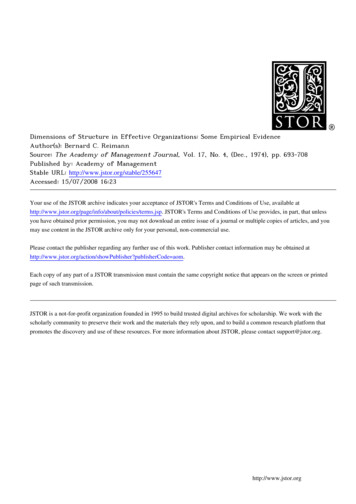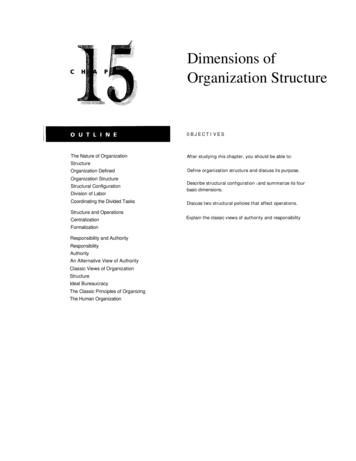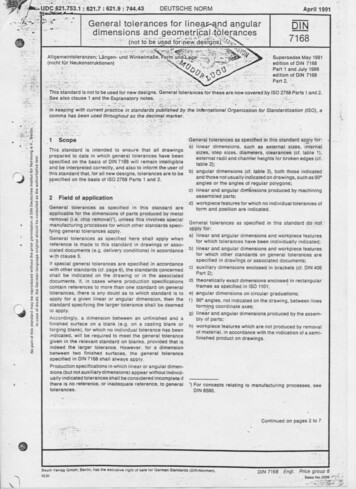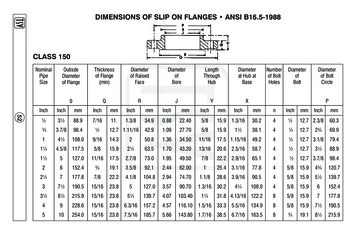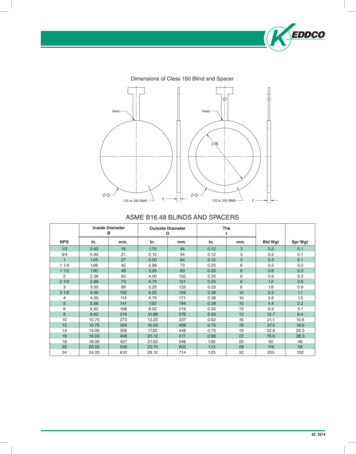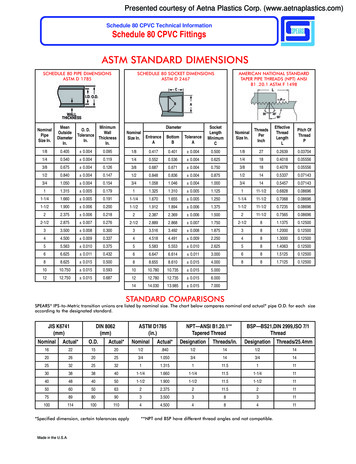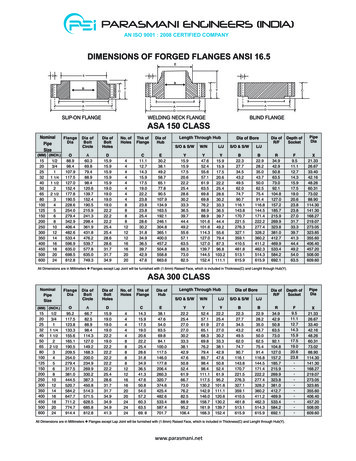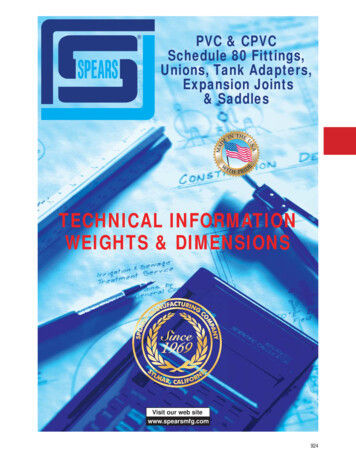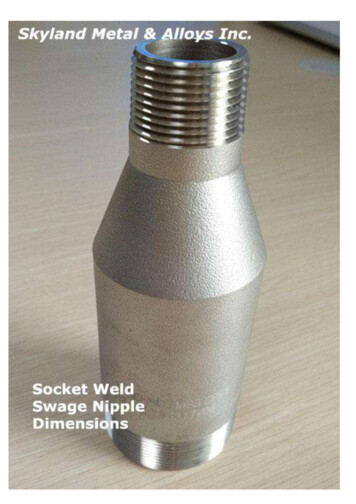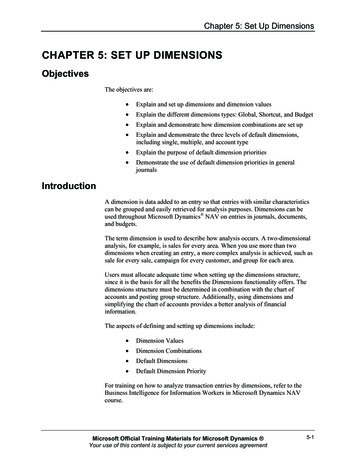
Transcription
Chapter 5: Set Up DimensionsCHAPTER 5: SET UP DIMENSIONSObjectivesThe objectives are: Explain and set up dimensions and dimension values Explain the different dimensions types: Global, Shortcut, and Budget Explain and demonstrate how dimension combinations are set up Explain and demonstrate the three levels of default dimensions,including single, multiple, and account type Explain the purpose of default dimension priorities Demonstrate the use of default dimension priorities in generaljournalsIntroductionA dimension is data added to an entry so that entries with similar characteristicscan be grouped and easily retrieved for analysis purposes. Dimensions can beused throughout Microsoft Dynamics NAV on entries in journals, documents,and budgets.The term dimension is used to describe how analysis occurs. A two-dimensionalanalysis, for example, is sales for every area. When you use more than twodimensions when creating an entry, a more complex analysis is achieved, such assale for every sale, campaign for every customer, and group for each area.Users must allocate adequate time when setting up the dimensions structure,since it is the basis for all the benefits the Dimensions functionality offers. Thedimensions structure must be determined in combination with the chart ofaccounts and posting group structure. Additionally, using dimensions andsimplifying the chart of accounts provides a better analysis of financialinformation.The aspects of defining and setting up dimensions include: Dimension Values Dimension Combinations Default Dimensions Default Dimension PriorityFor training on how to analyze transaction entries by dimensions, refer to theBusiness Intelligence for Information Workers in Microsoft Dynamics NAVcourse.Microsoft Official Training Materials for Microsoft Dynamics Your use of this content is subject to your current services agreement5-1
Application Setup in Microsoft Dynamics NAV 2009Manual Setup vs. RIMThe RIM tool does not create any setup data for dimensions. Therefore, it is amanual process to set up dimensions and dimension values.Dimensions and Dimension ValuesEach dimension can have an unlimited series of dimension values that are subunits of that dimension. For example, a dimension called Department can havethe dimension values Sales, Administration, and so on, as department names.Dimensions and dimension values are user-defined and unlimited, which meansdimensions are tailored for each company.Dimensions PageTo access the dimension setup, follow these steps:1. In the navigation pane, click the Departments button.2. Click Administration and then click Application Setup.3. On the Application Setup page, under Financial Management, clickDimensions and then click Dimensions again.FIGURE 5.1 DIMENSIONS PAGEThere are two hidden fields in the Dimension page: Map-to IC DimensionCode and Consolidation Code; these are explained in the "Dimensions andMulticompany Operations" lesson.Set up the following in the Dimensions page by clicking the RelatedInformation menu and then pointing to Dimension: 5-2Dimension valuesMicrosoft Official Training Materials for Microsoft Dynamics Your use of this content is subject to your current services agreement
Chapter 5: Set Up Dimensions Account type default dimensions Dimension translationsDimension ValuesA dimension value: Is a subset within a dimension. Is used on ledger entries. Can have an infinite number of values, with unique value codeswithin a Dimension.Dimensions and dimension values make it possible to: Gain an accurate picture of a company's activities. Analyze relationships between dimensions and dimension values.Users can create a hierarchical relationship between dimension values so thatMicrosoft Dynamics NAV will consider some dimension values as subsets ofanother dimension value. This relationship is achieved using dimension valuetypes.Dimension values are set up in the Dimension Values page, located on theDimensions page by clicking the Related Information menu, pointing toDimension, and then clicking Dimension Values.FIGURE 5.2 DIMENSION VALUES PAGE FOR THE AREA DIMENSIONMicrosoft Official Training Materials for Microsoft Dynamics Your use of this content is subject to your current services agreement5-3
Application Setup in Microsoft Dynamics NAV 2009The Dimension Values page contain the fields shown in the following table.FieldDescriptionCodeUnique code for the dimension value.NameDescriptive name for the dimension value.DimensionValue TypeDetermines the manner in which a Dimension Value is used whenposted. The options are: Standard Heading Total Begin-Total End-TotalTotalingIdentifies a dimension value interval or a list of dimension values,used to total the entries for the dimension values displayed in thefield to give a total balance.BlockedUsed to block the posting of journals containing specificdimension values.The Dimension Value Type and Totaling fields together create the hierarchicalrelationship in dimension values. The Dimension Value Type options are shownin the following table.OptionDescriptionStandardUsed for standard posting of dimension values.HeadingHeading for a group of dimension values.TotalUsed to total a series of balances on dimension values that do notimmediately precede the Total dimension value.Begin-TotalMarker for the beginning of a series of dimension values to betotaled and ends with an End-Total dimension value type.End-TotalTotal of a series of dimension values that starts with the dimensionvalue type Begin-Total.NOTE: You can only post to dimensions values set up with Standard or BeginTotal value types.The Totaling field is completed based on the selection made in the DimensionValue Types field: 5-4If the dimension value type is Standard, Heading, or Begin-Total,the Totaling field must be blank.Microsoft Official Training Materials for Microsoft Dynamics Your use of this content is subject to your current services agreement
Chapter 5: Set Up Dimensions If Total is selected, the Totaling field must be manually populatedto indicate which dimension values will be totaled. If End-Total is selected, the Totaling field is automaticallypopulated when the Indent Dimension Values function is run.The Indent Dimension Values function: Indents all dimension values between a Begin-Total and thematching End-Total by one level. Totals all dimension values within the same range and updates theTotaling field for each End-Total.Access the Indent Dimension Values function from the Dimension Values pageby clicking the Actions menu, pointing to Functions, and then clicking IndentDimension Values.NOTE: For dimension values of the End-Total type, you can manually fill in theTotaling field. It is, however, recommended to use the Indent Dimension Valuesfunction to populate the field.Procedure: Set Up a Dimension with Dimension ValuesFollow these steps to set up a dimension with dimension values not used withmulticompany operations:1. On the Application Setup page, click Dimensions and then clickDimensions again.2. Click New.3. In the Code field, type a unique identifier.4. Update the Name, Code Caption, Filter Caption, and Descriptionfields as needed.5. On the Related Information menu, point to Dimension, and thenclick Dimension Values.6. In the Code field, type a unique code for this value.7. In the Name field, type a short description for this value.8. If a dimension value hierarchy is required:a. Change the Dimension Value Type as needed.b. Update the Totaling field if selecting the Dimension ValueType of Total.9. Click New.10. Repeat steps 6-9 to set up additional dimension values.Microsoft Official Training Materials for Microsoft Dynamics Your use of this content is subject to your current services agreement5-5
Application Setup in Microsoft Dynamics NAV 200911. If a dimension value hierarchy was specified, the final step is to runthe Indent Dimension Values function:a. On the Actions menu, point to Functions and then click IndentDimension Values.b. Click Yes to run the indent function.12. Close the Dimension Values and New - Dimensions pages.Dimensions and Multicompany OperationsDimension and dimension values are used in the following Microsoft DynamicsNAV multicompany operations: Consolidations IntercompanyThe fields in the following table are hidden, but available using the ChooseColumns function on the Dimensions and Dimension Values pages.FieldDescriptionMap-to ICDimension CodeIndicates which intercompany dimension corresponds to thedimension, or dimension value, on the line.When a dimension code, or dimension value code, is entered on anintercompany sales or purchase line, the correspondingintercompany dimension code, or dimension value code, is enteredon the line sent to the intercompany partner.ConsolidationCodeUsed only when an entire company, including dimensions, istransferred to a consolidated company during the consolidationprocess.If an entire company is transferred, enter the dimension code in theconsolidated company that corresponds to the dimension code, ordimension value code, in this business unit.The same consolidation code can be given to several dimensions ifthese dimensions are added together when you are consolidating.The Dimensions page also contains a function called Map to IC Dim. withSame Code, accessed by clicking the Actions menu and then pointing toFunctions. This function is used to specify how dimensions map to theintercompany dimensions.For more information about multicompany operations, refer to the Multi SiteOperations in Microsoft Dynamics NAV 2009 course.5-6Microsoft Official Training Materials for Microsoft Dynamics Your use of this content is subject to your current services agreement
Chapter 5: Set Up DimensionsLab 5.1 - Set Up a Dimension with Dimension ValuesThe purpose of this lab is to reinforce your understanding of the process requiredto set up a Dimension with Dimension Values.ScenarioCRONUS International Ltd. wants to analyze sales figures in connection withtrade shows they attend. As the accounting manager, you need to set up a newdimension to meet this requirement.The new dimension is called Exhibition and includes the following values: Hanover Frankfurt Munich London ParisThe dimension name, description, and captions do not need to be modified andthe values are all standard types.Challenge Yourself!1. Create the new dimension as stated in the scenario.2. Assign dimension values as stated in the scenario.Need a Little Help?1.2.3.4.Access the Dimensions page.Insert the new dimension as stated in the scenario.Access the Dimension Values page.Assign dimension values as stated in the scenario.Step by Step1. In the navigation pane, click the Departments button.2. Click Administration, and then click Application Setup.3. On the Application Setup page, click Dimensions and then clickDimensions again.4. Click New.5. In the Code field, type Exhibition.6. Press ENTER or click the next field.7. On the Related Information menu, point to Dimension and thenclick Dimension Values.Microsoft Official Training Materials for Microsoft Dynamics Your use of this content is subject to your current services agreement5-7
Application Setup in Microsoft Dynamics NAV 20098.9.10.11.12.13.14.15.16.17.18.In the Code and Description fields, type Hanover.Insert a new line.In the Code and Description fields, type Frankfurt.Insert a new line.In the Code and Description fields, type Munich.Insert a new line.In the Code and Description fields, type London.Insert a new line.In the Code and Description fields, type Paris.Click OK to close the Dimension Values page.Click OK to close the Dimensions page.Dimension TypesThere are three types of dimensions in Microsoft Dynamics NAV: Global Shortcut BudgetGlobal and shortcut dimensions are specified in the General Ledger Setup pageand budget dimensions are specified in the G/L Budget Names page. For moreinformation about specifying dimension types, refer to the lessons in the Financein Microsoft Dynamics NAV 2009 course that cover setup and budgets.When a dimension is selected as a global, shortcut, or budget dimension,Microsoft Dynamics NAV automatically renames all fields that use thatdimension type with the Code Caption specified for the selected dimension inthe Dimension page.Global DimensionsGlobal dimensions are the most used and important dimensions because of theiravailability throughout Microsoft Dynamics NAV. Two dimensions can bespecified as global dimensions.Global dimensions can be used as filters for:5-8 G/L entries Reports Account schedules Batch jobsMicrosoft Official Training Materials for Microsoft Dynamics Your use of this content is subject to your current services agreement
Chapter 5: Set Up DimensionsBoth global dimensions are also available as Shortcut Dimensions 1 and 2 for useon: Document headers Entry linesShortcut DimensionsShortcut dimensions are used to enter dimensions and dimension values directlyon the lines in: Journals Sales and purchase documentsThere are a total of eight shortcut dimensions available: The first two shortcut dimensions are automatically defined as globaldimensions. The remaining six shortcut dimensions:ooAre selected from the dimensions previously set upCan be changed regularly, as neededUse either of the following methods to assign dimensions to document entrylines: Enter dimension values for a dimension directly on the line by usingthe Choose Column function to add shortcut dimensions to the lines. Enter dimensions information in the Document Dimensions page byclicking the Actions menu (lightning bolt icon) on the LinesFastTab, pointing to Line, and then clicking Dimensions.Budget DimensionsFor each budget, four dimensions can be defined, in addition to the two globaldimensions. These budget-specific dimensions are called budget dimensions.Budget dimensions are assigned to each budget from among the dimensionspreviously set up and can be used to: Set filters on a budget Add dimension informati
in Microsoft Dynamics NAV 2009 course that cover setup and budgets. When a dimension is selected as a global, shortcut, or budget dimension, Microsoft Dynamics NAV automatically renames all fields that use that dimension type with the Code Caption specified for the selected dimension in the Dimension page. Global Dimensions