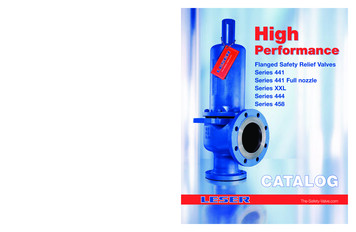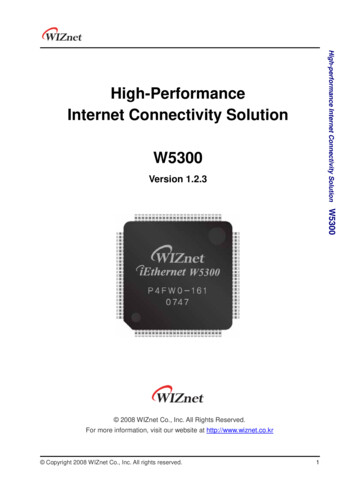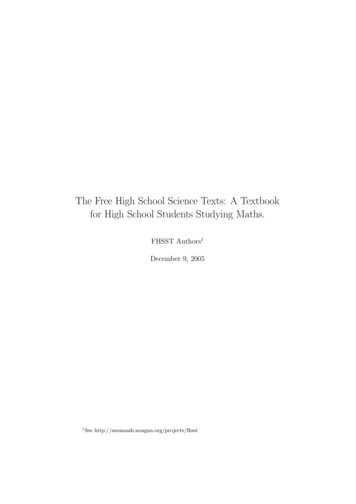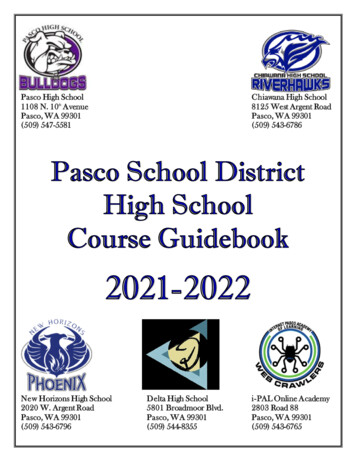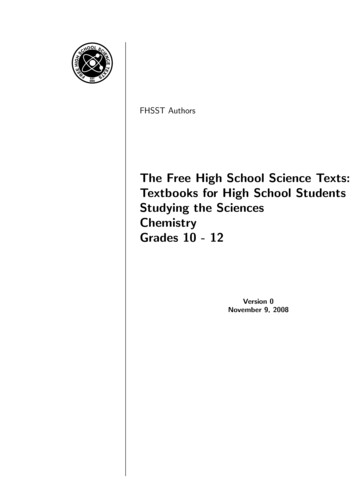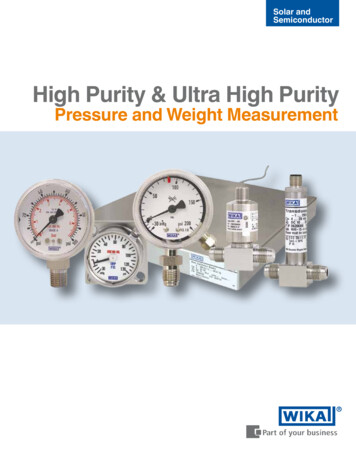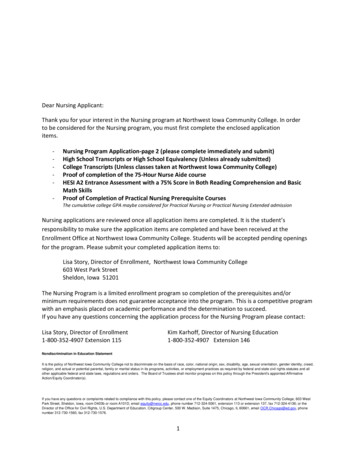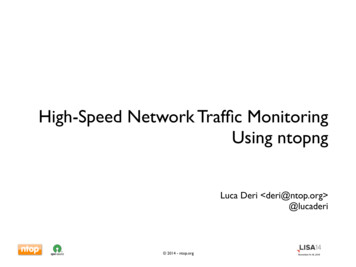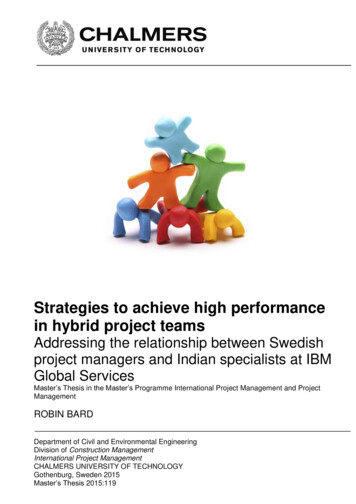Transcription
1/3" High Performance Network Dome Camera SND-460V User’s ManualThank you for purchasing a SAMSUNG Ipolis Network CAMERA.Before attempting to connect or operate this product,please read these instructions carefully and save this manual for future use.ENGLISH
A brand that is integrated into Samsung's network products,stands for a convenient world (Polis) made safe (Police) through Samsung's superiornetwork performance(Internet protocol). Withproducts ' clear digitalimages transmitted over the internet, real-time monitoring is possible anywhere withan internet connection. Easy remote control functions and the use of existingnetworks minimize installation costs. Withexperience a world ofconvenience connected anytime, anywhere. PrefaceThanks for purchasing of SND-460V camera. This is a user instruction manual for high resolution network camera and theproduct mentioned here designates the high resolution network camera. The user who installs and operates the product shall be aware of this manual andother manuals referenced by this manual before the installation and operation anduse properly. This manual and the software and hardware explained here are protected bycopyright law. So the copy, reprint and translation to other languages of a part of or all contents ofthis user manual without permission of SamsungTechwin Co., LTD are not allowedexcept for the copy for general use within the scope of copyright law. Note to User This machine’s electromagnetic waves have been registered as suitable forbusiness purposes; the retailer and consumer should be aware of this registration.If in the case of wrongful purchases, please exchange the product for a home useproduct.The lightning flash with an arrowhead symbol, within an equilateral triangle isintended to alert the user to the presence of uninsulated “dangerous voltage”within the product's enclosure that may be of sufficient magnitude to constitutea risk of electric shock to persons.The exclamation point within an equilateral triangle is intended to alert the userto the presence of important operating and maintenance (servicing) instructionsin the literature accompanying the appliance.INFORMATION -This equipment has been tested and found to comply with limitsfor a Class A digital device, pursuant to part 15 of the FCC Rules. These limits aredesigned to provide reasonable protection against harmful interference when theequipment is operated in a commercial environment. This equipment generates,uses, and can radiate radio frequency energy and, if not installed and used inaccordance with the instruction manual, may cause harmful interference to radiocommunications.Operation of this equipment in a residential area is likely to cause harmfulinterference in which case the user will be required to correct the interference athis own expense.WARNING - Changes or modifications not expressly approved by the manufacturercould void the user’s authority to operate the equipment.WARNING - To prevent electric shock and risk of fire hazards: Do NOT use power sources other than that specified. Do NOT expose this appliance to rain or moisture.This installation should be made by a qualified service person andshould conform to all local codes.NETWORK CAMERA2User’s ManualNETWORK CAMERA3User’s Manual
Contents Preface 2 Note to User 2Contents 4 Product Warranty and Limitations 6 Warning Symbols 6Precautions 7Ch1. Overview 81.1. SND-460V Network Camera Introduction 8 1.2. Features 9Ch2. Production Description 102.1. Components and Accessories 10 2.2. Section names and functions 11 2.3. Recommended PC specifications 12Ch3. Installation and Network Setup 133.1. Connecting to Monitor 3.2. Connecting to Power 3.3. Connection to External Control Connector 3.4. Network configuration and connection method using Web page Ch4. How to Use Web Viewer 4.1. How to Use Web Viewer 4.1.1. Login 4.1.2. Web Viewer screen 4.2. Using Administration page 4.2.1. Initialization Screen after Connecting (Basic Screen) 4.2.2. Live 4.2.3. Basic 4.2.4. Network 4.2.5. Video Analytics 4.2.6. Privacy 4.2.7. Record (Using the SD Memory) 4.2.8. User 4.2.9. Motion Detection NETWORK CAMERA4User’s Manual13 14 15 182222 22 23 28 28 29 30 32 44 45 46 48 50 4.2.10. Alarm/Sensor 4.2.11. Time 4.2.12. LOG 4.2.13. Upgrade 4.2.14. System Reboot 51 54 55 56 57Ch5. How to Operate Camera 585.1. Setup MENU 5.2. How to Set Up Functions 5.2.1. LENS 5.2.2. EXPOSURE 5.2.3. WHITE BALALACE (WHITE BAL.) 5.2.4. BACKLIGHT 5.2.5. SSNR 5.2.6. DAY/NIGHT 5.2.7. IMAGE ADJ 5.2.8. SPECIAL 5.2.9. EXIT 58 59 60 60 62 63 65 65 67 68 72Ch6. Troubleshooting 73Specifications 75Dimension 77Notes If you refer to the enclosed Quick guide and the Manual in the CD, you can learn how touse Network Manager.NETWORK CAMERA5User’s Manual
Samsung Techwin cares for the environment at all product manufacturing stagesto preserve the environment, and is taking a number of steps to providecustomers with more environment-friendly products.The Eco mark representsSamsung Techwin’s will to create environment-friendly products, and indicatesthat the product satisfies the EU RoHS Directive. Product Warranty and Limitations The manufacturers of this product do not take any responsibility for this product;therefore, the manufacturer does not authorize the third-party, but allows that retailer isresponsible. The product warranty does not extend to cover accidents, negligence, abuse, or wrongfuluse for the whole or any part of the product. Additionally, the manufacturer does notprovide warranty for any additional parts or affiliations.The warranty does not extend to malfunction in these areas.·Malfunction due to user’s negligence·Dismantlement or replacement by the user·Connection to alternate power source·Malfunction due to natural disasters (fire, flood, tsunami, etc.)·Replacement due to wear and tear·Instability of network Warning Symbols Before attempting to connect or operate this product,please read these instructions carefully and save this manual for future use.PrecautionsDo not install under extremetemperature conditions.Use only under temperature conditions between-10ºC and 50ºC. Provide good ventilation whenusing in high temperature conditions.Do not install in high humidityenvironment.May lower image quality.Do not install under unstablelighting conditions.Avoid touching the camera lens.Danger :Misuse or wrongful operation of the product may result in death, injury or bring about other fatal results.It indicates absolute caution when operating.Caution :Misuse or wrongful operation of the product may result in slight injury or damage to theproduct. It indicates caution when operating.Note :Indication that the user needs to be aware of certain matters, or will find matters helpfulin operating the product.Danger· Random replacement of built-in battery by other types of batteries may causeexplosion. The battery shall be replaced by the same battery. The used batteries shallbe disposed carefully because they can cause environment pollutions.· The battery shall be replaced by the same battery.· The used batteries shall be disposed carefully because they can cause environmentpollutions.· The lithium battery incorporated in this product is not user replaceable. Replacementof the lithium battery will be done by a trained technician.· For information on its replacement, please contact your service provider. This user's manual has been prepared for the product with firmware version 1.0.0.NETWORK CAMERA6User’s ManualSevere lighting changes or flickering may hindernormal camera operation.The lens is the most important component ofthe camera. Be careful not to smear it withfingerprints.Do not drop the camera or subjectit to physical shock.May cause a product malfunction.NETWORK CAMERANever keep the camera face tostrong light directly.May damage the CCD.7User’s Manual
Precautions1.2. FeaturesDo not expose the camera toradioactivity.High ResolutionDAY & NIGHT fuctionThe horizontal resolution of 580TV lines at color modeand 700TV lines at BW mode can be achieved byusing a high density CCD having speed 410,000pixels, which provides clean, noiseless and reliablepictures.Day & night function and Sens-up function by ICR (IRCut-Filter Removal) operation produce high qualityimages for 24 hours. Sens-Up function delays exposing time to improveCCD sensitivity. Day & Night function allows users choose colormode or BW mode depending upon illumination.If it is exposed to radioactivity, For heated CCD, itwill be out of order.Notes Exposure to a spotlight or an object emitting strong light may cause smear or blooming. Ensure that the power source complies with normal specifications before supplying it tothe camera.Ch1. OverviewMulti-channel Real-time imageencodingPoE (Power Over Ethernet)Single Chip MPEG4 and JPEG codec enables real timeimage encoding and transmission through multichannel of classified resolution of D1/CIF/QCIF.PoE function is to supply power through the LANcable together with data transmission without powercable for user convenience.DIS (Digital Image Stabilizer)High sensitivity against low illuminationDIS (Digital Image Stabilizer) function compensatescamera shaking to obtain clear-cut images.The built-in high sensitivity COLOR CCD enable aclear image even in 0.0006 Lux(Color, SENS-UP),0.000004 Lux(B/W, SENS-UP) or lower illumination.1.1. SND-460V Network Camera IntroductionThe SND-460V is a high-tech network camera that uses MPEG-4 codectechnology to allow high compression rates and clear picture quality byallowing for high frame rates to be transmitted through the network.By using the network, remote connection, monitoring, and control is possiblefrom any location for simple use; additionally, set-up requires only a network.The SND-460V Network Camera utilizes embedded software solutions(Embedded Web Server, Embedded Streaming Server, Network Protocol)developed by SamsungTechwin, and guarantees performance and safety whileoffering various solutions through Internet integration.NETWORK CAMERA8User’s ManualSD Memory functionPrivacy functionSD Memory function is to memorize an event at theSD Memory when it activated.Privacy function is to determine surveillance area notto display on the monitor for privacy protection.SSNR (Samsung Super NoiseReduction)Combination of motion detection andalarmSamsung’s high performance SSNR reduces GAINvariance effectively to deliver clean and clear-cutimages.Combination of motion detection, video analytics andalarm enables still image storage in the SD Memoryor transmission of still image via email or FTP.NETWORK CAMERA9User’s Manual
Ch1. OverviewHigh data compression ratioReal time interactive audio Transmission2.2. Section names and functions1⓫High compression in MPEG-4 provides fasttransmission and relatively high volume transmissionof frame in the same network band.⓬32Additional functionsSENS-UP, Mirror, SHARPNESS.Ch2. Production Description56➍7REWH D(L/ ) CAUTITEION(N/-) AC24V/DC12VIOAUD329INARM OUTRED AL ALARMWHITE GNDBLACK ❶OUTAUDIO2.1. Components and Accessories➏7891 S ND-460V3 DC 12V Adaptor / Power Cord➎ Installation Video Output Cable2U ser’s Manual / Install Manual / CD / Quick Guide➍ M5 Tapping Screw 4EA➏ Installation Template7 RJ-45 JACK Connector9 Cross Cable8 WrenchNETWORK CAMERA10 User’s Manual❿IN8➎4❶ Pan Base : control panning angle of camera2 Rotate Base : control rotating angle of camera3 x3.6, 2.8 - 10.0mm (F1.2)4 Rotate Base Holding Screw : fix rotated position5 Pan Base Holding Screws (Color : Silver) : fix panned position6 Audio Input7 Alarm Jack8 Audio Output9 ETHERNET❿ Power⓫ Shield Case⓬ Dome CoverNotes When you connect SND-460V network camera to the PoE apparatus, the voltagetransferred via LAN cable may be abnormally high. Please contact to our distributor forinstallation or dismantling PoE system.NETWORK CAMERA11 User’s Manual
Ch2. Production Description2.3. Recommended PC specificationsItemsCPUMain MemoryVGAOSWeb BrowserResolutionNetworkDirectXSpecificationsIntel core2 duo E4300 or higher processor2GB or higher RAM256M or higher recommendedWindow 2000, 2003, XP Professional, VISTAInternet explorer 5.5 or higher1024*768 or higher10/100 Base-T Ethernet9.0C or higherCh3. Installation and Network Setup3.1. Connecting to MonitorConnect the VIDEO-OUT jack to the VIDEO-IN jack of monitor.SND-460V Network CameraMonitor As the connecting method varies with the instruments, refer to the manual supplied with theinstrument. If necessary, you can connect the monitor to the REMOTE jack on the body of your camera. Only connect the cable when the power is turned off.Notes This product is the network camera which transmits video through network, video outputterminal is for installation and used to determine imaging range when installing the product. Please make sure that the video output terminal of this product is not connected to anyrecording equipment as this can cause problems.NETWORK CAMERA12 User’s ManualNETWORK CAMERA13 User’s Manual
Ch3. Installation and Network Setup3.2. Connecting to PowerWhen the resistance value of copper wire is at [20 C(68 F)]Copper wire size m2) Bothof AC24V and DC12V can be used for the input power of this product.When using other adaptor not the adaptor (DC12V/4A) provided by the company, make surethat the specification is over AC 24V/1A or DC 12V/2A.Resistance (Ω/m)0.0780.0500.0300.018Voltage Drop (V/m)0.0280.0180.0110.006 As shown in the table above, voltage decreases as the wire gets longer.Therefore use of an excessively long adaptor output line for connection to thecamera may affect the performance of the camera. Standard voltage for camera operation : DC 12V 10%, AC 24V 10% There may be some deviation in voltage drop depending on the type of wire and the manufacturer.NotesAUDIO INRED ALARM INWHITE ALARM OUTBLACK GND AC/DC Combined useCAUTIONRED(L/ )AC24V/DC12VWHITE(N/-) AC/DC Power In case PoE and power adaptor are connected to camera simultaneously, the powerauthorized first by the product is used.AUDIO OUT PoE(Power Over Ethernet)PoE(Power Over Ethernet)is the function of LAN related devices, which supports data andpower simultaneously with only connection of LAN cable without separate power input cableinstallation for power excitation to the product.When connecting camera to PoE device, please connect to the device complying with PoE(IEEE802.3af) specifications. In case non-standard product is used, it may cause performancedegradation or trouble.3.3. Connection to External Control ConnectorConnect the terminals following the line colors below.RED is for ALARM input, WHITE for ALARM output and BLACK for GND signal.NETWORK CAMERA14 User’s ManualNETWORK CAMERA15 User’s Manual
Ch3. Installation and Network Setup Connecting Alarm Input Connecting Alarm outputThis is the input terminal for external alarm signal, use it by connecting as following.This is the output terminal for external alarm signal, use it by connecting as following.3.3V120ΩAlarm Out5.1KΩCameraInternal2.2KΩAlarm InSensor InputSensorOpen CollectorRelayRelayOutputCMOS Output10KΩGND10KΩRelayPowerGND In case of selecting Normal Open at setup menu :In case of contact type, it is short and in case of active type, sensor input acts at “LOW” level. In case of selecting Normal Close at setup menu : In case of contact type, it is open and in case of active type, sensor input acts at highimpedance status(open collector).NETWORK CAMERA16 User’s Manual Alarm output part is Open Collector structure and can be composed by using relay. Ratedmaximum value is DC 24V, 100 mA.NETWORK CAMERA17 User’s Manual
Ch3. Installation and Network Setup3.4. Network configuration and connection method using Web pageAUDIO INAUDIO OUTRED ALARM INWHITE ALARM OUTBLACK GNDCAUTIONRED(L/ ) AC24V/DC12VWHITE(N/-)Use when there is one SND-460V network camera to be installed.1. Please connect user’s PC to SND-460V network camera using cross cable.2. Please launch a Web browser on user’s PC and enter [192.168.1.100] in the URL addressfield and push Enter button. Connect to Webviewer login window of SND-460V networkcamera.Notes3. Please login with administrator’s authorization and move to ‘Network’ page.(Default valuefor administrator login is ID: admin, PW:11111111) After pressing internet protocol (TCP/IP)properties, press the ‘advanced’ buttonto go into advanced configurations. Add with 192.168.1.XXX.Notes 192.168.1.100 is the IP address for the camera and will be unavailable as an internal IPaddress.NETWORK CAMERA18 User’s ManualNotes D efault value is ID: admin, PW: 11111111NETWORK CAMERA19 User’s Manual
Ch3. Installation and Network Setup① LAN / xDSL/ DHCP Configuration4. Please configure according to the network environment where SND-460V network camerawill be installed and push Save button to save the configuration.ItemLAN UsexDSLDHCPDescriptionWhen network product is connected to normal local LAN or whenconnected to static IP, the network data to be allotted to the IP isconfigured.When using xDSL dynamic IP, enter the ID and PW.When automatically receiving IP through DHCP server, the DHCPfunctions are activated. ‘DHCP’ is used in the LAN environment wherethe DHCP is activated. Generally, for mid/large scale, DHCP servers areoperated through LAN and for small-scales, IP sharers use DHCPfunctions.② Port ConfigurationItemPort SettingDescriptionThe connection port and http, ftp port configurations can be set hereand the DDNS use can be checked.Notes U se DDNS changes its IP address every time the user attempts to connect to the ISP and whenthe product is connected to a cable modem or xDSL modem. In this case, the user cannot knowthe changed IP address. When a product that uses dynamic IP is registered on the DDNS server,when wishing to connect to the product, the changed IP address can be easily recognized.Register the product in the DDNS server in order to register the IP address in the DDNS server.Enable the “Use DDNS” option and enter the submitted ID and password into the server.NETWORK CAMERA20 User’s ManualNETWORK CAMERA21 User’s Manual
Ch4. How to Use Web Viewer4.1. How to Use Web Viewer4.1.1. LoginTo connect the login page, enter IP address of the camera on a internet Web browser and pushenter key.4.1.2. Web Viewer screenWeb Viewer screen is composed of menu area for camera/video configuration and screen areafor displaying input video from camera.SND-460V ControlsEnter user ID and password and push Login button, then it move to related Web page.(Default value is ID: admin, PW: 11111111 ) If you click Guest button, it move to WebViewerpage under the Guest authenticated
Thank you for purchasing a SAMSUNG Ipolis Network CAMERA. Before attempting to connect or operate this product, please read these instructions carefully and save this manual for future use. 1/3" High Perfo