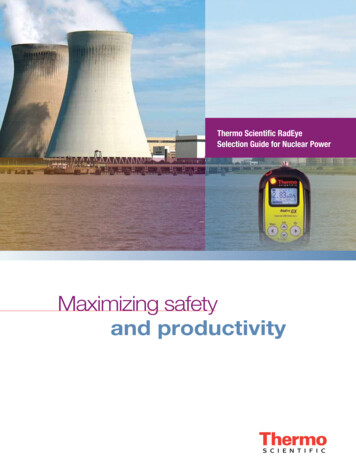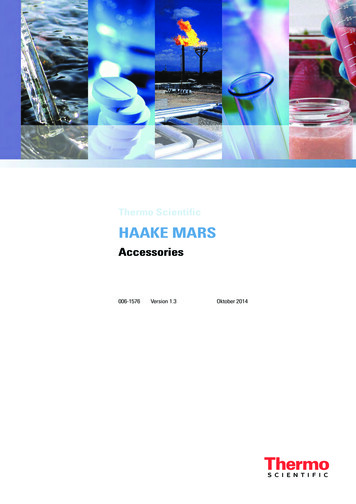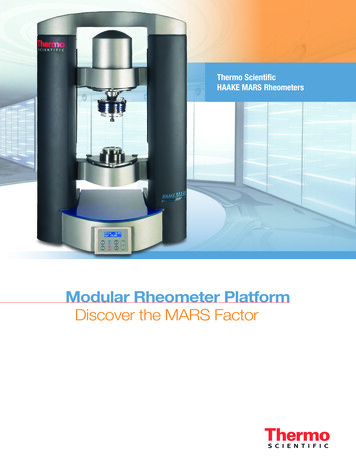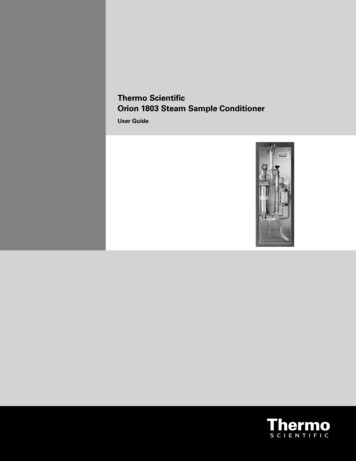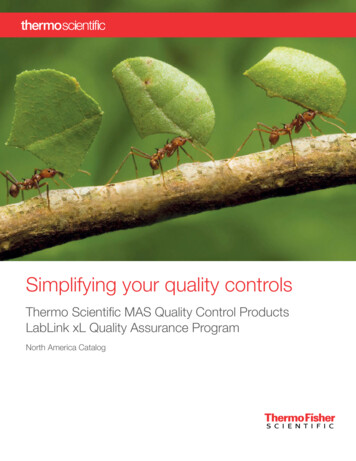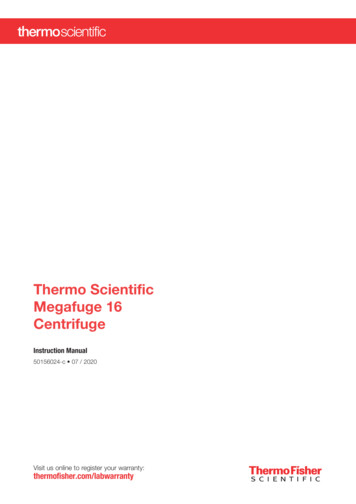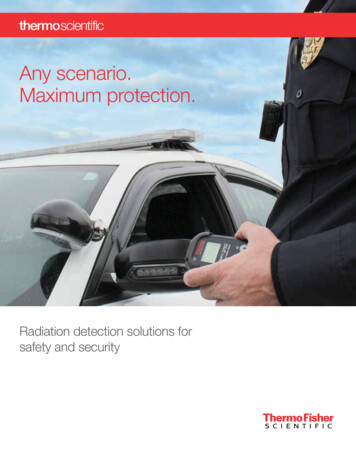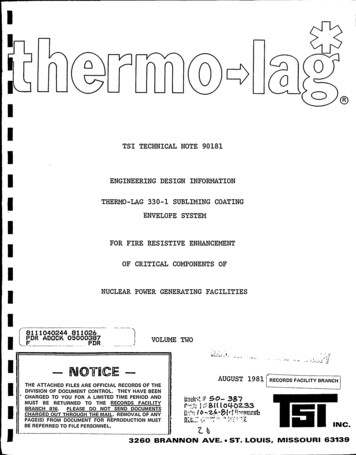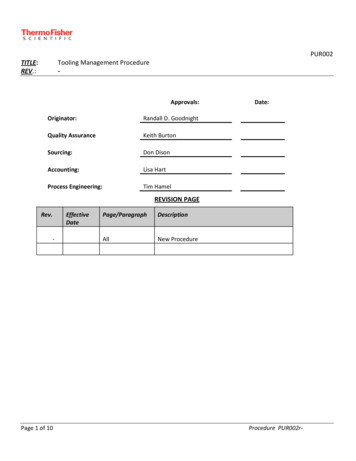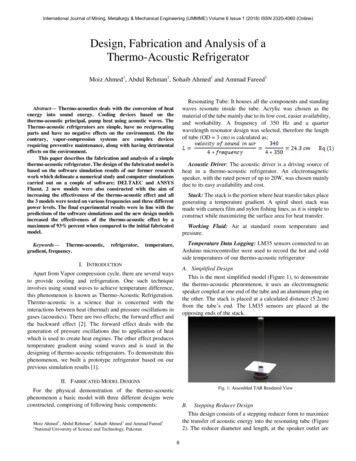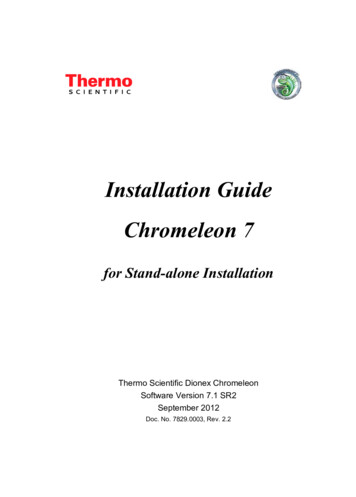
Transcription
Installation GuideChromeleon 7for Stand-alone InstallationThermo Scientific Dionex ChromeleonSoftware Version 7.1 SR2September 2012Doc. No. 7829.0003, Rev. 2.2
Chromeleon 7Installation Guide
Chromeleon 7Table of ContentsTable of Contentsi1 About the Documentation12 System Requirements / Compatibility31.1 About this Document1.2 Document Conventions1.3 Other Documents1222.1 Licensing Requirements / Compatibility2.1.1 The License Key2.1.2 The License File2.1.3 License Key (Dongle) Compatibility2.1.4 License File Compatibility2.2 Supported Chromatography Instruments and Modules2.2.1 Firmware Requirements2.3 PC Hardware Requirements2.4 Supported Operating Systems2.4.1 Microsoft Windows 72.4.2 Microsoft Windows Vista2.4.3 Microsoft Windows XP2.4.4 Windows Service Packs2.4.5 Windows Security Updates2.5 Database Support2.5.1 Microsoft SQL Server Express Edition2.6 Required Third-Party Software2.6.1 Windows Installer2.6.2 Dionex Chromeleon 7 Shared Components2.6.3 Microsoft .NET Framework2.6.4 Microsoft Chart Controls for Microsoft .NETFramework2.6.5 Microsoft SQL Server Express2.6.6 Microsoft Visual C Redistributable2.6.7 MSXML2.6.8 WibuKey Software2.6.9 Amyuni PDF ConverterInstallation Guide33445555888889101011121212121313131313Page i
Chromeleon 72.7 Software for Controlling Specific Third-Party Instruments142.7.1 Agilent Instrument Control Framework (ICF) andLC Driver Package142.7.2 Rheodyne MXII Series Valves Driver142.7.3 Waters Acquity UPLC System Instrument Driver 153 Configuring Windows for Chromeleon 7164 Compatibility with Previous Chromeleon andPeakNet Versions205 Installing the Software233.1 Ensuring that Windows is up to Date3.1.1 Non-Internet connected computers3.2 Firewall Settings3.3 Disabling Power Management3.3.1 Disabling Windows Power Management3.3.2 Disabling USB Power Management4.14.24.34.44.54.6Software Compatibility – Chromeleon 7 and 620Software Compatibility – Chromeleon 7.1 SR2 and 7.1 20Data Compatibility – Chromeleon 7 and 621Data Compatibility – Chromeleon 7.1 and 7.021Data Compatibility – Chromeleon 7.1 SR1 and 7.122Data Compatibility – Chromeleon 7.1 SR2 and 7.1 SR1 225.1 Do you have Chromeleon 6?5.2 Installing Chromeleon 75.3 Installing Software for Controlling Specific Third-PartyInstruments5.4 Installation Qualification5.5 Activating / Updating a License5.5.1 Using a New Chromeleon 7 License Key thatContains a License File5.5.2 Using an ‘Empty’ License Key and a SeparateLicense FilePage ii16161718191923232930323234Installation Guide
Chromeleon 75.6 Troubleshooting Software Installation5.6.1 Errors which Stop Installation5.6.2 Repairing an Installation5.6.3 Installation Process Details5.6.4 Manual Installation of Third-Party SoftwareComponents36363738386 Installing Dionex Instruments447 Configuring Chromeleon 7488 Removing Chromeleon 7 from a PC64Index676.1 Connecting Modules via USB6.2 Loading the USB Driver for a Module6.3 Troubleshooting USB Issues4445467.1 Starting Points for Configuring Chromeleon 7487.1.1 Chromeleon Services Manager487.1.2 Chromeleon Tray Icon507.1.3 Chromeleon Administration Console517.2 Configuring Instruments / Modules527.3 Enabling Automatic Start of the Instrument ControllerService547.4 Configuring Data Vaults557.4.1 Default Data Vault, XVault, and Default Location 557.4.2 The Data Vault Manager567.4.3 Creating a Standard Data Vault587.4.4 Mounting Chromeleon 6 Datasources597.5 Enabling and Configuring User Management607.6 Licensing638.1 Uninstalling Chromeleon 78.2 Uninstalling Third-Party Software8.3 Removing Chromeleon 7 DataInstallation Guide646566Page iii
Chromeleon 7CopyrightCopyright 2012 Thermo Fisher ScientificThe information contained in this document is subject to change withoutnotice.All rights reserved including those for photomechanical reproduction andstorage on electronic media. No part of this publication may be copied ordistributed, transmitted, transcribed, stored in a retrieval system, ortransmitted into any human or computer language, in any form or by anymeans, electronic, mechanical, magnetic, manual, or otherwise, ordisclosed to third parties without the express written permission of ThermoFisher Scientific Inc.TrademarksAmyuni PDF Converter is owned by Amyuni.WibuKey is owned by Wibu-Systems.Intel Core and Intel Pentium are trademarks of Intel Corporation.Aquity is a trademark of the Waters Corporation.Rheodyne MX II Series is a trademark of Rheodyne LLC/Idex Health &Science Group.Windows, Windows Vista, SQL Server 2008, SQL Server, and Microsoftare registered trademarks of Microsoft Corporation.Sycnfusion is a trademark of Syncfusion Inc.Log4Net is a trademark of The Apache Software Foundation.Mono is a trademark of Novell Inc.All other trademarks are property of Thermo Fisher Scientific Inc. and itssubsidiaries.Page ivInstallation Guide
Chromeleon 71 About the Documentation1.1 About this DocumentThis guide provides instructions for performing the followingTMoperations on stand-alone Chromeleon stations: installing / updating Chromeleon 7 andrdrequired 3 party software components basic configuration of Chromeleon 7 includingbasic instructions for installing instruments configuring Windows to suit Chromeleon 7It also describes: hardware and software requirements for installing Chromeleon 7 software and data compatibility with previous ChromeleonversionsIf you are installing multiple workstations that will be networkedtogether, or adding a station to an existing networked installation,please contact the Thermo Fisher Scientific Service for DionexChromatography Software for support.Installation GuidePage 1
Chromeleon 71.2 Document ConventionsThe following formatting is used throughout the document toindicate text with special importance.Caution: Indicates text that must be followed carefully toavoid potential problemsNote: Indicates information of special interest.Tip: Indicates information that will help you to use the softwaremore efficiently.1.3 Other DocumentsOther documents provided with Chromeleon will help you to learnmore about the software. Their scope is described in theDocument Overview, which is included with the Chromeleoninstallation media in printed form. The documents are alsoavailable in electronic form on the installation disk in theDocuments folder.Tip: The Glossary describes Chromeleon-specific terms andcommon abbreviations used throughout the documentation.Page 2Installation Guide
Chromeleon 72 System Requirements /Compatibility2.1 Licensing Requirements / CompatibilityIn order to use Chromeleon you must have a valid licensematching the software version you are about to install.A Chromeleon 7 license has two components:- a hardware component called a USB License Key (dongle), and- a License File that contains the license information.To activate a valid license, the two components must have thesame serial number and must be present at the same time.You will be asked to insert the License Key and to provide aLicense File during the software installation process (section 5.2).If you do not have them at hand, you can also activate a licenselater as described in section 5.5.2.1.1The License KeyThe License Key is a USB device that (together with a matchingLicense File) allows Chromeleon software to be used on thecomputer where the License Key is present.Caution: The License Key represents your purchase ofChromeleon. Protect it as you would protect any other valuableobject.The License Key can be either a new (light blue) Chromeleon 7USB device, or a prior-generation (green) Chromeleon 6 USBdongle.At the time of delivery, new (light blue) License Keys normallycontain the corresponding License File. The License File isautomatically (without warning) moved to the computer the firstInstallation GuidePage 3
Chromeleon 7time the License Key is connected to a computer whereChromeleon 7 is present.Caution: When a light blue License Key is new, do notconnect it to a computer other than the one where it will beused. If the license file is moved to a wrong computer, thelicense file must be manually moved to the computer where itwill be finally used.2.1.2The License FileThe License File contains the license information, such as thesoftware version and the purchased software options.The name of the License File is Chromeleon7 xxxxxx.cmlic,where xxxxxx is the serial number of the license.Tip: The information below is for reference/troubleshooting only;the License File is automatically moved/copied to theappropriate location during the setup/license activation.The license file is stored in the following location:Windows XP:C:\Documents and Settings\All Users\Application Data\Dionex\Chromeleon\Windows Vista / Windows 7:C:\ProgramData\Dionex\Chromeleon\Note: The paths above contain folders that are hidden bydefault. If you need to see them, follow instructions in WindowsHelp on how to display hidden files and folders.2.1.3License Key (Dongle) CompatibilityChromeleon 7 has a different licensing mechanism compared toChromeleon 6.8 and older releases, including all PeakNet 6Page 4Installation Guide
Chromeleon 7releases. It still uses a USB License Key (dongle), but instead ofusing a key code, Chromeleon 7 requires installation of a matchingLicense File.The most recent generation of Chromeleon 6 License Keys (greenUSB dongles) can be used with Chromeleon 7, when a matchingLicense File is available.2.1.4License File CompatibilityChromeleon 7 License Files are bound to main versions ofChromeleon. For example a License File that was provided withversion 7.0 will support 7.0 SR1, but will not work with version 7.1.For the latter an upgrade must be purchased. The updatedLicense File will be provided with the upgrade.2.2 Supported Chromatography Instrumentsand ModulesChromeleon 7 provides full control of most of the current Dionexinstruments. In addition, some third party instruments are alsosupported. For details, please refer to the List of SupportedInstruments in the Documents folder of the installation disk.2.2.1Firmware RequirementsThe List of Supported Instruments (in the Documents folder of theinstallation disk) lists the firmware versions recommended forusing various instruments with Chromeleon 7.1 SR2.2.3 PC Hardware RequirementsThe table below shows the minimum and the recommended PCconfiguration for a stand-alone installation of Chromeleon 7.1SR2.Installation GuidePage 5
Chromeleon 7PCs meeting minimum requirements may be sufficient for somelow-demand applications, but will not provide satisfactoryperformance in many applications. PCs meeting recommendedrequirements should be suitable for general applications.ProcessorRAMHard DiskMinimum:2.0 GHz Intel Pentium 4classWith 1 DAD-3000RS:3 GHz Intel Core 2 DuoWith 2 DAD-3000RS:3 GHz Intel Core i7*Recommended:3 GHz Intel Core i7*or betterMinimum:2 GBWith 1 DAD-3000RS:3 GBWith 2 DAD-3000RS:4 GB*Recommended:4 GB or more*Minimum:Systems with 3Ddetector(s):DAD-3000RS withmax (200 Hz) rateOptical DriveDVDDisplayMinimum:60 GB**120 GB**15 MB / min1024 x 768 resolution32-bit colorRecommended:1280 x 1024 or 1440 x 900or higher resolution32-bit colorUSB PortsFor license device:1 portFor connectingDionex modules:1 or more additional port(s)MWD-3000(RS) andDAD-3000(RS)Require USB 2.0 speed* For taking full advantage of this hardware a 64-bit Windows version isrequired.Page 6Installation Guide
Chromeleon 7** These hard disk requirements are set to enable storage of a substantialamount of data. The software itself requires approximately 3 GB disk spaceon the C drive (twice as much during an update). In addition, a few GB diskspace must always be available on the C drive for Sequences cached inthe XVault (see section 7.4.1).Caution: Please check with Thermo Fisher Scientific todetermine any additional requirements for the instrumentsyou want to connect, for example expansion slots for controllingthird party instruments via RS-232 or GPIB.Caution: For running Chromeleon on 64-bit Windows, acomputer with the “Recommended” specifications is required atminimum.Tip: Please contact Thermo Fisher Scientific for details aboutrequirements for installing Chromeleon in a network.Installation GuidePage 7
Chromeleon 72.4 Supported Operating SystemsChromeleon 7.1 SR2 has been validated for stand-alone use onthe operating systems listed here.Tip: Chromeleon 7 can also be installed on server operatingsystems (Windows Server versions). Please contact ThermoFisher Scientific for details.2.4.1Microsoft Windows 7Chromeleon 7.1 SR2 was tested with 32-bit and 64-bit versions of Microsoft Windows 7 Professional and Windows 7 Ultimateeditions.2.4.2Microsoft Windows VistaIt is possible to install and use Chromeleon 7.1 SR2 on 32-bit editions of Microsoft Windows Vista Business and WindowsVista Ultimate; SP2 is required at minimum. However, thiscombination has NOT been formally validated, thus it is NOTrecommended by Thermo Fisher Scientific.2.4.3Microsoft Windows XPChromeleon 7.1 SR2 was tested on SP3 of Microsoft Windows XPProfessional (32-bit). It will not install on previous versions ofWindows XP.2.4.4Windows Service PacksFor security reasons, Thermo Fisher Scientific generallyrecommends installing the latest Windows service pack on youroperating system.However, conflicts between Chromeleonreleases and subsequent Windows service packs are possible.Page 8Installation Guide
Chromeleon 7Caution: Before installing Windows service packs differentfrom those than recommended in this document, always consultwith Thermo Fisher Scientific or check the Thermo FisherScientific web site for Dionex on is tested with the latest Windows service packs.Information and/or Chromeleon updates are provided as required.2.4.5Windows Security UpdatesFor optimum security, it is recommended that you keep yoursystems up to date with the latest security updates. The riskthat a security update itself might interfere with Chromeleon isgenerally low. However, the update process may interfere withoperation of Chromeleon. For example database transactionscould be interrupted by updating SQL Server Express, andinstrument control can be interrupted by updating related systemcomponents.Caution: Thermo Fisher Scientific recommends to use the“Download updates for me, but let me choose when toinstall them” option for automatic Windows updates andchoosing an installation time when Chromeleon is closed andno data acquisition is taking place in the background.Notes: Thermo Fisher Scientific will not formally validate Windowssecurity updates. Installation and testing of security updatesis the user’s own responsibility. If you find any compatibility issue when testing a WindowsSecurity Update, please contact the Thermo Fisher ScientificService for Dionex Chromatography Software for support.Although we will make reasonable efforts to solve suchproblems, we cannot guarantee compatibility with everysecurity update.Installation GuidePage 9
Chromeleon 7Security updates should generally be installed as soon aspracticable, in order to keep the “window of vulnerability” small.Security updates should be briefly tested in the context of thelaboratory’s installation and operating procedures. Thermo FisherScientific recommends the following test procedure to ensuresoftware integrity: Install the security update and Chromeleon on a test PC Qualify the Chromeleon Station: Run a Chromeleon InstallationQualification (IQ) and a Chromeleon Operational Qualification(OQ). You can start the Station Qualification from the Toolsmenu of the Console. You can read more about StationQualification in the Chromeleon 7 Help: AdministratingChromeleon Station Qualification. Perform further PQ tests according to the routines in your lab.2.5 Database Support2.5.1Microsoft SQL Server Express EditionChromeleon 7.1 SR2 uses Microsoft SQL Server Express Editionas the database engine for Standard (local) Data Vaults.If SQL Server Express is not already present, SQL Server 2005Express Edition SP3 is installed automatically during theChromeleon setup, including the necessary server and clientcomponents and the corresponding Software Development Kit(SDK). This takes place before the actual Chromeleon 7installation starts.If an earlier version of SQL Server 2005 Express or if a SQLServer 2008 Express version is present, the SQL Server will NOTbe updated automatically. The Chromeleon InstallationQualification (see section 5.4) reports the installed SQL Serverversion, and the IQReport will contain a Warning if a differentversion than SQL Server 2005 SP3 was found.Page 10Installation Guide
Chromeleon 7If desired, SP3 can be installed by starting the correspondingsetup manually as described in section 5.6.4.4.Chromeleon 7.1 SR2 has been validated to work with the followingversions of Microsoft SQL Server components:- SQL Server 2005 Express Edition, SP3, Version 9.3.4035.00- SQL Server Native Client, Version 9.00.4035.00Note: Chromeleon 7 has not yet been validated to work withSQL Server 2008 Express.Note: Chromeleon 7.1 SR2 only supports creating StandardData Vaults locally on the hard drive of the PC that runsChromeleon 7. Standard Data Vaults can be shared over thenetwork, but the connectivity, performance, and capacity arelimited by SQL Server Express.Tip: Chromeleon also supports other, multi-user optimizeddatabases, namely Oracle and the multi-user (non-Express)edition of MS SQL Server. Please contact Thermo FisherScientific for details.2.6 Required Third-Party SoftwareNote: The sections below are provided for reference only.If not already present, the required third-party softwarecomponents are installed automatically during the setup. TheChromeleon Installation Qualification (IQ, section 5.4) reportsthe status of many of these components. Should youexperience problems with any of the third party softwarecomponents, refer to section 5.6 for troubleshooting hints.Installation GuidePage 11
Chromeleon 72.6.1Windows InstallerChromeleon 7.1 SR2 requires Windows Installer version 4.5 orhigher for the setup.2.6.2Dionex Chromeleon 7 SharedComponentsChromeleon Shared 7 Components is a bundle of products usedby Chromeleon, Chromeleon services, and the ChromeleonSoftware Development Kit (SDK). These products are installed in acentral repository; the Global Assembly Cache. Chromeleon 7Shared component have a separate installer to Chromeleon,allowing you to retain these products if Chromeleon is uninstalled.Chromeleon 7 Shared Components contains the followingproducts: Sycnfusion version 8.303.0.21 (User Interface components usedby Chromeleon and the SDK) Log4Net version 1.2.11.0 (Open Source Logging library used byChromeleon, the Chromeleon services, and the SDK) Mono.Addins version 0.6.0.0 (used for SDK Addins)2.6.3Microsoft .NET FrameworkChromeleon 7.1 SR2 requires Microsoft .NET Framework, version3.5 SP1.2.6.4Microsoft Chart Controls for Microsoft.NET FrameworkChromeleon 7.1 SR2 requires Microsoft Chart Controls forMicrosoft .NET Framework, version 3.5 SP1.Page 12Installation Guide
Chromeleon 72.6.5Microsoft SQL Server ExpressChromeleon 7.1 SR2 uses Microsoft SQL Server 2005 ExpressEdition (including the Software Development Kit (SDK)) as thedatabase engine for working with ‘Standard’ (local) Data Vaults.The validated versions of the components are:SP3:- SQL Server 2005 Express Edition, Version 9.3.4035.00- SQL Server Native Client, Version 9.00.4035.002.6.6Microsoft Visual C RedistributableChromeleon 7.1 SR2 requires Microsoft Visual C RuntimeEnvironment Version 2008 SP1.rdSome 3 party instrument drivers require Microsoft Visual C Runtime Environment Version 2005 SP1.2.6.7MSXMLChromeleon 7.1 SR2 requires MSXML Version 4 SP2.2.6.8WibuKey SoftwareChromeleon 7.1 SR2 uses the WibuKey software version 6.00a aspart of the software licensing infrastructure.2.6.9Amyuni PDF ConverterChromeleon 7.1 SR2 uses the Amyuni PDF Converter version4.5.1 for exporting results in PDF format
2.6.9 Amyuni PDF Converter 13 : Chromeleon 7 Page ii Installation Guide 2.7 Software for Controlling Specific Third-Party Instruments14 2.7.1 Agilent Instrument Control Framework (ICF) and LC Driv