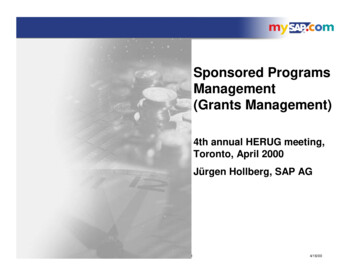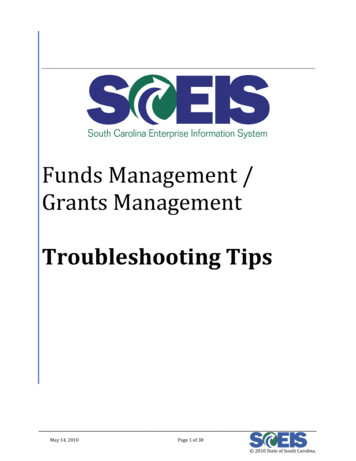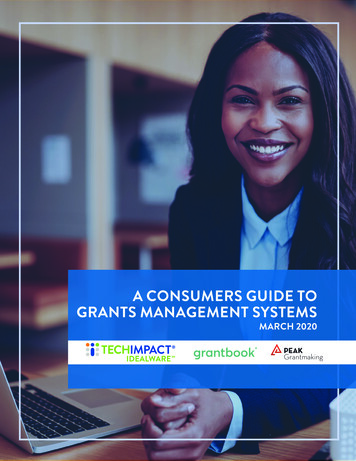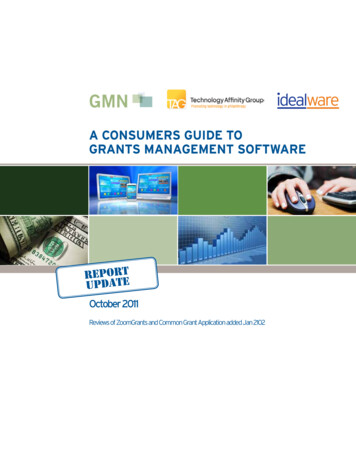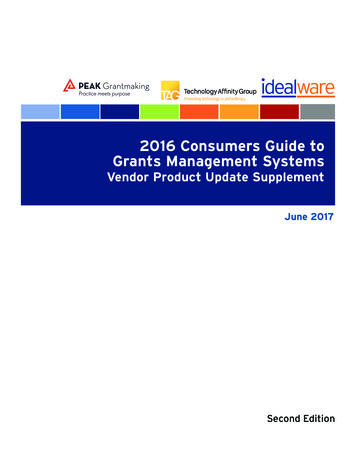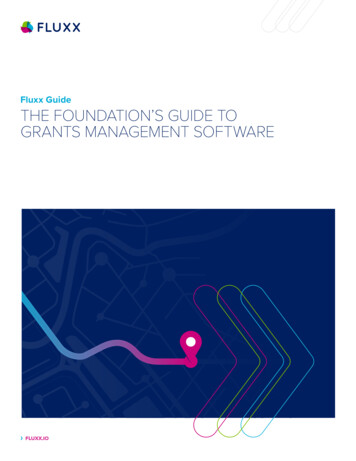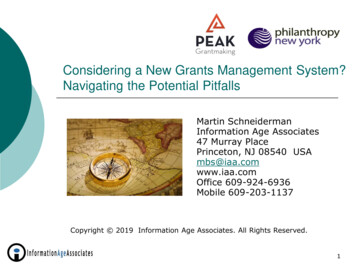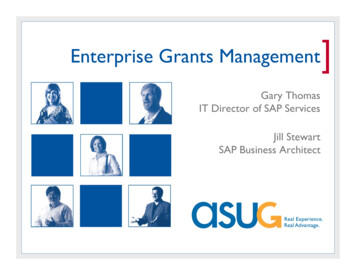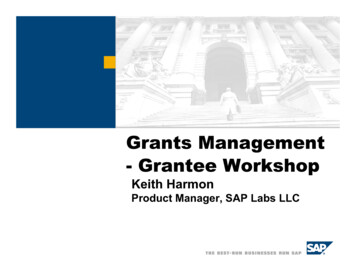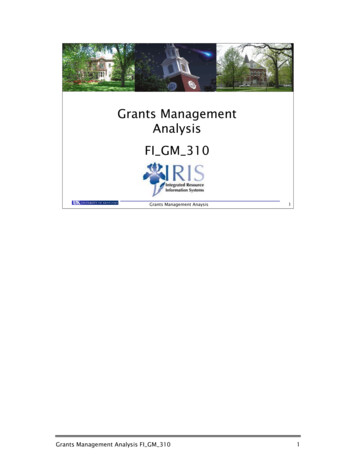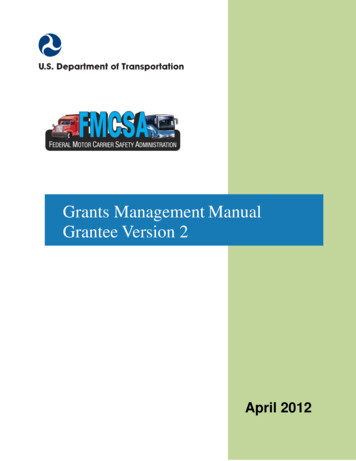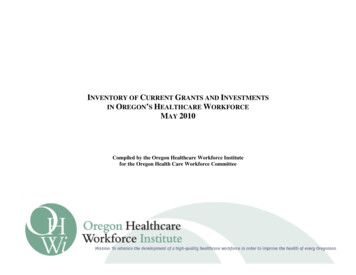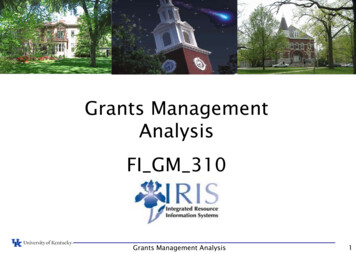
Transcription
Grants ManagementAnalysisFI GM 310Grants Management Analysis1
Introduction Prerequisites UK 100 FI 200- SAP Awareness & Navigation- Finance Overview Course Content Unit 1 - Master Data Unit 2 – Reporting Summary Learning Objectives - You will be able to: Explain Key Terminology Display Master Data Display Budgets Run Grant ReportsGrants Management Analysis2
Unit 1- Master Data Display Grant/WBS Elements Understand BudRules Understand AVC (AVailability Control)Grants Management Analysis3
Key Terminology WBS Element – (Work Breakdown Structure) Unique number foreach Grant.Costs are posted to Grants using WBS Elements. G/L Account – Code that identifies the specific expenditure. Sponsored Class – a grouping of expenses used for financialreporting. A Sponsored Class can represent a single G/Laccount or a group of G/L accounts.Grants Management Analysis4
Display Grants Use transaction GMGRANTD to display a grant number(WBS ELEMENT)Grants Management Analysis5
Grant Master Data – By Tab The General Data tab contains information such as sponsor, PI name and budgetperiod.Grants Management Analysis6
Display Grants – Life Cycle StatusA grant has a limited life cycle, split into phases, indicated by a status in GM asfollows: Award; Expected: The sponsor has indicated that the grant will be approved, butthe fully executed award has not been received. The department will beresponsible if not funded.Award; Award: The sponsor approves the grant and a fully executed award isreceived.Award; 30 days to End Date: The award is 30 days from expiring, the award isclosed to new commitments which must go through UK’s Purchasing Department. Award; Ended: The award has expired, but has not been moved to closing status. Closing; Accounting Review: RFS (Research Financial Services) is working on orhas submitted the final financial report but final cash has not been received.Grants Management Analysis7
Display Grant Master Data – Award StatusGrants must be in Award status in order topost charges. Charges will not post to grantsin Closing status. Technical Number ID for award status is I5616(The technical lifecycle status is used for the Master Data Indextransaction and the BW reports with lifecycle section)Grants Management Analysis8
Grant Master Data – By Tab (2) The Responsibilities tab contains all responsible personsand/or positions associated with the administrative,business or technical aspects of this grant.Grants Management Analysis9
Grant Master Data – By Tab (3) The Award Data tab contains the BudRule (Budget Rule)which indicates how the budget is controlled in thesystem.Grants Management Analysis10
Grant Master Data – By Tab (4)The Dimensions tab contains both external and internalfunds used to record expenses and revenues associatedwith each grant.Grants Management Analysis11
Dimensions tab External Fund - where Sponsor expenses are captured forbilling purposes. Sponsor funds begin with 0226* Internal Fund (COST SHARE) – where cost share expensesare captured for billing purposes. Cost share funds beginwith 001189* Internal Fund (RES UKRF) – where Facilities andAdministrative (F&A) expenses are captured for billingpurposes. F&A fund number is 0011092100. (Not to be used by Users.)Example both sponsored fund and cost share fund.Grants Management Analysis12
Grant Master Data – By Tab (5) The Cost Share tab contains the cost share method,validity dates, associated cost centers, reportingfrequency, and reportable information.Grants Management Analysis13
Grant Master Data – By Tab (6) The Reference tab contains the External Reference whichisused to store the sponsor’s generated identification number.Also contains the Internal Reference 12 digits number assignedby the Office of Sponsored Projects Administration (OSPA).Grants Management Analysis14
Grant Master Data - By Tab (7) The Reporting tab contains all information required forreporting including the fiscal report frequency and thedate of the final fiscal report. Thefinal fiscal reports are the first on the list to be doneby the financial administrators in Research FinancialServices. If the ROE Final Fiscal Expense and ROE FinalMailed Date are filled, that indicates what the final resultswere submitted to the sponsor.Grants Management Analysis15
Reporting tabGrants Management Analysis16
Grant Master Data – By Tab (8) The Overhead Costs tab contains the F&A Rate (Indirect Rate), the time period for each rate charged, and thesponsored classes that is applicable for IDC relevant. Thisis populated from the sponsored classes on theDimension tab sponsored class section.The F&A tab contains the overhead base used on thatparticular grant (the most common overhead base is “04”listed below)Note: Overhead Base 04 – F&A charged on Total Direct Cost (TDC) lessEquipment, Capital Expenditures, Subcontracts 25,000, Tuition,Scholarships, Fellowships, Patient Care, Participant Support Costs, andRent. To learn more visit the Rate classes website arch-administration-rateGrants Management Analysis17
Overhead Costs tab and F&A tabGrants Management Analysis18
Budget Rule - Sponsored Class - GMCLASS As stated before the Award Data tab contains the Bud Rule(Budget Rule) to indicate how the budget is controlled in thesystem. Relationship of the sponsored class to the budget is dependentupon the Budget rule assigned to the grant.Grants Management Analysis19
Budget Rule - Sponsored Classes The budget for the grant account must have available dollars in theSponsored Class which containsthe g/l account.To find this Sponsored Class youneed to use the BudRuleCrosswalk. That Crosswalk isavailable on the following www.uky.edu/ufs/researchfinancial-servicesGrants Management Analysis20
Budget Rule - Sponsored Classes The crosswalk gives you the g/l account roll up into SponsoredClass. The first three columns show the Sponsored Class by budget rule.The Sponsored Class may be different for different BudRules!Note: BudRule 4 grant(s) have federal or federal flow thru money. If a g/l account isnot noted in Direct expense column with “Yes” it would be considered as a CASitem.Under Uniform Guidance (UG) regulated in Code of Federal Regulations (CFR) thatg/l account would be unallowable cost(s).Grants Management Analysis21
Budget Overview - GMGRANTDYou can see an overview of the budget for a grant by using budget overview.This breakdown on the sponsored classes should match your PADR amounts.Grants Management Analysis22
Unit 2- Reporting IRIS/SAP Overview of GM AVC Values (GMAVCOVRW )Master Data Index for Grant (S ALN 01000079)Annual Budget vs. Commitment/Actual Line Item (S ALN 01000003)Scopes for Prime Grant (ZPRIME)Purchase Order by Account Assignment (ME2K)Business Warehouse (BW) Grant Ledger Sheets PI Summary - Summary of a grant’s expenditures by sponsored classGrants Management Analysis23
Availability ControlWhat is Availability Control (AVC)?Availability Control is a mechanism within SAP that ensures compliance with grantbudgeting policies.How does it work?Charges will not post unless there are sufficient funds available in the appropriatesponsored class. If the Roll Up budget is over spent by 10% or 1000 (whichever isless) or the grant has ended, charges will not post to the grant.Exceptions to AVC?Currently payroll is overriding AVC. Others exceptions include all RevenueSponsored Classes, F&A Costs E590000 – E599999 and Pro-card default E540348.What transaction do you use in SAP to check your grant budget?GMAVCOVRW – This shows the budget by Budgeted sponsored classes (or roll up ifapplicable) and lighting bolts if the item is over-budget or has no budget.Grants Management Analysis24
AVC roll up for BudRule 4To view all AVC roll up by budget rule VCupdate.pdfGrants Management Analysis25
Availability ControlTips to Remember:Allowed to overspend the Roll Up Budget by either 10% or a 1,000whichever is lower.Position Budget Control (PBC) – encumbrances for payroll will haveerrors if budget is unavailable at time of encumbrance. Sponsor specific requirements:NSF grants have additional requirements for a budget in trainingparticipants.Federal and federal flow-thru contracts will not roll up to DirectExpense. Cost Share Budget Rules:BudRule is the same as the grant.Allowed to overspend by 1,000 overall. Grants Management Analysis26
GMAVCOVRW – AVC overview for Grants ManagementGMAVCOVRW will give you the overall grant balance and allowsyou to view the balance by sponsored class.Grants Management Analysis27
Budget Overview - GMAVCOVRW Click on the “variant” button Delete your name (ID) Click on “execute” button Choose “/UKDEFAULT” variant with JAMILE1 ID Click on green checkmark Make sure the company code is UK00 and the AvailabilityControl Ledger is set to 9k Enter grant number (ex. 3200000718) Click on “execute” button. Expand your folders to reveal sponsored classes.Note: Grant Transactions codes can be ran without selecting avariant, but the returned results will not be what was expected.Grants Management Analysis28
Budget Overview - GMAVCOVRWGrants Management Analysis29
Master Data Index for Grant (S ALN 01000079)This transaction code S ALN 01000079 displays basic information on a grant account(WBS element, Department Number, PI’s name, Bud Rule, Budget Date, etc.)This transaction can also be used to create a list of grants by departmentVisit website: es/S ALN 01000079.pdfGrants Management Analysis30
Master Data Index for Grant (S ALN 01000079) Click on the Dynamic Selections iconto select criteria for the report Click on the triangle to open the folder and expand selections. Navigate down the list to select Department. Click onafter all additional criteria are selected. Next enter the department number(s) needed in the report. Then click the “save” icon .You will then be returned to the main screen.Grants Management Analysis31
Master Data Index for Grant (S ALN 01000079)When the Master Data Index for Grant screen appears, if the Company Code field is notUK00 be sure to enter.Also enter the desired Lifecycle Status code (begins with an ‘I’) for the report. You canpull up list of “Award”, “Closing”, or “Closed” accounts.When generating a list of grants in a department, you won’t enter a grant number.Click the “Execute” iconafter all selections havebeen entered to reviewthe report.Grants Management Analysis32
Master Data Index for Grant (S ALN 01000079)If you click on the WBS element on thisline, it will take you to the GMGRANTDtransaction code.To reduce the display columnsselect name and click the rightarrow to move to Column Set.Then click the green arrow.Grants Management Analysis33
Annual Budget vs. Commit./Actual Line Item (S ALN 01000003) This t-code shows the account transactions including posting date, GL account,sponsored class and document reference for each expenditure.The Selection criteria allows you to choose to report on one grant, a range of grants,a grant group, by sponsored program, sponsor, or fund.When the initial screen appears, click on the “Get Variant”icon.Use variant name “EXP ONLY” either double click variant or single click variant then green checkThen Add grant number and “Execute”. (ex. 3200000717)Grants Management Analysis34
Budget Vs. Commit./Actual Journal You can drill down on a transaction - just click on the Reference Documentnumber in the “RefDocumnt” column. The report results below are listed by Grant and expenditure dates.Visit website: es/S ALN 01000003 0.pdfGrants Management Analysis35
Budget Vs. Commit./Actual Journal You may organize your expenditures either by date (as shown on the previous slide) or group themby Sponsored Class. This helps you pinpoint a particular charge more quickly. To do this, on the T-code S ALN 01000003 screen after selecting “EXP ONLY” variant and input ongrant (s), in the Report Extraction section check the radio button “By Grant/Fund/Prog/Class”The resulting report will look like this:Grants Management Analysis36
Scopes for Prime Grant (ZPRIME)This transaction code gives you a list of the prime and scopeaccounts for a grant. Type in the transaction code – ZPRIME Type in the prime grant number (ex. 3200000086) Click the “execute” buttonVisit website: es/ZPRIME.pdfGrants Management Analysis37
Displaying Purchase Orders Attached to a Grant (ME2K)This report will give you information about all Purchase Orders associated with a grant/WBSelement. From the SAP Easy Access Screen, type in transaction code ME2K In field “WBS Element,”number. (Example: 3048109307)enter your grant/WBS Click the “execute” buttonWhen paying invoices off apurchase order, it is important toknow the purchase order numberTo learn more: FI GM 315 Grants Analysis Refresher CourseGrants Management Analysis38
BW – Grant LedgersGrants Management Analysis39
BW Grant Ledger SheetsClick on an option to see its subcategories. First, choose FI Ledger Sheets or FI Financial Accounting Then, choose Grants ManagementGrants Management Analysis40
Grant Ledger – PI Summary exec summary The current setting in Sponsored Class will show expenses borne by both sponsor and the university (cost share). You may exclude cost share data from this report andgenerate a table that only includes direct charges to the sponsor’s funds. To do so, in the “Fund” Field, select an asterisk from the drop down box, then type “001189*” inthe field box (this will select all the cost share funds), then scroll over and change the “Include” to “Exclude” in the drop down box.Grants Management Analysis41
General Ledger – PI Summary exec summaryExpand folders toview further detaillevelsGrants Management Analysis42
Summary Tools FI GM 315 Grants Analysis Refresher Course sign up is on-line IRIS web-site dedicated to Grants Management (GM) Helphttp://myhelp.uky.edu/rwd/HTML/GM.html GM list serv for the latest updates regarding Grants Management Analysis43
SummaryYou are now able to: Display a Grant/WBS ElementFind the BudRule for a specific GrantFind the correct Sponsored Class for an expenseRun an AVC report to review for CAS items/over expendituresCreate a list of Grants by the department numberDisplay a budgetDisplay a posting documentFind Purchase Orders on a specific GrantRun a Grant Ledger Sheet excluding cost sharingGrants Management Analysis44
Course Evaluation Enter on web browser address:http://myhelp.uky.edu/rwd/html/index.html Click on “Course Evaluations” Click on the course link – “FI GM 310 GrantsManagement Analysis” Complete the evaluation Then click on “SUBMIT Evaluation” buttonGrants Management Analysis45
Grants Management Analysis 2 Introduction Prerequisites UK_100 - SAP Awareness & Navigation FI_200 - Finance Overview Course Content Unit 1 - Master Data Unit 2 – Reporting Summary Learning Objectives - You will