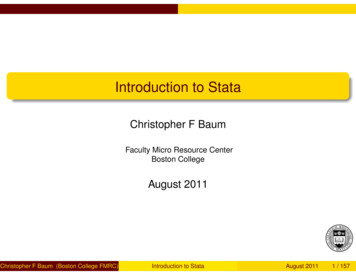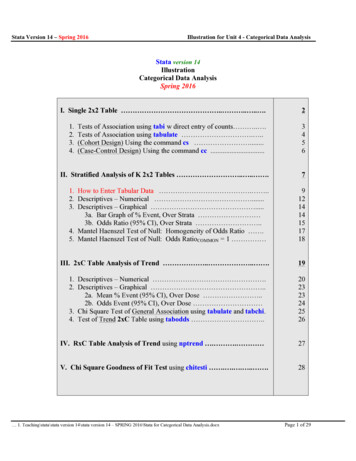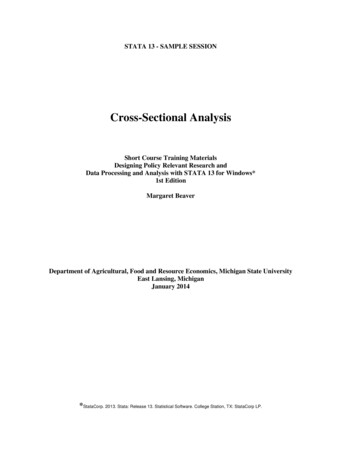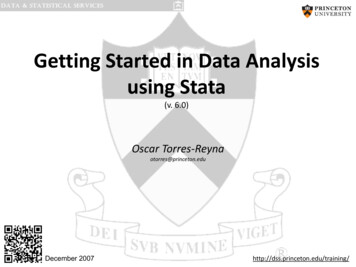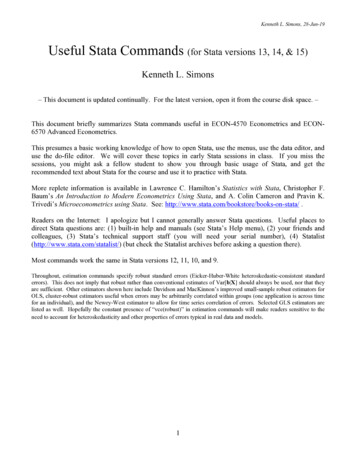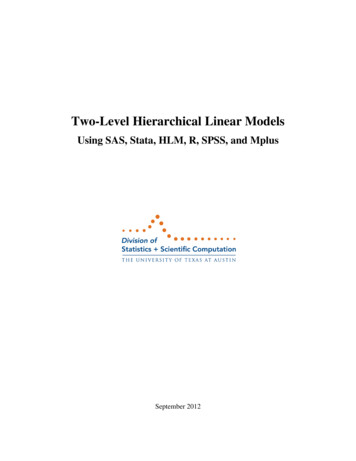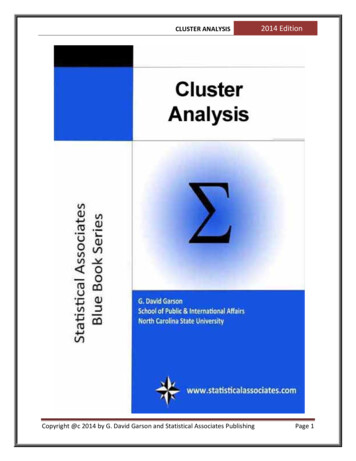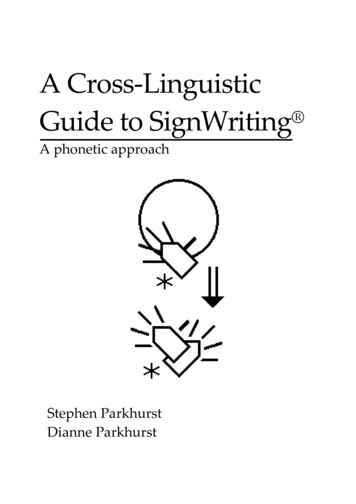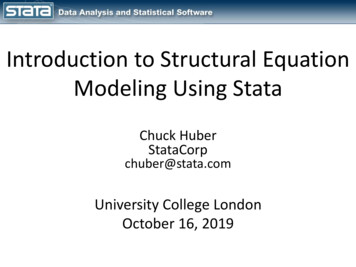Transcription
Introduction to StataCEP and STICERDLondon School of EconomicsOctober 2010Alexander C. LembckeeMail: a.c.lembcke@lse.ac.ukHomepage: http://personal.lse.ac.uk/lembckeThis is an updated version of Michal McMahon’s Stata notes. He taught thiscourse at the Bank of England (2008) and at the LSE (2006, 2007). It builds onearlier courses given by Martin Stewart (2004) and Holger Breinlich (2005).Any errors are my sole responsibility.
Full Table of contentsGETTING TO KNOW STATA AND GETTING STARTED . 5WHY STATA? . 5WHAT STATA LOOKS LIKE . 5DATA IN STATA. 6GETTING HELP. 7Manuals . 7Stata’s in-built help and website . 7The web. 7Colleagues . 7Textbooks . 7DIRECTORIES AND FOLDERS . 8READING DATA INTO STATA . 8use. 8insheet. 8infix . 9Stat/Transfer program . 10Manual typing or copy-and-paste. 10VARIABLE AND DATA TYPES . 11Indicator or data variables . 11Numeric or string data . 11Missing values . 11EXAMINING THE DATA . 12List . 12Subsetting the data (if and in qualifiers) . 12Browse/Edit . 13Assert . 13Describe. 13Codebook . 13Summarize . 13Tabulate . 14Inspect . 15Graph . 15SAVING THE DATASET . 15Preserve and restore . 15KEEPING TRACK OF THINGS . 16Do-files and log-files . 16Labels . 17Notes . 18Review . 18SOME SHORTCUTS FOR WORKING WITH STATA . 19A NOTE ON WORKING EMPIRICAL PROJECTS. . 19DATABASE MANIPULATION . 20ORGANISING DATASETS . 20Rename . 20Recode and replace . 20Mvdecode and mvencode . 20Keep and drop (including some further notes on if-processing) . 20Sort . 22By-processing . 23Append, merge and joinby . 23Collapse . 25Order, aorder, and move . 25CREATING NEW VARIABLES . 26Generate, egen, replace . 26Converting strings to numerics and vice versa . 27Page 2 of 62
Combining and dividing variables. 27Dummy variables . 28Lags and leads . 29CLEANING THE DATA . 30Fillin and expand. 30Interpolation and extrapolation . 31Splicing data from an additional source . 31PANEL DATA MANIPULATION: LONG VERSUS WIDE DATA SETS . 32Reshape . 33ESTIMATION. 35DESCRIPTIVE GRAPHS . 35ESTIMATION SYNTAX . 38WEIGHTS AND SUBSETS. 38LINEAR REGRESSION . 39POST-ESTIMATION . 42Prediction . 42Hypothesis testing . 42Extracting results. 44OUTREG2 – the ultimate tool in Stata/Latex or Word friendliness? . 45EXTRA COMMANDS ON THE NET . 46Looking for specific commands . 46Checking for updates in general . 47Problems when installing additional commands on shared PCs . 48Exporting results “by hand” . 49CONSTRAINED LINEAR REGRESSION . 51DICHOTOMOUS DEPENDENT VARIABLE . 51PANEL DATA . 52Describe pattern of xt data . 52Summarize xt data . 53Tabulate xt data . 54Panel regressions . 54TIME SERIES DATA . 57Stata Date and Time-series Variables . 57Getting dates into Stata format . 58Using the time series date variables . 59Making use of Dates . 60Time-series tricks using Dates . 60SURVEY DATA . 62Page 3 of 62
Course OutlineThis course is run over 5 weeks during this time it is not possible to cover everything – it never is with a program as large and asflexible as Stata. Therefore, I shall endeavour to take you from a position of complete novice (some having never seen theprogram before), to a position from which you are confident users who, through practice, can become intermediate and ontoexpert users.In order to help you, the course is based around practical examples – these examples use macro data but have no economicmeaning to them. They are simply there to show you how the program works. The meetings will be split between lecture styleexplanations and hands on exercises, for which data is provided on my website – http://personal.lse.ac.uk/lembcke. There shouldbe some time at the end of each meeting where you can play around with Stata yourself and ask specific questions.The course will follow the layout of this handout and the plan is to cover the following topics.WeekTime/PlaceActivityWeek 4Tue, 18:00 – 20:00 (STC.S08)Getting started with StataWeek 5Tue, 18:00 – 20:00 (STC.S08)Database Manipulation and graphsWeek 6Tue, 18:00 – 20:00 (STC.S08)More database manipulation, regression and post-regression analysisWeek 7Tue, 18:00 – 20:00 (STC.S08)Advanced estimation methods in StataWeek 8Tue, 18:00 – 20:00 (STC.S08)A gentle introduction to programmingI am very flexible about the actual classes, and I am happy to move at the pace desired by the participants. But if there is anythingspecific that you wish you to ask me, or material that you would like to see covered in greater detail, I am happy to accommodatethese requests.Page 4 of 62
Getting to Know Stata and Getting StartedWhy Stata?There are lots of people who use Stata for their applied econometrics work. But there are also numerous people who use otherpackages (SPSS, Eviews or Microfit for those getting started, RATS/CATS for the time series specialists, or R, Matlab, Gauss, orFortran for the really hardcore). So the first question that you should ask yourself is why should I use Stata?Stata is an integrated statistical analysis package designed for research professionals. The official website ishttp://www.stata.com/. Its main strengths are handling and manipulating large data sets (e.g. millions of observations!), and it hasever-growing capabilities for handling panel and time-series regression analysis. The most recent version is Stata 11 and witheach version there are improvements in computing speed, capabilities and functionality. It now also has pretty flexible graphicscapabilities. It is also constantly being updated or advanced by users with a specific need – this means that even if a particularregression approach is not a standard feature, you can usually find someone on the web who has written a program to carry-outthe analysis and this is easily integrated with your own software.What Stata looks likeOn LSE computers the Stata package is located on a software server and can be started by either going through the Start menu(Start – Programs – Statistics – Stata11), (Start – All Programs – Specialist and teaching software – Statistics – Stata) or by doubleclicking on wsestata.exe in the W:\Stata11 folder. The current version is Stata 11. In the research centres the package is also on aserver (\\st-server5\stata11 ), but you should be able to start Stata either from the quick launch toolbar or by going through Start –Programs.Interactive (Menus)Data Editor (Ctrl 7)Command reviewDo/Ado - Files (Ctrl 8)Results windowVariables in memoryCommand windowThere are 4 different packages available: Stata MP (multi-processor either 2 or 4 processors) which is the most powerful, Stata SE(special edition), Intercooled STATA and Small STATA. The main difference between these versions is the maximum number ofvariables, regressors and observations that can be handled (see ce-sm fordetails). The LSE is currently running the SE-version, version 11.Page 5 of 62
Stata is a command-driven package. Although the newest versions also have pull-down menus from which different commandscan be chosen, the best way to learn Stata is still by typing in the commands. This has the advantage of making the switch toprogramming much easier which will be necessary for any serious econometric work. However, sometimes the exact syntax of acommand is hard to get right –in these cases, I often use the menu-commands to do it once and then copy the syntax that appears.You can enter commands in either of three ways:-Interactively: you click through the menu on top of the screenManually: you type the first command in the command window and execute it, then the next, and so on.Do-file: type up a list of commands in a “do-file”, essentially a computer programme, and execute the do-file.The vast majority of your work should use do-files. If you have a long list of commands, executing a do-file once is a lot quickerthan executing several commands one after another. Furthermore, the do-file is a permanent record of all your commands and theorder in which you ran them. This is useful if you need to “tweak” things or correct mistakes – instead of inputting all thecommands again one after another, just amend the do-file and re-run it. Working interactively is useful for “I wonder whathappens if ?” situations. When you find out what happens, you can then add the appropriate command to your do-file. To startwith we‟ll work interactively, and once you get the hang of that we will move on to do-files.FunctionsVariablesInteractive (Menus)StataMataUser writtenCommand windowOutputDo/Ado - FilesSave/ExportData in StataStata is a versatile program that can read several different types of data. Mainly files in its own dta format, but also raw data savedin plain text format (ASCII format). Every program you use (i.e. Excel or other statistical packages) will allow you to export yourdata in some kind of ASCII file. So you should be able to load all data into Stata.When you enter the data in Stata it will be in the form of variables. Variables are organized as column vectors with individualobservations in each row. They can hold numeric data as well as strings. Each row is associated with one observation, that is the5th row in each variable holds the information of the 5th individual, country, firm or whatever information you data entails.Information in Stata is usually and most efficiently stored in variables. But in some cases it might be easier to use other forms ofstorage. The other two forms of storage you might find useful are matrices and macros. Matrices have rows and columns that arenot associated with any observations. You can for example store an estimated coefficient vector as a k 1 matrix (i.e. a columnvector) or the variance matrix which is k k. Matrices use more memory then variables and the size of matrices is limited 11,000(800 in Stata/IC), but your memory will probably run out before you hit that limit. You should therefore use matrices sparingly.The third option you have is to use macros. Macros are in Stata what variables are in other programming languages, i.e. namedcontainers for information of any kind. Macros come in two different flavours, local or temporary and global. Global macros stayin the system and once set, can be accessed by all your commands. Local macros and temporary objects are only created within acertain environment and only exist within that environment. If you use a local macro in a do-file it, you can only use it for codewithin that do-file.DataStataStata: dtaExcel: xls, csvAscii: csv, dat, txtetc VariablesText:stringNumbers: eMatricesmatrixvectorscalarPage 6 of 62
Getting helpStata is a command driven language – there are over 500 different commands and each has a particular syntax required to invokeany of the various options. Learning these commands is a time-consuming process but it is not hard. At the end of each class yourdo-file will contain all the commands that we have covered but there is no way we will cover all of them in this short introductorycourse. Luckily though, Stata has a fantastic options for getting help. In fact, most of your learning to use Stata will take the formof self-teaching by using manuals, the web, colleagues and Stata‟s own help function.ManualsThe Stata manuals are available in LSE library as well as in different sections of the research centres. – many people have themon their desks. The User Manual provides an overall view on using Stata. There are also a number of Reference Volumes, whichare basically encyclopaedias of all the different commands and all you ever needed to know about each one. If you want to findinformation on a particular command or a particular econometric technique, you should first look up the index at the back of anymanual to find which volumes have the relevant information. Finally, there are several separate manuals for special topics such asa Graphics Manual, a panel data manual (cross-sectional time-series) or one on survey data. As of Stata 11 the manuals areavailable as PDFs and can be accesses from within Stata. Simply use the link at the bottom of the in-built help (see below).Stata’s in-built help and websiteStata also has an abbreviated version of its manuals built-in. Click on Help, then Contents. Stata‟s website has a very useful FAQsection at http://www.stata.com/support/faqs/. Both the in-built help and the FAQs can be simultaneously searched from withinStata itself (see menu Help Search). Stata‟s website also has a list of helpful links at http://www.stata.com/links/resources1.html.The webAs with everything nowadays, the web is a great place to look to resolve problems. There are numerous chat-rooms about Statacommands, and plenty of authors put new programmes on their websites. Google should help you here. If you cannot find ananswer you can try and post your question to the Stata listserver (http://www.stata.com/statalist/).ColleaguesThe other place where you can learn a lot is from speaking to colleagues who are more familiar with Stata functions than you are– the LSE is littered with people who spend large parts of their days typing different commands into Stata, you should make useof them if you get really stuck.TextbooksThere are some textbooks that offer an applied introduction to statistical or econometric topics using Stata. A basic textbook is“An Introduction to Modern Econometrics using Stata” by Christopher F. Baum. Who also wrote a book on programming in Stata“An Introduction to Stata Programming” which collects useful tips and tricks for do-file programming.A more advanced text is “Microeconometrics using Stata” by A. Colin Cameron and Pravin K. Trivedi, where they use Stata toapply most of the methods from their microeconometrics textbook.The last part of this book is based on William Gould, Jeffrey Pitblado, and William Sribney “Maximum Likelihood Estimationwith Stata”, a book focussing solely on the Stata ml command. While this might still be the best reference for maximumlikelihood estimation in Stata, it was written when Stata 9 was the current version and maximum likelihood capabilities havechanged since then.Page 7 of 62
Directories and foldersLike any modern operating system (Windows, Linux, Unix Mac OS), Stata can organise files in a tree-style directory withdifferent folders. You should use this to organise your work in order to make it easier to find things at a later date. For example,create a folder “data” to hold all the datasets you use, sub-folders for each dataset, and so on. You can use some Dos andLinux/Unix commands in Stata, including:.cd “H:\ECStata”mkdir “FirstSession”dirpwd-change directory to “H:\ECStata”creates a new directory within the current one (here, H:\ECStata)list contents of directory or folder (you can also use the linux/unix command: ls)displays the current directory (visible in lower left hand corner of Stata)Note, Stata is case sensitive, so it will not recognise the command CD or Cd. Also, quotes are only needed if the directory orfolder name has spaces in it – “H:\temp\first folder” – but it‟s a good habit to use them all the time.Another aspect you want to consider is whether you use absolute or relative file paths when working with Stata. Absolute filepaths include the complete address of a file or folder. The cd command in the previous example is followed by an absolute path.The relative file path on the other hand gives the location of a file or folder relative to the folder that you are currently working in.In the previous example mkdir is followed by a relative path. We could have equivalently typed:. mkdir “H:\ECStata\FirstSession”Using relative paths is advantageous if you are working on different computers (i.e. your PC at home and a library PC or aserver). This is important when you work on a larger or co-authored project, a topic we will come back to when consideringproject management. Also note that while Windows and Dos use a backslash “\” to separate folders, Linux and Unix use a slash“/”. This will give you trouble if you work with Stata on a server (Abacus at the LSE). Since Windows is able to understand aslash as a separator, I suggest that you use slashes instead of backslashes when working with relative paths. mkdir “/FirstSession/Data”- create a directory “Data” in the folder H:\ECStata\FirstSessionReading data into StataWhen you read data into Stata what happens is that Stata puts a copy of the data into the memory (RAM) of your PC. All changesyou make to the data are only temporary, i.e. they will be lost once you close Stata, unless you save the data. Since all analysis isconducted within the limitations of the memory, this is usually the bottle neck when working with large data sets. There aredifferent ways of reading or entering data into Stata:useIf your data is in Stata format, then simply read it in as follows:. use "H:\ECStata\G7 less Germany pwt 90-2000.dta", clearThe clear option will clear the revised dataset currently in memory before opening the other one.Or if you changed the directory already, the command can exclude the directory mapping:. use "G7 less Germany pwt 90-2000.dta", clearIf you do not need all the variables from a data set, you can also load only some of the variables from a file. use country year using "G7 less Germany pwt 90-2000.dta", clearinsheetIf your data is o
packages (SPSS, Eviews or Microfit for those getting started, RATS/CATS for the time series specialists, or R, Matlab, Gauss, or Fortran for the really hardcore). So the first question that you should ask yourself is why should I use Stata? Stata is an integrated statistical analysis package designed for research professionals.