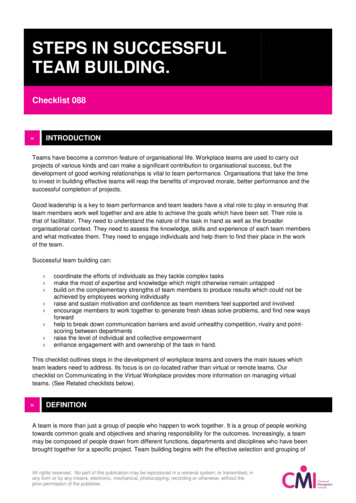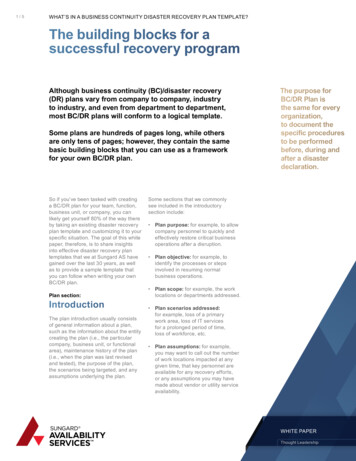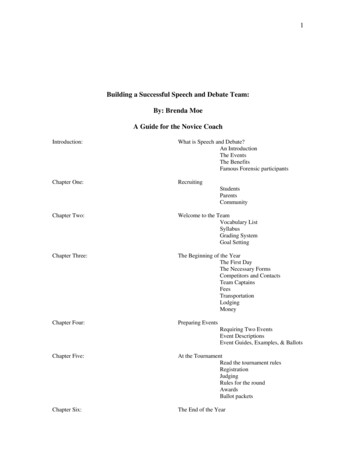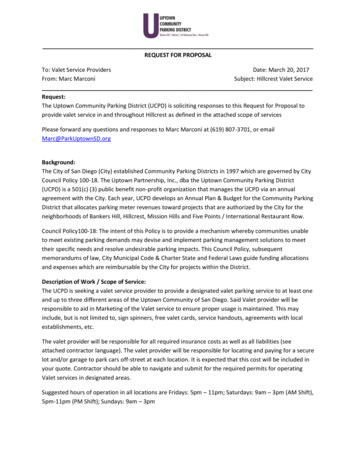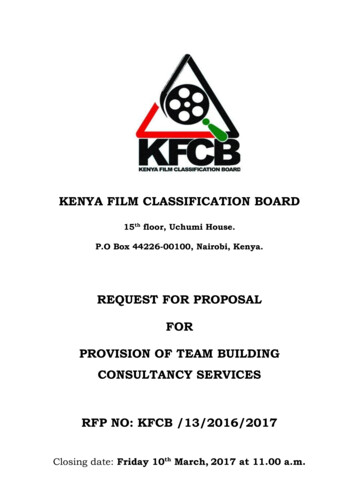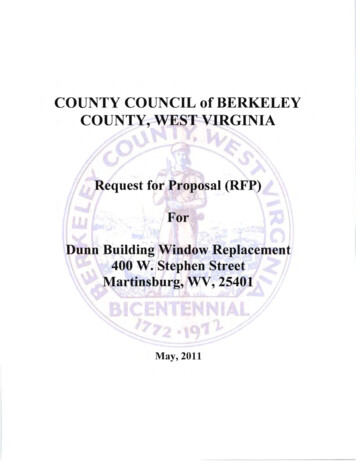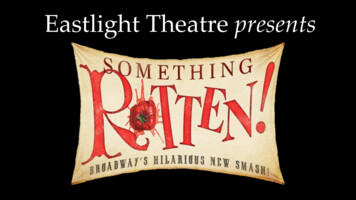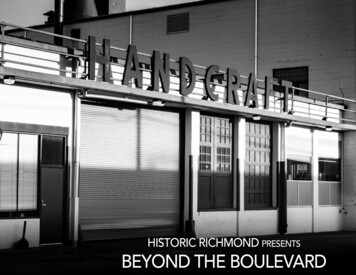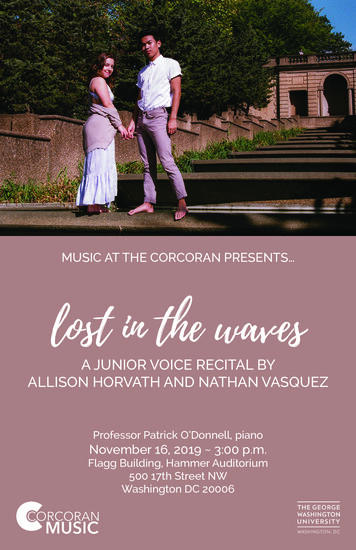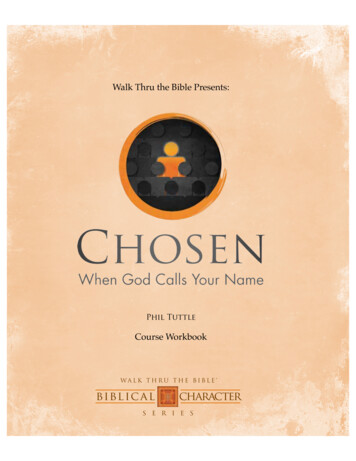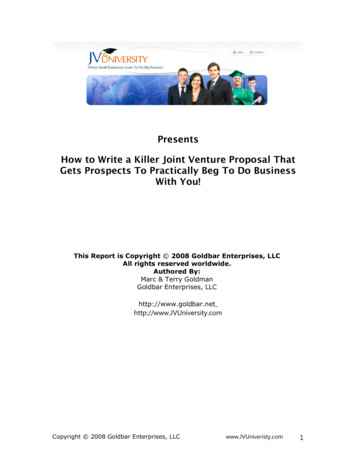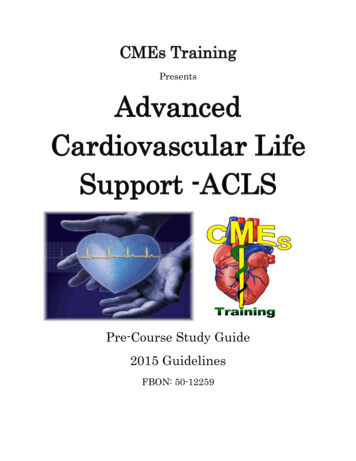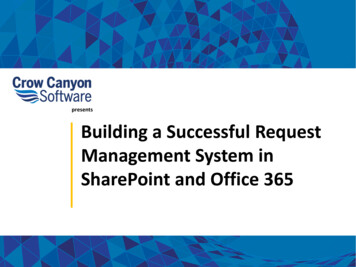
Transcription
presentsBuilding a Successful RequestManagement System inSharePoint and Office 365
Scott RestivoPresident & CEOCrow Canyon Softwarescott.restivo@crowcanyon.com
Helping businesses succeedwith Office 365 & SharePoint!crowcanyon.com
Application Creation Platform for SharePoint & Office 365 Suite of enhancements to SharePoint and Office 365. Quick development of flexible, easily deployed applications. Build simple or complex applications that meet specific needs.
WEBINARSNITRO Forms and the Power PortalWed. May 30, 11 am PDT / 2 pm EDTNITRO Workflows and Custom ActionsThurs. May 31, 11 am PDT / 2 pm EDThttps://www.crowcanyon.com/webinars
IssueQuestionHow ToInquiryLeaveAccessHardwarePurchaseRequest Management using SharePoint & Office 365 IT Trouble Tickets, Hardware Requests, Change Requests Asset Maintenance, Inventory Tracking, Access requests Facilities Fixes, Moves, Equipment management Contract/Document Management Creation, Updates, Renewals Human Resources Onboarding, Leave Requests, Benefit updates, Travel requests Purchasing Requesting, ordering, receiving, deployingFixUpdateOrder and on and on and on!
Type of Request Technical Issue, Bug, Problem, Complaint Needs immediate attention Information Request, How-to Question Automation with KB, FAQs, Canned Responses Forms-based, Process-driven Set of required information, resolved by pre-determined process
Who is submitting erClientMemberStudentPartner
How is request submitted?PhoneEmailWeb FormSharePointPortal
When is Request needed? Response DueDue DateCompletion DatePriorityImportanceSLAs
Categorization of Request By Issue: one, two, or three levels Category, Type, Issue By Department By Location By Product By any other useful criteria!
Type of Request Who is submitting Request? How is it submitted? When is it needed? Categorization of Request
Request Management–simple workflowMake aRequestApprovalDONE!Fulfill Request
Common workflow – Leave Request
More Complex Workflow - Onboarding
Some ways (other than SharePoint) to manage requestsEMAIL/SPREADSHEETSLEGACY SYSTEMSLimited collaborationOutdated technologyNo tracking & reportingDiscontinued supportLack of accountabilityLimited access & scalabilityPAPER FORMSManual processingNon-searchableHard to reviseENTERPRISE SOFTWAREExpensiveFeature overkillLack of customization
SharePoint Out-of-the-Box Sites, Site CollectionsLists & LibrariesPermissionsViews/Filters on listsColumnsIntegration with AD
But SharePoint Needs MoreWhat about: Forms? Workflows? Custom columns? Email sync? Reporting? Database integration?
Custom Development using outside firm Means hiring company skilled in development and projectmanagement Usually involves RFP’s, vendor selection, contract negotiation. Appropriate for specialized projectsConcerns/Issues Finding reliable, known firmKeeping costs under controlKeeping project on trackChange management
Third-Party Applications Fully supportedRegular upgradesQA / TestedQuick to implement“Battle-hardened” – mature, in use at multiple locationsConfigurable without coding using utilities built into the applicationConcerns/Issues Reliable, known vendor?Reasonable support/maintenance fees?Is there a suitable application out there?Time and effort of trials and selection
Build-Your-Own using components/platformsSharePoint/Office 365 native tools Standard lists and libraries SharePoint Workflows SharePoint Designer Visual Studio InfoPath Forms Microsoft Flow/Power Apps
Build-Your-Own using components/platforms Apps & Web Parts available in Office Store and fromvendors Platforms (Nintex, K2, NITRO Studio)
Build-Your-Own using components/platforms SharePoint/Office 365 native capabilities Standard lists and libraries SharePoint Workflows SharePoint Designer Visual Studio InfoPath Forms Microsoft Flow/Power Apps Apps & Web Parts (available in Office Store and from vendors) Platforms (Nintex, K2, NITRO Studio)Concerns/Issues Need to know the tools and how to use themMore important: need to know how to design and build an application.Costs in time and feesOften requires hiring a consultant or developerSupport is an issue when that person or group moves on
Three Pillars of Application DesignCrow Canyon’s Approach
Three Pillars of Application DesignUI/UXEngage & EmpowerUsersWorkflow & BusinessProcessesReportingStreamline & AutomateProcessesDrive ContinuousImprovement
Why is UI/UX important?DRIVE USERADOPTION andENGAGE USERSPOWER UP USER ADOPTION WITH:- Dynamic Forms- Custom Columns- Application Portals- Ease-of-use- Simplicity- Information at your fingertips- Attractive visual elements- Configurable Workspaces- Dashboards- Branding- Responsive Design
UI drives Workflows and ReportingType of Request? Who is submitting it? How is itsubmitted? When is it needed? Categorization of Request?Crucial to:-- Assign and route request-- Set priority and due date-- Determine if approvals are needed-- Set up sub-tasks, if needed-- Reporting
Web Form
SharePointForm
Tabbed SharePoint List Form
Tabbed SharePoint List Form Tabs / Sections Dynamic Tab permissions Column permissions Mandatory fields Field validation Custom fields Related Items Database Integration
Custom Form using Forms Designer tool
Good Forms Are Interactive Are Dynamic (show/hide fields)Validate inputs / Have required fieldsPull information from other data sourcesInitiate workflows & business processes
Custom Columns Cascaded Lookup Cross-site Lookup Color Choice Associated Items Discussion Column User Profile Info (AD) Database Connections
Portals Submit or view requests Search FAQs Configurable Secure One or more sites For Customers or Employees Can drive self-service
Mobile / Responsive Design Growing use of mobile devices Flexible, anywhere access todata
Three Pillars of Application DesignUI/UXWorkflow & BusinessProcessesStreamline & AutomateProcessesReporting
Workflows, Workflows, Workflows Request Creation Auto-reply, Auto-assign, Notify staff, Create Sub-tasks, Approvals Request Progression Re-assign, Escalate, Update, Logging Sub-tasks, Linked Items, Email History, Time Tracking Request Completion Ask user to verify, Surveys
Workflow functions Routing Recurring Items - Tickets/Tasks Approvals Sub-tasks & linked Items Alerts/Notifications Printing of lists or items Service Level Agreements Email synchronization Auto Assignment/Escalation Database integration
What triggers a workflow? Item createdItem modifiedItem deletedDate/Time field on Item Absolute time Manual kickoff(button on form or ribbon) Other actions can trigger workflowCould also be based on meeting certain conditionsField(s) equals/not equals/contains/is greater or less than/beginswith/etc.Multiple Conditions may apply
What actions take place?In what order?Are they dependent on each other? Create Item Run Web services Delete Item Run Stored Procedures Update Item Update database Send Email Run another workflow Print Item
For example:When an Item is created:If the Priority is “High” and the Category is “Network”:Notify DirectorSet Due Date to 4 hoursAssign to Team OneTRIGGER: When an Item is created:CONDITIONS: If the Priority is “High” and the Category is “Network”:ACTIONS:Notify Director [Send Email action]Set Due Date to 4 hours [Update Item action]Assign to Team One [Update Item action]-- Notify Team One [Another workflow kicked off by this action]
Mapping out the processImportant to understand the process and have itmapped out– before building the workflow.What business need(s) are you trying to solve?What is the current work process -- highlights, pain points, bottlenecks? What key steps in the current process can be automated using SharePoint.What key pain points and bottlenecks can the SharePoint solution overcome?What “soul-crushing” work can be eliminated or automated?As a rough estimate, how much time can be shaved off the existing work process? This willhelp determine a return on investment (ROI).What would users/business owners like to see happen? Ideally, how shouldthings work?What improvements can SharePoint workflows/automation bring?
Mapping out the process - diagrams/presentations Pen and paper Word or Excel Whiteboard for simple presentations Mockups in the tools themselves Create some proof-of-concepts Wireframes - for more elaborate workflows and for executive sign-off Microsoft Visio Microsoft PowerPoint Balsamiq (http://www.balsamiq.com/) Many other workflow design tools
Common workflow – Leave Request
Three Pillars of Application DesignUI/UXWorkflow & BusinessProcessesReportingDrive ContinuousImprovement
Why are Reporting & Analytics important?Key business questions: Are we meeting our service level goals? Is the staff performing optimally? What are the most common issues? What is blocking better performance? How can we improve?Tools that help answer these questions: Report Center Dashboards Tiles & Dials Data Integrations (Excel, SSRS) Power BI
Reporting & Analytics:Continuous Cycle of ImprovementFind root causes and fix them: Hardware Software Procedures People
Good Data Good ReportsGood Reports Good Decisions
Three Pillars of Application DesignUI/UXWorkflow & BusinessProcessesReporting
Where does the data come from? Forms users or customers fill in Outside sources -- Active Directory, databases System events -- Time created, modified Worker-initiated events – reassign, escalate, closed Worker input – change fields, add to Log Surveys of usersBe sure to gather the data points you need for reporting.
Classic Questions:who, what, when, where, howThe tools we describe later can generate many, many types of reports.But these questions need to be asked first: WHO should be able to view them? WHAT reports do you need? WHEN are the reports needed? WHERE should they be viewed? HOW should they be displayed?
TYPES OF REPORTS Immediate, real-time views Dashboards List Views Configurable workspaces Historical views, trends Charts – pie, line, bar, column, etc. Tables Graphs Comparison
DashboardsCurrent informationshown graphically Visual displays Counters Gauges Meters Drill-down
List ViewsFeatures of SharePoint lists Filtering Grouping Sorting Choice of ViewsEnhancement of lists Highlighting Color Indicators Bolding
ConfigurableWorkspaces Role-based Easy to configure Many web parts available Visual displays Pertinent information isreadily available
Example of a Report Center in Office 365
Report on Important StatsExample: Open tickets by staff
Dashboard pages bring visibility
TablesREPORTING
Tiles & DialsREPORTING
Power BIREPORTING
Components of Power BI Power BI Desktop Power BI Service Power BI Mobile
Building Blocks of Power BI Visualizations Datasets Reports Dashboards Tiles
Three Pillars of Application DesignUI/UX Forms ManagerDynamic FormsCustom ColumnsEmployee & CustomerPortalsConfigurableWorkspacesResponsive DesignBrandingWorkflow & BusinessProcesses Workflow ManagerTicket RoutingAlerts/NotificationsService Level AgreementsAuto Assignment/EscalationRecurring Tickets/TasksSub-tasks & Linked ItemsPrint ManagerEmail SynchronizationDatabase IntegrationReporting Report CenterDashboardsTiles & DialsData IntegrationPowerBI
THANK YOU!Q&A
Stay in Touchsales@crowcanyon.com, 1 925 -canyon-softwarewww.crowcanyon.com/blog
SharePoint/Office 365 native capabilities Standard lists and libraries SharePoint Workflows SharePoint Designer Visual Studio InfoPath Forms Microsoft Flow/Power Apps Apps & Web Parts (available in Office Store and from vendors) Platforms (Nintex, K2, NITRO Studio