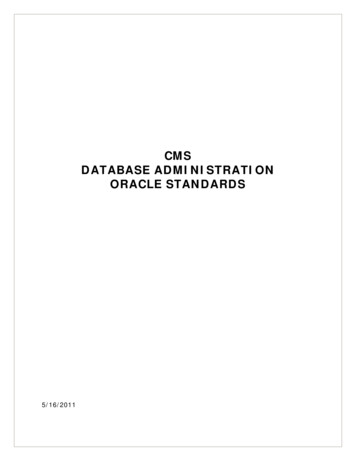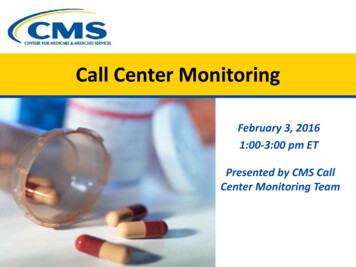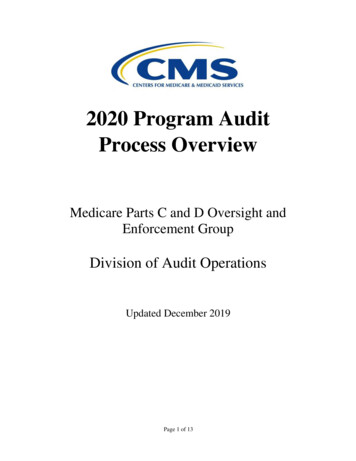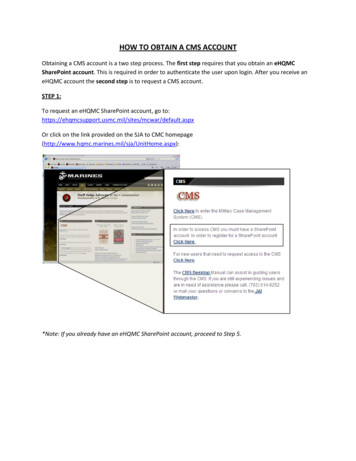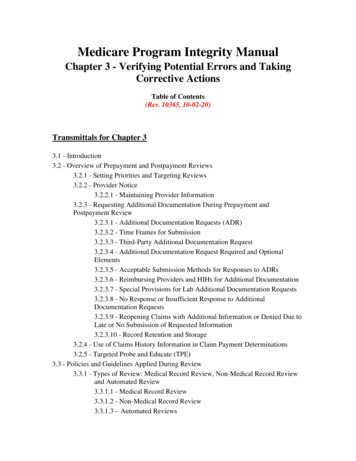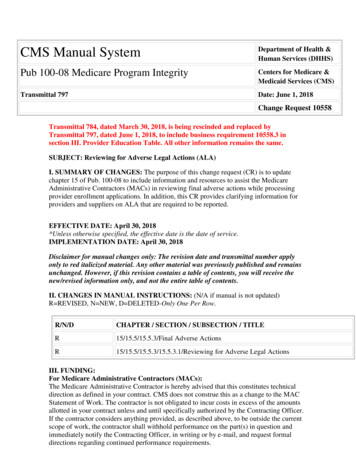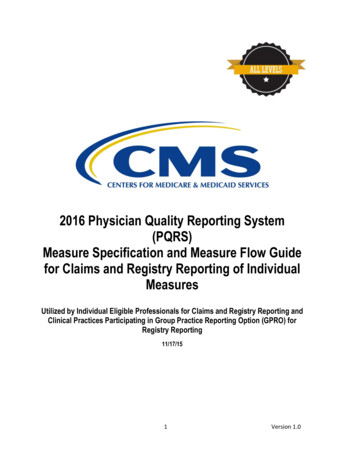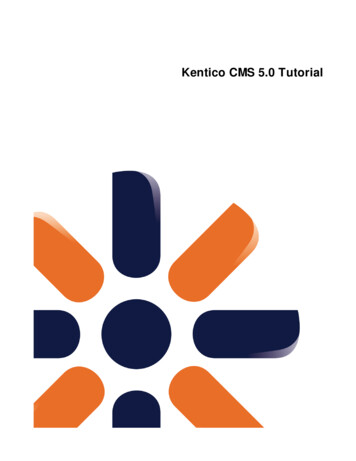
Transcription
Kentico CMS 5.0 Tutorial
2Kentico CMS 5.0 TutorialTable of ContentsIntroduction5.5KenticoCMS OverviewInstallation7. 7Prerequisites8Setup .installation.9Web applicationinstallation.14Databasesetup and Corporate SiteManaging content22.22User interfaceoverview.25Editinghome page content.27Creatinga new page.30Insertingan image.32Creatinga link.35Creatinga news itemSite Development Overview39.39Site DevelopmentOverviewCreating pages using the portal engine4545Page .templates.47Modifyinga page template.49Modifyingthe home page structure.53Creatinga new page template.58Re-usingthe page template60Visual.inheritance.63Configuringvisual inheritance.67Web partcontainers.69Addingcustom code to your web siteDeveloping web parts72.72Web partdevelopment overview.75Creatinga simple web part.82Web partmodificationsManaging styles and design84 2010 Kentico Software
Contents3. 84CSS styles. 86App themes87Menu.designCreating a new site using the portal engine91. 91Overview.92Creatinga new web site using a wizard.102Creatinga CSS older.113Homepage.117Containerfor home page erview. 128New document.type128Transformations. n for partnersFurther steps150.150Furthersteps 2010 Kentico Software
PartIIntroduction
Introduction1Introduction1.1Kentico CMS Overview5Kentico CMS for ASP.NET helps you create powerful dynamic web sites with minimum effort. Thisdocument will guide you through the most important features of the system step-by-step, so that youcan start creating your own web sites.This document was written for evaluators and new users. It's intended for developers who create the websites. It's not intended for end-users without programming knowledge.If you need a more detailed documentation of some features, please see one of the following documents:Developer's GuideWeb parts and Controls ReferenceAPI ReferenceDatabase ReferenceKentico CMS SupportYou get free technical support during your evaluation period. If you need any help,please visit http://www.kentico.com/Support.aspx. 2010 Kentico Software
PartIIInstallation
Installation2Installation2.1Prerequisites7Before you start the installation, please make sure you have the following software installed. Otherconfigurations may work too, but the system was not tested on them.Server-side RequirementsWindows XP, 2003, 2008, 2008 R2, Windows Vista Home Premium/Business/Enterprise/Ultimate orWindows 7 (both 32bit and 64bit)Microsoft .NET Framework 2.0 or higherMicrosoft Internet Information Services (IIS) or Visual Studio/Visual Web Developer 2005/2008 built-inweb serverMicrosoft SQL Server 2005, 2008 (including free SQL Server Express Edition)Hosting RequirementsASP.NET 2.0 (or higher) and Microsoft SQL Server 2005/2008 supportMedium-trust or full-trust permissions for the ASP.NET applicationIf the server uses medium trust, ASP.NET AJAX 1.0 must be installed on the server.It's recommended that your hosting plan comes with 125 MB or more memory and 100 MBdatabase.You can use your favorite hosting provider or choose from our hosting partners.Development ToolsIf you want to create custom web parts or integrate custom code, you need Visual Studio 2005/2008 orVisual Web Developer 2005/2008 Express Edition.Supported Client Browsers for Content EditorsIE 7.0, IE 8.0 (compatibility mode)Firefox 3.5Safari 4.0 or Firefox 3.5 on Mac OSSupported Client Browsers for Site VisitorsIE 6.0, IE 7.0, IE 8.0 (compatibility mode)Firefox 1.0.5 Mozilla 1.7.1 Netscape 7.1 Opera 7.52 Safari or Firefox on Mac OS(the visitor browser requirements depend on functionality used on the web site)Required experienceAlthough Kentico CMS allows you to create dynamic web sites without programming, you may need to 2010 Kentico Software
8Kentico CMS 5.0 Tutorialcreate custom web parts or to add custom code when developing a more complex web site. You shouldbe able to create a simple application in ASP.NET 2.0 using Visual Studio 2005 and have someexperience with relational databases and SQL, so that you can leverage the flexibility of Kentico CMS.2.2Setup installationTroubleshooting installation issuesIf you encounter any problems during the installation, please see Kentico CMSDeveloper's Guide - Installation and deployment - Troubleshootinginstallation issues or contact our support at http://www.kentico.com/Support.aspxRun KenticoCMS.exe and follow the installation wizard:Read and accept the license agreement and click Next. Choose the installation location of the binaryfiles and documentation on your disk. After the setup completes the installation, choose to LaunchKentico CMS Web Installer and click Finish. 2010 Kentico Software
Installation2.39Web application installationNow you should see the Kentico CMS Web Installer. If you cannot see it, you can always run it fromStart menu - All Programs - Kentico CMS 3.x - Kentico CMS Web Installer.First, you need to choose the version of .NET Framework and Visual Studio that you wish to use. ClickNext.Choose to use either IIS server or Visual Studio built-in web server (if you do not have IIS installed).Click Next. 2010 Kentico Software
10Kentico CMS 5.0 TutorialIIS installationIf you choose the IIS server, you can choose the web site where the virtual directory will be created andthe folder on your local disk where project files will be deployed. The installer will create a new virtualdirectory on your server and configure it for ASP.NET. Click Next.Please note: if you're installing Kentico CMS into the root of your web site (such as http://www.domain.com) and do not wish to create a virtual directory (such as http://www.domain.com/cms), please checkthe This is an installation to the root (do not create virtual directory) check-box. 2010 Kentico Software
Installation11Visual Studio installationIf you chose to use the built-in server in Visual Studio, you only need to specify the local disk where theproject files will be deployed. Click Finish. 2010 Kentico Software
12Kentico CMS 5.0 TutorialType of installationNo matter if you chose the IIS or VS installation, the next step after specifying the target folder is theselection of installation type. The following two types of installation are available:Full installation - this is the recommended option for the purposes of this tutorial; in this type ofinstallation, all components of the CMS will be installedCustom installation - in this type of installation, one extra step will be displayed, letting you choosewhich components you want to include in the installationClick Next to start the installation process.After the setup copies all files, you will see the link for opening the web application in browser or the webproject in Visual Studio. Click the link. 2010 Kentico Software
Installation13Opening the web site in Visual StudioIf you chose Visual Studio installation, the project is opened in Visual Studio:Choose Debug - Start without debugging from the main menu. The site will be displayed in newbrowser window using the built-in web server.When you cannot open the web site in Visual StudioIf the link for opening the project in Visual Studio doesn't work, you may need to startVisual Studio manually and choose File - Open - Web Site. and locate the projectfolder on your disk manually. 2010 Kentico Software
142.4Kentico CMS 5.0 TutorialDatabase setup and Corporate SiteNow you should see the Database setup in your web browser.In the first step, choose the SQL Server name or IP address. If you're using SQL Server 2005 ExpressEdition, the default server name is .\SQLExpress or (local)\SQLExpress.You can use either SQL Server authentication (recommended) or integrated Windows authentication.In case you use SQL Server account, you need to enter the user name (such as sa) and password.In case you use Windows authentication, you need to ensure that the ASP.NET account of thename displayed in the brackets has an appropriate login name in your SQL Server.The account must be granted with permissions for creating new databases or for creating databaseobjects in an existing database.Click Next.In Step 2, choose Create a new database, enter the name of the new database into the Newdatabase name field and click Next. 2010 Kentico Software
InstallationThe database creation log will be displayed. 2010 Kentico Software15
16Kentico CMS 5.0 TutorialWhen the database is created, you will be asked to enter your license key. If you do not have a licensekey yet, click Next to continue in the trial mode. The functionality of the trial mode is the same as thefull version. 2010 Kentico Software
Installation17You can choose from the following options:Choose a starter site:Corporate Site (portal engine) - this option installs the sample corporate site - it isrecommended for most users, especially for evaluators.Corporate Site (ASPX templates) - this option is recommended only for experienced ASP.NETdevelopers who want to use ASPX page templates instead of portal templates.E-commerce site - this sample site can be used as a starting point for creating your own e-shopand shows the possibilities of Kentico CMS's E-commerce module.Personal site - this is a web template suitable for a simple personal site.Community site - complex web template suitable for community webs, showing Kentico CMS'ssocial networking features in practice.Blank site - this is a blank site without any content; you will use it to create a new site fromscratch.Blank site ASPX - the same as above, but for ASPX poage templates.Continue to the New site wizard - this option is recommended if you're starting a new site fromscratch.Import an existing Kentico CMS web site - use this option is you already created a web site withKentico CMS and need to import it into the new installation (e.g. on the production server).For the purpose of this guide, please choose to create sample Corporate Site and click Next. Youwill see the confirmation and a link to your new web site: 2010 Kentico Software
18Kentico CMS 5.0 TutorialA log displaying creating of the site will be displayed. Click the link: 2010 Kentico Software
InstallationYou will be redirected to the title page of the sample Corporate Site: 2010 Kentico Software19
20Kentico CMS 5.0 TutorialSample web siteThe Corporate Site web site is only an example of a web site you can create withKentico CMS. You have full control over the site structure, design, page layout andfunctionality as you will see in the following chapters. 2010 Kentico Software
PartIIIManaging content
22Kentico CMS 5.0 Tutorial3Managing content3.1User interface overviewClick the Sign in to CMS Desk link at the top of the web site or go tohttp:// domain / virtualdirectory /cmsdesk. You will be asked for user name and password.Default user name and passwordThe default user name is administrator with blank password.It's highly recommended that you change the password before you publish the web siteon the live server.Once you sign in, you will see a splash screen, giving you some basic information. Click the Continuebutton, you will be redirected to the following page: 2010 Kentico Software
Managing content 2010 Kentico Software23
24Kentico CMS 5.0 TutorialThe user interface consists of the following main sections:Main menu with Content, My Desk, Tools and Administration sections.Document actions toolbar with buttons for creating new documents, deleting, copying, moving andsorting documents.View mode selection that allows you to choose between editing, preview, live view and list view.Content tree that represents the site map of the web site and allows you to organize the structure ofdocuments and choose document that appears on the right side of the screen.Page editing mode - you can choose to edit page content, design the page template, edit thedocument fields, product properties or document properties.Editing/viewing space - here you can view/edit the document selected in the content tree in themode selected in the view mode toolbar and in the page editing mode toolbar.CMS Desk and Site ManagerCMS Desk allows content editors to edit content of a single web sites. Developers and siteadministrators who need to manage settings, code and configuration of all web sites, can use also theSite Manager interface. The Site Manager interface is accessible either through the web project /CMSSiteManager URL or by clicking the Switch to Site Manager link at the top of the CMS Desk userinterface. The following figure shows how the database, Site Manager, CMS Desk and web sites arerelated: 2010 Kentico Software
Managing content3.225Editing home page contentNow we will modify the home page content. Click Home in the content tree. You will see a page like thison the right side: 2010 Kentico Software
26Kentico CMS 5.0 TutorialThe page is now displayed in the editing mode with editable region. Delete all content from the editableregion and enter the following text:This is my first text.You can then use the WYSIWYG editor toolbar at the top of the page to change the formatting of thetext like this:This is my first text.Click the Save button at the top of the page or press CTRL S to save the changes.Now click the Live site button in the main toolbar. You will see the modified version of the home pageas it's displayed to the site visitors.Preview mode 2010 Kentico Software
Managing content27If you click the Preview mode now, it will display the same content as the Live sitemode. It works as a preview mode only if you set up workflow. Then, you can previewthe latest modifications before they are published.3.3Creating a new pageNow we will create a new page under the Services section. Click Edit in main toolbar to switch back tothe editing mode.Click Services in the content tree. Click New in the main toolbar. You will see thefollowing dialog that allows you to select the type of the document you want to create under the currentlyselected document:Click the Page (menu item) button. You will be redirected to the new page properties dialog. 2010 Kentico Software
28Kentico CMS 5.0 TutorialEnter System Integration in the Page name field and choose the Templates with editable regions - Header and text with left menu template: 2010 Kentico Software
Managing content29Click Save to create the new page. The page is now created in the content tree and you can edit pagecontent on the right. Enter some text in the editable regions and click Save.Now you may want to change the order of the items in the left menu. Click the Down button in the maintoolbar three times. The System Integration item is moved at the bottom of the section: 2010 Kentico Software
30Kentico CMS 5.0 TutorialClick Live site in the main toolbar. You will see your new page as it is displayed to site visitors. Pleasenote that the System Integration item is placed at the end of the left menu as you specified:You have learned how to create a new page based on a pre-defined page template.3.4Inserting an imageNow we will upload and insert a new image to our new page. Click Services - System Integration inthe content tree. Switch to the Edit - Page mode.Place the cursor into the main editable region, justbelow the text, and click the Quickly insert image ( ) in the WYSIWYG editor toolbar.The browser's Choose file dialog opens. Locate some suitable image file and click Open. 2010 Kentico Software
Managing content31The image will be pasted to the editable region so that the page looks like this:Click Save to save the changes. Click Live site to see the new version of your page.You have learned how to upload an image and insert it into the text.Allowing pop-ups for the web siteIf you're using a pop-up blocker, you may need to allow pop-up windows in your browserso that the Web part properties dialog as well as some other dialogs work correctly.This applies only to the administration interface, so the site visitors are not affected bythis. 2010 Kentico Software
323.5Kentico CMS 5.0 TutorialCreating a linkNow we will create a link between the Services page and our System Integration page. Click Servicesin the content tree and make sure you have the Edit - Page mode selected.Add a new item in the bulleted list called System integration:Select the whole line:And click the Insert/Edit Link ( ) button in the WYSIWYG editor toolbar. 2010 Kentico Software
Managing content33The Insert link dialog opens.Switch to the Content tab, select the Services - System Integration page from the content tree andclick Insert. 2010 Kentico Software
34Kentico CMS 5.0 TutorialThe text is now marked as a link:Click Save and choose the Live site mode. When you click the System integration link now, you'reredirected to the new page.You have learned how to create a link between pages. 2010 Kentico Software
Managing content3.635Creating a news itemNow you will learn how to create a news item. Click Edit in the main toolbar. Click News in the contenttree and click New. Choose to create a new document of type News. You are redirected to the form thatallows you to define news item sections: title, summary, full text and release date. Enter the followingtext:News title: My first newsRelease date: click NowNews summary: Some summary text.News text: Some news text.Click Save to save the new document.As you can see, the editing mode is now set to Form instead of Page. It means you do not edit theeditable regions on the page, but you edit the structured data related to the document. The Form tab isused for editing the structured data related to the document. The document fields are fullycustomizable for every document type. 2010 Kentico Software
36Kentico CMS 5.0 TutorialWhen you click Live site, you will see the news item displayed using a pre-defined transformation inboth News and News - My first news page:You have learned how to add a news item and how to use the editing form for structured documents. 2010 Kentico Software
Managing content37Page versus FormThere are two faces of document: content stored in editable regions on the page anddata stored in form fields. The following table compares both approaches:Editable regionson the pageFormContent structure Simple content structure,only text content.Complex content structure,typed data, such as text,date-time, numbers, etc.ValidationOnly basic validation rulesfor minimum and maximumlength.Complex validation rules,including regular expressionsand custom form controlswith custom validation code.DisplayThe content is displayed inthe context of the page as itis displayed in the editingmode.The content is displayedusing XSLT or ASCXtransformations usingspecial controls or webparts.StorageThe content is stored in aThe content is stored in asingle XML document in the separate database table.document properties.Each field has its owncolumn. The data can beeasily modified using SQLqueries or API.Examples of use. Home page, contact page.Generally: pages withsimply structured orunstructured text-basedcontent.News, product specification,event details, job opening,etc.Generally: pages withstructured content where youneed to separate contentThe editable regions arefrom design and keep theusually used for documents content in its original dataof type Page (menu item). type.The form-based content isusually used for documentsof type News, Product,Article, etc. 2010 Kentico Software
PartIVSite Development Overview
Site Development Overview4Site Development Overview4.1Site Development Overview39Kentico CMS provides two development models and you can choose which one suits you better:Portal Engine - this model allows you to build web site using a portal engine. It's the recommendedway for most developers since it doesn't require programming and using Visual Studio. You can easilybuild web site using web parts in the browser-based user interface. 2010 Kentico Software
40Kentico CMS 5.0 TutorialASPX Templates - this model can be chosen by advanced ASP.NET developers who prefer to createthe web site using standard ASP.NET architecture and using standard development tools, such asVisual Studio. You need to be familiar with ASP.NET development and have at least basicprogramming knowledge of C# or VB.NET.Both approaches are fully supported and they provide the same level of flexibility and extensibility. Werecommend that you use the portal engine model, but if you're a hard-core .NET developer and do nottrust portal engines, you may want to use ASPX templates.Both models can be combined in a single web site and you can e.g. enhance the portal engine web sitewith ASPX templates or even with your own ASPX pages and integrate your own applications. 2010 Kentico Software
Site Development Overview41The following table compares both portal engine and ASPX templates:How you workPortal EngineASPX TemplateYou build web site using the browserbased interface.You build ASPX page templates thatare used to display content fromKentico CMS.No programming knowledge is requiredfor common tasks.At least basic programmingknowledge of ASP.NET and either C#or VB.NET is required.How you assemblepagesYou use built-in or custom web partsYou use built-in or customthat you place into customizable page ASP.NET server controls that arelayouts.placed on the ASPX pages. These arestandard ASPX pages and they arepart of the web site project that youcan open in Visual Studio.You can also place web parts (whichare actually standard ASCX usercontrols) on the page templates if thefunctionality is not available as aserver control.Master pages andvisual inheritanceSub-pages inherit the content from theparent pages by default (so called"visual inheritance"). The inheritancecan be optionally broken if you want tocreate a page without parent content.All page templates (.ASPX pages)may use a master page, which is astandard ASP.NET 2.0 master page (.master page).The pages do not inherit content fromtheir parents, they only inherit contentfrom the master page (if it's used).Custom codeintegration andextensibilityYou can create your own user controls You build standard ASPX pages withand web parts if you need to integrate code-behind which means you cana specific functionality.use any custom controls and code onthe page in Visual Studio.You can add any custom controls andcode to the web parts or user controlsthat you use on your web site.You can also use standard ASPXpages within your portal engine-basedweb site.AdvantagesEasier and faster way of building aweb site.ASP.NET programming knowledgeis not required for common tasks.You can build the whole web sitevery quickly, only using the webbrowser.Standard ASP.NET architecture.You can use your favoritedevelopment tools, such as VisualStudio for all changes.DisadvantagesProprietary architecture anddevelopment.Requires ASP.NET programmingknowledge. 2010 Kentico Software
42Kentico CMS 5.0 Tutorial 2010 Kentico Software
Site Development Overview43Is Kentico CMS just another portal engine?Now you may ask what's the difference between Kentico CMS and DotNetNuke orSharePoin
Kentico CMS for ASP.NET helps you create powerful dynamic web sites with minimum effort. This documen
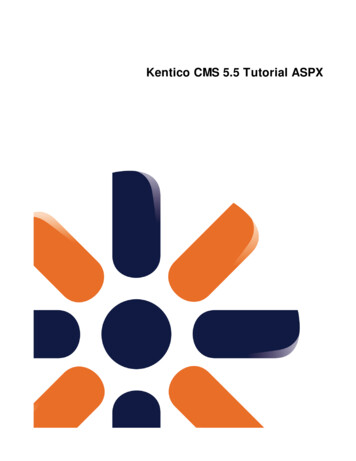
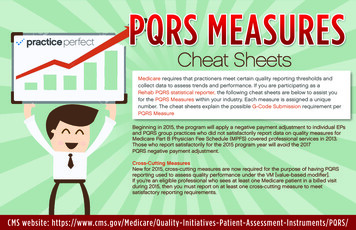
![Unreal Engine 4 Tutorial Blueprint Tutorial [1] Basic .](/img/5/ue4-blueprints-tutorial-2018.jpg)