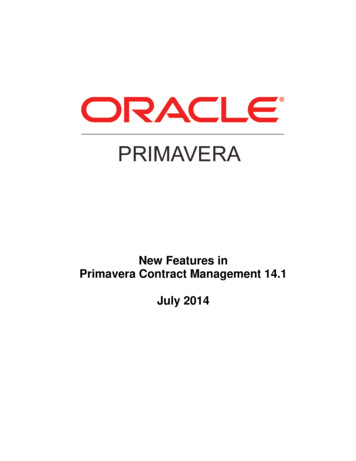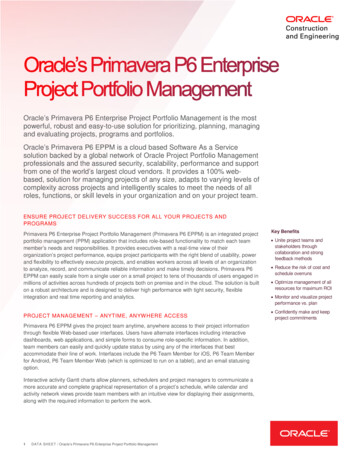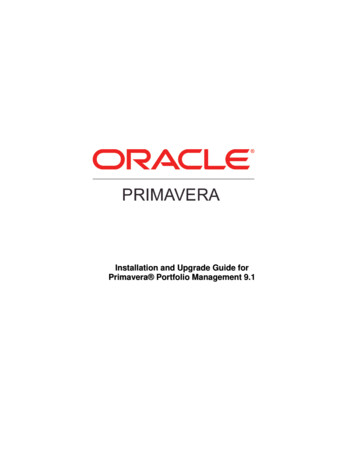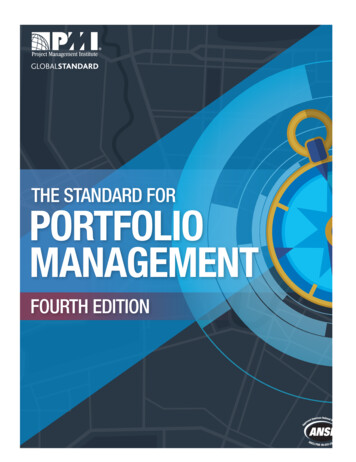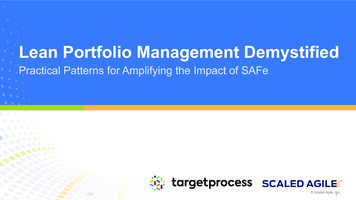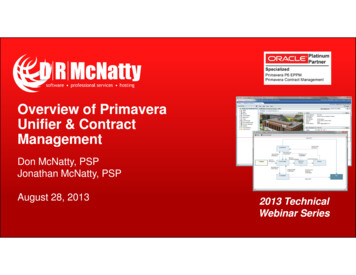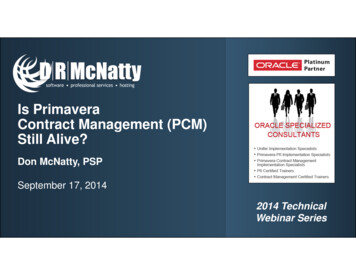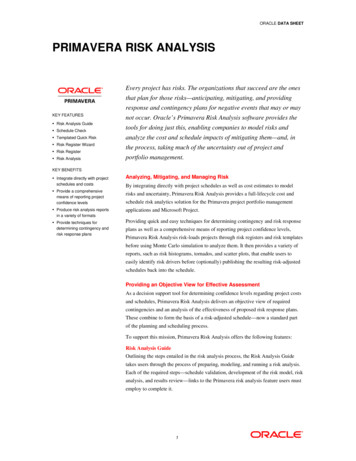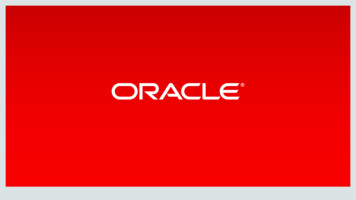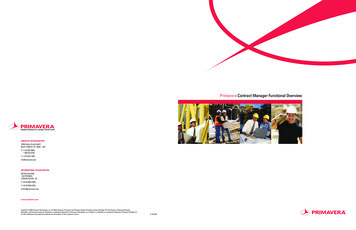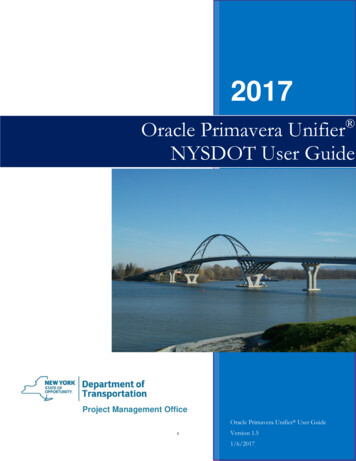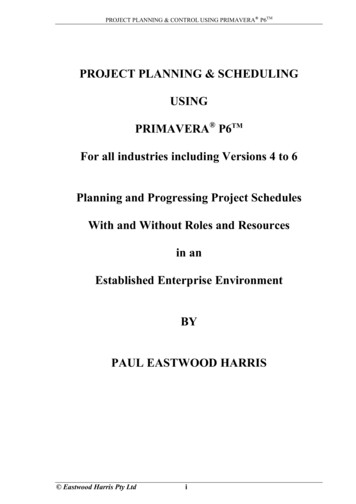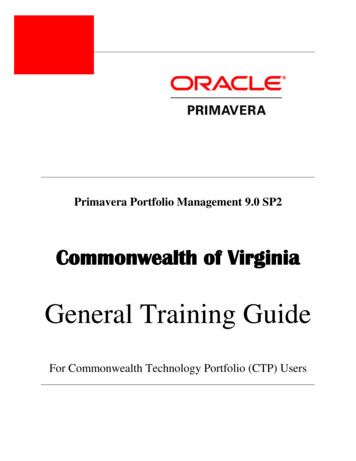
Transcription
myPrimavera Portfolio Management 9.0 SP2Commonwealth of VirginiaGeneral Training GuideFor Commonwealth Technology Portfolio (CTP) Users
Primavera Portfolio Management 9.0 SP2Section 1: Primavera Portfolio Management Basics . 3How to Request Access to the Commonwealth Technology Portfolio (CTP). 3How to Access the CTP . 4Section 2: Forms . 17Examples – Working with Forms . 27Section 3:Scorecards . 28Examples- Working with Scorecards. 32Section 4: Processes . 33Exercises – Working with ‘Processes’ . 37APPENDIX: Basic Portfolio Components . 38APPENDIX: Definitions . 432
Section 1: Primavera Portfolio Management BasicsHow to Request Access to the Commonwealth Technology Portfolio (CTP):The Commonwealth Technology Portfolio Tool (CTP) is a secured website that uses single signon authentication using the COV domain login id and password to provide access to the tool. Torequest access, please follow the steps below:1. If you already possess a COV account, contact VCCC for a ticket; request access to theCommonwealth Technology Portfolio, and ask that the ticket be assigned to VITA-CTPPROSIGHT APPL BUSINESS (PMD) to validate business need for access.If you do not have a COV account, contact VCCC for a ticket; request a COV account becreated with access to the Commonwealth Technology Portfolio, and ask that the ticket isassigned first to VITA-CTP PROSIGHT APPL BUSINESS (PMD) to validate businessneed for access. VCCC will provide additional instructions on how to request a COVdomain account.Note: New users must have completed CTP training or have scheduled training prior toaccess being granted to the tool.Training information can be found /.2. PMD will contact the user and Agency IT Resource (AITR) to validate business need andaccess roles and responsibilities. If the business need is valid, VITA-CTP PROSIGHTAPPL BUSINESS (PMD) will reassign the ticket to the IT Partnership (ITP) to create theCOV account and/or add user's COV account to the COV domain "ProSight User'sGroup."3. The ITP will complete actions, and reassign the ticket back to VITA-CTP PROSIGHTAPPL BUSINESS (PMD) with the user's login ID information.4. VITA-CTP PROSIGHT APPL BUSINESS (PMD) will then create a user account in theCTP application.5. PMD will notify the user by email, of account creation, role/responsibilities within CTP,and instructions on how to login. The VCCC ticket will then be closed.6. Once CTP access is granted, COV passwords can be managed through eSupport.As a reminder -- all COV domain account holders must change their COV passwords every 90days. An email reminder is sent automatically by the ITP to warn of pending passwordexpiration. You can change your COV password using the online P-Synch tool by performingthe following steps:3
1. Go to https://esupport.virginia.gov2. Click on the “Change your Password” option under “COV Network Password.”3. Enter your email address (Firstname.Lastname@Agencyacronym.virginia.gov) for yourlogin ID.4. Begin the registration process. Once registered you can use eSupport to change yourpassword or unlock your account.How to Access the CTP:The URL is https://ctp.vita.virginia.gov/prosight/Add this link to your Favorites menu or a shortcut icon on your desktop.4
The Main ScreenWhen you log on to Primavera Portfolio Management, the Main screen appears displaying thelast module viewed in your previous session or your default entry module.The Main screen includes a Menu bar, Module Navigation bar, Module Work Area, Title bar,and Tool bar. You can choose the module you want to work with by clicking its icon on theModule Navigation bar. The remainder of the Main screen consists of the current module’sworkspace.Menu BarModule Navigation BarModule WorkAreaTitle BarTool Bar5
The Menu BarThe Menu Bar is the horizontal medium blue line running left to right across the top half of thebrowser window. The Menu Bar changes from module to module and allows the user to edit andcreate new items, send forms and access other user functions. Below is an example of the MenuBar from the Forms Module.The Menu Bar provides access to user functions and Primavera Portfolio Management onlinehelp.To print the current form and data choose the Form Print menu option. You can also exportthe form and data to a Word document by selecting Form Export. Once the Export option isselected, choose Open or Save to save the exported file.Upload Documents:To attach a document to a form or to add additional details for justification, choose Item Upload Document to upload the document to the server.6
Click Browse to identify the documents to be uploaded. Click Ok once document is selected.View All Uploaded DocumentsTo view all of the documents that are included with the Business Case choose Item Documents menu. You can Add and Remove attached documents.The option opens the window below and allows the user to open, upload, etc. specific documentscreated externally but associated with the item.7
E-mailTo send an email containing the URL of the present Form, Tab and Item to any active user oruser group in the CTP application, choose ‘Collaborate’ on the menu bar, click Send Page, andselect the user. The Collaborate option will also allow you to obtain the page address of thepresent Form, Tab or Item displayed on the screen.Help FunctionTo access the help function, click on ‘Help’ from the menu bar.A screen appears to allow you to search a topic.8
The Module Navigation BarThe module navigation bar allows users to select a module. To open a module, click the icon onthat Navigation bar. The browser window displays the new module. The Module segments aresummarized below: Scorecard: An analytical reporting module that allows the reviewers and portfoliosmanagers to view all initiatives across a portfolio in order to compare and analyzespecific data entered within the portfolio.Workbook: Provides the item summary detail for an individual Item. It includesinformation on each phase in the item life cycle, phase deliverables, team members andaction items for the item. Forms: The data entry module that allows the user to enter business case data forprojects, procurements, BRT or OR/I. Dashboards: A collection of graphs to track and assess selected parameters of attributes.The graphs can display trends or distribution of the specified parameters or categories ina set of items.Module Work AreaThe Module Work Area is the content of the module the user selected and contains the project,procurement, BRT or OR/I information configured for that module. Below is an example of aScorecard work area.9
Title Bar – Selecting What You Want to Do and the Corresponding Data or ItemThe Title Bar allows users to select the specific form, scorecard, or workbook and thecorresponding data (Item). Below is an example of selecting the Form Module and theaccompanying forms from the Form drop down menu.Select Module then chose the Form from the Forms drop down menu.The drop down menu appears.Recently Viewed FormsForms Drop-downTo get to the actual data, the user must choose which portfolio and Item to open. The Title Barallows the user to choose which portfolio to open and to select the appropriate data (item).Remember, the data format that will appear is determined by the module previously selected onthe left hand side of the Title Bar. The Item drop down menu will display two views. The upperpart of the list displays the most recently viewed items. The bottom part of the list lets the userchoose an item from the item’s hierarchy or search for a specific item or object. To select an itemor portfolio, use the drop down menu.10
Recently viewed PortfoliosPortfolio and Items HierarchyClick on the ‘ ’ to expand each PORTFOLIO until you find your project, procurement, BRT orOR/I and highlight the object. If you have permission to view that object, it becomes the activeobject on all forms you view.11
PORTFOLIO AND ITEM ORGANIZATIONIn Primavera Portfolio Management, an Item is a term used for the lowest record for which datais collected. Therefore, a project or procurement are Items in Primavera and are part of the CTPPortfolios. A Portfolio is a group of items.PortfolioItemPortfolio Legend:Portfolio of Portfolios:HighestHierarchy or “Parent” indicated by adark and shaded double folder. Itcontains several portfolios.Portfolio Items: “Child” hierarchicalrelationshiptoParentportfolio.Contains individual items; indicated bydark single folder.Items: Projects, Procurements, BRTS,OR/Is, Applications, etc.12
The CTP Portfolios are organized by Secretaries as Portfolio of Portfolios.Agency Portfolioof PortfoliosEach Secretary has all associated agencies and a Portfolio of Items for enterprise assets.Secretaries’EnterprisePortfolios13
Each agency has Portfolios grouped by item types. An Item can be a Project, Procurement, BRT,OR/I, or Service Area. New Items are added to the applicable Portfolio.Portfolio of Items: Applications,BRTS, EBA, Strategic Plans, OR/Is,Procurements, Projects andService Areas14
The Tool BarThe toolbar allows you to Reset, Spell Check, Print, Email and Request information. Submit – This feature is not currently active.Reset – This feature is not currently active.Spelling – All spell checking should be done in Word. This feature is not workingproperly.Print – This key allows the user to print the current form and its content. It does notprint the document exactly, but opens up an html report in a new window, and thenopens up a printer selection window. You could continue to print the report or cancel.You may also copy and paste the report into a word processor. Note that in thisfunction, all tabs in the form will be printed, not just the tab showing on the screen.[Under the Form menu choices, you can export the report directly to MS Word].Send Page – This key will allow you to email a URL link of the current form, tab anditem to another Primavera Portfolio Management user. The email address used is basedon the user address that is set up in Primavera Portfolio Management. This capabilitygreatly simplifies the steps necessary to communicate with another user about a specificpiece of information.Knowledge – This option allows the user to view information helpful to the usage ofthe page.To Email a link to a current Primavera Portfolio Management user, choose the Send Pagebutton.An e-mail screen appears for you to compose and send a message.15
Knowledge is an information repository unique to the current display. When the light bulb isyellow or visible, information pertaining to the current display is available. The example belowshows the instructions or Knowledge about the Change Control Request form.16
Section 2: FormsForms are the primary method of entering data. To access Forms, ensure the Forms tab isselected at the very top of the Primavera Portfolio Management screen.Users can select a form by two methods: the Forms Tab and “Processes.” The Forms Tab allowsyou to use the pull down menu on the right side to first select the Item, then select the Formfrom the left side at the top of the Primavera Portfolio Management screen. It will display amenu. Click on the ‘ ’ to expand various folders until you find the form you desire. Highlightthe form. If you have permission to view that form, the form will open and display the item youmay have selected.Select a Form17
The CTP form menu list appears.FORM TABSForm Tabs are the segments of the form that contain specific information. To select a Form Tab,click on the desired Tab.18
A form may have one tab or multiple tabs. The tabs are used to improve organization of theform. You can click on a specific tab to go to that point.The Primavera Portfolio Management back end is a Microsoft SQL server database and theforms provide access to data in the database.Some fields have a pull-down menu arrow allowing you to choose values. Other fields allowyou to type in your entry. If the field is colored rather than white, this means either the value iscalculated or you have read only access to the data. If there is a ‘lock’ in the field, then you donot have read access to the data. A form with a pull down menu is shown below. Note the menuarrow for that field.To select a value from the pull down menu, you must click the value you wish to select. If thefield is calculated or you only have read access to the field, then when you click it will becomeshaded.Shown below are examples of mandatory fields and fields that you can’t edit.19
Fields You Can’t Edit ACCESSING FORMS: ‘PROCESSES’The other method of selecting a form is to use ‘Processes.’ The ‘Processes’ feature of PrimaveraPortfolio Management allows the creation of step-by-step procedures. In the CTP, ITIM PreSelect, Select, Control, and Evaluation Phases are the processes that you will use to managethe IT investments as portfolios.To open the ‘Processes’ frame, click on the double arrow ‘ ’ at the far left at the top of thePrimavera Portfolio Management screen as shown below (close the frame by clicking on thedouble arrow ‘ ’): The back and forward buttons at the top of the frame will change the view ofthe frame to the previous frames you have navigated.Click here toShow/HideProcesses20
The workflows are displayed as process links with descriptions, in a new left bar available in anyof the Portfolios modules. Once the ‘Processes’ frame is open, you can select from the dropdown menu to open the various processes as shown below:The text of the processes appears with any associated links or documents to assist you within thatrespective module.NOTE: In ‘Processes’, multiple links to the same form may exist, but the links will go todifferent tabs based on the form selection.21
SAVE, RESET AND SPELL CHECKING FORMSSaving a Form: To submit or save a form, click on the Save tab.Submitting, Resetting and Spell CheckingNEWwill createa newin ConceptInitiationCTPitem .Form).SUBMITSUBMIT willwill updateupdate thethe systemsystemwithwith newnew oror changedchanged informationinformationfromfrom thethe entireentire formform (all(all tabs).tabs).SPELLINGSPELLING checkschecksforfor spellingspelling errorserrorsinin allall texttext fieldsfields ononactiveactive tabtab onlyonlyRESETRESET refreshesrefreshes thetheformform withwith thethe valuesvaluessavedsaved onon thethepreviousprevious submit.submit.Confidential to TDBFGClient Guide 1-1 The “Automatic Save” window below will appear when you attempt to navigate awayfrom a form in which data has been changed without submitting. “OK” will automatically submit any data you have changed or entered and you willnavigate to the new form or module you requested. “CANCEL” returns you to the form you were in so you can review your edits andmanually submit or reset.22
The “Fill in” window will appear when a form is submitted with mandatory datamissing.“OK” returns you to the form to update the mandatory data before submitting.The “Data Entry Error!” window will appear when an incorrect data type is entered into a field.This error message does NOT define the error you have made – it is an error indication. Theexample shown indicates an incorrect date format; another example might be a non-numericcharacter in an integer field.The following indications are used to highlight errors or missing data.TABS with errors are underlined with red squiggly linesMandatory fields missing data are underlinedError indication lines identify FIELDSwith an incorrect data type23
Printing a Form: Select Print from the Form drop down menu.Select the Print Settings:The word document appears. Continue to print.24
To produce reports, retain a historic record, or provide information outside of PrimaveraPortfolio Management, use the EXPORT feature on the Menu option.Select the Settings:Select Open or Save:25
The file appears as a word document.RECORDING DEPENDENCIESDependencies allow users to record the relationships between Items. Below is an example of aform with a dependencies component. Dependency analytics are also supported in the Workbookmodule. NOTE: Dependencies features are selected when a form is created.26
Examples – Working with Forms1. Select a Form from Forms Module:Make sure you are in the Forms Module (click on the “Forms” Module on the ModuleNavigation bar).a. Select a Form using the Form drop-down menu of the Forms Module’s Title Bar Click on the ‘ ’ to expand various folders until you find the form you desire. Highlight/Click on the form. (If you have permission to view that form, the formwill open and display the data from the item you selected).b. Select the Item from the Item drop-down menu Click on the ‘ ’ to expand various folders until you drill down to the Item youdesire. Highlight/Click on the Item (You will be able to select only items that you havepermissions to, all others will be grayed out).Note: You can also use the search function of the drop-down to do an Item Name Searchand find an Item.Use Search function and access the “Project Charter” Form – Search for “ProjectCharter”.2. Update Form Data and Save / Submit a Form:Access a form – (Example – CPGA Investment Business Case Form)Enter Data in some of the form fieldsClick on the Submit button to save the dataVerify if data is saved.3. Using the same form, select and view data from a different project/item:For the CPGA Investment Business Case Form, change the Item and view the data from adifferent project by selecting a different project from the Item drop-down menu.Note: You can also use the search function of the drop-down to search by Project Name.Use Search function and access the “Records Management” Project – Search for “RecordsManagement.”27
Section 3 ScorecardsScorecards are a customized view of selected categories for a given Portfolio and serves as a coremanagement tool. Using the table format, Scorecards provide a comprehensive overview of anorganization’s performance and items based on pre-defined criteria. Scorecards are versatile anddynamic and also provide simultaneous qualitative, quantitative, subjective, and date-drivenindicators and values. One view allows you to simultaneously analyze Items and compareCategories. This quick review allows you to quickly assess areas of interest or potential concern.Scorecards streamline updating category and values of more than one Item.Right mouse button: Allows for a windows type utility and accesses objects and menus.28
The Title and Menu bars function as they do in other Primavera Portfolio Management modules.The Tool bar consists of the following buttons: Navigation: Use the ‘tab’ key to navigate between cells. Print: print the current scorecard. Mail: e-mail a link to the current scorecard. Knowledge: access the scorecard knowledge portal.Each scorecard has a list of cross referenced categories to a portfolio. Some examples of thesecategories are: Health: indicator of the gen
Section 1: Primavera Portfolio Management Basics . How to Request Access to the Commonwealth Technology Portfolio (CTP): The Commonwealth Technology Portfolio Tool (CTP) is a securewebsite that use