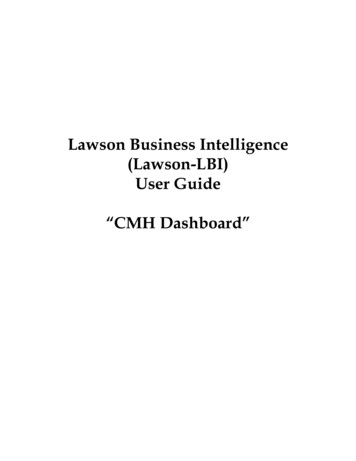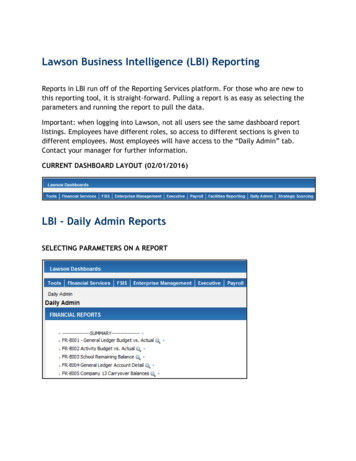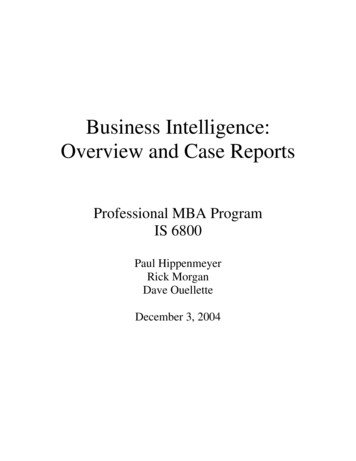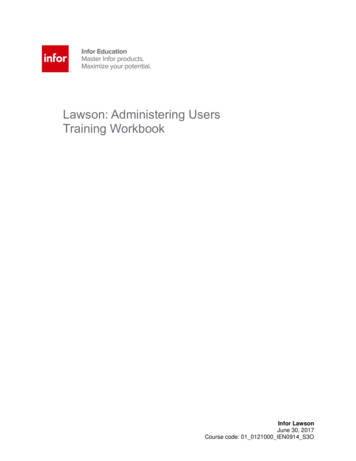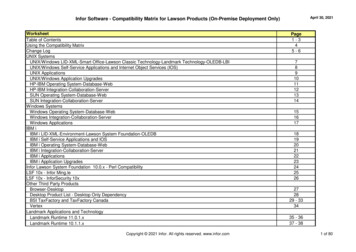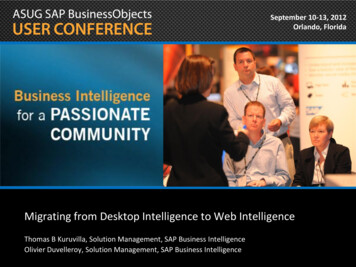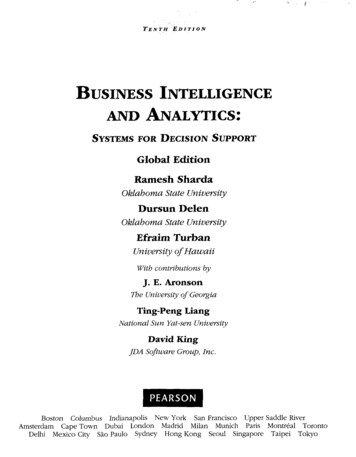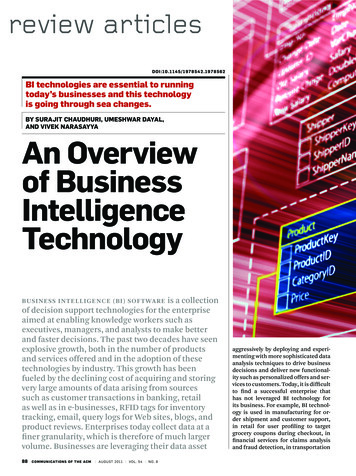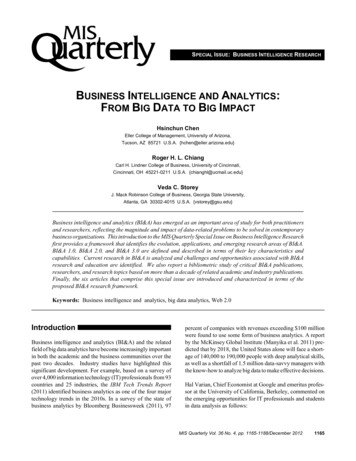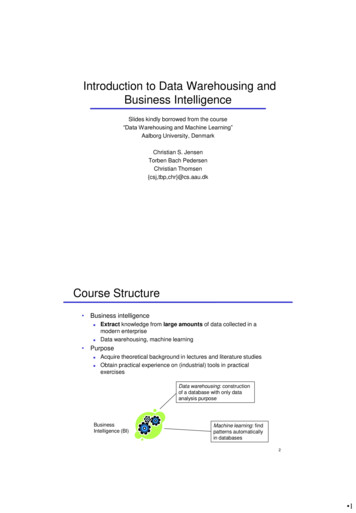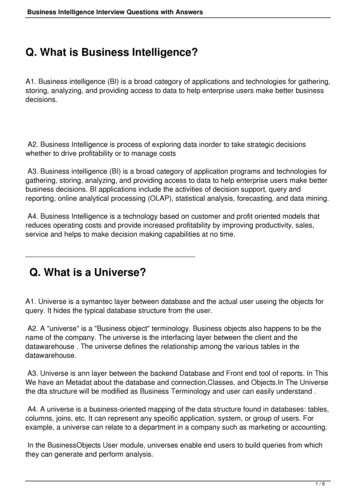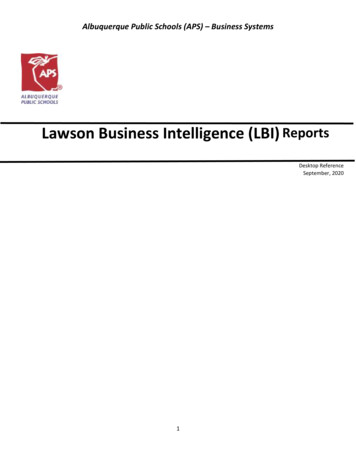
Transcription
Albuquerque Public Schools (APS) – Business SystemsLawson Business Intelligence (LBI) ReportsDesktop ReferenceSeptember, 20201
How to access Lawson Business Intelligence1. Log into your Lawson application with your administrative account (e employee ID a)2. Click “Bookmarks” tab on the portal page (Step 1)3. Hover over “Business Intelligence” drop down until “Business Intelligence” link shows up to theright of the “Business Intelligence” drop down (Step 2)4. Click on “Business Intelligence” drop down (Step 3)** If "Business Intelligence" does not display as option, use the "How to create a bookmark in Lawson" on the Budget website,then return to these directions to proceed.1232
How to run Lawson Business Intelligence Reports1. Click on the tab labeled “General”General2. Click on the report you want to run.3
BUDGET STATUS REPORT TO INCLUDE BUDGET EDITGROUPS rev 8/2020(SQL) 1.Shows the budget status with the new budget edit groups for selected school(s) and department(s) for aselected fiscal yearClick on BUDGET STATUS REPORT TO INCLUDE BUDGET EDIT GROUPS rev 8/20/200(SQL)2.3.Enter the fiscal year.Select school(s) and/or department(s) for which you want to run a budget status report. Once theschool(s) and/or department(s) is highlighted in blue, click on the arrow pointing right OR you can entera value with the school or department 4-digit location and click on arrow pointing right.4. Once the location(s) is selected, click the “OK” button. The report will take several minutes to generate.4
5. The report will run in Crystal Report format. To export the report into another format (such as PDF, Excel, CSVetc.) click on the export icon on the top left of the screen.6. Click on the drop down box to select the format in which you want the report. Click on “Export”.7. Click on “Open” at the bottom of the screen to open the report in your selected format. You can also save thereport from here.5
OPEN PO BY LOCATION rev 5/2019(SQL) Shows what purchase orders are still open by their location1. Click on OPEN PO BY LOCATION rev 5/2019(SQL) report2. Select the location(s) for which you want data. Once the location is highlighted in blue, click on the arrow pointingright. Once location(s) is selected click the “OK” button.3. You can also search for your school or department by clicking on the filter icon and typing in either your school ordepartment location number or name and clicking “OK”.4. Select the location(s) for which you want data. Once the location is highlighted in blue, click on the arrow pointingright. Once location(s) are selected click the “OK” button.6
5. The report will run in Crystal Report format. To export the report into another format (such as PDF, Excel, CSV etc.)click on the export icon on the top left of the screen.7
6. Click on drop down box to select the format in which you want the report. Click on “Export”.7. Click on “Open” at the bottom of the screen to open the report in your selected format. You can also save thereport from here.8
OPEN PO Report byline rev 5/2019(SQL) Shows all open purchase orders for the entire district1. Click on OPEN PO Report byline rev 5/2019(SQL)2. The report will run in Crystal Report format. To export the report into another format (such as PDF, Excel, CSVetc.) click on the export icon on the top left of the screen.3. Click on drop down box to select the format in which you want the report. Click on “Export”.9
4. Click on “Open” at the bottom of the screen to open the report in your selected format. You can also save thereport from here.REQUISITION STATUS REPORT rev 1/2020(SQL) Shows requisitions and their status by location1. REQUISITION STATUS REPORT rev 1/2020(SQL)2. Select location and enter other optional parameters as needed then click the “OK” button.10
3. Click on drop down box to select the format in which you want the report. Click on “Export”.4. Click on “Open” at the bottom of the screen to open the report in your selected format. You can also save thereport from here.11
How to access Lawson Business Intelligence 1. Log into your Lawson application with your administrative account (e employee ID a) 2. Click “Bookmarks” tab on the portal page (Step 1) 3. Hover over “Business Intelligence” drop down until “Business Intelligence” link shows up to the right of the “Business Intelligence” drop .