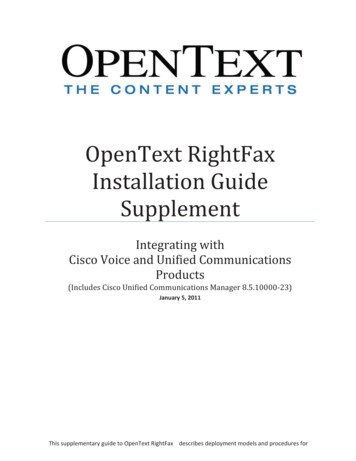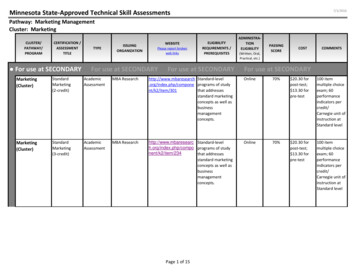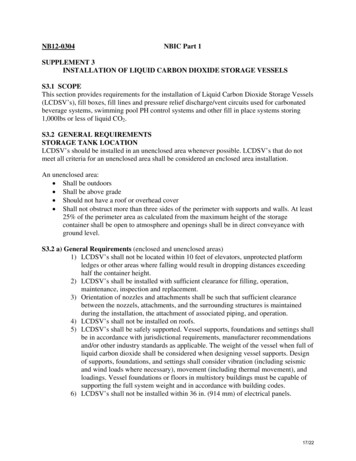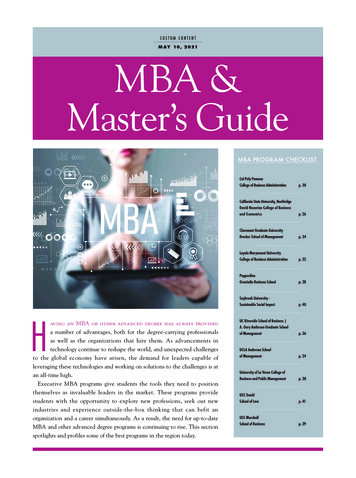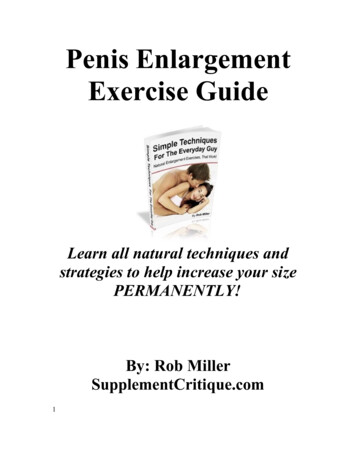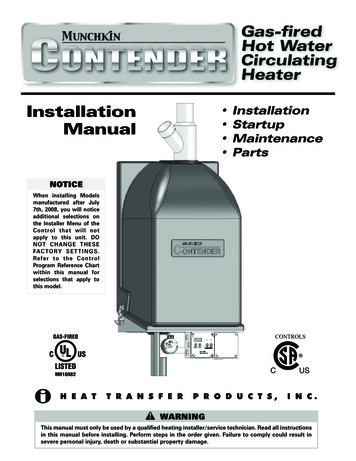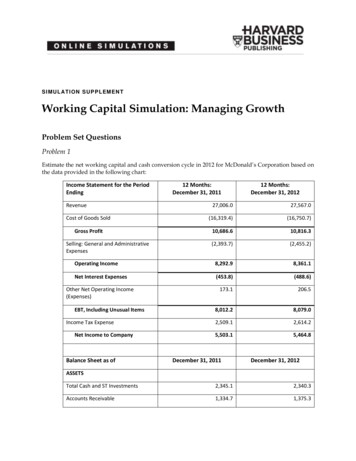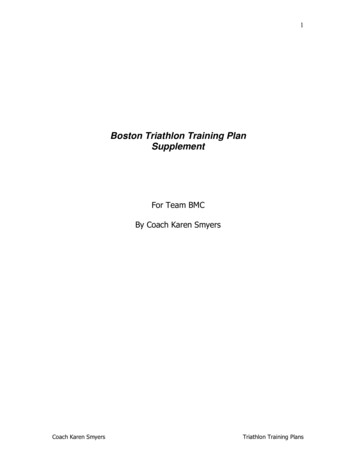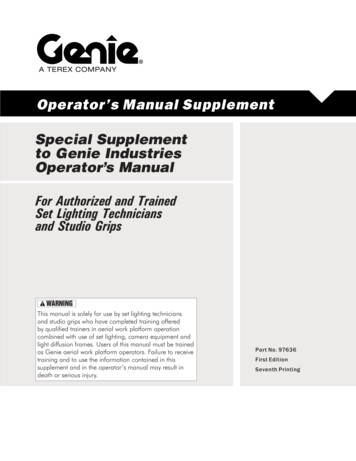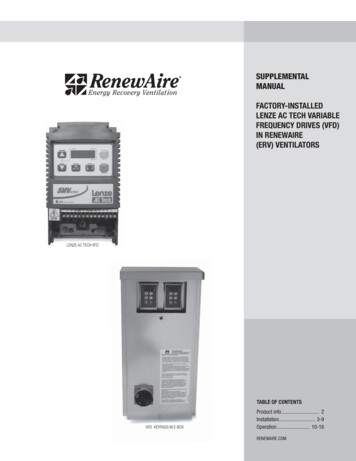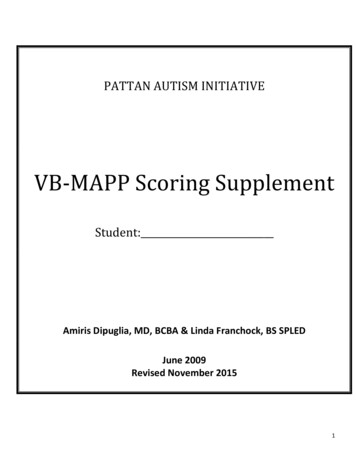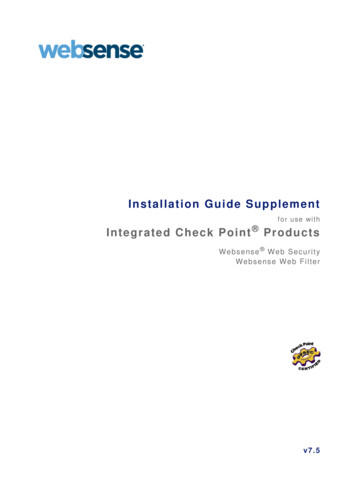
Transcription
Installation Guide Supplementf or use withIntegrated Check Point ProductsWebsense W eb Secur ityWebsense Web F ilterv7.5
1996–2010, Websense Inc.All rights reserved.10240 Sorrento Valley Rd., San Diego, CA 92121, USAPublished 2010Printed in the United States of America and Ireland.The products and/or methods of use described in this document are covered by U.S. Patent Numbers 6,606,659 and 6,947,985 and other patentspending.This document may not, in whole or in part, be copied, photocopied, reproduced, translated, or reduced to any electronic medium or machinereadable form without prior consent in writing from Websense Inc.Every effort has been made to ensure the accuracy of this manual. However, Websense Inc., makes no warranties with respect to thisdocumentation and disclaims any implied warranties of merchantability and fitness for a particular purpose. Websense Inc. shall not be liable forany error or for incidental or consequential damages in connection with the furnishing, performance, or use of this manual or the examples herein.The information in this documentation is subject to change without notice.TrademarksWebsense is a registered trademark of Websense, Inc., in the United States and certain international markets. Websense has numerous otherunregistered trademarks in the United States and internationally. All other trademarks are the property of their respective owners.Microsoft, Windows, Windows NT, Windows Server, Windows Vista and Active Directory are either registered trademarks or trademarks ofMicrosoft Corporation in the United States and/or other countries.Check Point, FireWall-1, VPN-1, Check Point Edge, and VPN-1 Edge are trademarks or registered trademarks of Check Point SoftwareTechnologies Ltd. or its affiliates.Sun, Sun Java System, and all Sun Java System based trademarks and logos are trademarks or registered trademarks of Sun Microsystems, Inc.,in the United States and other countries.Novell Directory Services is a registered trademark of, and eDirectory is a trademark of, Novell, Inc., in the United States and other countries.Adobe, Acrobat, and Acrobat Reader are either registered trademarks or trademarks of Adobe Systems Incorporated in the United States and/orother countries.Pentium is a registered trademark of Intel Corporation.Red Hat is a registered trademark of Red Hat, Inc., in the United States and other countries. Linux is a trademark of Linus Torvalds, in the UnitedStates and other countries.This product includes software distributed by the Apache Software Foundation (http://www.apache.org).Copyright (c) 2000 The Apache Software Foundation. All rights reserved.Other product names mentioned in this manual may be trademarks or registered trademarks of their respective companies and are the sole propertyof their respective manufacturers.WinPcapCopyright (c) 1999 - 2005 NetGroup, Politecnico di Torino (Italy).Copyright (c) 2005 - 2010 CACE Technologies, Davis (California).All rights reserved.Redistribution and use in source and binary forms, with or without modification, are permitted provided that the following conditions are met: Redistributions of source code must retain the above copyright notice, this list of conditions and the following disclaimer. Redistributions in binary form must reproduce the above copyright notice, this list of conditions and the following disclaimer in the documentationand/or other materials provided with the distribution. Neither the name of the Politecnico di Torino, CACE Technologies nor the names of its contributors may be used to endorse or promote productsderived from this software without specific prior written permission.THIS SOFTWARE IS PROVIDED BY THE COPYRIGHT HOLDERS AND CONTRIBUTORS "AS IS" AND ANY EXPRESS OR IMPLIEDWARRANTIES, INCLUDING, BUT NOT LIMITED TO, THE IMPLIED WARRANTIES OF MERCHANTABILITY AND FITNESS FOR APARTICULAR PURPOSE ARE DISCLAIMED. IN NO EVENT SHALL THE COPYRIGHT OWNER OR CONTRIBUTORS BE LIABLE FOR ANYDIRECT, INDIRECT, INCIDENTAL, SPECIAL, EXEMPLARY, OR CONSEQUENTIAL DAMAGES (INCLUDING, BUT NOT LIMITED TO,PROCUREMENT OF SUBSTITUTE GOODS OR SERVICES; LOSS OF USE, DATA, OR PROFITS; OR BUSINESS INTERRUPTION) HOWEVERCAUSED AND ON ANY THEORY OF LIABILITY, WHETHER IN CONTRACT, STRICT LIABILITY, OR TORT (INCLUDING NEGLIGENCE OROTHERWISE) ARISING IN ANY WAY OUT OF THE USE OF THIS SOFTWARE, EVEN IF ADVISED OF THE POSSIBILITY OF SUCH DAMAGE.
ContentsChapter 1Check Point Integration. . . . . . . . . . . . . . . . . . . . . . . . . . . . . . . . . . . . . . . . . . . . 5Supported Check Point product versions . . . . . . . . . . . . . . . . . . . . . . . . . . . . . . . 5How Websense filtering works with Check Point products. . . . . . . . . . . . . . . . . 5Distributed environments . . . . . . . . . . . . . . . . . . . . . . . . . . . . . . . . . . . . . . . . . . . 7Client computers and Check Point products . . . . . . . . . . . . . . . . . . . . . . . . . . . . 7Communicating with Websense software . . . . . . . . . . . . . . . . . . . . . . . . . . . . . . 7Enhanced UFP performance. . . . . . . . . . . . . . . . . . . . . . . . . . . . . . . . . . . . . . . . . 8Installation . . . . . . . . . . . . . . . . . . . . . . . . . . . . . . . . . . . . . . . . . . . . . . . . . . . . . . 8Initial setup . . . . . . . . . . . . . . . . . . . . . . . . . . . . . . . . . . . . . . . . . . . . . . . . . . . . . . 9Upgrade . . . . . . . . . . . . . . . . . . . . . . . . . . . . . . . . . . . . . . . . . . . . . . . . . . . . . . . . 9Migrating between Check Point versions. . . . . . . . . . . . . . . . . . . . . . . . . . . . . . 10Chapter 2Configuring Check Point Products . . . . . . . . . . . . . . . . . . . . . . . . . . . . . . . . . . 11Creating a network object. . . . . . . . . . . . . . . . . . . . . . . . . . . . . . . . . . . . . . . . . .Creating an OPSEC application object. . . . . . . . . . . . . . . . . . . . . . . . . . . . . . . .Creating Resource Objects . . . . . . . . . . . . . . . . . . . . . . . . . . . . . . . . . . . . . . . . .Defining rules . . . . . . . . . . . . . . . . . . . . . . . . . . . . . . . . . . . . . . . . . . . . . . . . . . .Configuring enhanced UFP performance . . . . . . . . . . . . . . . . . . . . . . . . . . . . .Websense configuration . . . . . . . . . . . . . . . . . . . . . . . . . . . . . . . . . . . . . . . .Check Point product configuration . . . . . . . . . . . . . . . . . . . . . . . . . . . . . . . .Early versions compatibility mode . . . . . . . . . . . . . . . . . . . . . . . . . . . . .Enhanced UFP performance . . . . . . . . . . . . . . . . . . . . . . . . . . . . . . . . . .121316182121222223Appendix ATroubleshooting . . . . . . . . . . . . . . . . . . . . . . . . . . . . . . . . . . . . . . . . . . . . . . . . 25Appendix BConfiguring Communications . . . . . . . . . . . . . . . . . . . . . . . . . . . . . . . . . . . . . 29Establishing Secure Internal Communication . . . . . . . . . . . . . . . . . . . . . . . . . .Prerequisites . . . . . . . . . . . . . . . . . . . . . . . . . . . . . . . . . . . . . . . . . . . . . . . . .Configuring the Check Point product to use SIC . . . . . . . . . . . . . . . . . . . . .Configuring Websense software to use SIC . . . . . . . . . . . . . . . . . . . . . . . . .Stopping and restarting the UFP Server . . . . . . . . . . . . . . . . . . . . . . . . . . . .Updating the OPSEC Application object . . . . . . . . . . . . . . . . . . . . . . . . . . .Restoring Clear Communication . . . . . . . . . . . . . . . . . . . . . . . . . . . . . . . . . . . .29303133353537Index . . . . . . . . . . . . . . . . . . . . . . . . . . . . . . . . . . . . . . . . . . . . . . . . . . . . . . . . . . . . . . . . . . . . . . . 39Installation Guide Supplement for use with Integrated Check Point Products 3
Contents4 WebsenseWeb Security and Websense Web Filter
1Check Point IntegrationThis supplement to the Websense Web Security and Websense Web Filter InstallationGuide (Installation Guide) provides information specific to integrating Websensesoftware with Check Point products. For general installation instructions, refer to theInstallation Guide.An integration with a Check Point product works with Websense components asfollows: Filtering Service: Interacts with the Check Point product and Network Agent tofilter Internet requests. Network Agent: Manages Internet protocols that are not managed by the CheckPoint product.ImportantDo not install Network Agent on the Check Point machine.Supported Check Point product versionsWebsense Web Security and Websense Web Filter are compatible with the followingCheck Point products: FireWall-1 Feature Pack 1 or greater FireWall-1 NG AI FireWall-1 NGX Check Point Edge Check Point UTM-1 EdgeHow Websense filtering works with Check Point productsCheck Point products provide network security and a framework for content filtering.Websense software communicates with the Check Point product via URL FilteringProtocol (UFP). Websense software is implemented as a UFP Server, andInstallation Guide Supplement 5
Check Point Integrationcommunicates with the Check Point product over TCP sockets. By default, Websensesoftware listens on port 18182 for messages from the Check Point product.To begin filtering: Client computers must point to the machine running the Check Point product astheir default gateway. Typical networks implement this configuration for securityreasons unrelated to filtering. The Check Point product must be configured to use a rule to analyze all HTTPrequests, as well as FTP requests issued by a browser that proxies to the CheckPoint product. The rule must use the URI Specifications for HTTP.NoteIf Websense software must download the Master Databasethrough a proxy server or firewall that requiresauthentication for any HTTP traffic, the proxy server orfirewall must be configured to accept clear text or basicauthentication.When Websense software is integrated with a Check Point product, you definepolicies within TRITON - Web Security (the configuration interface for Websensesoftware). These policies identify which of the Websense categories are blocked orpermitted during different times and days. Within the Check Point product, youtypically define a rule that directs the firewall to reject requests for sites in Websensecategories whose action is set to block, limit by quota, or confirm. If a client selects anoption to view a site with quota time on a block page, Websense software tells theCheck Point product to permit the site.When the Check Point product receives an Internet request for either an HTTP site oran FTP site requested by a browser that uses the firewall as a proxy, it queriesWebsense Filtering Service to determine if the site should be blocked or permitted.Filtering Service checks the policy assigned to the client. Each policy designates specifictime periods and lists the category filters that are in effect during those periods.After Filtering Service determines which categories are blocked for that client, it checksthe Websense Master Database to locate the category for the requested URL: If the site is assigned to a blocked category, the client receives a block page insteadof the requested site. If the site is assigned to a permitted category, Filtering Service notifies the CheckPoint product that the site is not blocked, and the client is allowed to see the site.6 Websense Web Security and Websense Web Filter
Check Point IntegrationDistributed environmentsWhen the SmartCenter server (FireWall-1 Management Server in FireWall-1) isseparated from the Enforcement Module (FireWall-1 Module in FireWall-1), modifyyour Rule Base to allow the SmartCenter Server to communicate with WebsenseFiltering Service during setup. This allows the Check Point product to load theWebsense dictionary, which contains the categories Blocked and Not Blocked.All other communication is between Filtering Service and the Enforcement Module.See Check Point documentation for instructions on modifying the Rule Base.NoteIt is a best practice to install Websense components on adifferent machine than the Check Point product. If youchoose to install Websense software and the Check Pointproduct on the same machine, see the WebsenseKnowledge Base for configuration instructions. Search theWebsense Knowledge Base (at www.websense.com/SupportPortal/) for the terms Installing Websense softwareon Check Point Firewall-1.Client computers and Check Point productsCheck Point products process HTTP requests transparently, so no Internet browserchanges are required on client computers. You can have clients proxy to the firewall toenable user authentication within that firewall, or to enable filtering of FTP requestsfrom a browser. See Check Point product documentation for instructions on handlingFTP requests.If clients use the firewall as a proxy, browsers on client computers must be configuredto support proxy-based connections.Communicating with Websense softwareDepending on which Check Point product is running, Websense software maycommunicate with the firewall through a secure connection or a clear connection. A secure connection requires that communication between the Check Pointproduct and the Websense UFP Server is authenticated before any data isexchanged. A clear connection allows Websense software and the Check Point product totransfer data without restrictions.Installation Guide Supplement 7
Check Point IntegrationThe connection options for each supported Check Point product version are similar,but have some slight differences. FireWall-1 NGX or FireWall-1 NG with Application Intelligence (AI): clearconnection is the default. An authenticated connection can be established, but isnot recommended because of performance issues. In addition, a clear connectionis required to use the Enhanced UFP Performance feature described in the nextsection. FireWall-1 NG Feature Pack 1 or later: clear connection is the default, but aSecure Internal Communication (SIC) trust connection can be configured withinboth Check Point and Websense software.See Chapter 2: Configuring Check Point Products for the appropriate procedures toestablish secure or clear communication with the Websense software.Enhanced UFP performanceThe enhanced UFP performance feature increases the amount of traffic that Websensesoftware and the Check Point product can filter while reducing CPU load.Configuring enhanced UFP performance requires the proper settings in bothWebsense software and the Check Point product. See Configuring enhanced UFPperformance, page 21 for detailed configuration procedures.NoteTo use enhanced UFP performance, Websense softwareand the Check Point product must be configured for clearcommunication.InstallationRefer to Chapter 2 of the Installation Guide for complete download and installationinstructions for Websense software. Follow the installation instructions in the guideuntil prompted to select an integration option. If you are performing a custom installation: The integration prompt is displayed only if Filtering Service is being installedon this machine. Do not select Filtering Plug-in from the components list. No plug-in is neededfor a Check Point integration. On the Integration Option screen, select Integrated with another applicationor device. On the Select Integration screen, select Check Point.8 Websense Web Security and Websense Web Filter
Check Point Integration If Network Agent is included in this installation, a warning advises againstinstalling Network Agent on the same machine as the firewall. An exceptionallows Websense software and the firewall to be installed on an appliance withseparate virtual processors to accommodate both products. Select Yes, install Network Agent only if the machine has separate virtualprocessors. Follow the onscreen instructions in the Websense installation program tocomplete the installation. Follow the instructions in Chapter 2: Configuring Check Point Products toconfigure the firewall integration with Websense software.Initial setupIf Filtering Service is installed on a multihomed machine, or on the machine that isrunning the Check Point product (not recommended), identify Filtering Service by itsIP address in your network so that Websense block messages can be sent to users.See Identifying Filtering Service by IP address in the Installation Guide forinstructions.UpgradeBefore upgrading Websense software, make sure your Check Point product issupported by the new version. See Supported Check Point product versions, page 5.Follow the instructions in the Installation Guide and Installation Guide Supplementfor Upgrading.Update the Check Point dictionary with new Websense settings, and update theWebsense Resource Object in SmartCenter before you begin filtering with the newversion of Websense software.For more information, see Chapter 2: Configuring Check Point Products of thissupplement.Installation Guide Supplement 9
Check Point IntegrationMigrating between Check Point versionsIf you plan to upgrade your Check Point product (from FireWall-1 NG to FireWall-1NGX, for example), do so after upgrading the Websense software.ImportantDo not make any additional modifications to yourWebsense software until after you have upgraded yourfirewall product.See the Websense Websense Web Security and Websense Web Filter InstallationGuide Supplement for Upgrading for details.See Check Point documentation for information on upgrading the Check Pointsoftware.See Chapter 2: Configuring Check Point Products of this supplement for thenecessary configuration procedures to ensure that your new version of the CheckPoint product can communicate with Websense software.10 Websense Web Security and Websense Web Filter
2Configuring Check PointProductsIn addition to defining Websense filtering policies and assigning them to theappropriate clients, you must set up the Check Point product with the necessaryobjects and rules. In describing these objects and rules, this chapter assumes that youare familiar with general Check Point product concepts.The following tasks must be completed before you begin to configure the Check Pointproduct to communicate with Websense software: Both the Check Point product and either Websense Web Security or WebsenseWeb Filter must be installed and running. In the Check Point product, create: An object for the firewall itself, if it does not already exist (it typically iscreated by default upon installation of the Check Point product). Objects that represent your network topology (as needed for filtering).See Check Point product documentation for more information on objects.Configuring FireWall-1 NG, FireWall-1 NG with AI, and FireWall-1 NGX forWebsense content filtering involves the following procedures: Create a network object for the machine running Websense Filtering Service. SeeCreating a network object, page 12. Create an OPSEC application object for the Websense UFP Server. SeeCreating an OPSEC application object, page 13. Create URI resource objects for the dictionary categories that Websense softwaresends to the Check Point product. See Creating Resource Objects, page 16. When creating the URI resource objects, you can configure both Websensesoftware and the Check Point product to use Secure Internal Communication(SIC), rather than the default clear communication. See Establishing SecureInternal Communication, page 29. To return to clear communication, see Restoring Clear Communication, page37. Define rules that govern how the Check Point product behaves when it receives aresponse from Websense software. See Defining rules, page 18. Optionally, you can configure the Check Point product for enhanced UFPperformance. This applies only to FireWall-1 NG with Application Intelligenceand FireWall-1 NGX. Make sure that you have configured the Check PointInstallation Guide Supplement for use with Integrated Check Point Products 11
Configuring Check Point Productsproduct
FireWall-1 NGX or FireWall-1 NG with Application Intelligence (AI): clear connection is the default. An authenticated connection can be established, but is not recommended because of performance issues. In addition, a clear connection is required to use the Enhanced UFP Performance feature described in