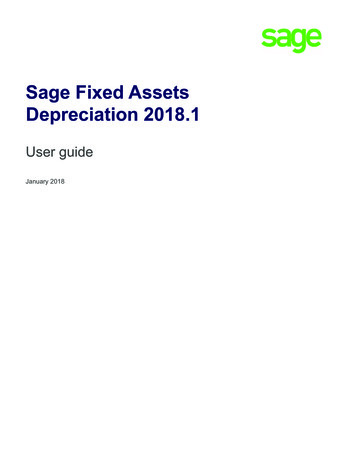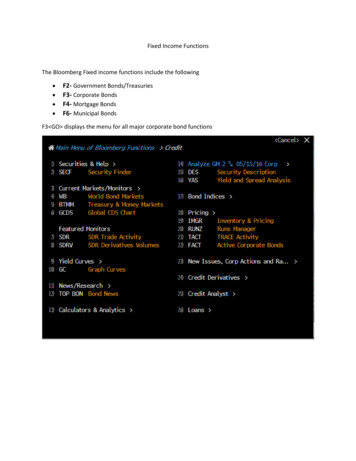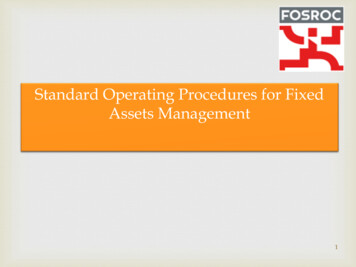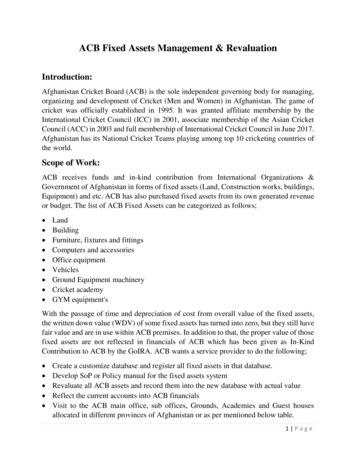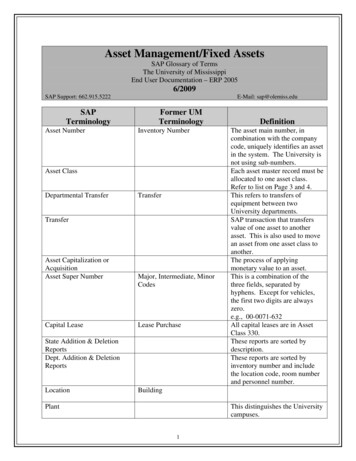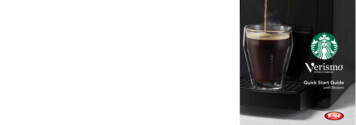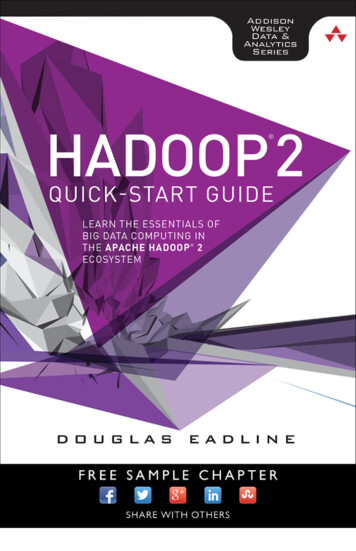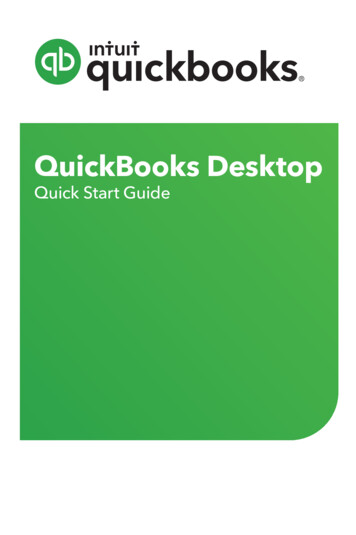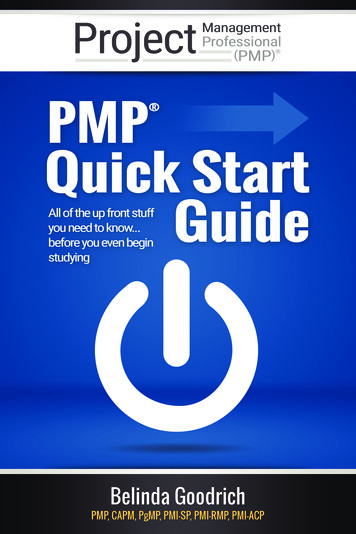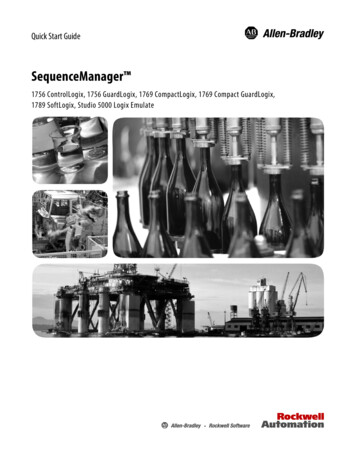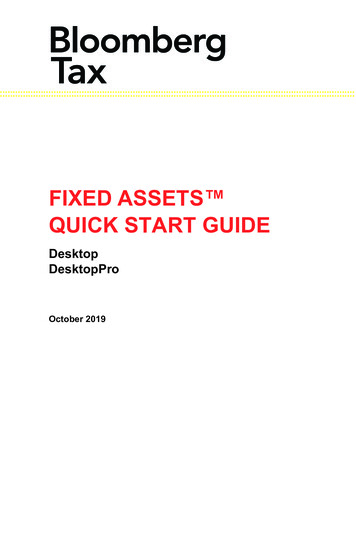
Transcription
:::::::::::::::::::::::::::::::::::::::FIXED ASSETS QUICK START GUIDEDesktopDesktopProOctober 2019
::::::::::::::::::::::::::::::::::::::: 2019 Bloomberg Tax Technology, Arlington, VA 22202All rights reserved.Windows 7, Windows 8, Windows 10, and Excel are registered trademarks of MicrosoftCorporation in the United States and other countries.Bloomberg Tax’s Fixed Assets is a trademark of Tax Management, Inc.Subject to the terms and conditions of the Bloomberg Tax Technology Software LicenseAgreement.This publication is designed to provide accurate and authoritative information in regardto the subject matter covered. It is provided with the understanding that the publisher isnot engaged in rendering legal, accounting, or other professional service. If legal oraccounting advice or other expert assistance is required, the services of a competentprofessional should be sought. The application material contained in Fixed AssetsDesktop and Fixed Assets DesktopPro applications and documentation is suppliedwithout representation or warranty of any kind. Bloomberg Tax, therefore, assumes noresponsibility and shall have no liability, consequential or otherwise, of any kind arisingfrom the use of the application, documentation, any part thereof, or any supplementaryprograms and materials subsequently issued by Bloomberg Tax.
::::::::::Welcome . 5About this Quick Start Guide. 5About the Application . 5Wizards . 6Standard Wizards . 6Revision & Recast Wizards. 6Web Updates . 7Application Utilities. 7Import Utility . 8Import Wizard. 8Mass File Update Utility . 8Company Consolidation Utility . 8System Requirements. 9Downloading Your Program from the Electronic FulfillmentCenter . 9Installing Your Program . 10Fixed Assets Desktop/Pro. 10Standalone Workstation . 10Getting Help . 11Quick Tips . 13Creating A Company. 13Adding Assets . 13Adding Assets Using The Add Asset Wizard . 13Adding An Asset Using the Single Add Asset Window . 14Adding An Asset using Add Asset Express . 15Asset Status. 16Using Queries . 17Querying the Asset List Using Predefined Queries. 17Creating A New Query . 17Using Reports . 18Guided Tour . 19
::::Opening a Company. 19Viewing the asset List . 20Customizing the Asset List . 21Company Setup . 22Editing General Company Information. 23Editing the Company Calendar . 23Editing Personal Property Tax Information . 24Assets . 25Adding Assets with the Add Asset Wizard . 26Adding Assets using the Single Add Asset Window . 28Adding Assets Using the Add Asset Express . 30Editing an Asset. 32Editing Assets Simultaneously. 32Viewing Book Data for an Asset . 33Customizing the Asset List. 37Viewing Calculation Information. 40Books. 41Adding a Book. 41Book Reporting Policies. 43Book Depreciation Policies . 43Book §179 Policies . 45Reports . 45Viewing Reports—The Report List. 45Modifying Report Properties . 46Creating a Report with Report Maker . 50Printing Reports . 51Report Batches . 51Exports. 53Viewing Exports—Export List. 53Modifying Export Properties. 54Exporting General Ledger Journal Entry Data . 57Queries . 58Creating a New Query . 58Querying the Asset List. 60Querying a Report. 60Asset Types . 61Viewing Asset Types—Asset Type List . 61Adding and Editing Asset Types . 62Asset Fields . 63Selecting Fields for the Add Asset Wizard. 64
:::::WELCOMEABOUT THIS QUICK START GUIDEThis document is Bloomberg Tax’s Fixed Assets Quick StartGuide. It is intended to acquaint you with your edition of theapplication as quickly as possible.Note. This guide does not cover all of the application’s featuresin detail. See Getting Help on page 11.The first section of this guide provides introductory informationto help get you started. The next section takes you on a tour ofthe application, using a sample company.ABOUT THE APPLICATIONBloomberg Tax’s Fixed Assets is a comprehensive assetrecording and reporting application that makes fixed assetmanagement easier for small businesses and corporations. Theapplication is unique in that it allows you to view a company’sassets and books over any desired period of time. You canmake a change to any asset at any point in time and thenchoose to change future data or retain the original “succeeding”values. (Under the latter option, the application preserves thevalue of the items changed by a previous revision in a laterperiod by including the changed values in the change period’srevision. Under the former option, the values of the itemschanged by the previous revision are overwritten and are, therefore, lost.)With this application, you can calculate and recalculate resultsfor numerous reporting periods and automatically updateentries for subsequent years for internal books and Federal taxbooks. The application automatically calculates depreciation forpurposes of alternative minimum tax, adjusted current earnings(ACE), and earnings and profits (E&P).Through the use of wizards, the application greatly reduces thetime needed to create a new company file, add and dispose ofassets, and edit book, asset, and company data. Once the datais entered, results are instantaneous and you can quickly edityour entries at the summary or detail level.5
::::You can print any of the application’s predefined reports. Or,you can create a report to meet the company’s specific needs.The application offers predefined queries to assist you in querying the assets that you wish to include in your reports; you canalso create your own queries to match your informationalneeds.WIZARDSWizards are intended to speed up and assist with data entry.They consist of a series of panels, each of which prompt you forinformation needed to complete a task. Default selections areprovided on most panels.STANDARD WIZARDS Add Asset wizard Additional First-Year Depreciation Update wizard Asset Keeper Import wizard Create Transfer File wizard DesktopPro only Dispose Asset wizard Edit Accumulated Depreciation wizard Edit Asset Type Properties wizard Edit Book Data wizard Export wizard Import wizard Mass Data Change wizard Mass File Update wizard New Company wizard New Template wizard Update Company Data wizardREVISION & RECAST WIZARDSRevision wizards are triggered when you make a change thatrequires the application to make revisions to correct for the6
:::::difference caused by that change. Recast wizards are triggeredwhen the necessary corrections will change several depreciation elements at once. Revise Allocation Method wizard Revise Book Settings wizard Revise Company Calendar wizard Revise Mid-Quarter Option wizard Revise Mid-Quarter Rule wizard Recast Acquisition Date wizard Recast AMT Book to ACE Book wizard Recast Asset Type wizard Recast Cost wizard Recast Federal Tax Book Data wizardWEB UPDATESThe Check For Updates feature—accessible on the Helpmenu—makes it easy to keep your application up to date.Here’s what you can do with this feature. Set up the application to automatically check for anddownload a software update every time you start theapplication. Manually check for updates. Set up password protection to ensure that only authorizedpersons update the software.Note. To set up the application to automatically check for anddownload updates every time you start the application, seeSetting Up Automatic Updates on page 67.APPLICATION UTILITIESSeveral utilities accompany the main application. You canaccess them from the File menu (all companies must be7
::::closed), the Windows Start menu, or by using Run from theStart menu.IMPORT UTILITYThe Import utility allows you to import fixed asset data fromspreadsheet applications that can save in CSV (commaseparated value) or other comma delimited formats, including: Microsoft Excel for Windows Lotus 1-2-3 Asset Inventory Export File DesktopPro Only Construction In Progress Import Files DesktopPro IMPORT WIZARDThe application’s import utility uses the Import wizard, a seriesof panels that lead you through the process of importing a file,from selecting the source file and destination company tosetting the calculation revision treatment you wish to use.There are several steps you must take before you can beginimporting asset data. For more information, see Procedure Helpand review the Fixed Assets Import Guide.Note. The Import utility will also help you dispose, split, transferand change asset-field values on existing assets in your datafile. See online Help for details.MASS FILE UPDATE UTILITYAllows you to update a group of companies and templates to thecurrent application version.COMPANY CONSOLIDATION UTILITY DesktopPro only Allows you to consolidate severalcompanies into a single company, provided that the originalcompanies all have the same calendar and have been updatedto the current version of the application.8
:::::SYSTEM REQUIREMENTSFixed Assets Desktop and DesktopPro Microsoft Windows 7, Windows 8.1, or Windows 10 2 GB RAM 4 GB of free disk space Internet AccessNote. Additional disk space is required for your companydatabase. The size of a company file is a function of the numberof books and assets. For example, a 10,000-asset companywith 5 books requires approximately 173 MB of free disk space,while a 10,000-asset company with 15 books requires approximately 440 MB of free disk space.DOWNLOADING YOUR PROGRAMFROM THE ELECTRONICFULFILLMENT CENTER1. Before you begin this process, please add Product Delivery@bloombergtax.com to your email safe senders list sothat you will be able to receive the download link email.2. You will be required to enter your Customer ID and AccessCode. This information was sent through a letter and/oremail to the primary contact on the account.3. Access the Electronic Fulfillment center by opening abrowser lment4. Enter your Customer ID and Access Code and click Next.5. Verify or make changes to the primary contact to receiveproduct information and updates. You will have the choiceto send the email with the link to download the software tothe primary contact or a different person.6. Check email for an email sent from Product Delivery@bloombergtax.com with a link to download thesoftware. In this email, click on the link to access thesoftware download page.9
::::7. On the software download page, click on the Downloadbutton to begin the download of the zip file.Once the download is complete you can install the softwareusing either the Single-User Installation Instructions or NetworkInstallation Instructions detailed instructions in the Fixed AssetsInstallation guide.INSTALLING YOUR PROGRAMFIXED ASSETS DESKTOP/PROSTANDALONE WORKSTATION Desktop and DesktopPro program editions only Follow these steps to install Fixed Assets Desktop or FixedAssets DesktopPro on a standalone workstation.Note. For instructions on installing the program in a networkenvironment, follow the steps under Network Environment inthe FA Desktop Installation Guide.1. When the software download from the Electronic FulfillmentCenter is complete, open the downloaded .zip file or run thedownloaded .exe file to begin the installation of thesoftware.2. Double-click on the filename.exe file (where filename iseither BNAFixedAssetsDesktop or BNAFixedAssetsDesktopPro, depending on which version of the application youare installing) to run the Single-User Installation setup.3. When the Welcome panel opens, click Next, and thenfollow the remaining on-screen instructions to complete theinstallation.Note. The first time you install the application, you must provideyour authorization code. See the license card that was emailedwith the application software.ACTIVATING THE APPLICATIONThe first time you open the application after installation, youmust activate the software.10
:::::GETTING HELPONLINE HELPFor more extensive information about the application, refer tothe application’s online help.CUSTOMER SUPPORTIf you have questions about using the application, please callour toll-free number 800.424.2938, Monday – Friday, 9:00 a.m.to 7:00 p.m. ET.Bloomberg Tax users also receive prompt notification of application updates or enhancements, and discounts on updateprices.We invite you to send us comments on the application and itsdocumentation. Please use our e-mail address(bnas support@bna.com) or the mailing address below:Bloomberg Tax Technology1801 S. Bell StreetArlington, VA 22202WEB SUPPORTYou can also visit us at our Web site(http://www.bnasoftware.com/help) where you will find information about product updates, frequently asked questions, etc.TRAININGBloomberg Tax Technology offers training classes on FixedAsset Solutions that are CPE-accredited and consistently rated“excellent” by attendees. Training is available in a variety offormats, including: Instructor-led local seminars Instructor-led Web-based seminars At your siteAdditional CPE-accredited Web Seminars provide the latestauthoritative training on the most significant depreciationrelated provisions of: The Jobs and Growth Tax Relief Reconciliation Act of 200311
:::: IRS Rev. Proc. 2002–33For more information, go to www.bnasoftware.com and selectTraining.DATA CONVERSION SERVICESBloomberg Tax Technology offers Data Conversion Services,which will help you to convert data in files from other programsto Bloomberg Tax’s Fixed Assets. For more information or afree estimate, call 800.424.2938.12
:::::QUICK TIPSThis chapter shows basic steps for the most commonlyperformed tasks. For detailed steps, see chapter 3.CREATING A COMPANY1. On the application toolbar, select File New. The NewCompany dialog opens.2. Fill in the information. You will need to select a template onwhich to base the company.3. When you are finished, click OK. Your company will becreated.ADDING ASSETSYou can add assets using one of three methods: Add Asset Wizard — leads you through the process ofadding an asset, using a series of questions Add Asset, Single Window — allows you to manuallyenter the new asset’s information on the Asset Viewer Add Asset Express — allows you to enter asset information in spreadsheet format.ADDING ASSETS USING THE ADDASSET WIZARD1. At the bottom of the Asset List or the Asset Viewer, clickthe down arrow on the New button to open the drop-downmenu. You will see the following three options: Add AssetExpress, Add Asset Wizard, and Single Add AssetWindow.You can select this method of adding assets by doing one ofthe following: Click the down arrow on the New button at the bottomof the Asset List, and select Add Asset Wizard.13
:::: From the Asset menu, select New Asset Add AssetWizard. From the Tools menu, select Options. This opens theSystem Options dialog. Click on the Defaults tab, andthen select Add Asset Wizard.In this
Asset Keeper Import wizard Create Transfer File wizard DesktopPro only Dispose Asset wizard . On the software download page, click on the Download button to begin the download of the zip file. Once the download is complete you can install the software