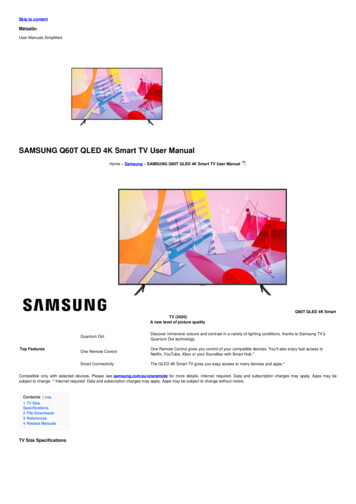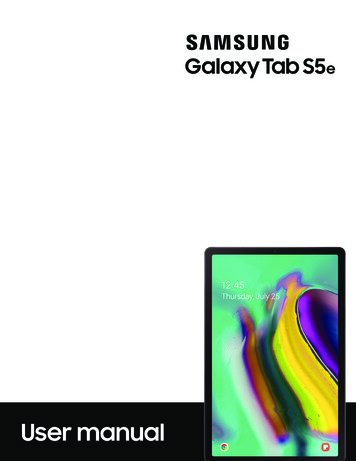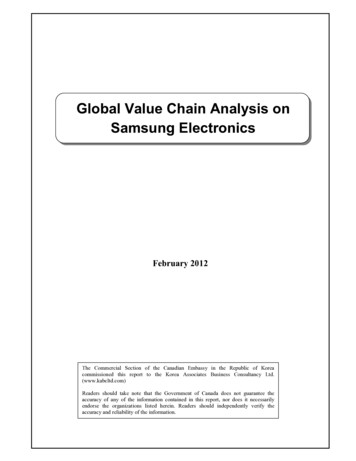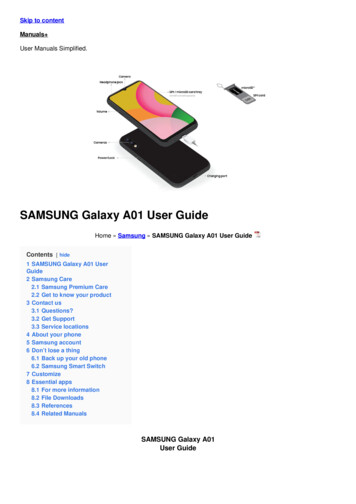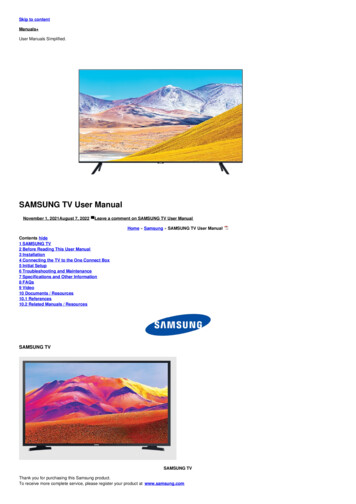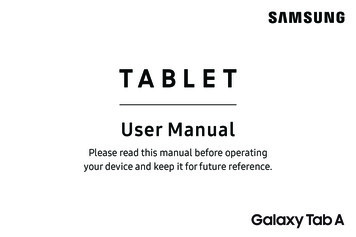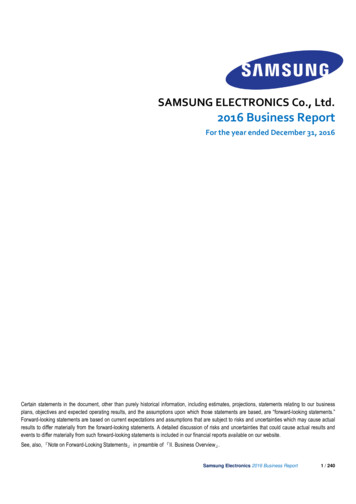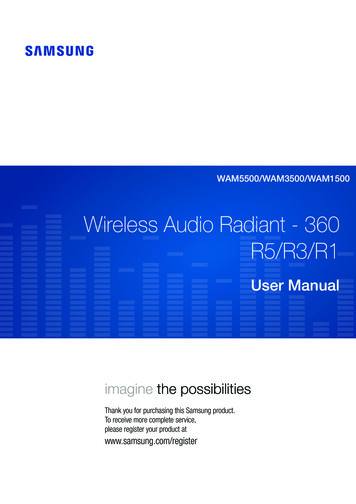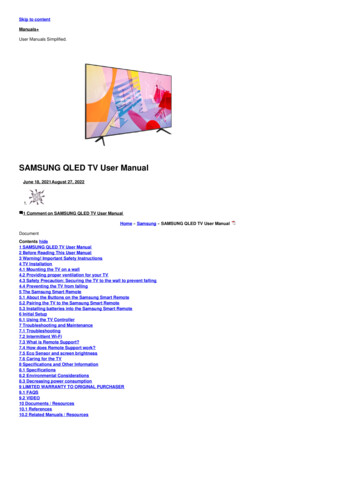
Transcription
Skip to contentManuals User Manuals Simplified.SAMSUNG QLED TV User ManualJune 18, 2021August 27, 20221.1 Comment on SAMSUNG QLED TV User ManualHome » Samsung » SAMSUNG QLED TV User ManualDocumentContents hide1 SAMSUNG QLED TV User Manual2 Before Reading This User Manual3 Warning! Important Safety Instructions4 TV Installation4.1 Mounting the TV on a wall4.2 Providing proper ventilation for your TV4.3 Safety Precaution: Securing the TV to the wall to prevent falling4.4 Preventing the TV from falling5 The Samsung Smart Remote5.1 About the Buttons on the Samsung Smart Remote5.2 Pairing the TV to the Samsung Smart Remote5.3 Installing batteries into the Samsung Smart Remote6 Initial Setup6.1 Using the TV Controller7 Troubleshooting and Maintenance7.1 Troubleshooting7.2 Intermittent Wi-Fi7.3 What is Remote Support?7.4 How does Remote Support work?7.5 Eco Sensor and screen brightness7.6 Caring for the TV8 Specifications and Other Information8.1 Specifications8.2 Environmental Considerations8.3 Decreasing power consumption9 LIMITED WARRANTY TO ORIGINAL PURCHASER9.1 FAQS9.2 VIDEO10 Documents / Resources10.1 References10.2 Related Manuals / Resources
SAMSUNG QLED TV User ManualSAMSUNG QLED TV User ManualThank you for purchasing this Samsung product.To receive more complete service, please register your product at www.samsung.comModel Serial No.If you have any questions, please call us at 1-800-SAMSUNG (1-800-726-7864) for assistance.Before Reading This User ManualThis TV comes with this user manual and an embedded e-Manual.Before reading this user manual, review the following:User ManualRead this provided user manual to see information about product safety, installation, accessories,initial configuration, and product specifications.e-ManualFor more information about this TV, read the e-Manual embedded in the product. To open the e-Manual, Settings Support Open e-ManualScan this QR code with your smart device to visit Samsung’s online Customer Service Center. You can also use your PC to visit“www.samsung.com” and click Support. On the website, you can download the manuals and see its contents on your PC or mobile device.Learning the e-Manual’s assistance functionsA-ZSearchSelect an item from the search results to load the corresponding page.IndexSelect a keyword to navigate to the relevant page.Recently ViewedTopicsSelect a topic from the list of recently viewed topics. Some menu screens cannot be accessed from the e-Manual.Learning the functions of the buttons that appear on e-Manual topic pagesTry NowAllows you to access the corresponding menu item and try out the feature right away.LinkAccess an underlined topic referred to on an e-Manual page immediately.Warning! Important Safety InstructionsPlease read the Safety Instructions before using your TV.Refer to the table below for an explanation of symbols that may be on your Samsung product.
CAUTIONClass II product: This symbol indicates that a safety connection to electrical earth(ground) is not required. If this symbol is not present on a product with a powercord, the product MUST have a reliable connection to protective earthRISK OF ELECTRIC SHOCK. DO NOTOPEN.CAUTION: TO REDUCE THE RISK OF ELECTRIC SHOCK, DO NOT REMOVECOVER (OR BACK). THERE ARE NO USER-SERVICEABLE PARTS INSIDE.REFER ALL SERVICING TO QUALIFIED PERSONNEL. AC voltage: Rated voltage marked withthis symbol is AC voltage.This symbol indicates that high voltageis present inside. It is dangerous to makeany kind of contact with any internal partof this product.DC voltage: Rated voltage marked withthis symbol is DC voltage.This symbol indicates that this producthas included important literatureconcerning operation and maintenance.Caution. Consult instructions for use:This symbol instructs the user to consultthe user manual for further safetyrelated information.The slots and openings in the cabinet and in the back or bottom are provided for necessary ventilation. To ensure the reliable operation of this apparatus and toprotect it from overheating, these slots and openings must never be blocked or covered.– Do not place this apparatus in a confined space, such as a bookcase or built-in cabinet, unless proper ventilation is provided.– Do not place this apparatus near or over a radiator or heat register, or where it is exposed to direct sunlight.– Do not place vessels (vases etc.) containing water on this apparatus, as this can result in a fire or electric shock.Do not expose this apparatus to rain or place it near water (near a bathtub, washbowl, kitchen sink, or laundry tub, in a wet basement, or near a swimming pool,etc.). If this apparatus accidentally gets wet, unplug it and contact an authorized dealer immediately.This apparatus uses batteries. In your community, there might be environmental regulations that require you to dispose of these batteries properly. Pleasecontact your local authorities for disposal or recycling information.Do not overload wall outlets, extension cords, or adaptors beyond their capacity, since this can result in fire or electric shock.Power-supply cords should be placed so that they are not likely to be walked on or pinched by items placed upon or against them. Pay particular attention tocords at the plug end, at wall outlets, and at the point where they exit from the appliance.To protect this apparatus from a lightning storm, or when left unattended and unused for long periods of time, unplug it from the wall outlet and disconnect theantenna or cable system. This will prevent damage to the set due to lightning and power-line surges.Before plugging in the AC power cord of the TV, make sure that the operational voltage of the TV matches the voltage of your local electrical power supply. Referto the power specifications section of the manual and/or the power supply label on the product for voltage and amperage information.Never insert anything metallic into the open parts of this apparatus. This may cause a danger of electric shock.To avoid electric shock, never touch the inside of this apparatus. Only a qualified technician should open this apparatus.Be sure to plug in the power cord until it is firmly seated. When unplugging the power cord from a wall outlet, always pull on the power cord’s plug. Never unplugit by pulling on the power cord. Do not touch the power cord with wet hands.If this apparatus does not operate normally – in particular, if there are any unusual sounds or smells coming from it – unplug it immediately and contact anauthorized dealer or Samsung service center.Be sure to pull the power plug out of the outlet if the TV is to remain unused or if you are going to leave the house for an extended period of time (especiallywhen children, elderly, or disabled people will be left alone in the house).– Accumulated dust can cause an electric shock, an electric leakage, or a fire by causing the power cord to generate sparks and heat or by causing the insulationto deteriorate.Be sure to contact an authorized Samsung service center for information if you intend to install your TV in a location with heavy dust, high or low temperatures,high humidity, chemical substances, or where it will operate 24 hours a day such as in an airport, a train station, etc. Failure to do so may lead to serious damageto your TV.Use only a properly grounded plug and wall outlet.– An improper ground may cause electric shock or equipment damage. (Class l Equipment only.)To turn off this apparatus completely, disconnect it from the wall outlet. To ensure you can unplug this apparatus quickly if necessary, make sure that the walloutlet and power plug are readily accessible.Store the accessories (batteries, etc.) in a location safely out of the reach of children.Do not drop or strike the product. If the product is damaged, disconnect the power cord and contact a Samsung service center.To clean this apparatus, unplug the power cord from the wall outlet and wipe the product with a soft, dry cloth. Do not use any chemicals such as wax, benzene,alcohol, thinners, insecticide, air fresheners, lubricants, or detergents. These chemicals can damage the appearance of the TV or erase the printing on theproduct.Do not expose this apparatus to dripping or splashing.Do not dispose of batteries in a fire.Do not short-circuit, disassemble, or overheat the batteries.There is danger of an explosion if you replace the batteries used in the remote with the wrong type of battery.Replace only with the same or equivalent type.WARNING – TO PREVENT THE SPREAD OF FIRE, KEEP CANDLES AND OTHER ITEMS WITH OPENFLAMES AWAY FROM THIS PRODUCT AT ALL TIMES.Use care when touching the TV after it has been on for some time. Some parts can be warm to the touch.State of California Proposition 65 WarningWARNING: Cancer and Reproductive Harm – www.P65Warnings.ca.govInternet securitySamsung takes a number of steps to protect its Internet-compatible Smart TVs against unauthorized incursions and hacking. For example, certain sensitivecommunications between the TV and the Internet servers are encrypted. In addition, the TV’s operating system has adopted controls to prevent the installation ofunauthorized applications. Although we take steps to protect your Smart TV and personal information, no Internet-connected device or transmission is completelysecure. We, therefore, encourage you to take additional steps to safeguard your TV, secure your Internet connection, and minimize the risk of unauthorized access.
These steps are listed below:When Samsung releases software updates to improve the security of your TV, you should promptly install these updates. To automatically receive these updates,turn on Auto Update in the TV’s menu ( Settings Support Software Update Auto Update). When an update is available, a popup message appearson the TV screen. Accept the software download and update by selecting Yes when prompted. Take steps to secure your wireless access point and network.Your access point’s manual should provide additional details about how to implement the following measures:– Secure your wireless access point’s management settings with a unique password to prevent unauthorized changes to security-related settings.– Implement standard encryption (e.g., WPA2 encryption) on your wireless access point to secure your wireless network signal.– Secure access to your wireless network with a hard-to-guess password.– Confirm your access point’s firewall setting is enabled (if so equipped).– Make sure that all your Internet-connected devices are behind your network’s firewall.– If your access point or modem has a standby mode button, use it to disconnect your home network from the Internet when it is not in use.Use strong passwords for all your Internet accounts (Netflix, Facebook, etc.). If your TV has a camera, recess the camera into the TV’s bezel when it is not in use.Recessing the camera makes it inoperative.If any unexpected messages appear on your TV screen requesting permission to link a device or enable a remote session, do NOT accept.Do not visit suspicious websites and do not install any suspicious programs. We recommend that users install only those authorized apps provided by Samsungthrough Samsung Smart Hub.Figures and illustrations in this User Manual are provided for reference only and may differ from the actual product appearance. Product design and specifications maychange without notice.TV InstallationMounting the TV on a wallIf you mount this TV on a wall, follow the instructions exactly as set out by the manufacturer. Unless it is correctly mounted, the TV may slide or fall andcause serious injury to a child or adult and serious damage to the TV.For models providing wall mount adapters, install the adapters as shown in the figure below before installing the wall mount kit.Refer to the installation manual included with the Samsung wall mount kit.Samsung Electronics is not responsible for any damage to the product or injury to yourself or others if you choose to install the wall mount on your own.To order the wall mount kit, contact the Samsung service center at 1-800-SAMSUNG (1-800-726-7864).You can install your wall mount on a solid wall perpendicular to the floor. Before attaching the wall mount to surfaces other than plaster board, contact yournearest dealer for additional information. If you install the TV on a ceiling or slanted wall, it may fall and result in severe personal injury.When installing a wall mount kit, we recommend you fasten all four VESA screws.If you want to install a wall mount kit that attaches to the wall using two top screws only, be sure to use a Samsung wall mount kit that supports this type ofinstallation. (You may not be able to purchase this type of wall mount kit, depending on the geographical region.)Standard dimensions for wall mount kits are shown in the table below.If you are installing a third-party wall mount, note that the length of the screws you can use to attach the TV to the wall mount is shown in column C in the tablebelow.TV size inVESA screw holespecs (A * B) in C (mm)millimetersinches200 x 20049-55400 x 30065400 x 40075600 x 40041-43Standard ScrewPitch (mm)QuantityM81.254Do not install your wall mount kit while your TV is turned on. This may result in personal injury from electric shock.Do not use screws that are longer than the standard dimension or do not comply with the VESA standard screw specifications. Screws that are too long maycause damage to the inside of the TV set.For wall mounts that do not comply with the VESA standard screw specifications, the length of the screws may differ depending on the wall mount specifications.Do not fasten the screws too firmly. This may damage the product or cause the product to fall, leading to personal injury. Samsung is not liable for these kinds ofaccidents.Samsung is not liable for product damage or personal injury when a non-VESA or non-specified wall mount is used or when the consumer fails to follow theproduct installation instructions.Do not mount the TV at more than a 15-degree tilt.Always have two people mount the TV onto a wall.– For 82 inch or larger models, have four people mount the TV onto a wall.Providing proper ventilation for your TVWhen you install your TV, maintain a distance of at least 4 inches (10 cm) between the TV and other objects (walls, cabinet sides, etc.) to ensure proper ventilation.
Failing to maintain proper ventilation may result in a fire or a problem with the product caused by an increase in its internal temperature. When you install your TV with a stand or a wall mount, we strongly recommend you use parts provided by Samsung Electronics only. Using parts provided by anothermanufacturer may cause difficulties with the product or result in injury caused by the product falling.Safety Precaution: Securing the TV to the wall to prevent fallingCaution: Pulling, pushing, or climbing on the TV may cause the TV to fall. In particular, ensure your children do not hang on or destabilize the TV. Thisaction may cause the TV to tip over, causing serious injuries or death. Follow all safety precautions provided in the Safety Flyer included with your TV. For addedstability and safety, you can purchase and install the anti-fall device as described below.WARNING: Never place a television set in an unstable location. The television set may fall, causing serious personal injury or death. Many injuries,particularly to children, can be avoided by taking simple precautions such as:Using cabinets or stands recommended by the manufacturer of the television set.Only using furniture that can safely support the television set.Ensuring the television set is not overhanging the edge of the supporting furniture.Not placing the television set on tall furniture (for example, cupboards or bookcases) without anchoring both the furniture and the television set to a suitablesupport.Not placing the television set on cloth or other materials that may be located between the television set and supporting furniture.Educating children about the dangers of climbing on furniture to reach the television set or its controls. If you are retaining and relocating the television set thatyou are replacing with this new set, you should apply the same precautions to the old set.When you have to relocate or lift the TV for replacement or cleaning, be sure not to pull out the stand.Preventing the TV from falling1. Using the appropriate screws, firmly fasten a set of brackets to the wall.Confirm that the screws are firmly attached to the wall.– You may need additional material such as wall anchors depending on the type of wall.2. Using the appropriately sized screws, firmly fasten a set of brackets to the TV.– For the screw specifications, refer to “Standard Screw” in the table on page 7.3. Connect the brackets fixed to the TV and the brackets fixed to the wall with a durable, heavy-duty string, and then tie the string tightly.– Install the TV near the wall so that it does not fall backward.– Connect the string so that the brackets fixed to the wall are at thesame height as or lower than the brackets fixed to the TV.The Samsung Smart RemoteAbout the Buttons on the Samsung Smart RemoteThe images, buttons, and functions of the Samsung Smart Remote may differ depending on the model.The Universal Remote function operates normally only when you use the Samsung Smart Remote that comes with the TV.
Pairing the TV to the Samsung Smart RemoteWhen you turn on the TV for the first time, the Samsung Smart Remote pairs to the TV automatically. If the Samsung Smart Remote does notpair to the TV automatically, point it at the remote control sensor of the TV, and then press and hold the buttons labeledsimultaneously for 3 seconds or more.as shown in the figure on the leftInstalling batteries into the Samsung Smart RemoteTo install the batteries, push the rear cover open in the direction of the arrow at the bottom of the illustration, and then insert the batteries as shown in the figure. Makesure that the positive and negative ends are facing in the correct direction. Close the rear cover as shown.Alkaline batteries are recommended for longer battery life.Initial SetupWhen you turn on your TV for the first time, it immediately starts the Initial Setup. Follow the instructions displayed on the screen and configure the TV’s basic settings
to suit your viewing environment.To perform the Initial Setup using the SmartThings app, you must connect your mobile device via Wi-Fi.If the pop-up for setup does not appear automatically in the SmartThings app on your mobile device, manually add the TV using Add Device on the dashboard ofthe SmartThings app, and then continue with the setup process.The SmartThings app is available for mobile devices running Android 6.0 or higher or iOS 10 or higher.Noise may occur temporarily when the TV communicates with mobile devices.Using the TV ControllerYou can use the TV Controller on the bottom of the TV instead of the remote control to control most of the functions of your TV. While watching TV, you can changethe channel by pressing the up and down directional buttons on the TV Controller or adjust the volume by pressing the left and right directional buttons. Press thebutton on the TV Controller to display the Control menu.To run an item on the menu, press the directional buttons on the TV Controller to move the focus to the item, and then press thebutton on the TV Controller.The screen may dim if the protective film on the SAMSUNG logo or the bottom of the TV is not detached. Please remove the protective film.Smart HubSourceSettingsPower OffReturnTV Controller / Remote control sensorPressbutton: Display the Control menu. / Select or run a focused item on the menu.Press and holdbutton: The running function is terminated.Up/Down button: Changes the channel.Left/Right button: Changes the volume.The TV Controller is located on the bottom of the TV.Troubleshooting and MaintenanceTroubleshootingIf the TV seems to have a problem, first review this list of possible problems and solutions. Alternatively, review the Troubleshooting Section in the e-Manual. If none ofthe troubleshooting tips apply, please visit “www.samsung.com” and click Support or contact the Samsung service center listed on the back cover of this manual.For detailed information on troubleshooting, watch the troubleshooting videos at www.samsung.com/spsn.This TFT LED panel is made up of sub pixels which require sophisticated technology to produce. There may be, however, a few bright or dark pixels on thescreen. These pixels will have no impact on the performance of the product.To keep your TV in optimum condition, upgrade to the latest software. Use the Update Now or Auto Update functions on the TV’s menu (Support Software Update Update Now or Auto Update). Settings The TV won’t turn on.Make sure that the AC power cord is securely plugged in to the TV and the wall outlet.Make sure that the wall outlet is working and the power indicator at the bottom of the TV is lit and glowing a solid red.Try pressing thebutton at the bottom of the TV to make sure that the problem is not with the remote control. If the TV turns on, refer to “The remote controldoes not work” below.There is no picture/video/sound, or a distorted picture/video/sound from an external device, or “Weak or No Signal” is displayed on the TV, or you cannotfind a channel.Make sure the connection to the device is correct and that all cables are fully inserted.Remove and reconnect all cables connected to the TV and the external devices. Try new cables if possible.Confirm that the correct input source has been selectedSource).Perform a TV self-diagnosis to determine if the problem is caused by the TV or the deviceSettings Support Self Diagnosis Start Picture Test orStart Sound Test).If the test results are normal, reboot the connected devices by unplugging each device’s power cord and then plugging it in again. If the issue persists, refer tothe connection guide in the user manual of the connected device.If you are not using a cable box or satellite box, and your TV is receiving TV signals from an antenna or a cable wall connector, run Auto Program to search for
channelsSettings Broadcasting Auto Program).The remote control does not work.Check if the power indicator at the bottom of the TV blinks when you press the remote’s Power button. If it does not, replace the remote control’s batteries.Make sure that the batteries are installed with their poles ( /–) in the correct direction.Try pointing the remote directly at the TV from 5 ft. to 6 ft. (1.5-1.8 m) away.If your TV came with a Samsung Smart Remote (Bluetooth Remote), make sure to pair the remote to the TV.The cable box or satellite box remote control doesn’t turn the TV on or off or adjust the volume.Program the cable box or satellite box remote control to operate the TV. Refer to the cable box or satellite box user manual for the SAMSUNG TV code.The TV settings are lost after 5 minutes.The TV is in the Retail Mode. Change the Usage Mode in the System Manager Menu to Home Mode (Mode Home Mode).Settings General System Manager UsageIntermittent Wi-FiMake sure the TV has a network connection (Settings General Network Network Status).Make sure the Wi-Fi password is entered correctly.Check the distance between the TV and the modem or access point. The distance should not exceed 50 ft (15.2 m).Reduce interference by not using or turning off wireless devices. Also, verify that there are no obstacles between the TV and the modem or access point. (TheWi-Fi strength can be decreased by appliances, cordless phones, stone walls/fireplaces, etc.)Wireless access pointWireless repeaterContact your Internet Service Provider (ISP) and ask them to reset your network circuit to re-register the MAC addresses of your new modem or access point andthe TV.Video Apps problems (Youtube etc)Change the DNS to 8.8.8.8. Select8.8.8.8 OK.Reset by selectingSettings General Network Network Status IP Settings DNS Setting Enter manually DNS Server enter Settings Support Self Diagnosis Reset Smart HubWhat is Remote Support?Samsung Remote Support service offers you one-on-one support with a Samsung Technician who can remotely:Diagnose your TVAdjust the TV settings for youPerform a factory reset on your TVInstall recommended firmware updatesHow does Remote Support work?You can easily get a Samsung Remote Support service for your TV.1. Call the Samsung service center and ask for remote support.2. Open the menu on your TV, and then go to the Support sectionSettings Support)3. Select Remote Management, then read and agree to the service agreements. When the PIN screen appears, provide the PIN number to the technician.4. The technician will then access your TV.Eco Sensor and screen brightnessEco Sensor adjusts the brightness of the TV automatically. This feature measures the light in your room and optimizes the brightness of the TV automatically to reducepower consumption. If you want to turn this off, go to Settings General Eco Solution Ambient Light Detection.
If the screen is too dark while you are watching TV in a dark environment, it may be due to the Ambient Light Detection function.The eco sensor is located at the bottom of the TV. Do not block the sensor with any object. This can decrease picture brightness.Caring for the TVIf a sticker was attached to the TV screen, some debris can remain after you remove the sticker. Please clean the debris off before watching TV.The exterior and screen of the TV can get scratched during cleaning. Be sure to wipe the exterior and screen carefully using a soft cloth to prevent scratches.Do not spray water or any liquid directly onto the TV. Any liquid that goes into the product may cause a failure, fire, or electric shock.To clean the screen, turn off the TV, then gently wipe away smudges and fingerprints on the panel with a micro-fiber cloth. Clean the body or panel of the TVwith a micro-fiber cloth dampened with a small amount of water. After that, remove the moisture with a dry cloth. While cleaning, do not apply strong force to thesurface of the panel because it can damage the panel. Never use flammable liquids (benzene, thinner, etc.) or a cleaning agent. For stubborn smudges, spray asmall amount of screen cleaner on a micro-fiber cloth, and then use the cloth to wipe away the smudges.Specifications and Other InformationSpecificationsModel NameQN49Q70RQN55Q70RDisplay Resolution3840 x 21603840 x 2160Screen Size Diagonal Measured Diagonally49 Class 48.5 inches54.6 inches 54.6 inchesSound (Output)40 W40 WDimensions (W x H x D) Body With stand43.1 x 24.9 x 2.5 inches (1094.8 x 632.9 x 62.8 48.4 x 27.9 x 2.4 inches (1230.6 x 708.1 x 61.9mm) 43.1 x 27.9 x 9.8 inches (1094.8 x 707.6 x mm) 48.4 x 30.7 x 9.8 inches (1230.6 x 780.2 x248.3 mm)248.3 mm)Weight Without Stand With Stand30.0 lbs (13.6 kg) 31.1 lbs (14.1 kg)39.7 lbs (18.0 kg) 40.8 lbs (18.5 kg)Model NameQN65Q70RQN75Q70RDisplay Resolution3840 x 21603840 x 2160Screen Size DiagonalMeasured Diagonally65 Class 64.5 inches75 Class 74.5 inchesSound (Output)40 W40 WDimensions (W x H x D) BodyWith stand57.1 x 32.7 x 2.4 inches (1449.5 x 831.2 x 61.9 66.0 x 37.8 x 2.4 inches (1675.2 x 960.9 x 62.0mm) 57.1 x 35.8 x 11.3 inches (1449.5 x 910.4 mm) 66.0 x 41.3 x 14.2 inches (1675.2 x 1048.2x 285.8 mm)x 359.8 mm)Weight Without Stand With Stand53.6 lbs (24.3 kg) 54.9 lbs (24.9 kg)Model NameQN82Q70RQN85Q70RDisplay Resolution3840 x 21603840 x 2160Screen Size DiagonalMeasured Diagonally82 Class81.5 inches85 Class84.5 inchesSound (Output)40 W40 WDimensions (W x H x D)BodyWith stand72.2 x 41.4 x 2.6 inches (1834.6 x 1051.4 x66.1 mm) 72.2 x 45.1 x 15.2 inches (1834.6 x1146.0 x 387.3 mm)74.8 x 42.9 x 2.6 inches (1900.7 x 1089.1 x66.5 mm) 74.8 x 46.7 x 15.2 inches (1900.7 x1185.2 x 387.3 mm)WeightWithout StandWith Stand95.5 lbs (43.3 kg)98.1 lbs (44.5 kg)104.1 lbs (4 7. 2 kg)106.7 lbs (48.4 kg)78.7 lbs (35.7 kg) 80.7 lbs (36.6 kg)
Environmental ConsiderationsOperating TemperatureOperating HumidityStorage TemperatureStorage Humidity50 F to 104 F (10 C to 40 C)10% to 80%, non-condensing-4 F to 113 F (-20 C to 45 C)5% to 95%, non-condensingNotesDesign and specifications are subject to change without prior notice.This device is a Class B digital apparatus.For information about the power supply, and more information about power consumption, refer to the information on the label attached to the product.– On most models, the label is attached to the back of the TV. (On some models, the label is inside the cover terminal.)Your TV and its accessories may look different than the product images presented in this manual, depending on the model.All drawings are not necessarily to scale. Some dimensions are subject to change without prior notice. Refer to the dimensions before installing your TV. Notresponsible for typographical or printed errors.To connect a LAN cable, use a CAT 7 (*STP type) cable for the connection.* Shielded Twisted Pair 2019 Samsung Electronics America, IncDispose of unwanted electronics through an approved recycler.To find the nearest recycling location, go to our website:www.samsung.com/recycling Or call 1‐800‐SAMSUNGDecreasing power consumptionWhen you shut the TV off, it enters Standby mode. In Standby mode, it continues to draw a small amount of power. To decrease power consumption, unplug thepower cord when you don’t intend to use the TV for a long time.DimensionsBack panel detail / Rearview The displayed image may differ from your TV, depending on the model.Model name123QN49Q70R5.41 7. R10.114.511.9QN82Q70R8.524.31 7.1QN85Q70R8.525.518.4LicensesThe terms HDMI and HDMI High-Definition Multimedia Interface, and the HDMI Logo are trademarks or registered trademarks of HDMI Licensing LLC in the UnitedStates and other countries.LIMITED WARRANTY TO ORIGINAL PURCHASERThis
e-Manual For more information about this TV, read the e-Manual embedded in the product. To open the e-Manual, Settings Support Open e-Manual Scan this QR code with your smart device to visit Samsung's online Customer Service Center. You can also use your PC to visit "www.samsung.com" and click Support.