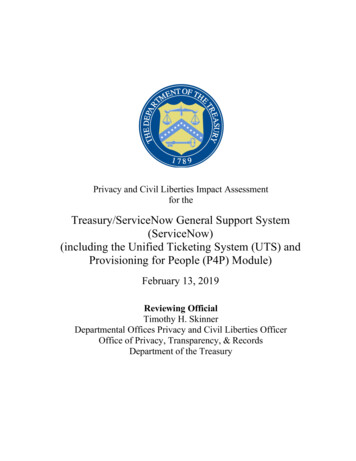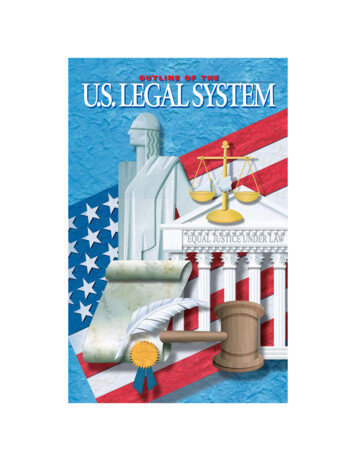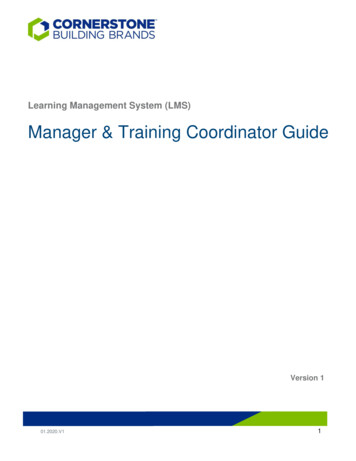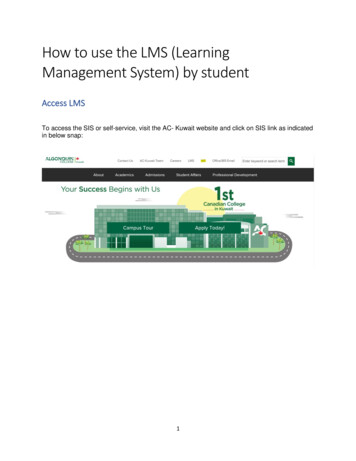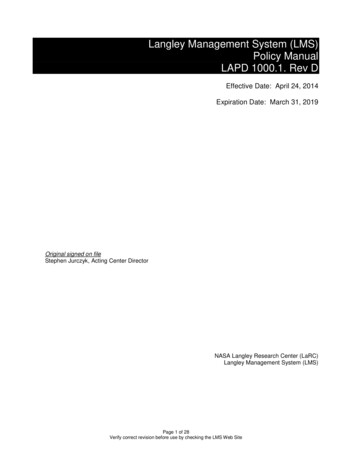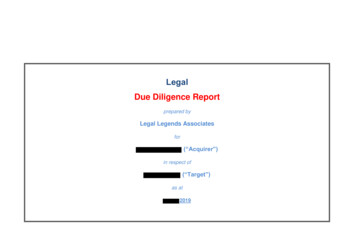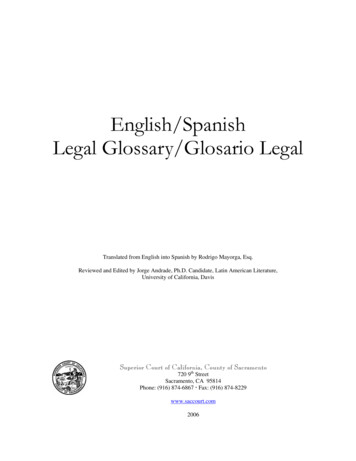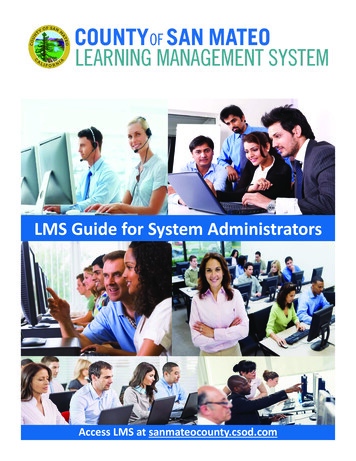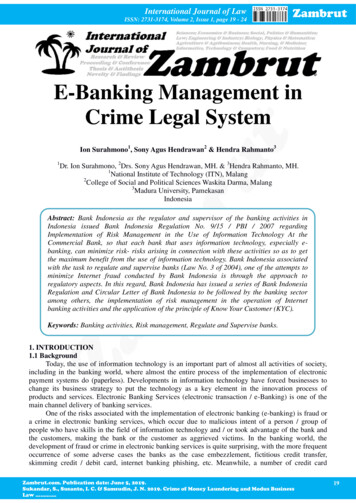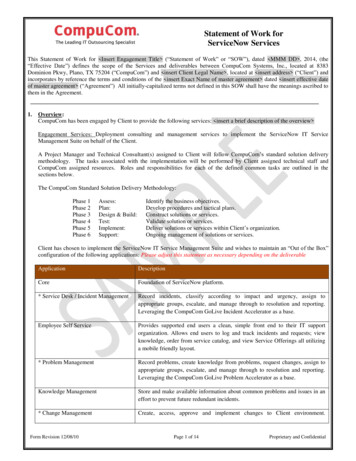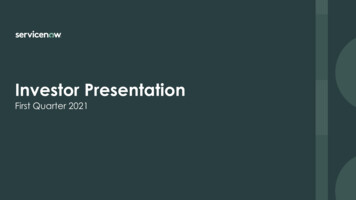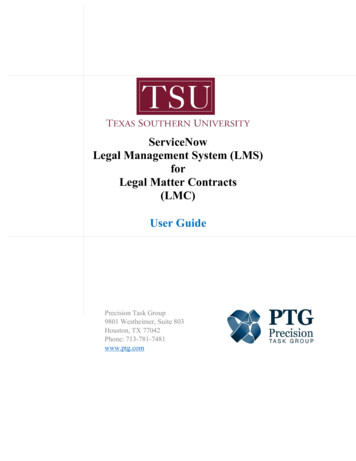
Transcription
ServiceNowLegal Management System (LMS)forLegal Matter Contracts(LMC)User GuidePrecision Task Group9801 Westheimer, Suite 803Houston, TX 77042Phone: 713-781-7481www.ptg.com
Table of Contents:Introduction. 3The TSU ServiceNow Portal, LMS & LMCIntake Form . 4Portal Access . 4LMC Categories Landing Page . 5Contracts Intake Form . 6Intake form field types . 8Precision Task Group, Inc.ConfidentialPage 2
IntroductionThis guide provides a general overview of instruction, functionality, and workflow demonstrationsof the TSU ServiceNow - Legal Matter Contracts (LMC) application. The Legal ManagementSystem (LMS) is a cloud-based application providing access to five (5) categories available on theTSU ServiceNow portal. Users can submit requests after providing requisite information into thedata fields. Required data entry rules apply to values entered on any category request for successfulsubmission. The category request types are: Contract Request: Submit this form to request a review, approval, and/or creation of a legal contract. General Request: Submit this form for the following: (i) Legal Question (Formal Legal Opinion), (ii)MAPP (Policy & Procedure), and/or (iii) Served with lawsuit/administrativematter. It does not include a submission for a contract, Board of Regents agenda,grants, or records. Grant Request: Submit this form to request legal documentation as part of a grant includingcontracts. Records Request: Submit this form to request or forward a request for University public records. Board of Regents Agenda: Submit this form to present an agenda item to the Board of Regents for approval orinformation.Requests are processed internally by application administrators and University management. Thisguide focuses on the Contracts category, but can be used for the other four (4) categories, sincethe commands and process flows are close in comparison.The Legal Management System application utilizes three types of staff and security levels: (i)Users, (ii) Fulfillers, and (iii) Approvers, all internal to TSU. Users create and submit “requests”,Fulfillers “administer” process requests, and Approvers are the governance groups to review, rejector approve requests.Precision Task Group, Inc.ConfidentialPage 3
The TSU ServiceNow Portal, LMS & LMC Intake FormPortal Access:The Legal Management System application resides on the TSU ServiceNow Portal; access requiresa TSU ServiceNow ID (your e-mail) and password (your current TSU password). Below is theTSU Service Portal login page.After log in, Users are directed to the portal main menu (Fig A-1). The page focus is the “RequestSomething” icon (red tag). User selects it to open the Legal Management System applicationcategories landing page (Fig A.2).Fig. A-1Precision Task Group, Inc.ConfidentialPage 4
LMC Categories Landing Page:There are five (5) categories on the Legal Management System landing, each providing generaldescription of services and intake form guidelines for submitting such a request. The “Categories”Landing Page (Fig. A-2):Fig. A-2 Yellow Tag – Landing page Menu bar.Blue Tag -- “Categories” header label.Red Tag -- List of Legal categories. Each category is a link to the specific program.Green Tag -- Select “Contracts” to open the “Contracts” landing page. Fig. A-3.Orange Tag -- Select “Contracts”, to open the “Contracts” intake form. Fig. A-4.Fig. A-3Precision Task Group, Inc.ConfidentialPage 5
Contracts Intake Form:Below is a partial (top section) image of “Contracts” Intake form landing page (Fig. A-4):Fig. A-4Note: Fields marked with a red asterisk * are required and must be provided to successfully submitthe request. After all values are entered, select Submit. Form validation process executes everytime Submit is selected; errors will display for corrections. The process repeats until the form iserror free at which time the request will be successfully submitted.Important: Exiting or reloading the request form, complete or incomplete, will result in the lossof all data entered. The User must re-enter all values to submit a request.Precision Task Group, Inc.ConfidentialPage 6
The screen image example below (Fig. A-5) displays a partial top section of the Contracts landingpage. The color tags describe input field data types and meanings.Fig. A-5 Yellow Tag – The path of the user current location in the application.Purple Tag -- Required checkbox.Orange Tag -- Fields marked with * are required to submit the form.Green Tag -- Submit button.Brown Tag -- Drop-down selection, must select a value from the list. Field is initializedwith “None“.Precision Task Group, Inc.ConfidentialPage 7
Intake form field types:Examples of primary input fields types for intake forms: Check boxes: check one or many, depends on the question. Non-editable fields: Free form text – user can input values without restrictions, unless otherwise noted.Example, a monetary field may only allow numbers with two decimal places. Select a Date – Click the calendar icon, click the date of choice and it is placed in the valuebox.Precision Task Group, Inc.ConfidentialPage 8
Drop-down (choice) – mutually exclusive choice of one value from a short drop-down list.Click the inverted triangle (red tag); the choice of values are made available.Drop-down (Reference) – mutually exclusive choice of one value from a long drop-downlist. Click the inverted triangle (red tag); the choice of values are made available. Enter asearch value (blue tag) in the box (orange tag) to find a value in the list. The user can usethe * wild-card to search for values. Example: *Bak or bak*. When nothing is found, amessage “No matches found” is returned.Conditional questions will display new input fields/questions based on the response of the currentquestion. Figure A-7 shows the question: “Does this Contract require Board approval?”, followedby a small gap area (red tag) then the “Requested By” box field.Fig. A-7Selecting “YES” in the drop-down box for question “Does this Contract require Board approval?”triggers a new question: “Have you Submitted Board Agenda Request?” (Fig. A-8) to appear. Ifthe response had been “No”, in this case, no new question would have appeared.Precision Task Group, Inc.ConfidentialPage 9
Fig. A-8Fields displaying theicon, contain additional instruction for the specific question, (Fig. A-9).Clicking on this icon will toggle the question to appear and hide. Click “x”, (Lime Tag) to closehelp text dialogue.Fig. A-9 Blue Tag – Click icon to get help text.Red Tag – Help text.Lime Tag – Click “x” to close the help text dialogue.At the bottom of every intake form is a paper clip icon labeled “Add attachments”.Fig. A-10 Click the icon, a directory window opens of files on the HD of the computer, find thelocation of the file and double click it to upload (red tag). See below:Precision Task Group, Inc.ConfidentialPage 10
The file is uploaded and displayed on the intake form: The pencil icon will allow editing of the file nameThe x icon will delete the file LMS Application – Fulfiller Processing Precision Task Group, Inc.ConfidentialPage 11
of the TSU ServiceNow Legal Matter Contracts (LMC) application. - The Legal Management System ( LMS) is a cloud -based application providing access to five (5) categories available on the TSU ServiceNow portal. Users can submit requests after providing requisite information into the data fields .