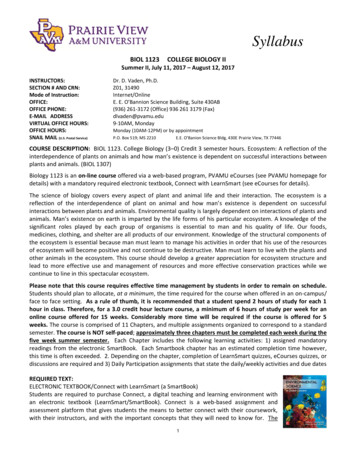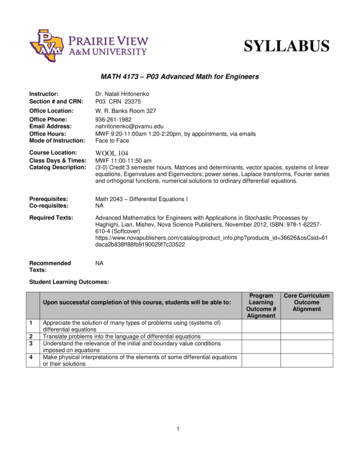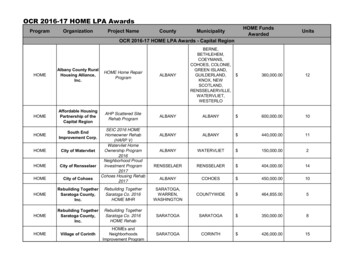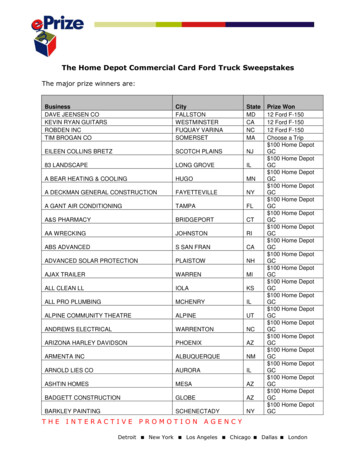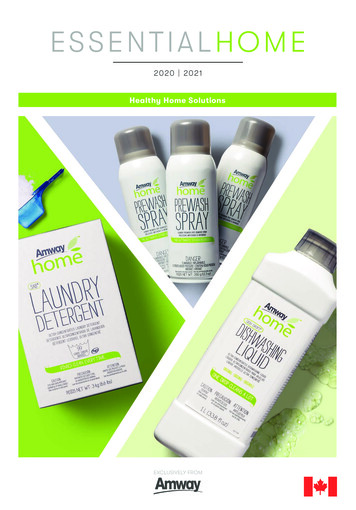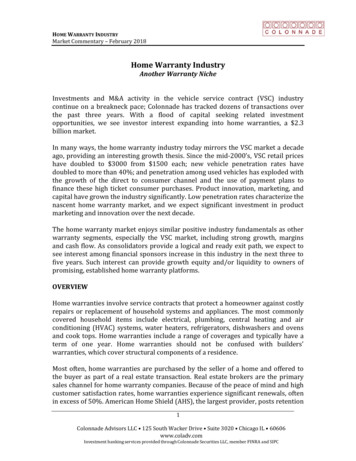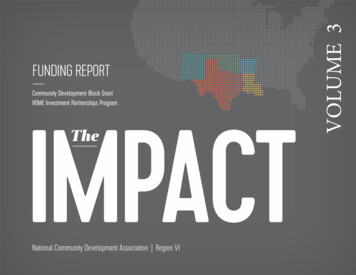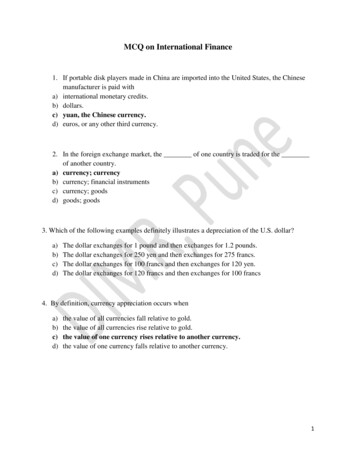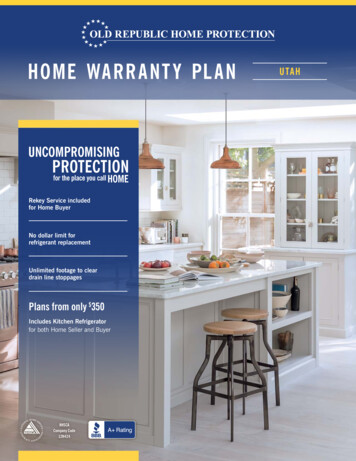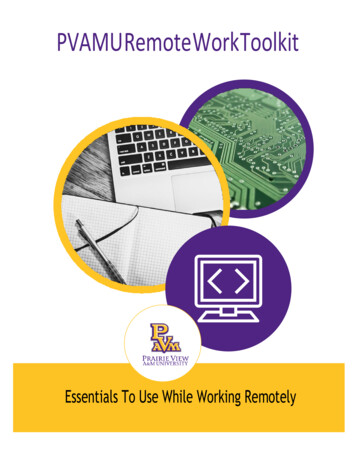
Transcription
PVAMU RemoteWorkToolkitEssentials To Use While Working Remotely
Table of Contents10 Cyber Hygiene Tips for Remote Workers . 3Zoom . 4WebEx . 5DUO . 6Synplicity . 6Virtual Private Network (VPN) . 7DocuSign . 8Panther Virtual Desktop (VDI). 8Resources for Telecommuting and Remote Work . 9Accessing Files – Storage Options . 9Continued Teaching Contingency Plan . 9Other Online Resources: . 9Remote IT Support .102
10 Cyber Hygiene Tips for Remote Workers1. Keep your workspace clean. Keeping your workspace clean and organized will help you to be more productive.2. Keep devices locked when unattended. Make sure to practice good security measures by locking your computer whenever you stepaway.3. When participating in phone conversations or virtual meetings, make sure confidential conversationscannot be heard. This also applies to documents or files open on your computer, keep your surroundings in mind.4. Keep your work and personal business separate. Do NOT use your personal email for University business. Become familiar with PVAMU'sacceptable use policy5. Do not download sensitive or confidential work documents to your home computer.6. To avoid automatic WiFi connections, turn off automatic WiFi connections until you're ready toconnect to a secure connection.7. In a security event, disconnect from WiFi immediately and contact 936-261-2525.8. Beware of an increased rate of phishing attempt. Report phising attempts to Henry Rose.9. Use Multi-Factor Authentication – DUO See the next section about all the ways to use DUO10. Do not spray disinfection sprays on the laptops Here is a video about how to safely clean your laptop3
ZoomZoom’s web-based conferencing uses high-quality video and audio and is accessible on MacOS, Windows, iOSand Android mobile devices. Additionally, Zoom can be used with conventional phone lines for audioconferencing. Finally, this online platform can also connect to existing Smart Labs that contain Polycom,Tandberg, LifeSize, and similar devices.Log in: Open any web browser (i.e. Internet Explorer, Firefox, Google Chrome)Go to http://pvpanther.zoom.usClick the login link in the upper right cornerLogin using your PVAMU email address and password in the Sign In area (shown below)How to: Schedule a Meeting in Zoom Scheduling a Webinar with Registration Start & Join Zoom Meetings Join Zoom Meeting Manage Audio & Video Settings Records a Meeting Meeting Controls in Zoom Sharing your Screen More trainings available at Zoom Additional PVAMU specific trainings and how-tos – including how to add meetings to eCourses4
WebExA Webex meeting is an online meeting that allows you to virtually meet with other people, without leavingyour home or office. Webex meetings require a computer/tablet/mobile phone with Internet access to hostand participate in the virtual meeting.How to Access PVAMU WebEx? Visit https://pvamu.webex.com Enter your username and password First-time Users: Click on “Sign in” Click on “Sign Up”o Complete the request form and submit. Note: Please select WebEx Meeting for Web Servicesoption.o CITE Team will approve your account within 24 hours. Once your account is approved, you canuse WebEx.WebEx Basic TrainingHow to: Schedule a Meeting in WebEx Start & Join WebEx Meetings Join WebEx Meeting Manage Audio & Video Settings Records a Meeting Share Content with Participants More trainings available at WebEx Meetings Training5
DUODUO is an easy to use, two factor authentication solution to protect you and University Data! What is DUO?How to: How to add a new device and number? Managing you settings and devices Authenticating – Using DUO Prompt For assistance call 936-261-2525 or open a ticket online at www.pvamu.edu/helpdeskSynplicitySyncplicity is an application that allows you to sync and share files securely from any device. The featuresinclude the ability to: share files with faculty, staff and students share files with those outside PVAMU allow access for editing and collaboration synchronize your files for your personal use on various mobile devicesSyncplicity Basic TrainingHow to Access PVAMU Syncplicity? Detailed instructions and installationHow to: Syncplicity App Tab video guide Sync & Access Files Anywhere Share Folders From Anywhere Send Large Files With Ease Syncplicity fundamentals Sharing Files (Shared Links) Sharing Folders6
Virtual Private Network (VPN)VPN allows you to connect to PVAMU resources securely from home or any other remote connection. PVAMUis utilizing the Cisco AnyConnect VPN client to connect to PVAMU resources.How to Access VPN? Visit https://downloads.pvamu.eduo Enter your PVAMU credentialso Click on PVAMU VPN Use MAC – VPN Software for MACs and Windows – VPN Software forWindows. Instructions are available on this page.o Once the Cisco AnyConnect client is installed, initiate the client by clicking on the Windowsicon, select “Cisco” and “Cisco AnyConnect”.o Enter “vpn.pvamu.edu” on the next prompt (VPN: Ready to Connect)o Enter your username, password – Use your PVAMU DUO access code for second passwordo Second Password:o Initiate your DUO application Click on Prairie View A&M University icon – it will provide 6 digitcode. Use this code as the second password.7
DocuSignDocuSign allows documents to be created, routed and signed with an electronic signature. DocuSign meetsthe industry’s rigorous security certification standards which will make all documents that are signed courtadmissible, digitally signed and a tamper-evident Certificate of Completion.How to Access DocuSign? www.docusign.com Click on Login enter your PVAMU email On next screen, enter your PVAMU username andpassword On your first login, you will be required to select a signature.DocuSign Basic TrainingHow to: Docusign: How it Works Docusign: Sending a Document Docusign: Signing a Document Docusign: MobilePanther Virtual Desktop (VDI)PVAMU VDI enable virtualized remote desktops and applications access for students, faculty, & staff.How to Access PVAMU VDI? Visit: https://mydesktop.pvamu.eduo Choose VMWare Horizon HTML Access OR Install/Use VMWare Horizon ClientDifference between the two versions:Compare OptionsHTML Web AccessFull-Feature ClientBasic Software AccessYesYesPrint to a local/personal printerNoYesPrint to a campus/network lab printerYesYesAccess to home drice (H:drive)YesYesAccess to personal storage devices (external hard drive,USB/Flash drive, etc.)NoYesAdditional information available on www.pvamu.edu/vdi.8
Resources for Telecommuting and Remote Work https://www.pvamu.edu/telecommuting/Essentials for Working Remote PowerPointAccessing Files – Storage Options You can access your home drive (H Drive) at https://myfiles.pvamu.edu Use your PVAMU credentials to login and access your files, you must be logged onto the VPNContinued Teaching Contingency PlanThe Prairie View A&M University’s Continued Teaching Contingency Plan will help faculty connect with theirstudents during a regular semester term, when they are away on university business and if students areunable to attend classes for an extended period of time. This guide provides resources to assist faculty withquickly shifting from face-to-face style instruction to an online environment. The ultimate goal is to insurestudents are able to continue learning despite the inability to physically get to a classroom.Other Online Resources:LinkedIn Learning has unlocked several courses to help teams and managers work virtually. The only requirement is thatthe person taking the course must have (or create) a LinkedIn profile. LinkedIn Learning courseso Working Remotelyo Managing Virtual Teamso Time Management: Working from HomeDon't have internet? Here is information from national providers: FCC agreement stating that providers will waive late fees, not cutoff service for lack of payment, and openhot-spots. Comcast COVID-19 response: offers free WiFi for 2 months to low income families plus all Xfinity hot-spotsare free to the public during this timeCharter Free Internet offer for 2 monthsAT&T COVID-19 response: offers open hot-spots, unlimited data to existing customers, and 10/monthplans to low income families Verizon COVID-19 response: no special offers, but following the FCC agreement. Sprint COVID-19 response: follows FCC agreement, provides unlimited data to existing customers, and,starting Tuesday,3/17/2020, will allow all handsets to enable hot-spots for 60 days at no extra charge (I expect others willfollow).T-Mobile COVID-19 response: follows FCC agreement, plus unlimited data to existing customers, and, comingsoon, will allow all handsets to enable hot-spots for 60 days at no extra charge 9
Remote IT Support Open a ticket by calling 936-261-2525 (24x7) Open a ticket online at www.pvamu.edu/helpdeskCITE Team will contact you on the contact information provided to remote into your workstation for troubleshooting.NOTE: VPN is required for CITE team to work on your workstation remotely.
WebEx . A Webex meeting is an online meeting that allows you to virtually meet with other people, without leaving your home or office. Webex meetings require a computer/tablet/mobile phone with Internet access to host and participate in the virtual meeting. How to Access PVAMU WebEx? Visit https://pvamu.webex.com Enter your username and .