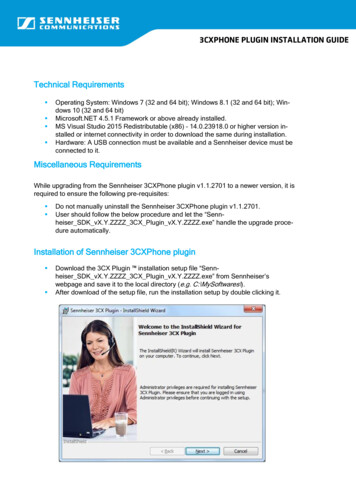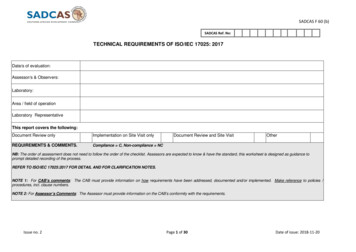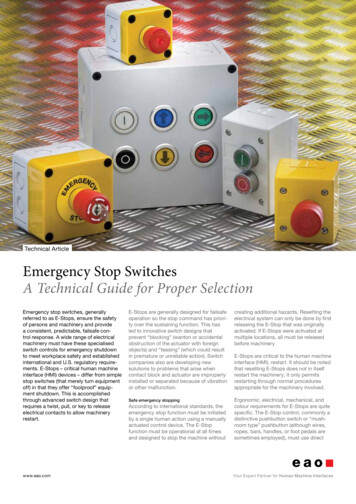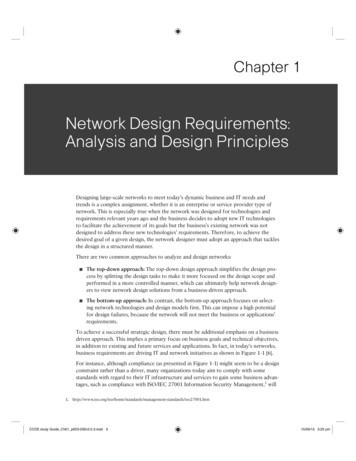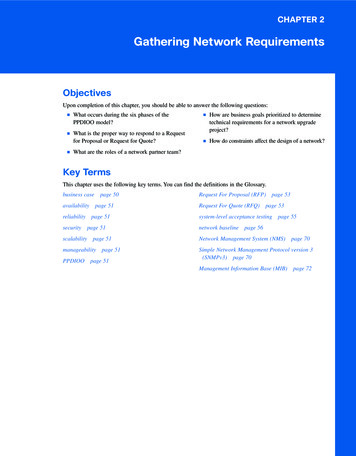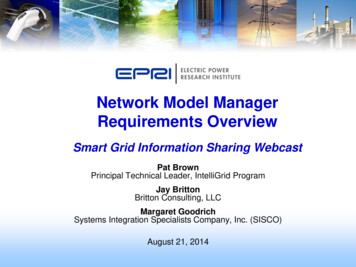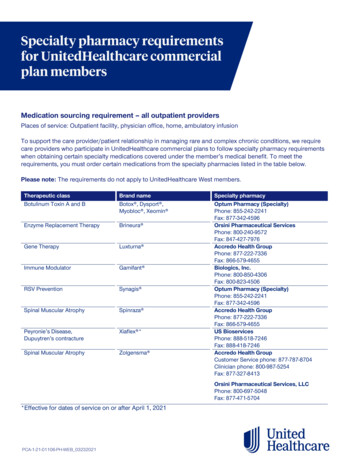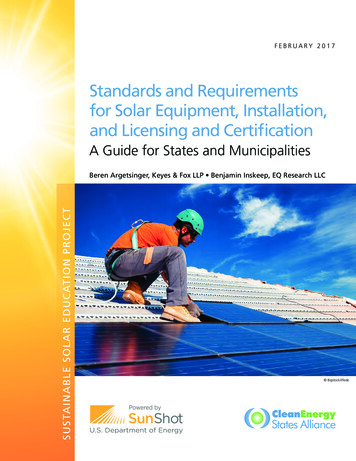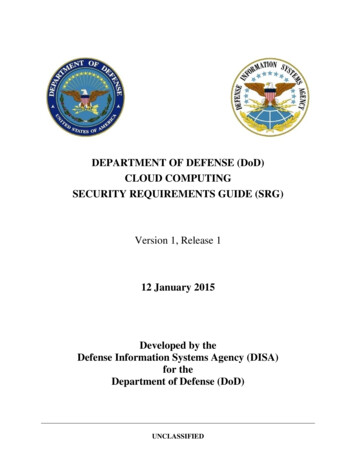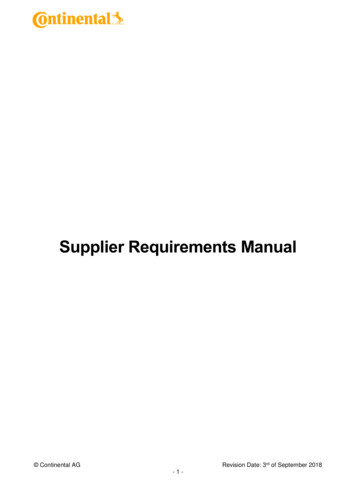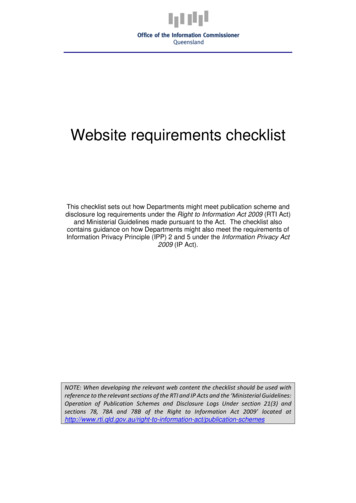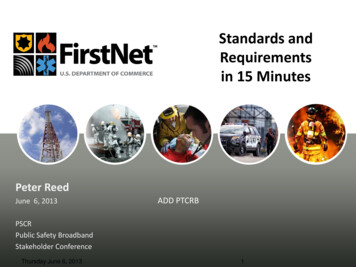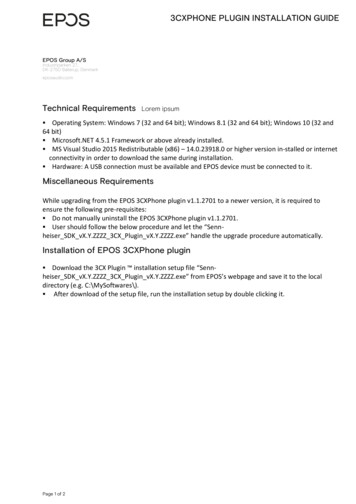
Transcription
3CXPHONE PLUGIN INSTALLATION GUIDEEPOS Group A/SIndustriparken 27,DK-2750 Ballerup, Denmarkeposaudio.comTechnical RequirementsLorem ipsum Operating System: Windows 7 (32 and 64 bit); Windows 8.1 (32 and 64 bit); Windows 10 (32 and64 bit) Microsoft.NET 4.5.1 Framework or above already installed. MS Visual Studio 2015 Redistributable (x86) – 14.0.23918.0 or higher version in-stalled or internetconnectivity in order to download the same during installation. Hardware: A USB connection must be available and EPOS device must be connected to it.Miscellaneous RequirementsWhile upgrading from the EPOS 3CXPhone plugin v1.1.2701 to a newer version, it is required toensure the following pre-requisites: Do not manually uninstall the EPOS 3CXPhone plugin v1.1.2701. User should follow the below procedure and let the “Sennheiser SDK vX.Y.ZZZZ 3CX Plugin vX.Y.ZZZZ.exe” handle the upgrade procedure automatically.Installation of EPOS 3CXPhone plugin Download the 3CX Plugin installation setup file “Senn-heiser SDK vX.Y.ZZZZ 3CX Plugin vX.Y.ZZZZ.exe” from EPOS’s webpage and save it to the localdirectory (e.g. C:\MySoftwares\). After download of the setup file, run the installation setup by double clicking it.Page 1 of 2
3CXPHONE PLUGIN INSTALLATION GUIDEEPOS Group A/SIndustriparken 27,DK-2750 Ballerup, Denmarkeposaudio.com Accept the license agreement and continue with the installation process. It will show the path where the plugin will be placed. This path is not editable by the end user andit is similar to 3CX softphone installation path.e.g. C:\ProgramData\3CXPhone for Windows\PhoneApp\ The SDK will be installed at the following path:Page 1 of 2
3CXPHONE PLUGIN INSTALLATION GUIDEEPOS Group A/SIndustriparken 27,DK-2750 Ballerup, Denmarkeposaudio.comC:\Program Files (x86)\Sennheiser\SoftphoneSDKThis path may vary depending on the location of “Program Files” folder.Page 1 of 2
3CXPHONE PLUGIN INSTALLATION GUIDEEPOS Group A/SIndustriparken 27,DK-2750 Ballerup, Denmarkeposaudio.com The SDK version and its installation path can also be verified from the registry en-tries When the installation is completed, click the “Finish” button.Page 1 of 2
3CXPHONE PLUGIN INSTALLATION GUIDEEPOS Group A/SIndustriparken 27,DK-2750 Ballerup, Denmarkeposaudio.com After the completion of the installation, the plugin “Sennheiser3CXPlugin.dll” can be seen at thementioned path. It is recommended to restart the machine after the completion of the installation of the plugin.Page 1 of 2
3CXPHONE PLUGIN INSTALLATION GUIDEEPOS Group A/SIndustriparken 27,DK-2750 Ballerup, Denmarkeposaudio.com On launching the “3CXPhone for Windows” softphone, EPOS 3CXPhone plugin will be loadedautomatically. On successful login to the 3CXPhone client, call control for EPOS devices will workseamlessly.Page 1 of 2
3CXPHONE PLUGIN INSTALLATION GUIDE EPOS Group A/S Industriparken 27, DK-2750 Ballerup, Denmark eposaudio.com Page 1 of 2 Technical Requirements Lorem ipsum Operating