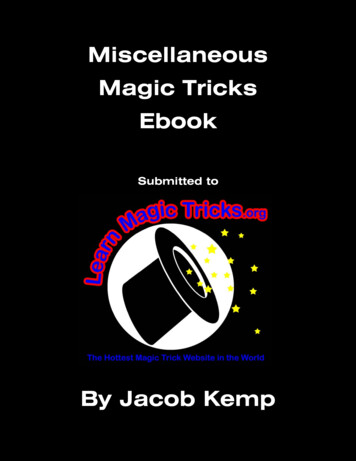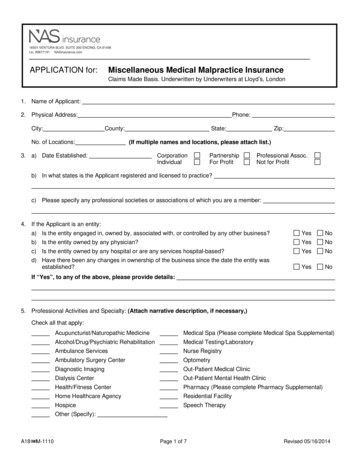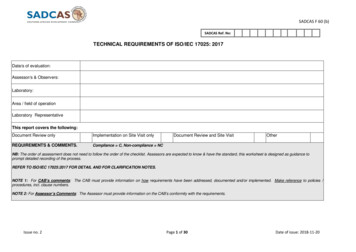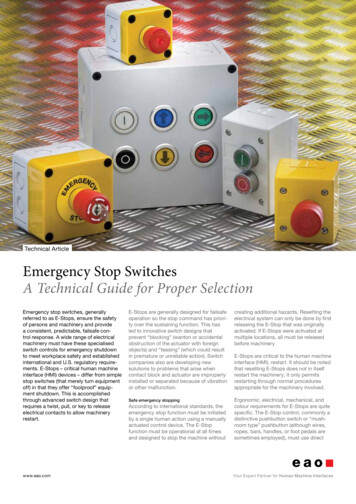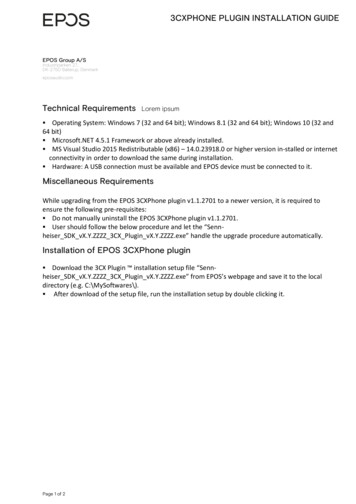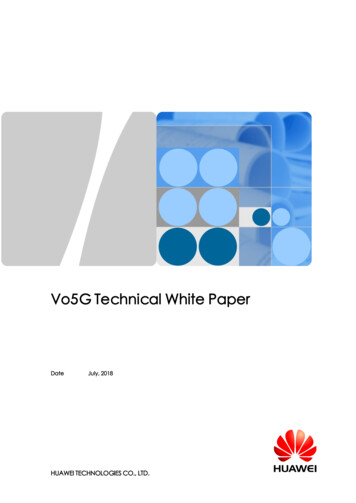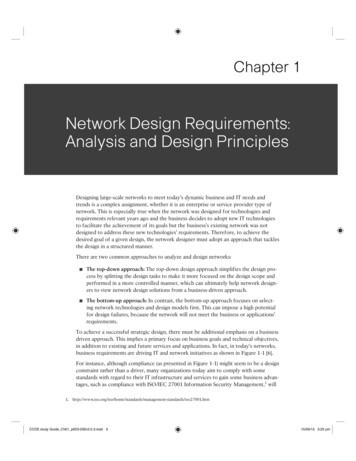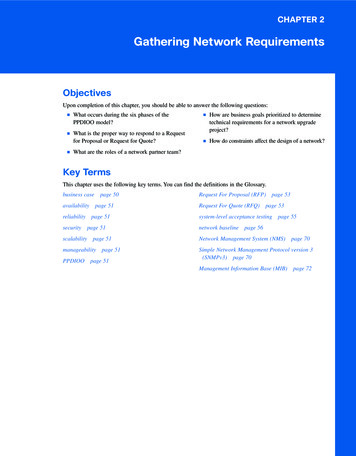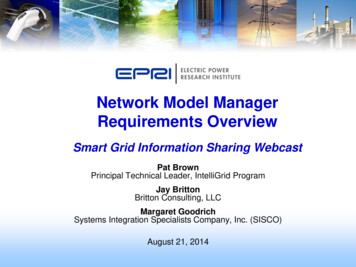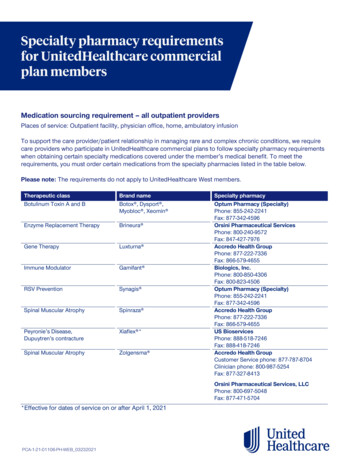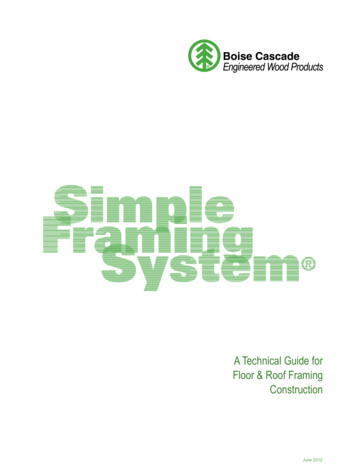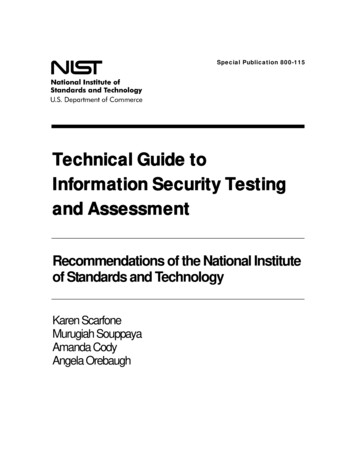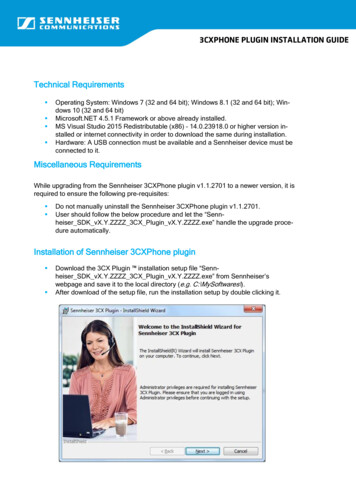
Transcription
3CXPHONE PLUGIN INSTALLATION GUIDETechnical Requirements Operating System: Windows 7 (32 and 64 bit); Windows 8.1 (32 and 64 bit); Windows 10 (32 and 64 bit)Microsoft.NET 4.5.1 Framework or above already installed.MS Visual Studio 2015 Redistributable (x86) – 14.0.23918.0 or higher version installed or internet connectivity in order to download the same during installation.Hardware: A USB connection must be available and a Sennheiser device must beconnected to it.Miscellaneous RequirementsWhile upgrading from the Sennheiser 3CXPhone plugin v1.1.2701 to a newer version, it isrequired to ensure the following pre-requisites: Do not manually uninstall the Sennheiser 3CXPhone plugin v1.1.2701.User should follow the below procedure and let the “Sennheiser SDK vX.Y.ZZZZ 3CX Plugin vX.Y.ZZZZ.exe” handle the upgrade procedure automatically.Installation of Sennheiser 3CXPhone plugin Download the 3CX Plugin installation setup file “Sennheiser SDK vX.Y.ZZZZ 3CX Plugin vX.Y.ZZZZ.exe” from Sennheiser’swebpage and save it to the local directory (e.g. C:\MySoftwares\).After download of the setup file, run the installation setup by double clicking it.
3CXPHONE PLUGIN INSTALLATION GUIDE Accept the license agreement and continue with the installation process.It will show the path where the plugin will be placed.This path is not editable by theend user and it is similar to 3CX softphone installation path.e.g. C:\ProgramData\3CXPhone for Windows\PhoneApp\ The SDK will be installed at the following path:C:\Program Files (x86)\Sennheiser\SoftphoneSDKThis path may vary depending on the location of “Program Files” folder.
3CXPHONE PLUGIN INSTALLATION GUIDE The SDK version and its installation path can also be verified from the registry entries. When the installation is completed, click the “Finish” button.
3CXPHONE PLUGIN INSTALLATION GUIDE After the completion of the installation, the plugin “Sennheiser3CXPlugin.dll” canbe seen at the mentioned path.It is recommended to restart the machine after the completion of the installation ofthe plugin.
3CXPHONE PLUGIN INSTALLATION GUIDE On launching the “3CXPhone for Windows” softphone, Sennheiser 3CXPhoneplugin will be loaded automatically. On successful login to the 3CXPhone client,call control for Sennheiser devices will work seamlessly.
end user and it is similar to 3CX softphone installation path. e.g. C:\ProgramData\3CXPhone for Windows\PhoneApp\ The SDK will be installed at the following path: