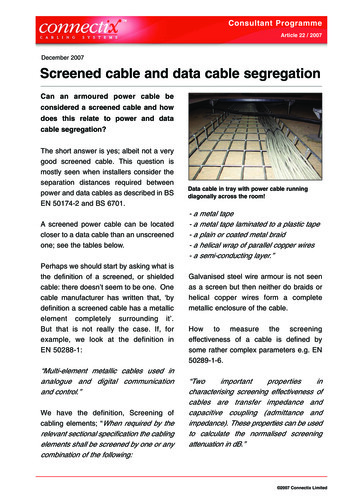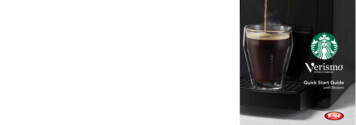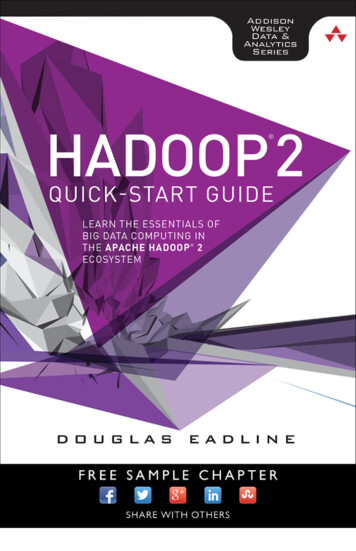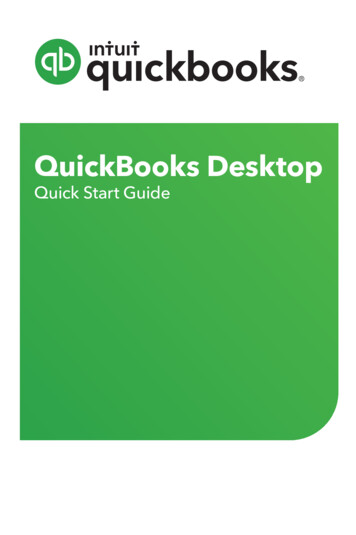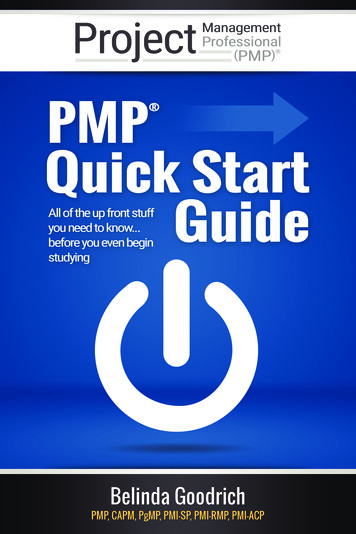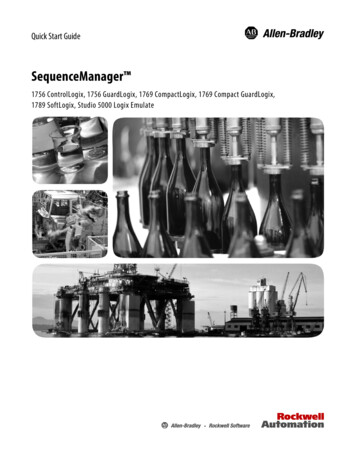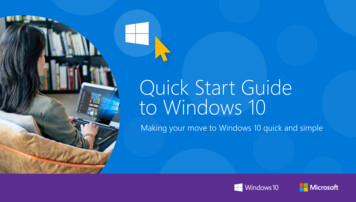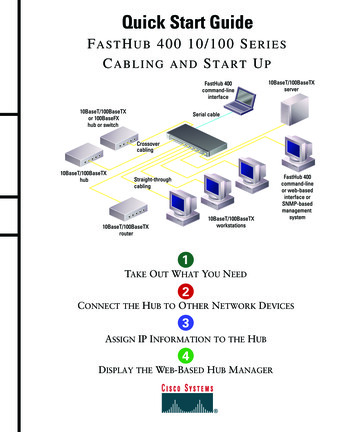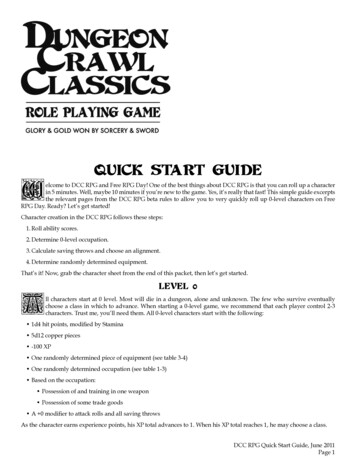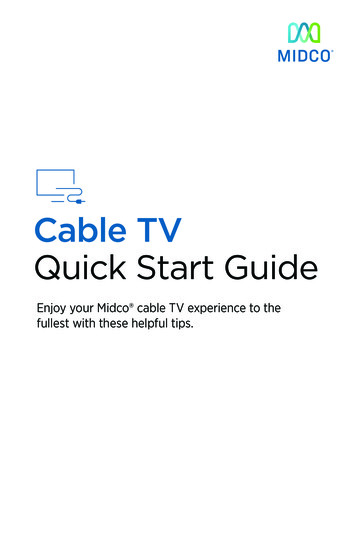
Transcription
Cable TVQuick Start GuideEnjoy your Midco cable TV experience to thefullest with these helpful tips.1
ContentsEquipment & Features 4New Equipment Authorization and Activation 4Remote Controls 4TiVo DVR 5Digital Receivers and Adapters 8Leased Equipment Return 8Programming 9Channel Lineups 9TV Everywhere Online Streaming 10ON Demand 11Premium Channels 12Pay-Per-View 13Common Cable TV Questions 15Online Resources 18Helpful Tools and Tips 18Policies 1924/7 Support 192
This Is Way More Than Just TVThanks for choosing Midco as your cable TV provider!Entertainment is important. It’s our release and also an opportunity to connect.This quick start guide provides helpful information to get you started with Midcocable TV service.We have even more tips and tools at Midco.com/Support, where you can learnmore about your Midco cable TV features. Get details on channel listings, onscreen guides, remote controls, cable boxes, parental controls, TV Everywhereand much more. We also have tutorials and advice to help you get the most outof your Midco cable TV service.3
Equipment & FeaturesNew Equipment Authorization and ActivationWhile Midco offers professional installation by one of our trained technicians,self-installation is an option with some cable TV equipment.1 When you install thisequipment on your own, you need to authorize and activate in one of these ways: Go to Midco.com/CableTVSupport. Select the type of cable box you’reinstalling, and locate the installation dropdown for instructions. Call 1.800.888.1300.Remote ControlsUnderstanding Your RemoteYour remote is the key to unlocking your cable TV experience. You can use itto view your interactive program guide, view DVR recordings2 or ON Demandprogramming, and set parental controls.To learn more about your remote and pair it with your TV equipment, pleaserefer to the user’s manual included with your remote. You can also find tutorialsfor your remote model online at Midco.com/CableTVSupport under RemoteControls.1 A Midco technician must professionally install the TiVo DVR and TiVo Mini.2 Interactive program guide, DVR recordings and ON Demand programming are available with the TiVo DVR. The interactive program guide and ONDemand are available with the HD digital receiver.4
TiVo DVRWith the TiVo Whole Home Experience, watch a show in one room while the kidsstream a cartoon in the family room and your spouse listens to Pandora in thekitchen. You’ll never watch TV the same way again. 3 Watch and record shows on your favorite cable TV networks. Pause a show in one room, and continue where you left off in another room. Search across all your available cable TV channels, ON Demand libraries andconnected streaming apps to find what you want to watch. Get suggestions based on your viewing habits to find new favorites. Use your voice to control your TiVo device through your TiVo voice remoteor Amazon Alexa-enabled device.TiVo MiniThe TiVo Mini is a small add-on TiVo box that extends all the great TiVo DVRcapabilities throughout your house — up to five rooms if you connect four TiVoMini devices.TiVo DVR RecordingsYour TiVo DVR can record up to six programs at once, and save up to 600 hoursof your favorite shows. TiVo OnePass will help you find every episode of a show— whether it’s on TV, ON Demand, or a streaming service such as Netflix or Vudu.Manage recordings using your remote and the TiVo on-screen guide – or usingthe TiVo app on your mobile phone or tablet. Learn more about how to use thesefeatures at Midco.com/TiVoSupport.TiVo AppWith the TiVo app, you can stream in your home, download recordings to yourdevice and even use the app as a TiVo DVR remote. If you’re out and aboutand hear about a show or movie you don’t want to miss, just pull out yoursmartphone, open the TiVo app and set up a DVR recording remotely.The TiVo app is available for iPhone , iPad and Android phones and tablets.4 53 TiVo services may not be available in all areas and some restrictions may apply. TiVo DVR requires a Midco Internet 50 connection or higher. If you enrollin Lifeline internet, download speeds are up to 25 Mbps. These speeds are not compatible with our TiVo service. TiVo and the TiVo logo are registeredtrademarks of TiVo Inc. and its subsidiaries worldwide.4 The TiVo 3.0 app supports the latest versions of Android and iOS.5 Apple and the Apple logo, iPhone and iPad are trademarks of Apple Inc., registered in the U.S. and other countries. App Store is a service mark of AppleInc. Android, Google Play, and the Google Play logo are trademarks of Google Inc.5
To set up the TiVo app:Required to Start: Your device’s Wi-Fi is on and connected to the same network as yourTiVo DVR. You’ve registered online at TiVo.com. (Find the steps to register online atMidco.com/TiVoSupport.)1.Download the free TiVo app from the App Store or Google Play store.If you already have the app, make sure you’re running the latest version, withno updates pending.2.Launch the TiVo app, and sign in using your TiVo.com username andpassword. If this is the first time you’re setting up the app, streaming setupwill begin. If you have just upgraded the app, start streaming setup by going toSettings and choosing Setup.3.Follow the on-screen prompts to set up in-home streaming, which means youcan stream recordings to your device only when you are connected to yourhome network.64.Browse the app to find the programs that interest you and set up recordings.For more ideas on how to use your TiVo system, visit Midco.com/TiVoSupport.TiVo Voice RemoteThe TiVo voice remote gives you the ability to speak to your remote and getresults.7 Search for shows, tune to a channel, ask for a recommendation – justpress and hold the blue microphone button and tell your TiVo device what to do,such as: “Play the latest episode of Modern Family.” “Watch HBO.” “Launch Netflix.” “Find football games on now.” “Find action movies with Bruce Willis.”Get more help on using the voice remote at Midco.com/TiVoSupport underVoice Remote.66 Streaming to devices is available on iPad, iPhone and iPod Touch devices running iOS 9.0 or later, and select Android devices running 4.3 or higher.Streaming via TiVo is not available outside your home internet connection.7 Voice functionality is not compatible with all TiVo Mini devices. Visit Midco.com/TiVoSupport to learn more.
Amazon Alexa IntegrationIf you have an Alexa-enabled device in your home, you can use it to control yourTiVo – giving you even more control over your TV-watching experience. 8To pair your TiVo DVR with Alexa:1.Press the TiVo button on your remote to go to the Home screen, and thenchoose Apps.2.Select the Alexa app.3.On the pairing screen, note the activation code and name of your TiVo device. If you have more than one TiVo device, note the name and code foreach device.4.Open the Amazon Alexa app on your mobile device.5.In the menu, select Skills & Games.6.Enter TiVo in the search box.7.Select TiVo from the list, and follow the on-screen instructions to pair yourmain TiVo device. If you have more than one TiVo device, select Manage and Link Devicesin the TiVo skill. Then choose Link another device, and follow theon-screen instructions.See more on how to use Alexa and TiVo at Midco.com/TiVoSupport under AlexaIntegration.8 Amazon Echo and other Amazon devices not available for purchase through Midco. Amazon, Echo, Alexa, and all related logos and products aretrademarks of Amazon.com, Inc. or its affiliates.7
Digital Receivers and AdaptersSome customers select other cable TV equipment.9HD Digital Receiver All digitally delivered channels, including HD programming, digital MusicChoice channels, ON Demand and pay-per-view (PPV) Interactive, on-screen guideDigital Receiver Digital standard-definition channels, digital Music Choice channels, ONDemand and pay-per-view — without the need for a DVR Interactive, on-screen guideHD Digital Adapter Premium HD channels, digital Music Choice channels, plus all the channels onthe Preferred or Basic Cable packages Simple on-screen guideDigital Adapter Equipment that connects older TVs directly to the cable outlet, and aminimum requirement to receive your current standard-definition channelsCableCARD Digital and HD channels accessible with a credit-card sized plug-in and noother equipmentLeased Equipment ReturnYou must return any leased Midco equipment within five calendar days of youinforming us you are no longer using it, or you may be charged for the piece ofequipment. Be sure that you also return all cords and remote controls associatedwith the equipment. You can return leased equipment by mail, at your localCustomer Experience Center (CXC) or in a Midco drop box. Find the CXC closest toyou or contact us to get a return label at Midco.com/Contact.9 To receive HD movie channels, your account must have one piece of advanced digital equipment (TiVo DVR, HD digital receiver, digital receiver orCableCARD).8
ProgrammingChannel LineupsCurious if a certain network is included in your Midco cable TV package? Not surewhat channel a network is on? Checking your channel lineup online isa snap.For a general listing of the networks and channels available in your area:1.Visit Midco.com/ChannelLineups.2.Enter your ZIP code.3.Select Go. The channel lineup for your area appears. Select the plus signs to expand the cable TV packages and view whichchannels are available with each package. Select Print for a printable PDF of your channel lineup.For a list of networks and channels for your specific cable TV package:1.Log in to Midco.com/MyAccount.2.In the Services section next to Cable TV, select Manage.3.Under Popular Topics, select View Channel Lineup, or for a printer-friendlyversion, select Print Channel Lineup.9
TV Everywhere Online StreamingWith TV Everywhere, stream the latest series, specials, movies and eventson your computer, smartphone, tablet or other internet-connected device.10Whether you’re looking for programming from HBO , ESPN, Fox News, Disney oranother network in your cable TV package, you’ll find it on TV Everywhere. Bestof all, it’s free with your Midco cable TV subscription!What You Need to Get Started A Midco cable TV package – Each cable package includes TV Everywherenetworks. Midco email address – We use your Midco email credentials (managed inMy Account) to confirm access to TV Everywhere networks online or in anetwork app.To stream with TV Everywhere:1.Connect to Wi-Fi on your computer or device. If you’re on your Midco home network, we’ll automaticallyauthenticate you.2.Open a network app on your mobile device, or go to a network’s website.Log in using your Midco email credentials. Many networks offer a social media login option (when your socialmedia account is synced with your Midco email address).3.Select a show to watch, and get streaming!Single Sign-OnOn Apple devices, you can set up single sign-on in your device’s settings. Sign inonce, and then any other supported app will automatically sign you in.Get more tips on using TV Everywhere at Midco.com/CableTVSupport underTV Everywhere.10 TV Everywhere provides online access to view ON Demand and certain live programming for qualifying networks. TV Everywhere programmingavailability is subject to the network and your level of service and/or cable TV package. Certain restrictions apply. Log in to Midco.com/MyAccount forcomplete details on what TV Everywhere networks are available with your cable TV package. This material includes references to products, services and/or equipment not manufactured by Midco. The respective companies retain trademark and registered trademark ownership for those referenced items.10
ON DemandWith ON Demand, you can watch what you want, when you want. New releases,old favorites, family hits and even hundreds of hours of free programming fromyour favorite networks are ready as soon as you want them.11We offer HD and standard-definition programming — and it’s all availablethrough your remote. Just press the ON Demand button, and follow the menu tomake your selections. Choose between free and rented entertainment. Rented programs are typically available for viewing for 24–48 hours. Free programs usually remain available through ON Demand for 24 hours.1211 ON Demand access is not available with certain cable TV equipment, such as the CableCARD, standard digital adapter and HD digital adapter. Only rentalON Demand programming is available with the Limited Cable TV package.12 Program availability period may vary based on the content provider/network.11
Premium ChannelsWe offer five Premium Movie Packages — including HBO , Cinemax ,SHOWTIME , STARZ , STARZ ENCORESM and THE MOVIE CHANNEL 13 — thatyou can add to any level of Midco cable TV service. Each package comes withmultiple channels of high-quality programming, plus access to the networks’online streaming apps through TV Everywhere.14If your tastes change, you can easily swap your package to another one every30 days for no charge.15To swap your premium movie package, call 1.800.888.1300.Occasionally, the premium movie networks will offer free previews of theirprograming. To watch during these limited periods, simply use your remote to goto those channels on your TV. Free previews typically start during the morninghours of the advertised start day, and end in the early morning following theadvertised end date. If you don’t want anyone in your home to access thesenetworks during free preview periods, be sure to set parental controls.13 HBO, Cinemax and related channels and service marks are the property of Home Box Office Inc., LLC. SHOWTIME, THE MOVIE CHANNEL and relatedmarks are trademarks of Showtime Networks Inc., a CBS Company. You must be a subscriber of SHOWTIME to get SHOWTIME ON DEMAND and SHOWTIMEANYTIME. You must be a subscriber of THE MOVIE CHANNEL to get THE MOVIE CHANNEL ON DEMAND. STARZ and STARZ ENCORESM related channels andservice marks are the property of Starz Entertainment, LLC. All other trademarks are the property of their respective owners.14 Premium Movie Packages require advanced digital cable TV equipment — such as a TiVo DVR, HD receiver, standard receiver or CableCARD. Premiummovies are not available on standard-definition digital adapters. TV Everywhere provides online access to view on demand and certain live programmingfor qualifying networks. TV Everywhere programming availability is subject to the network and your level of service and/or cable TV package. Certainrestrictions apply. Log in to Midco.com/MyAccount for complete details on what TV Everywhere networks are available with your cable TV package.15 Additional premium movie package swaps within a 30-day period will result in a one-time fee for each change. If you’re currently enrolled in an offer,swapping your Premium Movie Package could affect your overall monthly pricing. If you have questions, please contact us at Midco.com/Contact.12
Pay-Per-ViewIf you’re a fan of high-energy sports, pay-per-view (PPV) gives you more ways toget the entertainment you want. You can order PPV programming in these ways: Directly through your TiVo DVR, TiVo Mini, HD digital receiver, or standarddigital receiver Through the Midco My Account app for select PPV events (app availableavailable in the App Store and Google Play) By calling us at 1.800.888.1300PPV Ordering TipsCheck out these helpful tips to make it easy to order PPV, especially if you’reramping up to watch a live PPV sporting event. You can order a PPV event in advance or anytime during the scheduledduration of the event. When the event is over, ordering is no longer available. When ordering, choose standard-definition, HD or Spanish (if available).Each format appears on a different channel. Make sure your account is current (not past due) to enjoy your PPV event. If you order PPV programming by phone, your TV equipment will not remindyou to change the channel to that program before it starts. Changing toa different version after you’ve ordered one version (from the standarddefinition to the HD version, for example) will result in additional charges. If you order PPV through your Midco remote and cable equipment, theevent is only available for viewing on the TV connected to that specific cableequipment. Call us at 1.800.888.1300 to watch it on another TV in yourhome. If you make a PPV order via phone, the event will be available on allTVs connected to the proper Midco equipment.1616 Pay-per-view is not available with a CableCARD, standard digital adapter or HD digital adapter. PPV can only be recorded on a TiVo DVR.13
PPV RecordingIn certain situations, you can record a PPV event. TiVo DVRs set up the recording when you select the PPV order through yourremote. Be sure to use the Rent and Record option Programs recording on TiVo DVRs are only accessible for 90 minutesafter the end of the program air time, due to program provider copyrightrestrictions.Find details on upcoming PPV selections, plus more detailed orderinginstructions, at Midco.com/PPV.14
Common Cable TV QuestionsHow do I reset my cable box?Resetting your cable box may help resolve error messages that display on someor all channels, or when you’re trying to access or order pay-per-view or ONDemand programming.1.Unplug the power cord from the back of your cable box or at the wall outletfor 15 seconds.2.Reconnect the power.After the box powers on, most channels should be available for immediateviewing; however, the menu and other features may take up to 30 minutes toload and become accessible. If your cable box has an interactive, on-screenguide, the first hour of guide information should display within 30 minutes. Itcould take up to 24 hours to load all future guide information.How do I remotely reset my cable box?Midco has three options for you to remotely reset your cable TV equipment (notavailable with TiVo equipment). While we offer these options, we recommendthat yo
Feb 26, 2020 · Premium HD channels, digital Music Choice channels, plus all the channels on the Preferred or Basic Cable packages Simple on-screen guide Digital Adapter Equipment that connects older TVs directly to the cable outlet, and a minimum requirement to receive your current standard-definition channels